Wherein Windows 10 users get the privilege of so many advanced features there are time when the users face problems at different circumstances. When the error is encountered it hinders the user to continue work. Error code 0xc00000f in Windows 10 is one of the common error code reported by the users. This error is identified as problem with the Boot Configuration data (BCD). When the error occurs it comes with an error message stating that your computer requires repair. It also gives a list of suggestions.
How to Fix Error Code 0xc00000f In Windows 10
Every software problem comes with a solution to successfully repair and resolve the Error code 0xc00000f in Windows 10. The major workarounds to fix the error is to verify, identify the problem and repair the computer then moving ahead to fix or rebuild the Boot Configuration Data, and generate the partition of EFI system.
How to Solve Boot BCD Error Code 0xc00000f In Windows
The below mentioned solutions have the possibility to fix the Window 10 issue. You need to follow the steps and instructions exactly in the given sequence. The resolutions provided below are very much feasible so it is easy to bring back your Windows to the normal condition assuring data security.
Method 1 – Detach the devices or USB linked with your Computer
Usually the USB devices attached to the ports in the computer or laptop is the main reason for this error to occur. So it is imperative to detach the cables or USB. Then you need to restart your computer to check the error is fixed.
Method 2 – Verify your Hard Drive
Prior going further, ensure that your computer hardware is not creating the issue. In that case you need to run CHKDSK tool and firstly verify your hard disk.
- Place the installation CD/DVD into drive and start your computer. Choose repair computer moving below once the right language, keyboard is configured.
- Go to the Windows installation drive, which is usually the C:\ -> Click Next.
- When the System Recovery Options screen is displayed -> Run the Command Prompt following the options. Enter the commands and run them.
Method 3 – Repair PC from Configuration Wizard
Follow repair your PC to fix the Error Code 0xc00000f in Windows 10. You need to ensure that you should have a valid Bootable such as: CD/DVD, USB or Flash Drive.
- Attach the CD/DVD and choose the desired language to install, Time and currency format, and input method via key board with the specific drop downs -> Click Next.
- Select repair your PC from the configuration wizard. Permit the tool to auto fix the error in case the system starts without any error.
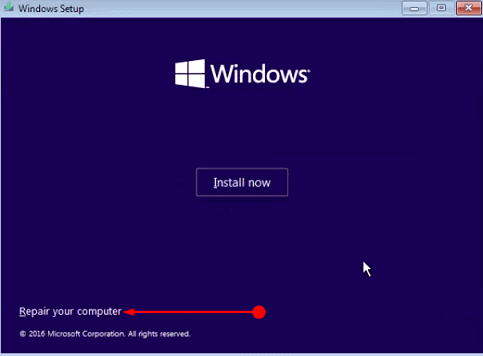
Method 4 – Repair your Computer
In case you are holding a bootable CD/DVD, Pen Drive or USB drive it is fine, in case you are now you will have to generate one. Follow the below steps to generate one of bootable pen drive, CD/DVD of Windows 10 and Windows 8.
- Insert the installation media comprising USB drive, pen drive, Drive DVD/CD into the given port or optical DVD drive.
- Reboot your PC and press F2, F3, F4, Del or Esc depending upon the computer you are using. Once the BIOS screen is shown choose the right Boot Order.
- Configure your USB drive, pen drive, DVD/CD drive name that is in the first row of the boot device.
- To save the altered settings, press F10 and restart your computer once again. Finally the computer restarts with the successful installation media and repair Error Code 0xc00000f in Windows 10.
In case the error still persists, you can immediately reach the Windows customer support team through phone or email. Alternatively, you can connect with the competent Windows expert team at ErrorsDoc.com, a reliable support agency. The in house team assures quick and feasible repair of Windows 10. The team is highly approachable via the toll free phone number +1-866-496-0452.
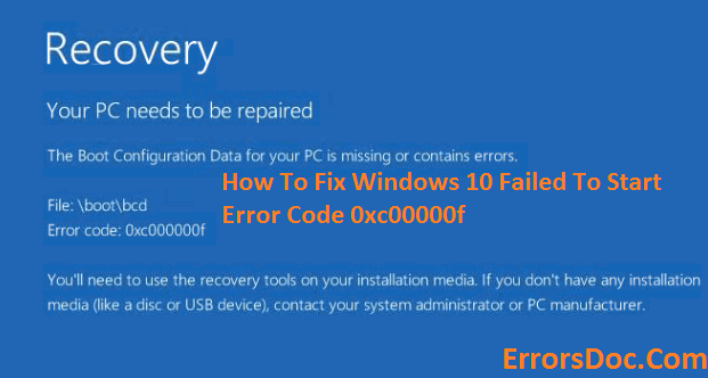
Hey thanks for the help. The sfc scanning did the trick for 0xc00000f error.
First hand experience with this error 0xc00000f. This error status 0xc00000f came up on my laptop upon booting. So to repair the computer, restart the computer and keep tapping function key F11 (for my HP laptop) you will get to the blue screen This step is to get to the command prompt to perform a system scan. Now, on the Choose An Option screen. Click on Troubleshoot. Select Advance option and click in Advance Options. Now on the Command Prompt screen, run the sfc scan command. Type sfc /scannow to start the process. This sfc /scannow command will scan all protected system files, and replace the corrupted files with a cached copy that is located in a compressed folder that represents the Windows operating system folder. After the scan completed. Shutdown the computer and restart it again and the error 0xc00000f was gone. Hope this helps someone
This 0xc00000f code is the most annoying error i have ever come across. There was nothing i can do and i was force to go to a local technician and got the operating system reinstall. Microsoft offer me no help and I was not able to run the program repair your computer because all the recovery data was previously deleted.