Getting an error when in the middle of an update is frustrating. Many users are infuriated with this issue and they refrain from updating their systems for the fear of error code 0x80244022. But fortunately, there is a fix for this problem. You can try the below mentioned fixes to solve Windows update error 0x80244022.
Solution to fix Windows 10 Update Error 0X80244022
FIX 1 – Run Windows Update Troubleshooter
If you are getting a Windows update 0x80244022 error code, then Windows Update Troubleshooter can come in pretty handy. It helps to solve issues you face while updating your system. Below mentioned are the steps to fix Windows update 0x80244022 error using windows update troubleshooter.
- Go to the search bar and type “troubleshoot” and click on it.
- In the next screen, find windows update and click on it. As soon as you click on it, you will see “run the troubleshooter” option. Click on it.
- Follow troubleshooting instruction.
- After the troubleshooting process is complete, restart your computer to see the effects of the process and check whether the problem has been solved or not.
FIX 2 – Revert Windows Update Elements To Their Original Position
Corrupt elements in Windows 10 are also responsible for Windows update 0x80244022 error. To solve the problem, you may have to reset its components like they were initially. To reset windows update components, follow the below mentioned steps:
Step 1: Go to the search bar and type “command prompt” and click on it.

Step 2: Below mentioned are some commands which you need to type. Don’t forget to press enter after each command.
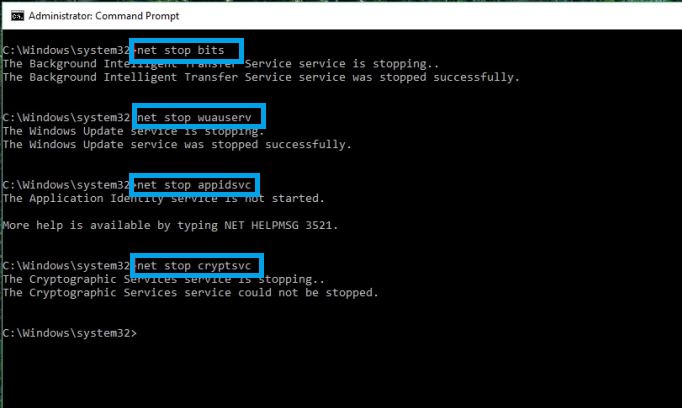
- Net stop bits
- Net stop wuauserv
- Net stop appidsvc
- Net stop cryptsvc
All these commands block the essentials which windows requires to update.
Step 3: Type the Following Commands and hit enter:
- Ren %systemroot%\SoftwareDistribution SoftwareDistribution.old
- Ren %systemroot%\system32\catroot2 catroot2.old
Step 4: In the command box, type the below mentioned codes to unblock the services which you blocked in step 2.
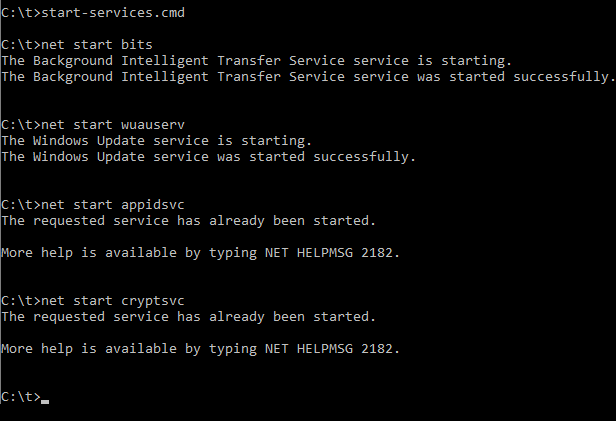
- Net start bits
- Net start wuauserv
- Net start appidsvc
- Net start cryptsvc
Step 5: Restart your system to allow the changes to take effect. Now run the windows updater to check if the problem has been solved or not.
FIX 3 – Check Time, System And Date Settings
Incorrect date and time settings of your computer can hinder the communication between your computer and Microsoft server. This hindrance may cause windows update error 0x80244022 to appear while updating your computer.
- Type in the search bar “date and time settings” and click on it.
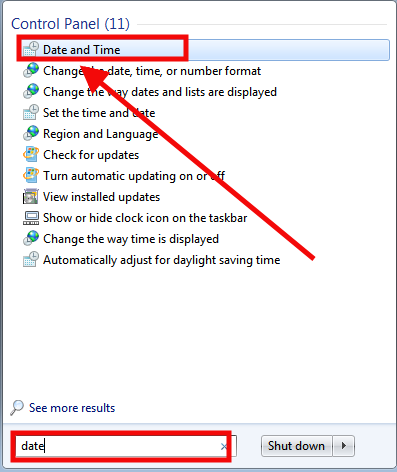
- Turn on “set time zone automatically” and “set time automatically”.
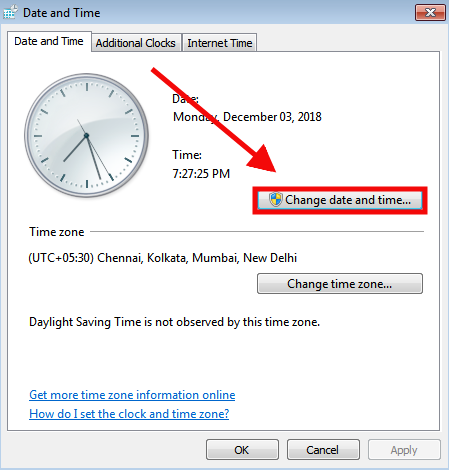
- These changes require you to restart your computer to take effect. Run windows updater to check whether the issue has been resolved or not.
FIX 4 – Run Deployment Image And Service Management
If none of the above mentioned methods work, try to run the DISM tool to solve 0x80244022 windows update error.
- Type the following command in the command prompt – “DISM.exe /Online /Cleanup-image /Restorehealth”. The process can take a while to finish so be patient.
- After the above process is complete, type in this command – “sfc /scannow” and press enter.
- After both of these processes are complete, restart your computer and run the windows updater to see whether the issue has been fixed or not.
FIX 5 – Server Is Busy
Microsoft pushes these software updates over the air and there may be a large number of people trying to download and install these updates at the same time. This may cause the servers to overload and ultimately crash which in turn will show an update error code 0x80244022 while updating. In such a case you really can’t do anything except wait for the servers to get back up online within a day or two. Try updating your windows then.
BONUS TIP: if you have tried all these methods and nothing seems to work for you, then try to update your device drivers manually. This may resolve
windows update error 0x80244022 and will also help you keep your system in top-notch condition.
![How To Fix Windows Update Error 0X80244022 [Quick Steps]](https://www.errorsdoc.com/wp-content/uploads/2018/10/Fix-Windows-10-Update-Error-Code-0X80244022.jpg)