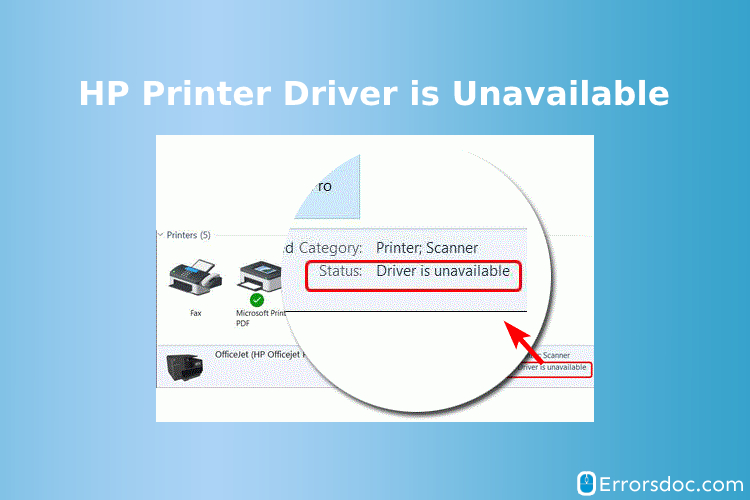The HP printer driver is unavailable issue is very common. It creates a whole lot of problems for an organization and brings productivity down also. We bring you this guide to help you deal with the situation whenever you find that your driver is unavailable on HP printer.
The post also explains the key reasons why your HP printer’s saying that the driver is unavailable on the printer.
Why does my HP printer say the driver is unavailable?
You must be facing this problem of HP printers randomly stopping in the middle of an important job. All appears to look good from the system’s end but the printer appears to be not communicating at all. You had given a command to print but nothing worked, so far, in your favor. So why is this happening?
HP printer status driver is unavailable can occur due to the following reasons:
When the printer driver is corrupt – The printer driver can become corrupted or outdated for many different reasons mostly due to an incomplete installation of drivers in our system.
When contents in print spooler are corrupt – Print spooler is the software program that communicates with the printer’s server. It manages all pending print jobs. An HP printer needs a program like a print spooler that decides what would be the sequence of the documents to be printed. We tend to get the error ‘HP printer driver is unavailable’ due to spooler service failure where the software gets crashed.
When your PC is incompatible with the printer driver – The functioning of the printer affects when our system is loaded with an outdated driver, which hasn’t been updated for a long time. It tends to conflict with the system making the printer driver incompatible.
Method to fix the ‘HP Printer Driver is Unavailable’ issue?
We have compiled multiple methods to identify and effectively fix issues pertaining to the driver is unavailable on HP printer issue.
Method 1
If HP printer driver is unavailable, then reinstall your printer driver
If your HP printer driver is unavailable then chances are your drivers are corrupt. All you need to do is uninstall the existing one and reinstall the latest version, which you can get from the HP support website for free. Here we have drafted certain steps that will help you reinstall the drivers on your system in case your HP printer says driver is unavailable. Here are the steps:
- Press the Windows and R keys together to open the Run dialog box.
- Type devmgmt.msc and hit enter to open the Device Manager on the system.
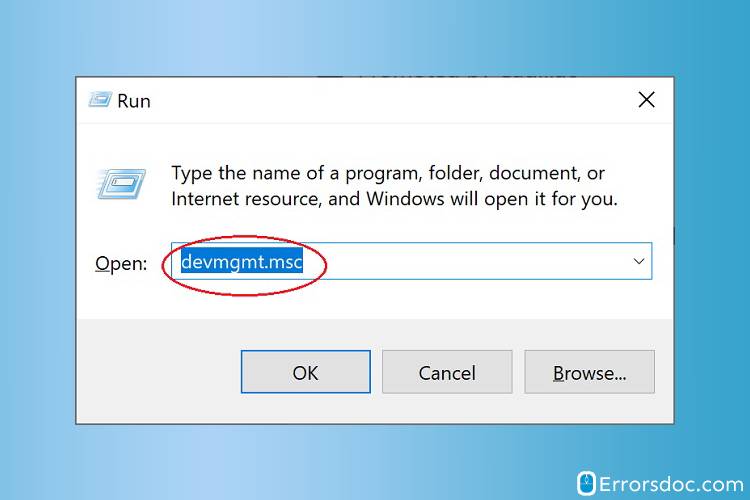
- From the list of options select ‘Print Queue’ that has been mentioning the HP printer model.
- Locate your HP printer model and right-click to Uninstall.
- Download the latest version of the HP printer driver in your system and proceed to install it.
- If you find it difficult to install the latest version of the drivers, click on the Start button and type ‘Update’ in the search box.
- A window will appear that gives the range of options regarding the update related to Windows or device drivers.
- Select ‘Check for updates’ from the list of options available.
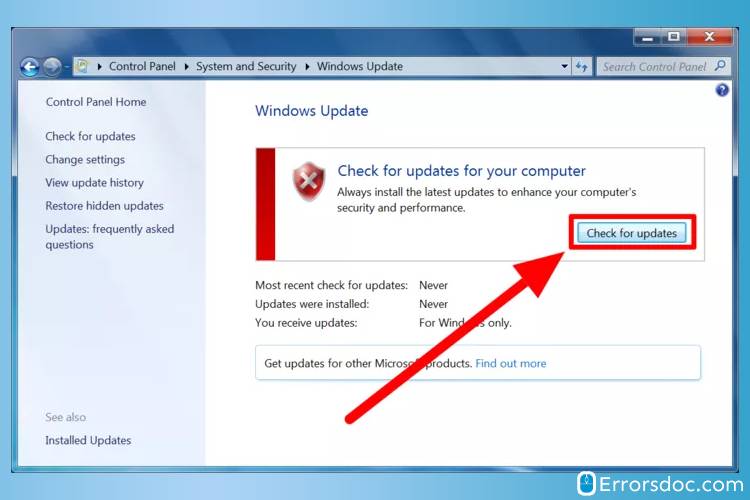
- There would be an update available for your HP printer’s driver. Once you click on that, the Windows will start the update process as you will see all the on-screen instructions running by the screen.
- Once the process is completed, reboot your computer and try the printing task again.
Such issues can arise on any HP model. For example, if your HP envy 4520 printer driver is unavailable, you have to follow the same steps as mentioned above. But, in case, if you continue to experience the same issue, then you can try the next method.
Method 2
The Driver is Unavailable for HP Printer on Windows 10? Check for the Latest Update
The other resolution to the ‘driver is unavailable on HP printer’ issue is Windows updates that we usually skip at times. It creates bugs, mainly in the printer driver, thus making it incompatible with your operating system. When you assign any print job, it troubles your printer with the driver is unavailable HP printer on Windows 10.
Meanwhile, you can manually update your system’s operating system by following these steps:
- Press the Window button on your keyboard. A ‘Start’ screen will appear.
- Click on the search icon. Type ‘Update’ in the field box and hit Enter.
- A new window pops up that contains the list of pending updates available on the system that you may have skipped.
- Click ‘Check for update’ and it will take you to the PC settings windows.
- Under the Windows Update section, it tells pending updates, if any.
- Click on the update button to install the latest update.
- Once done, restart your system to resume the printing task.
The aforementioned methods are quite effective to solve these common “driver is unavailable on HP printer” issues. However, if you still continue to experience them, feel free to contact our 24*7 customer support desk. You can also chat with our Errorsdoc technical team or you can simply drop an email addressing your issue in writing and one of our agents will get back to you in no time. Our agents will not only resolve your concern but also enlighten you about the product-related issues for any future reference.
We also deal with other HP printer issues such as HP TouchPad Not Working, Connect HP Laptop To WiFi among others.