The need for cancelling print commands can emerge due to several reasons. You may have given an incorrect command or the need to print a certain document may not be existing any longer. Using the Cancel or Stop button on your HP printer, print jobs can be easily cancelled from the Control Panel. You should also know that there are different methods for stopping the print commands on your device. With us, you can study these methods. We can show you how to cancel a print job on an HP printer on Windows, Windows Vista, and Windows 7. Our methods can also be suitable for the users of Mac computers and Android phones. Along with that, we will also be covering the methods to stop print jobs on printer models such as HP Envy 4520, HP OfficeJet Pro 8600, HP LaserJet 2300, HP LaserJet 4050, etc.
Here is an overview of this extensive reading:
- Reasons to Cancel Print Jobs on Your HP Printer
- How to Cancel HP Printer Jobs?
- Method 1: Cancel HP Print Jobs via Control Panel
- Method 2: Stop a Print Job via HP Printer’s Touchscreen Panel
- Method 3: Clearing Print Jobs Directly from HP Printer
- Method 4: Remove Stack of Sheets from HP Printer’s Paper Tray
- How to Stop a Print Job on HP Printers on Windows, Windows Vista, and Windows 7?
- Method 1: Cancel HP Print Jobs via Windows
- Method 2: Cancel a Print Job on an HP Printer via Windows Vista
- Method 3: Cancel an HP Print Job via Windows 7
- How to Clear Print Jobs from HP Printers on Mac Computers?
- How Do I Cancel a Print Job on an HP Printer on My Android Phone?
- How to Cancel Print Jobs on My HP Envy 4520 Printer Using Printer Assistant?
- How to Cancel Print Jobs on HP OfficeJet Pro 8600 via Printer Control Panel?
- Where is the Cancel Button on an HP Printer?
Reasons to Cancel Print Jobs on Your HP Printer
Reading below, you can look at several reasons why the users of HP cancel print jobs:
- The most usual reason for cancelling a print command on HP is when the print is no longer required.
- You may have given the same print command twice. To prevent the wastage of paper, you may prefer to cancel it.
- The command for a document, other than the preferred one, may have been mistakenly given.
How to Cancel HP Printer Jobs?
While using an HP printer along with your computer, the print jobs can be eliminated by opening the Control Panel. It will present you with the option for cancelling the print jobs. Should you like to cancel the jobs directly from your HP printer, you can utilize its touchscreen panel. On the off chance that your HP printer has not been provided with a touchscreen panel, you can still stop the print commands directly from it. The Cancel button available on it will help you in this regard.
To know more about how to cancel a print job on an HP printer using these ways, you can read below. In the following parts of this post, you will find the instructions relating to these ways.
Method 1: Cancel HP Print Jobs via Control Panel
There is a simple way to cancel print jobs on HP printers using the Control Panel. You can view the Control Panel on the printer. In the Control Panel, a Cancel button will be available. You can press it. The print jobs for your device should get cancelled.
You may prefer reading the directions given here to know more:
- View the “Control Panel” of your device.
- In the “Control Panel”, you will find the “Cancel” button. Press it.
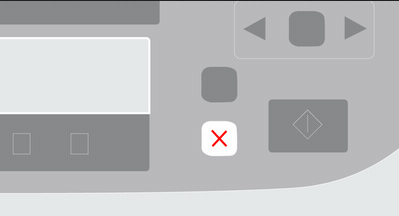
Method 2: Stop a Print Job via HP Printer’s Touchscreen Panel
In multiple instances, you can cancel the print commands directly from your HP printer. Doing so will be possible when your device has a touchscreen panel. On this panel, a Stop or Cancel button will be available. As soon as you press it, the print commands will be stopped or cancelled.
For finding out more about how to cancel a print job on an HP printer, you can read these 3 steps.
- Check that your HP printer has a touchscreen panel.
- When your HP printer is on and you have already given a print command, look for the “Stop” button.
Note: Alternatively, you can also look for the “Cancel” button on the panel of your HP printer.
- Press the “Stop” or “Cancel” button and the print job will get terminated.
Method 3: Clearing Print Jobs Directly from HP Printer
Certain models of HP printers can come without touchscreen panels. In such a case as well, you will have the option to directly stop the printing jobs from your printer. HP printers are provided with a Cancel button. When a print command has been given by you, the Cancel button can be tapped for stopping it. You can initiate a fresh command if required and then let your device print it.
- On your HP printer, look for the “Cancel” button.
- Once found, press “Cancel”.
Now, your HP printer will cancel all the jobs.
Method 4: Remove Stack of Sheets from HP Printer’s Paper Tray
Sometimes you may face difficulties in cancelling the print commands. In such times, you can check whether a stack of sheets has been provided by you in the paper tray. You can remove the stack from the tray. Now, even when your HP printer cannot cancel print jobs when you have tried the methods to stop them, it will not be able to print due to the unavailability of the sheets.
In addition, you can also turn off your printing machine. Doing so will put the print commands on hold. Once the commands have been paused, you can open the Control Panel on your system. You can stop the command using the Cancel option given here. When you start your HP printer now, the print jobs will not get printed.
How to Stop a Print Job on HP Printers on Windows, Windows Vista, and Windows 7?
HP printers can be given print commands via Windows computers. The command being no longer required, the users can cancel it by visiting the taskbar. In computers having Windows Vista, the simplest way to eliminate the print commands is via the Control Panel. Those of you who are working on a Windows 7 system can move to the section of Device and Printers. The section will carry the necessary option for stopping the print jobs.
Through the following sub-sections, let us learn more about how to cancel print jobs on HP printers on Windows and its versions such as Windows Vista and 7.
Method 1: Cancel HP Print Jobs via Windows
On Windows computers, you can stop the printing of your documents from the taskbar. An icon of Print will be given on the taskbar. By pressing this icon, you will be able to find out the jobs in the print queue. From this queue, you can pick that job which is no longer required. After it has been selected, you can cancel it.
- Go to the taskbar of your Windows system.
- Here you will find a “Print” icon. Press it.

Note: Your printer may not display this icon at times. You can visit “Printers & Scanners”. Find your printer and select the “Open Queue”.
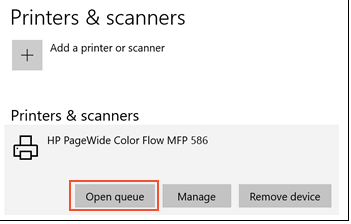
- In case there is a print queue, you can select which print job you want to cancel. Then cancel it.
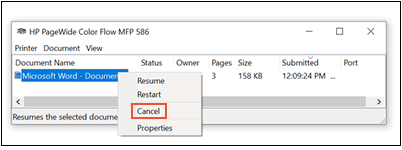
The print job will have been successfully cancelled. You may want to cancel HP print jobs in addition to this one. You can perform this procedure again for cancelling them as well.
Method 2: Cancel a Print Job on an HP Printer via Windows Vista
The users of Windows Vista can prefer terminating several printing commands using the Control Panel. When this panel is open, you can look for Hardware and Sound. After entering it, the option of Printers should be seen. This option has to be clicked twice. Soon, you will be able to view the print Queue on your Windows Vista system. With the assistance of this queue, you can terminate that print job which you won’t be needing any further.
- Click on “Start”.
- Go to “Control Panel”.
- Opt for “Hardware and Sound”.
- Click on “Printers”.
- Double-click on the HP printer for which you want to cancel the printing job.
- You will be able to see a print queue on the screen. Right-click on the runaway print job and then tap on “Cancel”.
Once this button has been pressed, you should be able to cancel the print job on your HP printer.
Method 3: Cancel an HP Print Job via Windows 7
It is usual to find yourself in a situation in which you have given the printing command for a document but the print isn’t required later. On Windows, you can locate See What’s Printing for terminating this command. To locate this option, you can press the Windows key for entering the Start Menu. Now, go to Device and Printers. You are likely to see your HP printer here. As you right-tap on it, the option of See What’s Printing will appear. In no time, you will be able to cancel the print job on the HP printer.
- Go to “Start” on windows 7.
- Now, type “Device and Printers”.
- Press “Enter”.
- View the printers connected to your computer.
- Right-click on the HP printer for which you want to cancel the printing jobs.
- Click on “See What’s Printing”.
- A list of options will now be visible. Right-click for choosing and terminating the print jobs on your HP printer.
How to Clear Print Jobs from HP Printers on Mac Computers?
We believe that cancelling print jobs on HP printers using Mac is quickly possible through the icon on Dock. This icon can be easily found on your computer. It appears when a command to print a document or file has been given.
In the sub-section that has been provided below, we have emphasized more about how to cancel print jobs on hp printing devices via Mac computers. We will suggest you to thoroughly go through the same.
Method 1: Cancelling HP Print Jobs on Mac System
The owners of HP printers, who are using the devices on Mac, can face difficulty in stopping print commands. The simplest method to cancel HP print jobs is by finding an icon on Dock. This icon can be viewed when a print command has already been initiated. By selecting this icon, you can explore all the print jobs on your Mac device. You can choose the job which you don’t want to keep. Then you can open System Preferences and make a selection for Print and Scan. You will have to follow a few more prompts. Finally, the print command will get stopped.
- When you start a printing job on the Mac system, an icon should appear on “Dock”. Click on it. The print job will be selected.
- Now, a list of print jobs will appear.
- Choose the print job that you want to terminate.
Note: In case there is no printing icon visible on the Dock, you will have to go to the “System Preferences”.
- Tap on “Print and Scan” in “System Preferences”.
- Select your HP printer.
- Open the “Print Queue”.
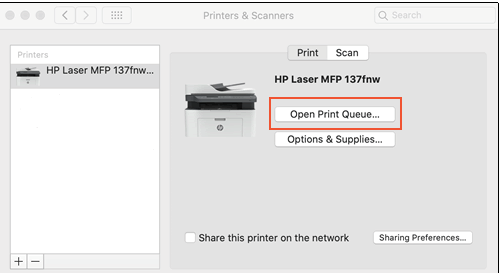
- Choose the job you want to get cancelled and Click the Cancel icon.
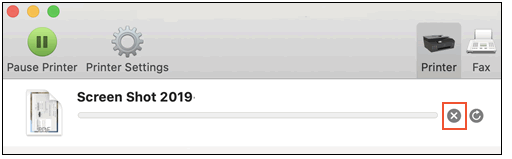
How Do I Cancel a Print Job on an HP Printer on My Android Phone?
On HP printers, to cancel print jobs using Android phones, you can take the help of a few applications. The jobs can be stopped by using the HP ePrint application on your device. Likewise, you can install the HP Print Service Plugin application on your phone. These applications are easy to operate for Android phone users. By running them, the print jobs can be terminated in a short while.
Method 1: Stop a Print Job on Your HP Printer via Android Phone
Surprisingly, certain HP printer models come with features that enable the users to print from their Android phones. An Android phone can be connected to the HP ePrint application for launching a print command. In addition, the HP Print Service Plugin gives you another option for initiating a command for printing. So, when you want to cancel a print job on your HP printer, you can select either of these options. Using both the options, the command can be cancelled. Hence, your document, file, or image will not get printed.
It will be of use to know that different directions are required for stopping printing commands via the HP ePrint application and HP Print Service Plugin. In the parts given as follows, you can learn about the directions for both the options.
Option 1: Cancelling Print Jobs on Android with the Help of HP ePrint Application
The HP ePrint application is used by many for printing purposes. Using this app on your Android device, stopping the print jobs can also be initiated. You can run this application on your device. From its Home screen, you can press the Notification icon. After this, you should see an X-like icon. Press this icon to terminate the job that is not required. Once you have given the confirmation for cancelling it, your HP printer will not be able to print that command.
- Open “HP ePrint” app on your Android device.
- Visit the “Home” screen of the app.
- Select the icon of “Notification”.
- Press “X” to cancel the print job on the HP printer.
- To confirm, the option stating “Yes” has to be selected.
Option 2: Terminating Print Commands on Android through HP Print Service Plugin
Applications like HP Print Service Plugin can be used on Android phones to clear several print jobs. The functioning of this application is simple. To stop a print job on your HP printer, you can launch this app on your phone. When it is open, you can swipe down with your finger. You should see the print jobs given by you. Any of these can be terminated by selecting them.
The users of HP can cancel print jobs using this application by reading the complete directions given below.
- Ensure that “HP Print Service Plugin” is running on your Android phone.
- When it is running, swipe down.
- View the HP printer print jobs that have been given by you.
- Decide which print job has to be terminated.
- Cancel the print job after selecting it.
Note: The methods and options stated in this section can assist you to learn how to cancel a print job on HP LaserJet Pro 400 Printer. Furthermore, for those who are using HP OfficeJet Pro 8600 Printer and wish to stop the print jobs, these ways will work on this model as well.
How to Cancel Print Jobs on My HP Envy 4520 Printer Using Printer Assistant?
On HP Envy 4520, to cancel print jobs, you can run the Printer Assistant. Running the HP Printer Assistant for this purpose can be easier when you own a Windows 10 computer. On your system, you can find the HP charm. By left-clicking on it, a dropdown list should appear. You can left-click on the Printer icon available in the list. You will be able to launch the HP Printer Assistant now.
For knowing the steps that have to be followed after opening the Printer Assistant, you can go through these instructions:
- On your Windows 10 computer, look for the “HP” charm. Left-click on it when found.
- From the dropdown list, select the icon of “Printer”.
- Left-click on the “Printer” icon. The “Printer Assistant” will get launched.
- Opt for “See What’s Printing”.
- Go through the “Print Queue”.
- Pick the job which you wish to stop.
How to Cancel Print Jobs on HP OfficeJet Pro 8600 via Printer Control Panel?
You can learn how to stop a print job on your HP Printer Pro 8600 by viewing its Control Panel. A Cancel button will be visible on the printer’s Control Panel. When a command has been given by you, this button can be pressed. Thus, you will be able to directly stop the command from your HP printer.
Where is the Cancel Button on an HP Printer?
The Cancel button is useful for stopping the present operations on your HP printer. For using this button, you need to be familiar with its location. Usually, this button can be found on the Control Panel of your HP printer. The Cancel button will be represented by an “X” or a cross-like symbol.
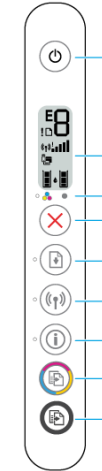
However, it will be useful to know that different models of HP printers exist. Some of them may be provided with a Control Panel. Other HP printer models can be found with a touchscreen panel. This panel on the printer may be carrying the Cancel or Stop button. If you find the Stop button on the touchscreen panel, then you can use it for canceling the print commands. It will work in the same way as the Cancel button.
Frequently Asked Questions (FAQs)
A list of common queries related to cancelling print jobs on HP printers has been given here. We attempted to provide the most satisfying answers to these queries. You can go through them for more help.
Certain issues in your HP printer, Printer Spooler Service, or printer drivers may prevent your device from deleting the print jobs. To fix the problem, you can restart your device as well as the Printer Spooler Service. You can also update the printer drivers.
HP printers come with a Cancel button. It can be represented by the “X” symbol. This button helps you stop an operation that is being done at present on your device. In some instances, the Cancel button can also be used for exiting the menu or settings.
HP print jobs can get stuck in a queue due to some minor issues in your printer or computer. You can download the HP Print and Scan Doctor tool. As you run it, the issue responsible for the stuck print jobs will be identified. Further, the tool will fix the problem.
To Sum it Up
For cancelling or stopping print jobs on HP printers, you can follow multiple methods. As we told you through this reading, you can directly cancel the jobs from your device’s Control Panel. Via Windows computers, the option of Device and Printers can be used for terminating the print commands. Applications such as HP ePrint and HP Print Service Plugin can be installed on Android phones for clearing the print jobs from your HP printer. Here, we also guided you in understanding what the Cancel button is on your printer and what functions it serves. We believe that by now, you have been able to clear the print jobs on your HP device.
To keep studying more, you can click here to learn how to change ink in HP printers. You can also see the fixes for HP printer offline problems.
