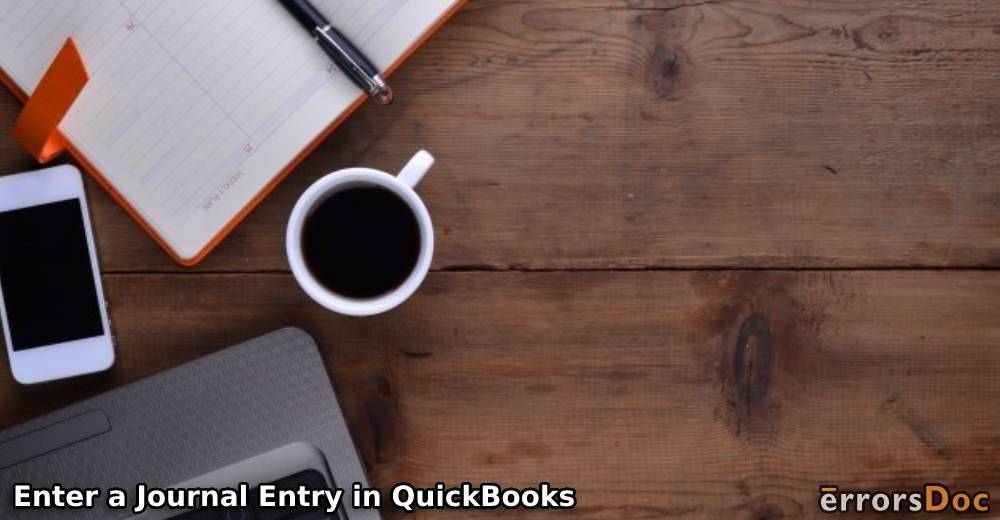Many users prefer to enter journal entries in QuickBooks. The main reason for entering them can be to easily move their money between certain accounts. The versions of this software such as QuickBooks Online and QuickBooks Desktop enable you to enter these entries. For those of you who are new to entering them, we have included different methods here. These methods explain how to enter a journal entry in QuickBooks, QBO, and QB Desktop. In addition to these methods, you can also find the common reasons for entering a journal entry in this accounting software.
Let us now start reading this blog.
From the reasons for entering journal entries in QB to the software versions in which they can be entered, you can find everything in the following summary. Use this summary to navigate to a particular section.
Reasons to Enter a Journal Entry in QuickBooks
In this section, we have discussed a few reasons for entering journal entries in QuickBooks and its versions. These reasons can be found as follows:
- When journal entries have been entered, you are able to move the money to different accounts.
- Entering journal entries in QB allows you to manually add debits and credits.
- Some of you may want to transfer liability to your account. To transfer it from your money, you can enter a journal entry in QuickBooks Online/Desktop. Then it will get transferred to your account.
- Journal entries can be helpful in finding out an entire record of your company’s financial transactions.
- When you are creating a financial report of your company, the entered journal entries can be of use.
Tip for Readers: As a part of entering journal entries in the QuickBooks program, dealing with the debit and credit columns is required. It will be helpful to have an understanding of both of these columns. You can also connect with your accountant to get help regarding the same.
How to Enter a Journal Entry in QuickBooks?
You may want to make journal entries in QB to mention credits as well as debits. For this purpose, you can, first, open the menu for Company. Find the feature of Make General Journal Entries in the same menu. On selecting it, the feature will show the Date option. After mentioning the date of the journal entry, you can include an Entry No. You will find the Credit/Debit column through the Account Column option. Fill the column and continue to follow the instructions for entering the general journal entry.
To get familiar with the complete instructions on how to enter general journal entries in QuickBooks, read further.
- Run the accounting software.
- Go to its menu labeled as “Company”.
- Tap on “Make General Journal Entries”.
- Find the option of “Date”.
- Input the date as per the journal entry.
Important: Certain users prefer to not update the “Date” option. When it has not been updated, a default date is picked by the software. This date is used for recording the journal entry. Should you like to make use of a particular date for entering the entry, updating this option will be essential.
- Select “Entry No.”. Here, you need to write a number for representing the journal entry.
Important: It will be important to know that when a number is mentioned in this step, it will help in numbering the journal entries following the one that you are entering.
- Now, head to “Account Column”.
- In this column, the account number that belongs to the general ledger has to be added. If this number is not available, then use the 1st account available in the dropdown.
- Choose either “Credit” or “Debit”.
- Enter an amount in the chosen column.
- Confirm that the amounts present in the following columns are balanced:
- “Credit”
- “Debit”
- Now, make a description for the journal entry. For this, utilize “Memo Column”.
Important: Creating a memo is an optional step. It is usually created when the readers require help in remembering the specific reason for which a journal entry is or was made.
- Repeat the instructions 7 to 12 given above.
Important: These instructions need to be repeated when there are more entries that have to be balanced.
- You will see a sum mentioned in the column of “Credit” as well as “Debit”. Find out whether or not the sum for each of these is balanced. If it is not balanced, then look for the errors in the values and correct them.
- Press “Save & Close”.
- If you do not wish to close the software, then select the “Save & New” option.
How to Enter Journal Entries in QuickBooks Desktop?
QuickBooks Desktop enables you to enter a journal entry for a particular purpose. As compared to different versions of the software, entering the general journal entry in QuickBooks Desktop requires less time. The upcoming overview will help you identify how to enter a journal entry in QuickBooks Desktop.
When QB Desktop is working, you can enter its Company menu. To proceed, you can click on the option that says Make General Journal Entries. After writing the necessary information, you can find the Credit column, as well as the Debit column. The values that have been added to these columns should be balanced. Once this has been confirmed, the entries will get entered.
- Ensure that “QuickBooks Desktop” is open.
- Now, find “Company”. Then go through this menu.
- For adding an entry, pick “Make General Journal Entries”.
- This option will display a few fields. Input the required information in these fields.
- Look for “Credit” and “Debit”. See to it that the values in these columns are creating a balance.
- Now, tap on “Save or Close”.
This is how you can enter a general journal entry in QB Desktop and then save it. Using this approach, you can make more such entries into the software. Every time you make an entry, keep in mind that the values in the Debit column, when added, should match with those of the Credit column. On failing to do so, a balance shall not be made. Also, at the end of making the entries, remember to save them.
How Do You Enter a Journal Entry in QuickBooks Online?
While making a journal entry in QuickBooks Online, some users face difficulties. In this section, we have given a method that clearly explains each step involved in entering a journal entry.
To begin entering a journal entry in QBO, you have to push the +New button. This button can be easily found when the software is open on your PC. Now, you will have the Journal Entry option available. Press it and pick one account. This account needs to be added to the 1st line. You can include “Debit” or “Credit” while selecting the account. Soon, the 2nd line will have to be used for adding an amount to your preferred account. After this, a few steps will have to be followed for completely entering your journal entry.
- Launch “QBO” on your system.
- You will see the option of “+New”. Select it.
- Through this option, go to “Journal Entry”.
- Locate the 1st line.
- In this line, choose “Account”. Then pick one account.
- The account can either be debited or credited. Decide the same.
- In the column of “Credit” or “Debit”, you will have to include the desired amount.
- Now, find the 2nd line.
- An account has to be selected. This account will be the one to or from which you will be moving your money.
- Depending upon the column of “Debit” or “Credit’ that was picked in the 1st line, an amount of the same value will have to be added in the opposite one.
- Go through the amounts that are present in the columns of “Credit” and “Debit”. See to it that these amounts are equal.
- After this, navigate to “Memo”. Add a memo for this journal entry.
- Save the changes.
- Then turn off the software.
Our Final Remarks,
When you have to enter a journal entry in software like QuickBooks, knowing all the steps involved becomes essential. Since these entries can be important for your company or business, we mentioned every piece of information you needed to enter them. Keep in mind that you follow the steps on the basis of the version of QB that you are using. Also, it will be worth understanding that when you find any issues in balancing the journal entries, taking the help of your accountant will be suggested.
Let us know how useful this blog has been for you! Share your thoughts with a comment.
Our other suggested readings include how to change the invoice address in QuickBooks. Along with this, you can also go through the methods to change your ship to address in QuickBooks.