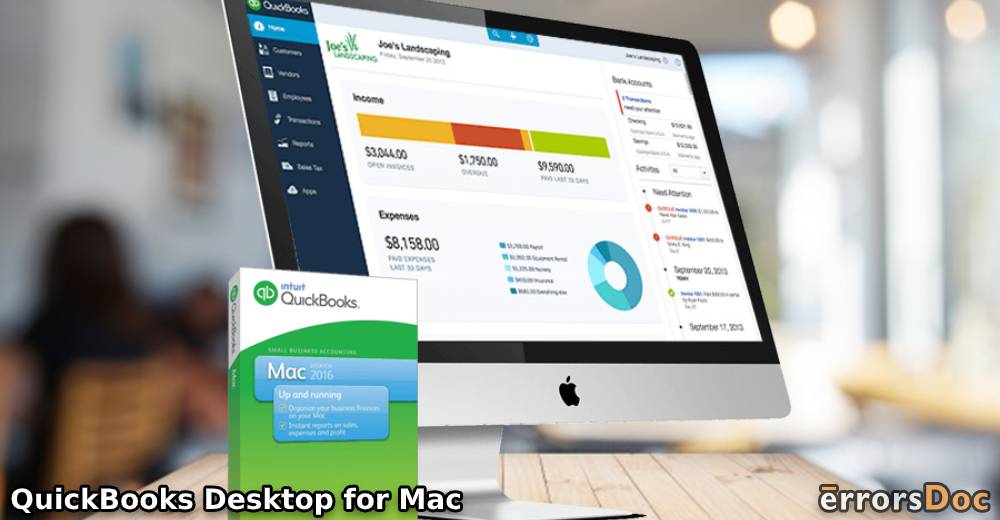An accounting software, QuickBooks is also available for Mac users. QuickBooks Desktop for Mac is beneficial to use as it offers exclusive features such as timely notifications, automatic reminders, and auto-syncing contacts in the address book.
If you are a Mac user and prefer to download QuickBooks Desktop for Mac 2019/2010, this guide is for you. Here, we will show you a complete setup procedure with a step by step guide. Let’s start off!
The guide instructs you about important things to consider, system requirements, download procedure, upgrade company files, advantages, and limitation of using QuickBooks for Mac computers:
- Things to Remember Before You Download QuickBooks Desktop Pro for Mac
Things to Remember Before You Download QuickBooks Desktop Pro for Mac
If you are planning to install QuickBooks on your computer, you should take care of certain things. Below are the following pointers you should consider before downloading QuickBooks Desktop for Mac 2020.
- One should check the system requirements based on the Mac version you are using.
- In case you have purchased the QuickBooks for another operating system such as QuickBooks for Windows, it will not run on your Mac computer. Therefore, you should purchase QuickBooks Mac for your Mac operating system.
- Prepare your license number and product number once you download QuickBooks for Mac Desktop.
- Those who have CDs can scratch the label on the packaging to reveal the number.
Once you are ready with the right QuickBooks version, license number, and product key, you can continue installing QuickBooks Desktop 2018 for Mac.
System Requirements for Installing QuickBooks Desktop for Mac 2019 Free Download
There are a number of requirements that your system may need when you download QuickBooks Desktop 2019 for Mac. These are as follows:
- Your macOS version should support 10.14 (Mojave) at least.
- Intel processors should be Core 2 Duo or more.
- For Multi-User Server, Intel Core 2 Duo or higher is required in order to run the server.
- 2 or 4 GB RAM is required.
- The disk space should be 250 MB.
- Strong internet connection or DVD/CD drive for speedy installation.
- The printer should be Macintosh compatible so that you can print checks, invoices, deposit slips, mailing labels, lists, etc.
- Product registration should be done.
- If you are planning to print checks, use Intuit. Remember that the Canadian Imageready Cheque is not supported.
Once you match these QuickBooks Desktop for Mac 2019 system requirements, you can start downloading and installing QuickBooks on your computer.
How to Download QuickBooks Desktop for Mac 2018, 2019, 2020?
Most users ask: “is there a QuickBooks Desktop for Mac?”. Yes definitely! QuickBooks provides its version for Windows and Mac users.
If you wish to download QuickBooks for the Mac computer, you can make it happen. To get started, you can pursue the following instructions stated below:
Download QuickBooks Software Online
- Browse the “Intuit” website to download the QuickBooks software.
Tip: If you fail to download QuickBooks for Mac desktop 2020 then you should clear your browser’s cache and cookies or use other browsers.
- Once downloaded, go to the location where the software file got saved.
- Extract the file by double-clicking on the executable file.
- Once done, click the “Yes to All” button.
- Then, hit the “Next to start the installation”.
- When you see the “Software License Agreement” screen, read the agreement properly, and hit the ”Next” button.
- Now, mention your correct “License and Product numbers”.
- Click on the “Next” button.
- Choose the type of installation. Here, you will see the following choices:
- Express: This option helps you to install QuickBooks along with a pre-instated set of preferences. But in case your device has the earlier QuickBooks data then you can use this Express option as a type of installation. This will replace the preferences with the old one.
- Custom and Network: For those who are planning to go with multiple QuickBooks versions then going with Custom and Network will be beneficial. This type of installation will provide you options that help you to share the data with more users available on the same network.
- Now, choose the option where you wish to use QuickBooks Desktop. If you selected Express as your type of installation can skip this particular step. Those who chose Custom and Network can go through the following steps:
- I’ll be using QuickBooks on this computer: If you don’t want to store your QuickBooks company files on your Mac computer (on which you run QuickBooks) should choose this option.
- I’ll be using QuickBooks on this computer, and I’ll be storing company files here: Select this option if you wish to store your QB company files on this Mac system (on which you have installed QuickBooks).
- I will not utilize QuickBooks on this Mac, I’ll be storing our business file here: Use this option if you don’t want to use QB on your computer but wish to keep the file server.
- Once done selecting the type of installation, hit the “Next” button.
Download QuickBooks using CD Drive
- Download QuickBooks for your Mac version.
- Use your CD installer
- Shutdown all the running applications or programs.
- Insert the CD in the CD Drive. This will fetch all the details.
- Now, proceed with the installation.
This is the whole procedure of QuickBooks for Mac desktop 2018 download. When you are done downloading and installing the QuickBooks on your Mac computer, you should restart your system and activate the QuickBooks Desktop.
How to Upgrade QuickBooks Company Files on Mac?
In case you have upgraded your QuickBooks for Mac from the earlier version then you should update or convert the company files in the new version of QuickBooks. To know how to upgrade QuickBooks company files on Mac, you can pursue the following steps mentioned below:
- Open your QuickBooks company file in the new version of QuickBooks.
- When you see the prompt to update or convert the QB company file, make sure you click on the “Upgrade” option.
- Next to this, click the “OK” button to confirm your action.
- Here, you can check ht reports, balance, and account to make sure that your company file has been converted.
This is how you can convert or upgrade your QuickBooks company files from the earlier version to the new version of QuickBooks for Mac.
How to Set up Multiple Users in QuickBooks Desktop on Mac?
QuickBooks allows you to have multiple users access the same company files. If you want to add multiple users, you need to enable this option. To do so, you can execute the following ideas:
- Go to the “Multi-user” folder on your Mac computer.
- Here, you will see the “QuickBooks Server” icon. Drag this icon to the “Application” folder located next to it.
- Then, go to the “Authenticate” option in order to change the Application folder.
- Hit the “OK” button once you enter your username and password.
- Thereafter, you can launch the QuickBooks Desktop and launch the company file.
- Click on the “File” option.
- Select the “Enable Multi-user mode” option.
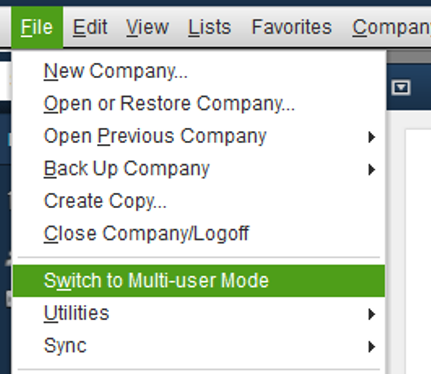
Once you enable the multi-user mode, other users can also access the same company files on your QuickBooks account.
Certain Limitations of Using QuickBooks Desktop on Mac
It is convenient to use QuickBooks on Mac however there are certain limitations for Mac users. Below we are listing some of the limitations:
- QuickBooks Online version allows you to access your company data from your mobile phone app. However, on the Mac Desktop, one cannot access the data using a mobile app.
- Technical assistance is quite limited for the Mac version. After purchasing QuickBooks for Mac, you will be provided the assistance for 30 days only. Thereafter, users have to buy the support plan.
- QuickBooks for Mac allows only a two-user license. Also, the user can only purchase one additional license.
Advantages of Using QuickBooks Desktop for Mac
Besides its limitations, there are a number of advantages of having QuickBooks installed on your Mac. Here are the following perks:
- QuickBooks for Mac is user friendly.
- It is easy to download and install the software.
- The interface is easy to navigate.
- Mac users receive more features at the same cost.
- You can ask for assistance whenever you require.
Now you must be aware of the whole procedure of QuickBooks installation. In this QuickBooks Desktop for Mac 2019 tutorial, we have talked about important things to consider before installation, system requirements, software installation procedure, upgrade company files, set up multi-user mode, advantages, and limitations of using QuickBooks on Mac.
The Bottom Line
QuickBooks offers amazing and additional features for Mac users. For those who want to install Quickbooks on their Mac PC, you can install the right file based on the Mac version. Make sure that you meet the requirement before downloading the QuickBooks software.
Thereafter, you can easily install QuickBooks by downloading the software online. Those who purchased the physical copy can proceed with the CD drive.
If it is required then you can also check QuickBooks Desktop for Mac 2020 review before downloading the software or go with the QuickBooks Desktop for Mac free trial version.
In addition, if your QuickBooks stopped working, you can check this guide to find the solution and resolve QuickBooks errors. Also, learn how to use the QuickBooks Automated Password Reset tool.