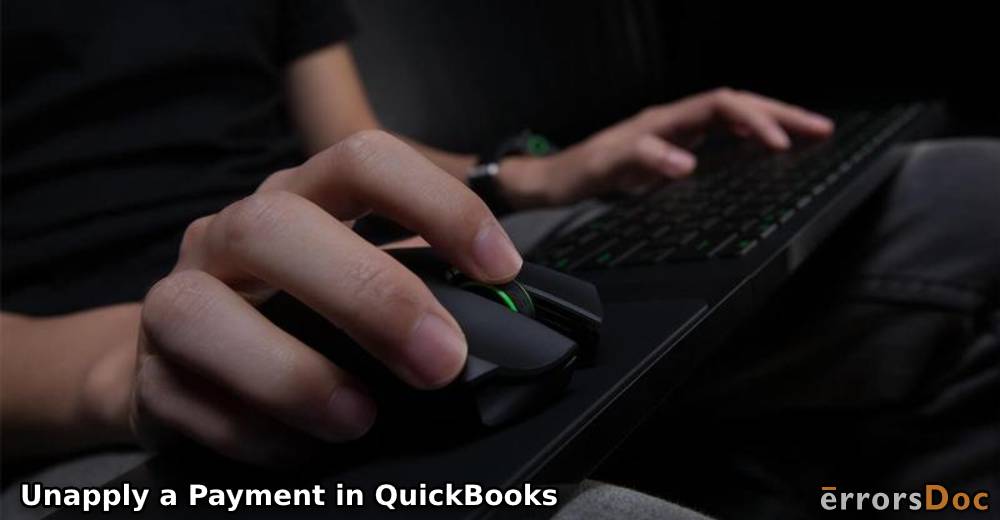In Intuit QB, you can find an unapplied cash payment account. It is the account that contains the amount/transaction that has been received from a customer but has not been recorded on the invoices. It is important to match the cash transaction/payment so that it does not go to the unapplied payments account. But if the amount gets recorded in the account, then you will have to unapply that payment. That is why users may need to learn how to unapply payments in QuickBooks.
For unapplying a payment in QuickBooks, you may choose the Create Invoice option. You can look for this tab under the Customer feature in the menu. Payments can be unapplied in QBO with the usage of the Sales button. This option will let you turn the unapplied payment into an applied payment.
What is Unapplied Cash Payment Income and Expenses in QuickBooks?
An unapplied payment is an amount that has been received by customers. In QuickBooks, it may not have been recorded in the memos and invoices. This payment can be in the form of income or expenses.
The QuickBooks unapplied cash payment income indicates the cash amount that has not been applied to any form of sales but has already been received. If in the bank account type, the product/service on the invoice gets mapped, then the item will get recorded in the unapplied cash payment income account.
Similarly, the unapplied cash payment expenses are recorded for the cash-based expenses from the vendor checks. They may have been sent to the vendor earlier but may have not been registered on the vendor bill.
How Do I Unapply a Payment in QuickBooks?
The unapplied cash bill payment expense in QuickBooks can be removed via the Create Invoice tab. You will have to find the Customers option. Below that, click on the Create Invoice button. The information of the unapplied payment is to be filled in the provided fields and then you need to save it. Further, you will have to select the Receive Bills feature.
Below are the remaining steps for understanding how to unapply a payment in QuickBooks:
- Go to “QuickBooks”.
- Below the “Customers” menu, you will find “Create Invoice”. Tap on it.
- Fill up the details of the unapplied payment/expense and save that information.
- Press the “Receive Bills” option.
- Move to the section of “Credit Score”.
- Pick the unapplied payments.
- Select “Save and Close”.
After the steps are executed, your unapplied payments will be shown as applied.
How to Unapply a Payment in QuickBooks Online?
You need to find the Sales option that can help you apply unapplied payments in QuickBooks Online. The QBO account is to be correctly signed in. Then tap on the Sales tab. After that, you are required to head to the All Sales button. Next, a filter is to be selected for the transaction type received for the money. Now, opt for the Apply tab.
- Sign in to “QBO”.
- Press the “Sales” button.
- Tap on “All Sales”.
- A filter is to be chosen for the type of transaction received for the money.
- Then click on the “Apply” option.
- Opt for the payment that you want to unapply.
- Next, pick “More”.
- Among the drop-down options, select “Delete”.
The selected payment will be deleted from QuickBooks Online. In this way, it will also get unapplied.
Summing Up
This reading defined the QB unapplied cash payment income and expenses. It also marked the steps for converting it to applied in the accounting software. As you saw, the QuickBooks unapplied cash payment income can be switched to applied payments through varying options. With the steps to use these options, you should find it less time-taking to do so.