When you visit websites they store small pieces of data on your computer so as to remember your useful information such as your browsing history. This is done by websites to give you personalized services. However, too many cookies stored on your computer has certain disadvantages also. Therefore, it is recommended to clear cookies regularly. To know how to clear cookies on computer, stick to this quick guide.
In this curated guide on how do you clear cookies on computer, you will find ways to clear cookies from multiple browsers which are as follows.
- Google Chrome
- Mozilla Firefox
- Safari
- Microsoft Edge (Non-Chromium)
- Opera
Since most of the users like to use the web browser of their own choice so you might find methods different for each web browser. These browsers can be accessed either on Windows 10 or Mac or both. Here, you can learn how to remove cookies from computer windows 10 as well as Mac. So with no more delays let us jump onto the guide on how to clear cookies on computer.
How Do I Clear Cookies on My Computer?
The most simple way to clear cookies from your computer is to go through the web browser’s settings. If you are thinking how do I clear cookies on my computer, you can do the same. Here, we will understand these settings based on the browser you use on your Windows 10 or Mac.
How to Remove Cookies from My Computer (Google Chrome)?
If you use Google Chrome web browser on your computer and are stuck by this question “how to remove cookies from my computer” then you can go through the following steps to clear cookies on computer Windows 10 or Mac.
- First of all, on your Google Chrome browser, go to the three vertical dots located on the top right.
- Here, you can go to the Settings in the menu.
- Once you do so, a separate settings tab opens where you need to find and click on Privacy and Security. It must be on the left menu.
- At this point, you can select the Clear Browsing Data option.
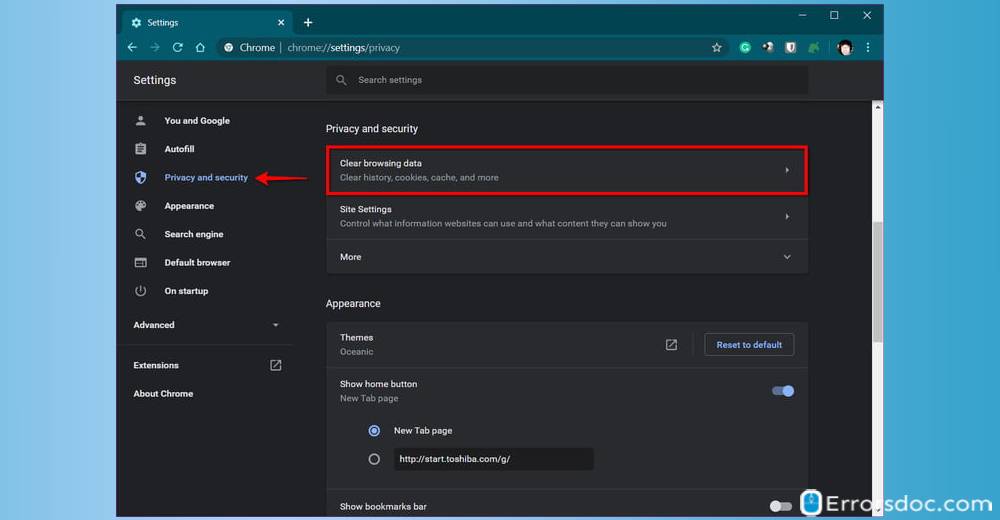
- As an alternate option, you can also type chrome://settings/clearBrowserData in the address bar.
- Here, you will see a pop up that includes checkboxes for clearing Basic or Advanced browsing data. It also includes cached images and files, download history, cookies, and other data. You can check the boxes in the Basic and Advanced tab and select the time range (for example last hour, all time, etc.)
- Once you are done, hit the Clear Data button to clear cookies on computer windows 10 or Mac.
If you wanted to know how to clear cookies on computer (Google Chrome), these were the most simple steps you could perform.
How Do I Remove Cookies from My Computer (Mozilla Firefox)?
Many users ask how do I remove cookies from my computer. Well, if you use the Mozilla Firefox web browser then it is really easy to remove cookies. Let us know how to do that in the following steps.
- On your Mozilla Firefox browser, go to the three vertical dots located on the top right.
- Here, you can select the Options.
- By default, it shows the General category. You can select the Privacy & Security located on the left.
- Now, you can scroll down and find the Cookies and Site Data option.
- Then, you can click on the Clear Data button.
- At this stage, a pop-up appears. Here, you can check the boxes with Cookies and Site Data.
- After that, you can hit the Clear button.
- As an alternate option, you can go to the Manage Data, and when a pop-up window displays, it shows a list of cookies. Here, you can check only those that you want to remove.
- Later, you can click on the Remove Selected option in order to remove cookies.
If you were curious to know how to remove cookies from computer windows 10, the aforementioned steps are useful for you.
How Do You Clear Cookies on Computer (Safari)?
When somebody asks “how do you clear cookies on your computer”, you can let them walk through these steps mentioned below. By following these steps, you can quickly clear the cookies stored on your browser.
- On your Mac computer, you can go to Safari located right next to the Apple icon.
- Here, you can choose the Clear History option.
- Once you do so, a pop-up window displays with a few options. You can select the appropriate option and click on the Clear History button.
If you want to learn how to clear cookies on my computer, the above-mentioned steps will surely help you to remove stored cookies from your Safari browser.
How Do You Clear Cookies on Your Computer (Microsoft Edge)?
In case, you use Microsoft Edge (Non-Chromium) and want to learn how to clear cookies on my computer then you can go through the steps discussed below.
- On your Edge browser, you can go to the three horizontal dots located on the top right.
- Now, you can click on the Settings option.
- Here, you can go to the General category and select Privacy & Security.
- Then, you can click on the Choose What to Clear option.
- At this point, you can mark the Cookies and Saved Website data box and hit the Clear button.
If you are willing to know how to remove cookies from computer windows 10 especially on this latest Edge browser, the aforementioned steps are beneficial for you to clean cookies.
How to Clear Cookies on Your Computer (Opera)?
Those who use the Opera web browser and want to know how to clear cookies on your computer can go through the steps mentioned below.
- To get started, you can click the Opera logo in Red color located on the top left.
- Next to this, you can click on Settings.
- This will open a new tab. Here, you can click on the Privacy & Security option.
- Then, click on the Advanced option on the menu.
- After that, you can select the Clear Browsing Data section. You can check boxes to clear your cached images, browsing history, and other site data using the time range in the Basic and Advanced tab.
- Once done with the selection, you can hit the Clear data button.
Conclusion
If you are searching for easy methods to clean the cookies on my computer, learn this guide on how to clear cookies on computer. By following this simple guide, you can easily delete the data that contains unnecessary cache, browsing history, download history, and other data from certain websites.
This guide also covers multiple browsers such as Google Chrome, Opera, Safari, Microsoft Edge, and Mozilla Firefox. If you are curious to know how to clear cookies and cache on computer on multiple web browsers, this guide is quite helpful.
Besides that, we have prepared an interesting article on how to connect two monitors to one computer. Also, learn to turn off airplane mode in the easiest ways.
