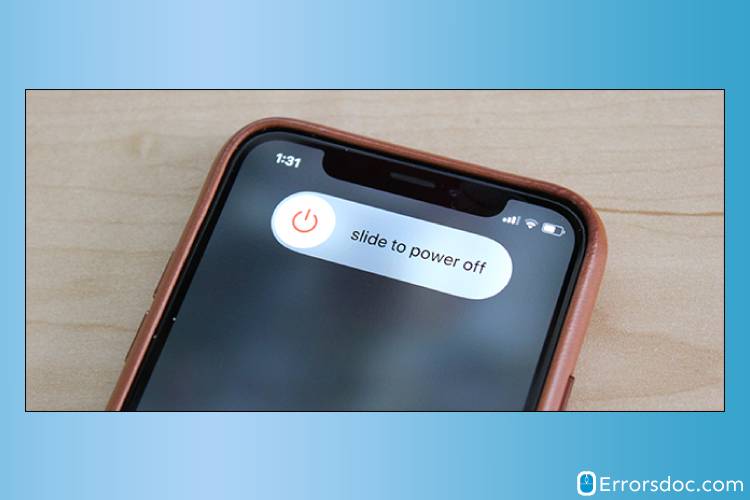Error codes like 30103 usually indicate that some issues are being experienced while running Netflix. With the presence of this error code, the users cannot play titles on this platform. Even when movies, TV shows, or series are watched on it, this Netflix error may work as an interruption. Our team has found that the main source of the Netflix error 30103 is a poorly working network connection. However, the use of the AirPlay feature on Apple can also result in it. On Netflix, the 30103 error can be fixed by redownloading the titles as well as restarting your Apple devices like Apple TV, iPhone, iPad, etc.
Along with this, there are other fixes too that can help you in troubleshooting the 30103 error code. Moving ahead, these fixes can be read.
What does Netflix Error 30103 Mean?
The error 30103 in Netflix points that a title cannot be played. This problem also informs that your device’s information needs to be refreshed. As a consequence of the 30103 error, some of you may find a message on your Apple devices. The message can state “Cannot Play Title. Please Try Again Later (30103)”. The readers will find it useful to know that this Netflix error can be typically found on Apple devices such as iPhone, iPad, iPod, etc.
Causes of the Netflix Error Code 30103
The Netflix error 30103 on your iPhone, iPad, Apple TV, or other iOS devices may be getting displayed because of some causes. Among all, the most common causes have been provided in this section. You can keep reading to know them.
- Your network connection’s quality or speed may be poor.
- On your iPhone, certain restrictions may have been enabled. These restrictions may be stopping your Apple device from using the Netflix app. Thus, the error may emerge.
- Some changes may have been made to the ISP settings. These changes may be causing this error.
- The AirPlay feature may have been turned on. It may be interfering while you stream videos on Netflix.
- The version of the HDMI adaptor being used may not be incompatible.
How to Fix the Netflix Error 30103?
On Netflix, the 30103 error can be fixed by resetting the ISP settings on your Apple devices. When these settings are changed, they may start to cause this error. By restoring the default settings, this problem can be repaired. The error 30103 in Netflix’s downloaded titles can be resolved by downloading them again. Prior to this, you will have to uninstall them from your devices. You can also see whether the AirPlay feature has been turned on. This feature can be disabled for some time. Then you can try using Netflix and confirm that the error no longer appears.
In the previous section, we discussed with you what is code 30103 on Netflix and the common causes of this error. Now we will be telling you 7 solutions that have been tried and tested and are definitely the best to resolve the error 30103 Netflix. Every solution has been accompanied by a set of instructions so that you can perform the methods flawlessly on your Apple device.
Fix 1: Download the Titles on Netflix Again
The titles on Netflix are regularly used by some of its viewers. As the error 30103 is seen, an inability in playing the title may also be noticed. This inability will be due to this particular error only. Redownloading the title can be helpful. By doing so, the error may be unable to affect it this time.
You may not be acquainted with downloading the titles on Netflix again. You can go to My Downloads in the Netflix application or platform. Using the Edit option, you can locate an X-like symbol. The title will get removed along with the Netflix 30103 code. Following this, you can download the title one more time and then start using this streaming service.
- Initially, check that you have connected your device to a working internet connection.
- Now, open “Netflix”.
- You will have to open “My Downloads” in the application.
- The second step is to press the option of “Edit”.
Note for You: The option labeled “Edit” will be found in the top-right corner of your device’s screen.
- Next, press the “X” sign.
- After this, download the title again.
- Now, run the “Netflix” app to make sure that the error 30103 on Netflix has been fixed.
You can confirm that the error code 30103 has been assuredly fixed when you are able to watch a video on Netflix without finding any problems.
Fix 2: Reset the ISP Settings on Apple Devices
ISP or the internet service provider settings can be changed for some reason. While changing these settings may not be harmful, in rare instances, doing so can result in the 30103 error. These settings can be reset on your Apple device. You can initially turn off the VPN or Virtual Private Network. Then, keeping your device connected to the home network, start customizing the DNS settings. When the settings have been customized, some changes will have to be introduced to the DNS settings. Later on, you can start running videos on Netflix. Hopefully, the error 30103 will stop showing up.
- On your Apple device, first, disable “VPN” or “Virtual Private Network”.
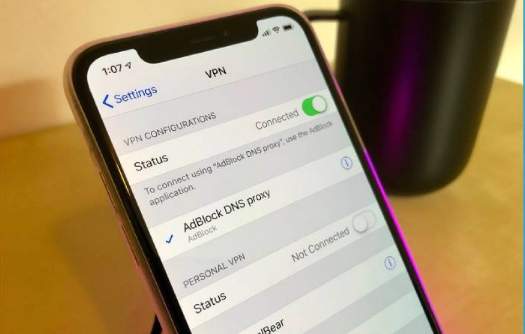
- The next step is to connect your device with your home network.
- Then you have to select the option for customizing the DNS settings for the Apple device.
Note for You: In the third step, the DNS settings will have to be customized for that iOS device on which the 30103 Netflix error is arising.
- Make sure to set the settings to “DNS Automatically”.
- Restore the default settings of your internet service provider.
- After the settings have been restored to default, play movies on the application.
You can now relax knowing that the error code 30103 will have been resolved. Thus, when movies are streamed on Netflix, your experience shall remain free from interruptions.
Fix 3: Turn Off AirPlay on Apple
AirPlay can be understood as a feature of Apple. It helps in the casting of videos from Apple devices. Sometimes, keeping this feature enabled may work as the reason behind the Netflix error code 30103 on the Apple device that you are using. You can make an effort to disable this feature in the hope of resolving the 30103 error code on the movie-streaming platform.
- Ensure that your Apple device has been unlocked.
- Start running “Netflix” on this device.
- After this, search for the “AirPlay” option.
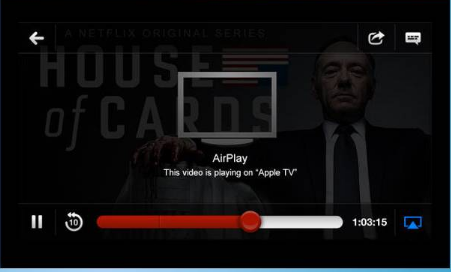
- When it has been found, you will find a list in it. You are required to pick the Apple device being used from this list.
- Ensure that “AirPlay” gets disabled for the chosen device.
- Now, go to “Netflix” again.
When you open Netflix after turning off the AirPlay feature for this device, you have to check that the error 30103 is not appearing in its videos. In addition, you have to make certain that the message “Netflix Cannot Play Title: Error 30103” is also not getting displayed at the time of playing the movies.
How to Fix the Error 30103 in Netflix on My Apple TV?
The users of Apple TV can get the error 30103 on Netflix by changing their internet connection. The readers may understand that an internet connection is vital for using Netflix on an Apple TV. Along with this, another requirement is that the connection should be properly working. When such requirements are not fulfilled, the Netflix error 30103 on your Apple TV will make way for itself. Changing your internet connection can seem to be the best approach in this condition. However, even for changing it, you need to be absolutely sure that the connection is not working in the proper way.
Below, we have explained more about the factors that can help you decide whether your internet connection is working in the correct way:
- The speed of the internet is not good.
- Your internet connection often gets damaged.
- The plan chosen for your internet connection may not be sufficient for running Netflix. In this case, you can either upgrade to a better plan or select a connection that will be devoid of this limitation.
How Do You Troubleshoot the Netflix Error 30103 on an iPad or iPhone?
The Netflix error 30103 on an iPhone or iPad can be cleared by restarting the device. This step can remove any bugs on your iOS device that may be limiting Netflix from working. We will also suggest you to check whether the correct version of the HDMI adaptor exists on your iPad or iPhone. This can be checked from the device’s settings. The version can be corrected prior to using the adaptor again.
Let us also look at the steps of these measures as well as the other fixes to troubleshoot the Error 30103 on your iPhone and iPad.
Fix 1: Restart Your Apple iPhone or iPad
The error code 30103 on Netflix can be fixed by restarting your device. This is one of the approaches that can clear this error on devices like an iPhone. For restarting it, you can either make use of the Sleep button or the Wake button. After deciding the button that you will prefer to use, you have to press it for some time. Shortly, you will see a red slider. It needs to be dragged for turning off the said device. When a few minutes have passed, the same button has to be pressed for some time. Gradually, the device will get restarted. The Netflix application can be freshly launched now without worrying about the 30103 error code.
- Press the “Sleep” button or the “Wake” button.
Note for You: The button that has to be pressed in the first step can be usually found on the top of your Apple device like an iPhone or iPad.
- The “Sleep” or “Wake” button needs to be pressed for some time. When you can view a red slider on the screen, you can release the button.
- The next step is to drag the red slider and your Apple device will get turned off.
- After it has been turned off, wait for some time.
- Then press the “Sleep” button or the “Wake” button again.
- Once your device gets turned on, launch the “Netflix” application on it.
Followed by launching Netflix, you must play a video. Notice whether you are able to play it. After this, check that the Netflix 30103 on your iPhone or iPad is not getting displayed as the video gets played on the application.
Fix 2: Check that HDMI Adaptor’s Version is Correct on Your iPad/iPhone
An HDMI adaptor helps in the transmission of signals of digital video and audio. Such an adaptor can support high as well as standard definition signals. This adaptor is preferably used by certain viewers of Netflix as they watch shows or movies on it. The version of the adaptor needs to be correct when it is used especially for Netflix. When the version is not correct, the users may complain of seeing the error 30103 in Netflix on an iPhone or iPad.
For knowing whether or not the version of the HDMI adaptor is correct, you can check the Settings of your iPhone or iPad. In the Settings, visit General. From here, you have to pick the About option. Moving further, you will find the section of Version. Through this section, the version of the HDMI adaptor can be verified.
- Begin by unlocking your Apple iPhone or iPad.
- Open its “Settings”.
- Tap on the “General” option.
- Now, press the “About” option.
- Below “Version”, you will find all the details that you need.
When you check the details in the section of Version, see to it that the version of the HDMI adaptor is correct. On finding that the version is not correct, you can make the necessary changes.
Fix 3: Start Home Network Again
The Netflix error 30103 on an iPad, iPad, or on any other such machine may be surfacing due to your home network. Either this network may be faulty or slow. It is also possible that the home network may be being used on multiple devices. This may be affecting the network as well as the Netflix platform when it is used on your device.
You can consider starting the home network one more time. In case this network is faulty or its speed is not as expected, the issue can be fixed. Additionally, you can disconnect all the devices which are connected to this network. After some time, you can connect them again and check for the error 30103 on any one of the devices.
More details relating to this fix for the error 30103 can be found as follows:
- Switch off your iPad or iPhone.
- Unplug your router or modem for a while.
- Next, switch off those devices that are using the home network.
- Now, plug in and turn on all the devices that you had turned off.
- Also, connect the wire of your modem/router and start it.
- Choose a device that is connected to the home network.
- Launch the app of “Netflix” on the chosen device.
- Check whether you are able to see any error message relating to the code 30103 in the application.
Tip: After checking, should you find that the code or the message relating to the 30103 error is still surfacing, you can repeat the above-mentioned steps one more time. Preferably, you can select another device this time for checking whether the error code has stopped coming up.
In Conclusion
The 30103 error on Netflix may be observed when you are trying to play a title or any movie. When your internet connection is not proper, this error will keep occurring. The best way to fix this error is by ensuring that your internet connection’s speed is good and that it works without any problems. Other than this, when you receive this Netflix error code on your iPhone or iPad, you should immediately restart it. Launching Netflix after doing this can minimize the chances of seeing this error. Lastly, we believe that with the help of our fixes listed above, you would have been able to fix the error 30103 by now.
Along with the error 30103, some of you may have also witnessed the Netflix code TVQ ST 103. Like this error, the Netflix error code NW-2-5 is common as well. You can check here the various ways to troubleshoot these error codes.