The Malwarebytes software/application comes with a free trial of the premium version for 30-days with all the exclusive functionalities and features. But when the period of 30-days expires, the regular scanning and protection of the system do not take place. After the trial period expires, users may also encounter problems such as Malwarebytes real-time protection won’t turn on error or Malwarebytes not responding during removal error. Due to this, the users want to uninstall Malwarebytes from Mac. No worries, you can read below the article and find the step-wise ways if you are looking for the answer to this “how to remove Malwarebytes from mac?” question.
Uninstall Malwarebytes from Mac – (Solved)
If you are having the 3.1 version of the Malwarebyte application/software in your system then, the method of uninstalling the Malwarebytes software is not complex. But at the same time, this version comes with some disadvantages that will be mentioned below in the article. Find below the detailed steps to uninstall Malwarebytes from mac.
Step 1:
Firstly, open up the Malwarebytes application/software widow.
Step 2:
Now, click on the Menu button and make the selection for the option of “Help”.
Step 3:
You will see a “uninstall Malwarebytes” prompt appearing, click on the “Yes” button to proceed further to uninstall Malwarebytes from mac.
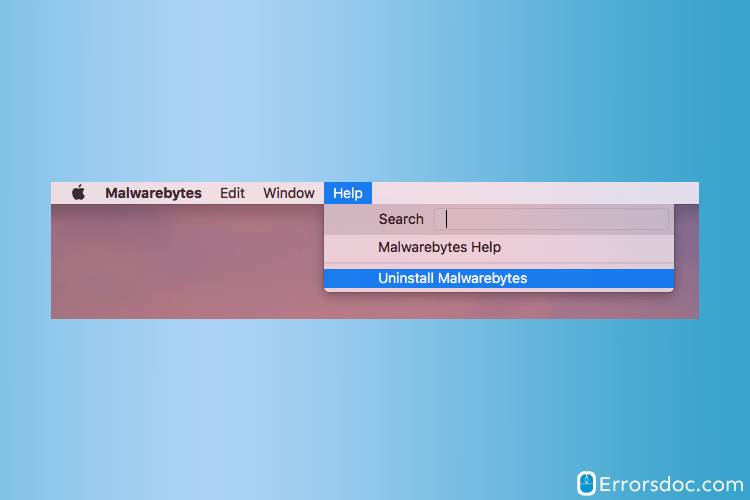
Step 4:
The system will ask for the admin credentials, enter the username and password then, click on the “Ok” button.
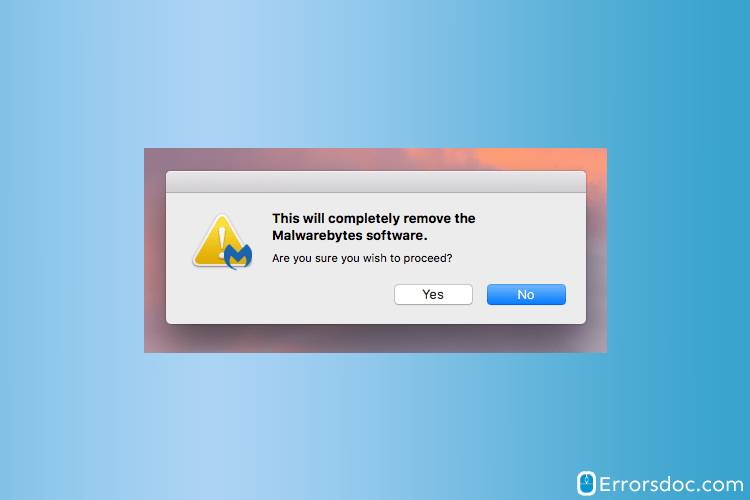
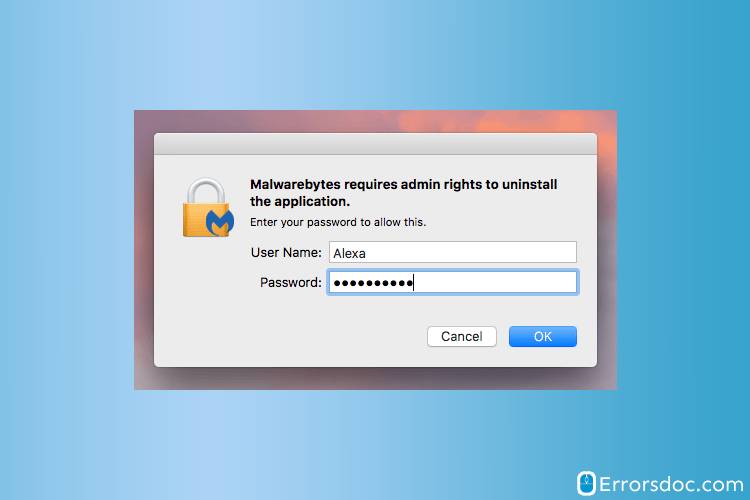
After a few while, you will see that the Malwarebytes application uninstallation process will start.
After performing the steps mentioned above, you will think that the Malwarebytes application is totally removed from your system. But this is not the case, there must be some residual files and folders of the Malwarebytes program. You can remove these leftover files and folders by using the free third-party app cleaner and uninstaller software. The software will remove all the leftovers and unnecessary hidden files and folders.
Remove Malwarebytes from Mac through the App cleaner and Uninstaller Software
The App cleaner and uninstaller software/application help in removing any program completely from the system without compromising on the security part of the system.
Step 1 :
Click on the App cleaner and uninstaller icon to launch the software/program.

Step 2:
You will get to see a list of all applications/programs, select the Malwarebytes application from the left menu section.
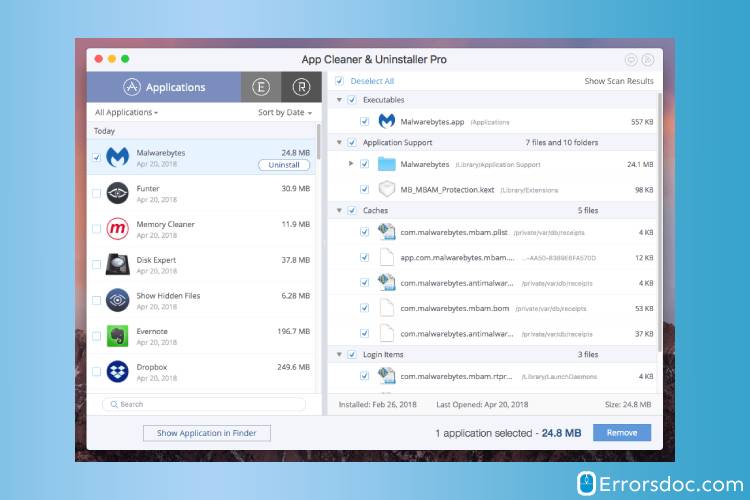
Step 3:
Now, click on the “Uninstall” or “Remove” button.
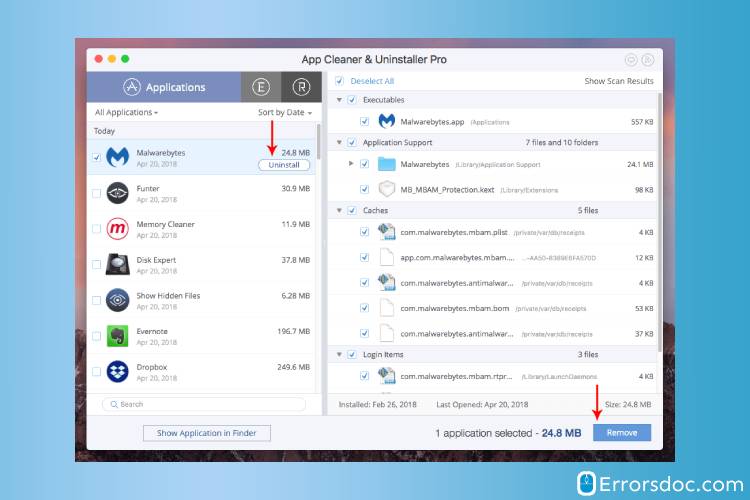
Step 4:
In the end, make sure that the Malwarebytes application is removed completely. If you have already uninstalled the Malwarebytes application by using the first method. Then, you can search for the residual files/folders of Malwarebytes application through the App cleaner and uninstaller and delete them.
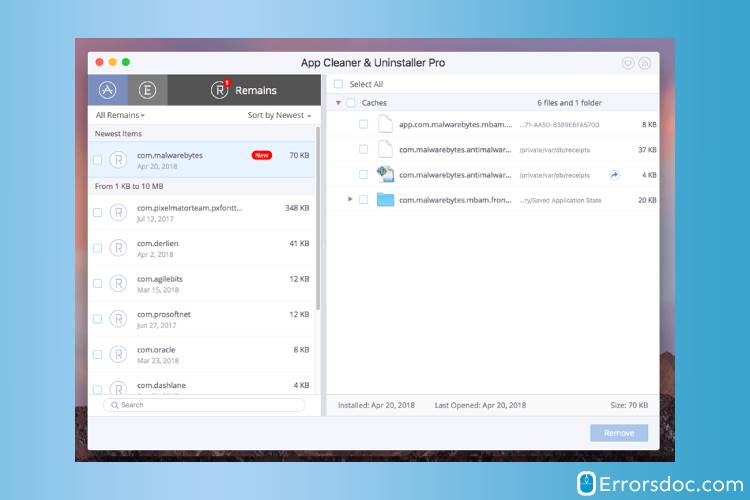
You can try any of the ways, both ways are easy and reliable to use if are thinking of “how to remove Malwarebytes from Mac?”. If your problem does not get resolved by any of the ways and you need an expert to take charge. Then, you can chat with one of our ErrorsDoc technical experts for help regarding this or any other technical problem.