There are a variety of technical errors one encounters while using QuickBooks. One of the most common among them is “QuickBooks unrecoverable error”. To help you deal with this error effectively, we have got you this guide that lets you stay productive as well every single day. So let’s find how to fix unrecoverable error in QuickBooks out right away:
- What do We Understand by Unrecoverable Error in QuickBooks 2017?
- QuickBooks 2011 Unrecoverable Error: Signs and Causes
- How to Fix Unrecoverable Error in QuickBooks?
- Method 1: Identify Affected Users
- Method 2: Suppress QuickBooks Desktop
- Suppress Your Desktop While Launching QuickBooks
- Suppress Your Desktop While Opening QuickBooks Company File
- Method 3: Use QuickBooks Auto Data Recovery
- Method 4: Create Windows User Account
- Method 5: Reboot.bat File
- Method 6: Run QuickBooks Tool Hub
- Method 7: Stop QuickBooks at Windows Startup
What do We Understand by Unrecoverable Error in QuickBooks 2017?
QuickBooks unrecoverable error can catch you off guard while trying to open QuickBooks company files and print, save, or use the ship icon located at the top of the transaction.
It occurs when your software confronts a critical application fault.
List of Unrecoverable Types Error Codes
QuickBooks unrecoverable error codes sometimes have different numeric error codes with 10 digits. These codes are as follows:
- 02457 79428
- 20888 41171
- 13730 84631
- 00000 14775
- 00000 15204
- 00227 55008
- 00551 46274
- 15563 13890
- 13824 75582
- 19758 63847
- 20103 33023
QuickBooks 2011 Unrecoverable Error: Signs and Causes
QuickBooks Error 100 is also known as “QuickBooks rebuild data unrecoverable error”. There can be plenty of reasons behind QuickBooks rebuild data unrecoverable error including the following:
- QuickBooks is getting crashed.
- Windows or QuickBooks updates are missing.
- Network problems.
- You left windows open while closing your company file.
- QuickBooks was not closed properly.
- DLL files are either corrupt or missing.
- Data has been damaged.
- QuickBooks components don’t start properly.
- Antivirus services marked QuickBooks as an unsafe program.
These could be the possible factors causing the QuickBooks unrecoverable error when opening file. Due to this error, your system may experience the following:
- Transactions and files remain unsaved.
- QuickBooks updates stop.
- QuickBooks Desktop starts crashing in between.
- The main window crashes.
- QuickBooks software starts freezing often.
These signs are an indication that you are receiving an unrecoverable error. To get rid of this, you need to find the best QuickBooks 2018 unrecoverable error fix.
How to Fix Unrecoverable Error in QuickBooks?
To resolve unrecoverable errors, users have to find out how many QB users are affected. Once identified, you can continue with the other methods such as suppress QuickBooks Desktop, restore backup files using the QuickBooks Auto Data Recovery tool, and create a Windows user account with admin rights.
Besides that, you can reboot the .bat file, use QuickBooks Tool Hub, stop QuickBooks at Windows startup, repair QuickBooks Desktop, open company sample file, and change the way you save the form.
Now, let’s understand these methods one by one with proper instructions.
Method 1: Identify Affected Users
It is important to find out how many users are facing issues accessing the same company file. We check this to identify the issues with credentials for specific users or for all.
For this procedure, we will verify if a regular user is damaged or an admin user. To do so, check out these steps:
- Go to the “Company” menu bar.
- Then, click on the “Set users” and “Passwords” option.
- Now, go to the “Setup users” option.
Note: Enterprise Users can go to the Company -> Users -> Users & Roles.
- Hit the “Add users” option.
- Enter “Username” and “Password”.
Remember that you do not use the user name of any damaged user.
- Click the “Next” button.
- Customize your username and hit the “Finish” button.
- Once done, log in to the company file by using the credentials you just created.
This is how you can repair the damaged regular user. In case you find the Admin damaged then one has to use QuickBooks File Doctor Tool. All you have to do is download and run this tool to resolve the error.
Method 2: Suppress QuickBooks Desktop
In this method, we will suppress your desktop while launching QuickBooks and opening a company file, try our guide on how to delete company file in QuickBooks. For that, you can check these step by step instructions:
Suppress Your Desktop While Launching QuickBooks
- Press and hold the “Ctrl” key on your keyboard.
- Then, double click your “QuickBooks Desktop” icon.
- Now, hold down the “Ctrl” key until you see the “No Company Open” window on your screen.
Suppress Your Desktop While Opening QuickBooks Company File
- Select your “Company file” from the “No Company Open” screen.
- Then, hold down the “Alt” key.
- Choose the “Open” button on the right.
Note: In case you are taken to the login page then free up the Alt key you have been holding. Then, enter your login details first and hold down the Alt key afterward. In case you do not see the login page, make sure you don’t release the Alt key.
- Click the “OK” button.
This is how you can suppress the QuickBooks Desktop. All you have to make sure is that you don’t release the Alt key until your company files are completely open.
Once you are done implementing these steps, you will find an empty window. You can hover your mouse over the QuickBooks menu so that it can open your company file. Then, users can view the file on the desktop.
Method 3: Use QuickBooks Auto Data Recovery
To fix QuickBooks 2016 unrecoverable errors, you can restore backup files. For this procedure, we will use the QuickBooks Auto Data Recovery tool. Now, to restore QuickBooks backup files, you can opt for two different ways:
- Original .TLG file with .QBW.adr file.
- Or, both TLG.adr and .QBW.adr Files.
Here, we will show you how to recover files by using the Original Transaction Log File and the Auto Data Recovery version of your QB company files. Here is how to do that:
- Create a new folder on the desktop and name it “QBTest”.
- Open the folder where you have saved the company file. You can also find the location of your QB company files in the “Production Information” windows and “No Company Open” screen.
- Now, locate “.tlg file” in the company file folder (The file must have the same name as your QB company file name).
Note: In case you don’t find the .tlg file then you can go through these steps:
- Use the “Windows + E” key. This will open the “File Explorer”.
- Click on the “Organize” option.
- Select the “Folder” to look for “Windows 10, 8.1 and Windows 8”.
- Now, click on the “View” option to choose the “File name extension”.
- After that, click on the “Hide Extension” for other known file types options.
- Then, click the “Apply” and “OK” button respectively to save the actions.
- After you spot the “.tlg file”, copy-paste it to the folder that you created earlier under the “QBTest” name.
- Then, launch the “QuickBooks Auto Data Recovery” folder. This folder can be found in the same location where there is your QB company file.
- Now, copy the “.QBW.adr file” and then paste it into the “QBTest folder”. Eventually, you have both “.tlg.file” and “QBW.adr” in the same folder.
- Open the “QBTest folder” and then right-click on the “.QBW.adr file” to choose the “Rename” option.
- Here, you need to remove the “.adr” mentioned at the end of the file name.
- Now launch your “QuickBooks Desktop” and open your “QB company file” which you have saved in the “QBTest” folder.
- Then, check if the transactions are present in your file.
- After that, verify the data by going to:
- “File”
- Select the “Utilities” option.
- Go to the “Verify Data” button.
Once you are done following these steps, you can drag the damaged file to a different location. However, you need to make sure that you move a copy of QBTest to its original location.
Method 4: Create Windows User Account
In this method, users are required to create a new user account with administrator privileges. To do so, you can pursue these steps based on the Windows version you are using:
Windows 10
- Go to the Windows “Start” button.
- Open the “Settings” app.
- Go to the “Account”.
- Click the “Family & various other users” option.
- Select the “Add someone else to this computer” option located under the “Other Users” option.
- Click on the “I do not have this person’s sign-in info” option.
- Then, go to the “Add a user without a Microsoft account” option.
- Select the “Account type”.
- Click on the “Administrator”.
- Hit the “OK” button.
Windows 8.1
- Use “Windows” + “R” keys in order to launch the “Run” box.
- Type “Control Panel” in the text field.
- Hit the “OK” button.
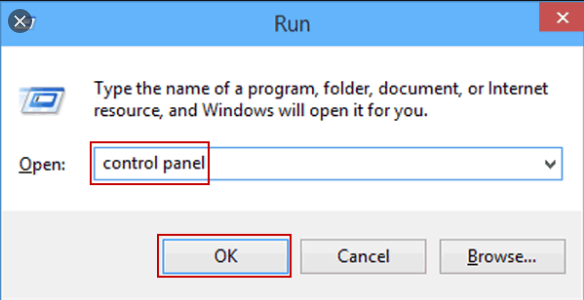
- Select the “User Accounts” section.
- Now, click on the “Manage user accounts” option.
- Go to the “Other accounts” tab.
- Here, select the “Add an account” option.
- Select the “Local account” tab
- Enter username and password.
- Hit the “Next” button.
- Go to the “Manage Other Accounts” option.
- Click the “Edit” button.
- Select “Administrator” from the dropdown.
- Now, hit the “OK” button.
Windows 7 and Windows 8
- Use “Windows” + “R” keys in order to launch the “Run” box.
- Type “Control Board” in the text field.
- Hit the “OK” button.
- Select the “User Accounts” section.
- Now, click on the “Manage user accounts” option.
- Here, select the “Create new account” option.
- Enter username and password.
- Select the “Administrator” option.
- Hit the “Create Account” option.
This is how you can create a new user account on Windows with admin rights. Thereafter, you can log in to the computer with a new credential and verify if you find any errors.
Method 5: Reboot.bat File
Another QuickBooks unrecoverable error fix is to run the reboot.bat file. By doing so, you can register the QB program files again to avoid any error on your screen. Follow these steps to re-register the QuickBooks program files:
- Click right on the “QuickBooks” software icon.
- Then, select the “Open file location”.
- Now, click right on “bat files”.
- Hit the “Run as an administrator”.
- Thereafter the file will show you reboot depending on the settings of your Windows folder options.
- Then, you will get to see a black screen with scrolling data. This will end up on the “bat file”.
This is how you can run the reboot.bat file. But remember that you don’t shut down the windows during the process.
Method 6: Run QuickBooks Tool Hub
If you are having issues with your QuickBooks program or viewing QuickBooks unrecoverable errors then you should use QuickBooks Tool Hub.
All you have to download this tool and launch it to perform. Now, to fix the unrecoverable error in QuickBooks 2017 one can follow any of these ways:
- Quick Fix my program
- QuickBooks Program Diagnostic Tool
- QuickBooks Print & PDF Repair Tool
When you face issues related to your program then you can first hit the Quick Fix my program button. This is the easiest method you should implement first. This process will fix the program in a minute.
If this does not help resolve the error, you can click on the QuickBooks Program Diagnostic Tool. Once you run this tool, it kickstarts different repair processes for the Microsoft components. This procedure might take around 20 minutes. In addition, this requires a reboot.
After performing these two methods, if you still face an unrecoverable error then you can click on the QuickBooks Print & PDF Repair Tool button. This will help you fix issues related to printing or emailing inside of QuickBooks.
Method 7: Stop QuickBooks at Windows Startup
If you have allowed QuickBooks Desktop to be launched at Windows startup then you have to disable it.
- Press the “Alt” key while clicking twice on your “QuickBooks Desktop” icon.
- Then, your computer prompts you to enter “User password”. At this moment, you will have to release the “Alt” key and enter your password.
- Then, hit the “OK” button.
- When “QuickBooks” starts launching, you can hold down the “alt” key again.
- Then, release the “Alt” key.
Once your QuickBooks application launches successfully, make sure you click on Close all windows within the QB app before you leave.
Method 8: Modify the Settings of Saving Form
Another QuickBooks unrecoverable error fix is to change the way you save the transaction. This can prevent you from unrecoverable errors in QuickBooks apps.
- When you save the transaction, users can select either the “Save & Close” button or “Save & New” located at the bottom of your form.
- Also, don’t leave your mouse cursor on the blank of the sales form while saving it. Make sure you leave the cursor on a line where the items are mentioned.
- Before you save the transaction, click on the “To Be Printed” button.
- And, for “Print”, users can go to the “File” and “Print Forms” button.
If you are still receiving QuickBooks unrecoverable error when opening file then you edit the preferences:
- From the “Edit” menu, click “Preferences”.
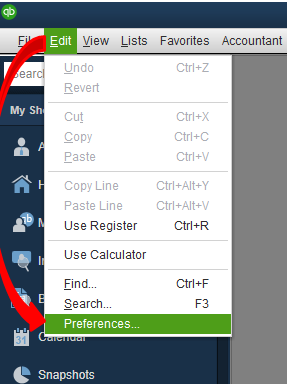
- Select the “Clear the Save transactions” located under the “Company Preferences” tab before you click the checkbox for printing.
- Hit the “OK” button.
This will change your settings for saving form while you save transactions or print transactions from QuickBooks.
Method 9: Open the Sample Company File
In this method, we will open a sample company file and copy it to a different location. To do so, one can follow these steps:
- Press and hold the “Ctrl” key on your keyboard.
- Then, double click your “QuickBooks Desktop” icon.
- Now, hold down the “Ctrl” key until you see the “No Company Open” window on your screen.
- Click on the “Sample file”.
- Now, select any of the “Sample files” from the list.
- To copy this file to another location, click right on your “QuickBooks” software icon.
- Then, select the “New” button.
- Click on the “Folder”.
- Give this folder a name, e.g., “QBTEST”.
- After that, open the folder that contains “Company database file”.
- Click right on the file and copy it.
- Now, paste this file to the “QBTEST” folder you just created.
This is how you can open the company by saving it to another location (QBTEST folder). Thereafter, you can verify if you find QuickBooks 2016 unrecoverable errors.
Method 10: Repair QuickBooks Desktop
If no above method works then you should repair QuickBooks Desktop. This may include the following processes:
- Repair the “QuickBooks installation” process.
- Now, download and run “QuickBooks Install Diagnostic Tool” on your computer.
- Then, perform “QuickBooks clean re-installation” by using the “Clean install tool”.
- Then, you can repair “Microsoft components” manually.
In addition, you can reinstall the Microsoft .NET Framework, Microsoft MSXML, reinstall Microsoft Visual C++, and run the reboot.exe file. If you are comfortable pursuing steps, we suggest you take them from an IT professional.
Winding Up
There can be several reasons that you receive QuickBooks unrecoverable error when opening file. However, this error can be resolved easily by using the troubleshooting methods provided in this guide.
To help you work effectively on QuickBooks, we have got you more guides on its common problem. You can check them out here:
