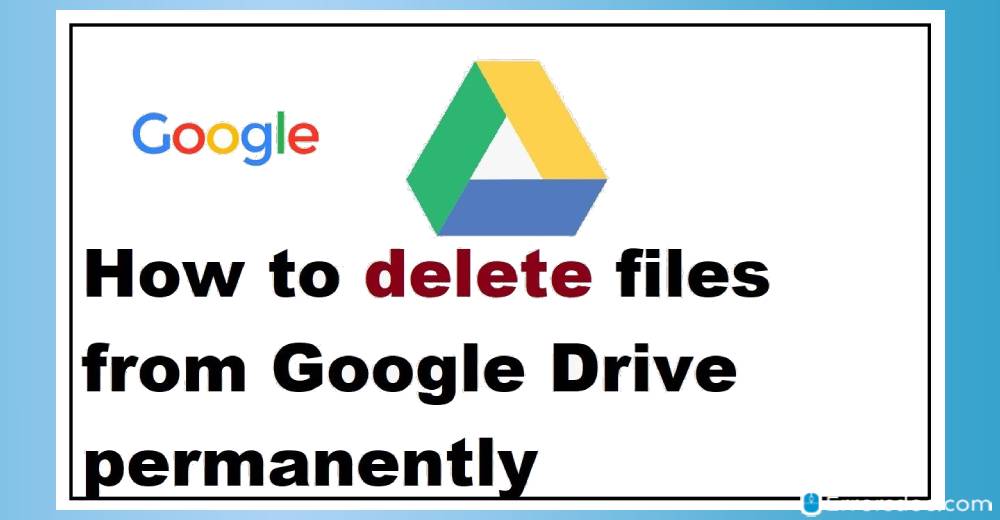There can be several reasons behind deleting files from your Google Drive account. Probably you are running out of Google Drive storage space or you just no longer wish to keep the files in your Google Drive. Irrespective of the reason, this guide will enlighten you on how to delete files from Google Drive storage.
As is well known, Google Drive can be accessed through the phone app as well as the web browser. Hence, in this article, you will also learn how to delete files from Google Drive on Android, iPhone, or web browser. In case you desire to get those deleted files back, you can recover the permanently deleted file as well. So let us go through the article and learn to remove files from Google Drive.
How to Delete Files from My Google Drive using Web App?
Most of the users operate Google Drive from their laptop or PC. If you are one of them who access Google Drive accounts through the web browser then below are the following steps you can go through to remove files.
Step 1: As the first step, you need to log into the Google Drive account.
Step 2: Next to this, click on the file that you want to delete.
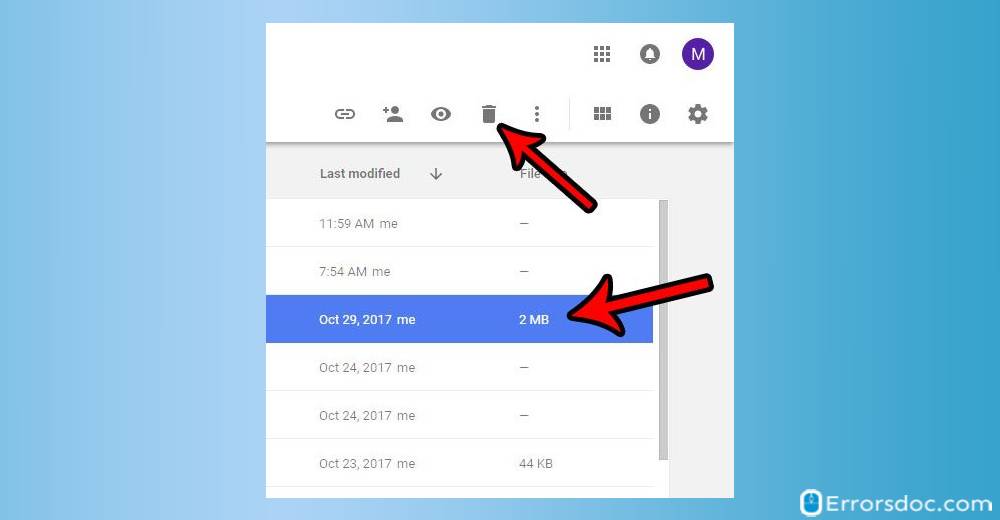
Step 3: Then, you will see the Trash icon on the top right. As the alternate option, you can also click right on the file (you prefer to delete) and select the Remove option to delete the selected file from your Google Drive account.
Note: You will also see the Undo button below once you delete the file. If you wish to undo your actions then you can hit this button.
Step 4: On the left menu, you will see the Bin option that you need to select. Here, you will find the deleted files. In case you want to restore the file then you can click on the Restore from Bin option located on the top right. To remove the files properly from your account, you can empty the bin.
Step 5: To do so, you can click on the file then select the Trash icon located on the top right and select the Delete Forever option. As an alternative way, you can right-click on the file and pick the Delete Forever option.
How to Recover Deleted Files from Google Drive?
After deleting the file permanently from Google Drive, if you ever require to restore it then you can follow any of the following methods.
Method 1: Ask an Administrator
In case, your Google Drive account is linked with your company, school, or group then you will have to ask the administrator to recover or restore the deleted files from Google Drive. In the time period of 25 days, an administrator can restore the deleted files.
Also, make sure the file should be uploaded by the same user or the owner of the document should grant the rights. Below are the following ways how the administrator can recover the deleted files.
Step 1: Log in to your Gmail account through the web browser.
Step 2: While you do management settings, choose the user and then open the user’s profile.
Step 3: Next to this, you can open the menu by clicking on the icon that appears on the top right.
Step 4: At this point, select the Restore Data option and pick the file that you wish to recover or restore.
Method 2: Use AnyRecover Data Recovery Software
As you know, Google Drive’s desktop app can also be used to operate your Google Drive account. If your computer has Google Drive app installed then you can easily recover the deleted files using the data recovery software.
AnyRecover software is a pretty helpful software to recover deleted files. It is 100% safe to use and scan data fastly. Below are the following steps that you need to perform to recover deleted files with Any Recover data recovery software.
Step 1: Firstly, launch the AnyRecover software on your computer.
Step 2: Then, you need to select the disk from where you wish to recover the data.
Step 3: After that, AnyRecover will start scanning the disk then you can see the scan results in the interface.
Step 4: At this point, you can pick the files that you wish to restore and then hit the Recover option.
Method 3: Take Google Drive Support
To recover files, you can take support from Google Drive to help if you are finding difficulties to recover the deleted files. For that, you need to follow these steps specified below.
Step 1: Log in to your Google Drive account.
Step 2: Now, hit the “i” button located on the top right corner.
Step 3: Then, click on the Send Feedback option.
Step 4: Here, you will get the form that you need to fill and submit.
Once you are done with these activities, a dedicated member of Google support will reach you. Then, you can explain how you want your file to be recovered.
How to Delete Files from Google Drive on Android?
A few of the users access Google Drive accounts on their mobile phones. If you want to know how to delete files from Google Drive in Android phone then you can go through the following steps.
Step 1: On your Android phone, launch the Google Drive app.
Step 2: Below you will see a few options in which you tap Files which is located on the bottom right.
Step 3: Next to this, you can open the file that you wish to delete. If you want to delete the folder then tap on the three horizontal dots next to the folder name and select the Remove option.
In case you want to delete a file in the folder then open that image, tap and hold, and then tap three horizontal dots (located on the top right) and remove the file.
Step 4: Since you have deleted the file, it goes to the Trash section. You can empty your trash to delete the file permanently.
Step 5: For that, you can tap the menu option on the left.
Step 6: Now, go to Trash/Bin and choose the Delete forever option by tapping three horizontal dots on the top right.
If you want to know how to delete shared files from Google Drive on Android then you just need to go to the menu option located on the left. Then, tap the ‘Shared with me’ section. Here, you can select the file or the multiple files and then tap the Trash icon to delete the files from your Google Drive account.
How to Recover Permanently Deleted Files from Google Drive in Android?
After deleting the files, it remains in the trash. If you want to know how to recover deleted files from Google Drive (from trash), you can simply restore this by following these steps.
Step 1: In your Google Drive account, tap the menu section on the top left.
Step 2: Now, go to the Trash/Bin option.
Step 3: At this point, you can select the file you want to recover.
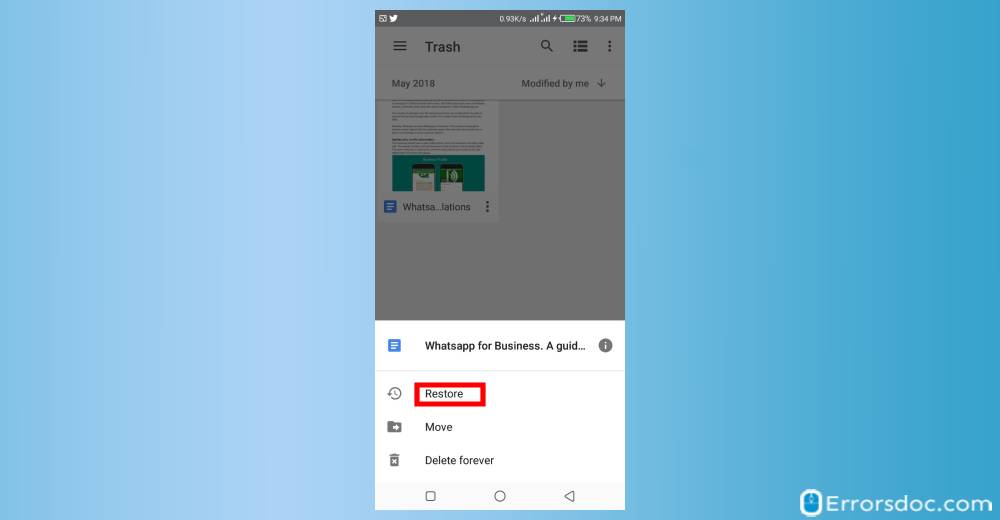
If you do not have administrative rights then you need to contact the file owner to get it recovered. Besides that, you can take Google Drive support to get help for file recovery.
How to Delete Files from Google Drive on iPhone?
Those who are iPhone users can also delete files from the Google Drive app. All you have to remove the file and empty the Trash to delete the files permanently. To do so, you can follow the steps discussed below.
Step 1: Open the Google Drive app on the iPhone.
Step 2: Now, you can tap Files which are located at the bottom right.
Step 3: At this stage, you are required to select the folder or the file after opening the folder.
Step 4: Thereafter, you can tap and hold on the files. Once the file is selected, you can tap three horizontal dots on the top right.
Step 5: Here, you can scroll down and select the Remove option. This will easily delete the files.
Note: If you are wondering how to delete multiple files from Google Drive then while you tap and hold on the files, you can also select the multiple files. Once done with the file selection, you can hit the three horizontal dots and pick the Remove option to delete multiple files at once.
Step 6: After you delete the files, they get stored in the Bin section. You can clear your bin section to delete the files permanently.
Step 7: To do so, go to the menu option on the top left.
Step 8: At this point, you can open the Bin section.
Step 9: Here you can select the file you wish to delete.
Step 10: Thereafter, tap the More option (three horizontal dots) and select the Delete Forever option.
How to Retrieve Deleted Files from Google Drive in iPhone?
In case you have deleted the files from the Bin section then it will be easier for you to restore the files. Here is how to do that.
Step 1: In your iPhone, open the Google Drive account and go to the Menu option on the top left.
Step 2: There you will see the Trash/Bin section that you can open.
Step 3: Here, you will find the deleted files. You can restore them by tapping More (three horizontal dots) option.
Step 4: As the last step, you can tap Restore and this will recover your deleted files.
If you are finding any kind of difficulties then you can contact Google Drive specialist to help you with the file recovery.
How to Delete Duplicate Files from Google Drive?
There can be situations when your Google Drive account is full of duplicates files and taking unnecessary space. To tackle this situation, you can simply remove the duplicated files and keep your files organized. Now there are two ways to delete duplicate files. Either you can do it manually or use the Duplicate Finder tool to get the job done.
In the manual process, you can follow the following steps.
Step 1: Firstly, go to your Google Drive account.
Step 2: Now, you can click on the My Drive section.
Step 3: Then, click on the Name and arrange the files alphabetically. Here you will find a few files starting with Copy of… This will give you a hint that the file is a copy of an original file.
Step 4: As the last step, you can delete the duplicate files from your Google Drive account.
In case you find the manual process quite long then you can use Duplicate Finder software. Also, make sure that your computer has the Google Drive app installed. This tool automatically finds your duplicate files and then you can remove them.
Conclusion
Deleting or restoring the files from your Google Drive account is easy. All you are required to perform a few steps on your Google Drive account. If you have been in the search of the guide on how to delete backup files from Google Drive account then this article will surely assist you to answer your questions.
The files can be deleted from the web browser or your mobile phone with an Android or iPhone version. Furthermore, you can remove the duplicate files and recover the permanently deleted files by contacting the Google Drive support team.
We also have covered articles on Google Docs Landscape, read here. If you are eager to know how to create a hanging indent Google Docs, read this article.