Apple’s iTunes releases new updates in order to improve its functionality or remove bugs. If your iTunes software has got the new updates then you can install it to obtain new and improved features. The following blog demonstrates how to update iTunes on Mac. For the iTunes update, you can directly use the iTunes app on your Mac computer.
Since iTunes can be used on Windows PC so you will also learn how to update iTunes on Windows 10. Using the iTunes app, you can perform a number of actions such as updating your iPhone right through iTunes software or update payment methods or credit cards.
In this blog, you will find the solutions for the following questions which are as follows.
- How to update iTunes on Mac?
- How to update iTunes on Windows 10?
- How to update iPhone on iTunes?
- How to update iTunes payment?
Below we will understand how to update iTunes on PC such as Mac or Windows with a manual procedure. Let us get started.
How to Update iTunes on Mac Computer?
If you want to know how to update iTunes on Mac computer, you need to first check for it using iTunes check for updates feature. To do so, you can follow the steps mentioned below.
- On your Mac computer, you can launch the iTunes app.
- If the iTunes app prompts you to update it, you can then update it directly.
- Alternatively, you can click on iTunes located on the top to check the latest iTunes update.
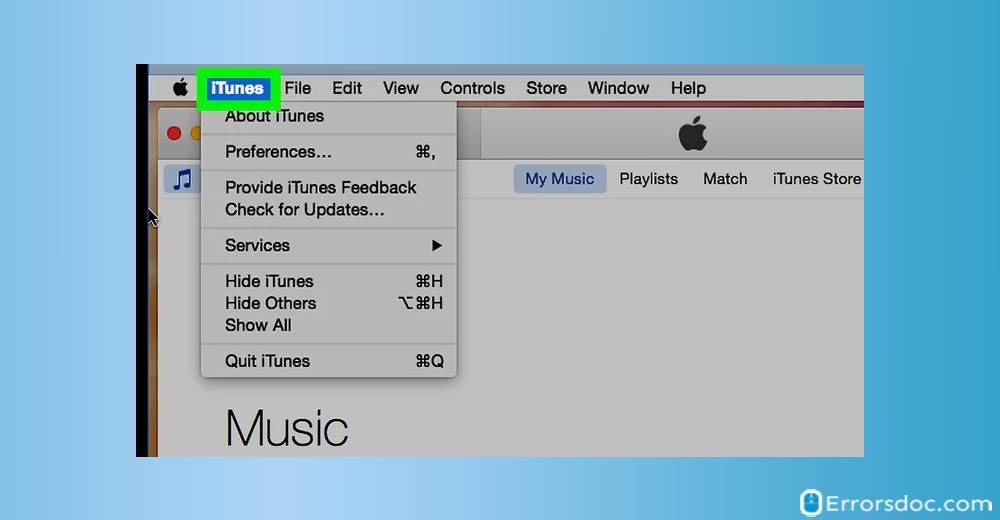
- Next to this, you can click on the Check for Updates option.
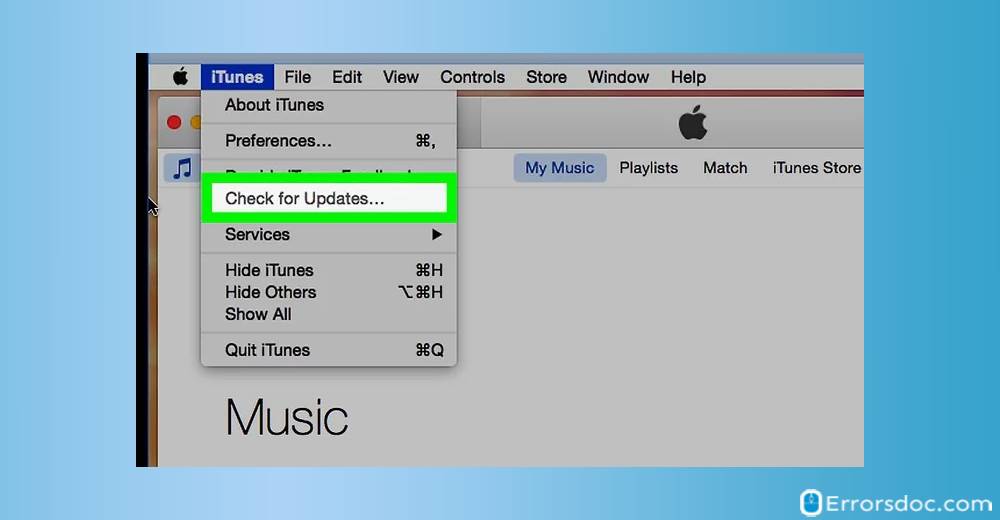
- This will show you the latest updates for iTunes if available.
- If you see the updates, you can click on Install.
- Doing so, you will see Apple’s Term and Condition page.
- You can review the conditions and click on the Agree button located below.
- Thereafter, you can follow the prompts on your screen to complete the process.
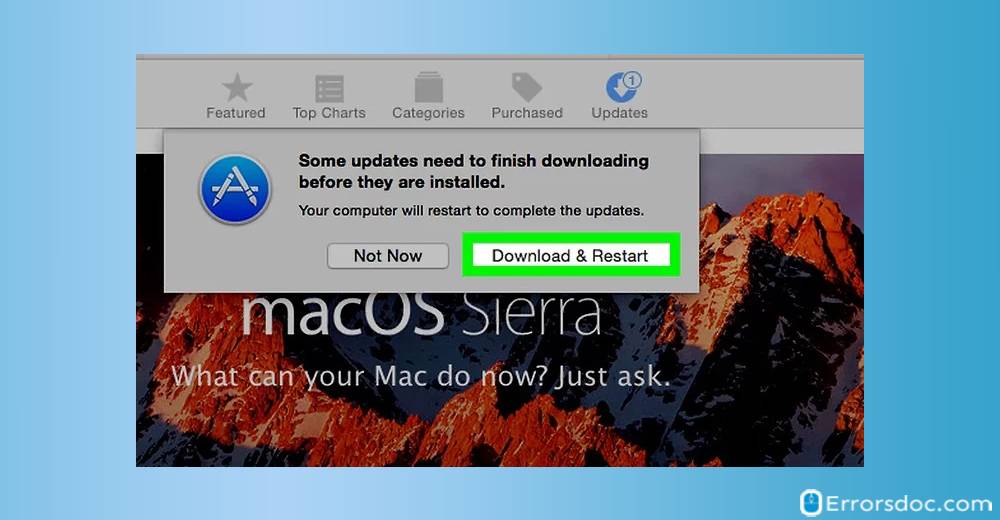
These were the steps for installing new updates on your Mac computer. So if you are looking for how to update iTunes Mac, the above-mentioned steps are easy to follow.
How to Update iTunes on Windows 10?
If you use the iTunes app on your Windows computer and iTunes is waiting for Windows update then you can install it to make the app updated. If you are looking for how to update iTunes on computer such as Windows then you can go through the following solutions.
- For iTunes update Windows, first of all, you need to launch the iTunes app on your Windows PC.
- Next to this, you can click on the Help option located on the top.
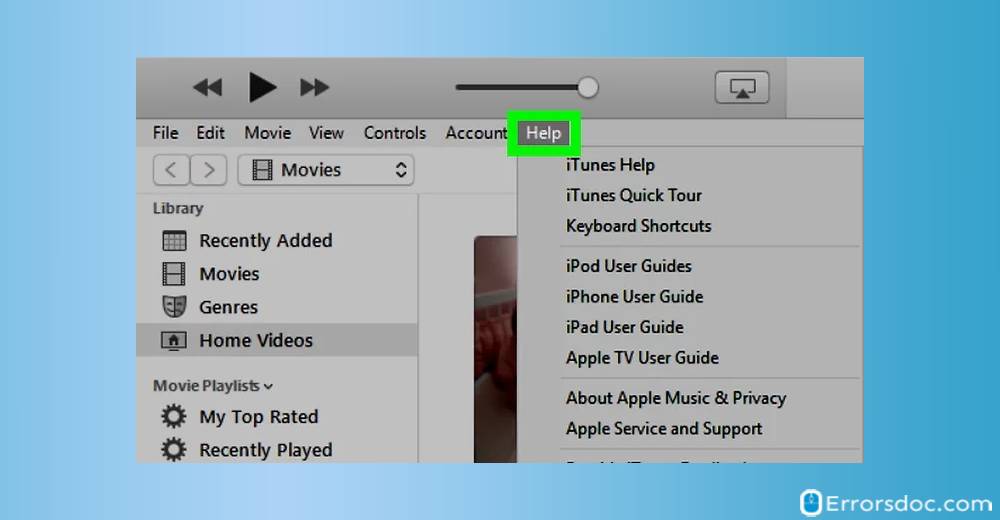
- For the iTunes software update, you can click on the Check for Updates option.
- If the update is available, you will see the prompt to install it.
- When you click on Install, it shows Apple’s Terms and Conditions page.
- You can review the conditions and click on the Agree button.
- To complete the process, you can follow the on-screen instructions.
If you are thinking how do I update iTunes on Windows 10, you can perform these steps to get the job done.
How to Update iPhone on iTunes?
As mentioned earlier, you can perform multiple tasks using the iTunes app. Similarly, you can use iTunes to update iPhone or the iPhone apps. If you want to learn how to update iPhone through iTunes, you can go through the following steps and implement them one by one.
- To update the iPhone via iTunes, you can first have to connect your phone to your computer.
- Then, you can launch the iTunes app and select your device.
- Now, you can click on Summary and select Check for Update.
- Next to this, you can click on the Download and Update option. If a new iTunes update is available, you can install it.
- To update the iPhone app, you need to launch iTunes on your PC.
- Then, you can connect the iPhone to your computer using the USB port.
- In iTunes, you can go to the Apps section in the Library located on the sidebar.
- This will show the updates of the available apps.
- Then, you can click on Download All Free Updates to install updates for all the apps at once.
- Then, you can wait for a while and find all your apps updated.
This is how you can update your iPhone through iTunes. Also, if you wish to update iPad with iTunes, you can follow the same steps mentioned above as this is the procedure for Apple iTunes update for iPhone, iPad, and iPhone apps.
How to Update iTunes Payment?
iTunes payment can be updated through the iPhone or Mac computer. If you want to know how to update payment on iTunes or update the iTunes credit card then you can go through the steps instructed below.
Update iTunes Payment on iPhone
- On your iPhone, launch the Settings app.
- Next to this, tap your name.
- Then you can go to iTunes & App Store.
- Here, you can tap the Apple ID (which could be your email address).
- Now, tap on View Apple ID. At this point, you might be prompted to sign in.
- After this, tap on the Manage Payments option.
- In case you use an older version of the iOS, you can tap on Payment Information. Then you do the following to add, update, remove your payment methods:
- To add, you can simply go to the Add payment methods and enter the required information to save.
- To update, go to the payment method and edit the information. You may have to enter the code of your debit or credit cards.
- To remove the payment method, you can go to the Edit option and tap on Remove icon (Red Minus sign) or you can simply swipe left and tap on the Delete option to remove the payment method.
Update Payment Method on Mac Computer
- On your Mac computer, launch the App Store.
- Then, you can click on your name or go to the sign in option located on the side bar.
- Now, you can click on the View Information option.
- Here, you can click on the Manage Payments option. In case you use an older version of the macOS then you can click on the Edit option located on the right of Payment Type.
- At this point, you might be prompted to sign in using your Apple ID. Then you do the following to add, update, remove your payment methods:
- To add the payment method, you can click on the Add Payment and enter the required information.
- To update the payment method, you can click on the Edit option located next to the payment method. You may have to enter the code of your debit or credit cards.
- To remove the payment method, you can click on the Edit option available right to the payment method. Then, you can click on the Remove option.
Conclusion
The process of iTunes update download is pretty simple. You can update iTunes on your Mac as well as on Windows PC. Besides that, you can update your iPhone through iTunes or payment method through Apple devices such as iPhone and Mac computer. So, if you are looking for a guide for iTunes update then these aforementioned ideas are best to follow.
Also, do not forget to read this special tutorial on how to authorize my computer on iTunes Mac.
