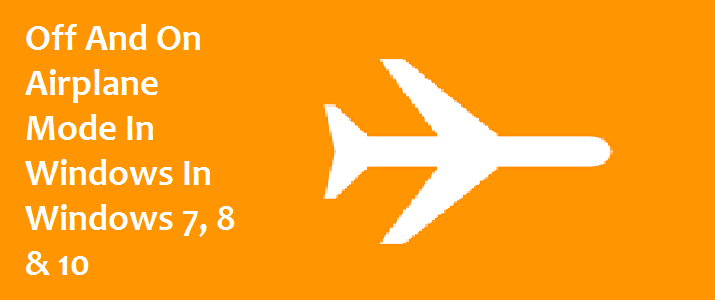Users of mobile phones, whose job or daily schedule involves a lot of travelling, are well versed in the use of Airplane mode windows 10. If you happen to be one among them, you would know how to switch it on.
Fortunately, users of Windows OS, who use it on portable devices such as laptops or notebook, also have a choice to either connect to or disconnect their device from internet connectivity. And the best part about it is that this feature is available on all the versions of Windows OS that are currently in use.
You can turn the Airplane mode on and turn it off on Windows devices by following the simple technical steps given below.
How To Turn On Airplane Mode
If you wish to turn on the Airplane mode, follow the steps given below. Make sure that you follow the right steps, depending on the version of Windows operating system which you have installed on your laptop.
How To Turn Off Airplane Mode On Windows 10
- One can easily disable the mode in which the device does not connect to the internet via any kind of wireless network connectivity option. To disable Airplane mode, perform the steps given below.
- Click the start button and input ‘settings’ in the search box which comes up on the screen. When the settings icon becomes visible on the screen, click on it.
![]()
- The last step will bring up the settings window. Among the other options, click the one which reads ‘Network & Internet’.
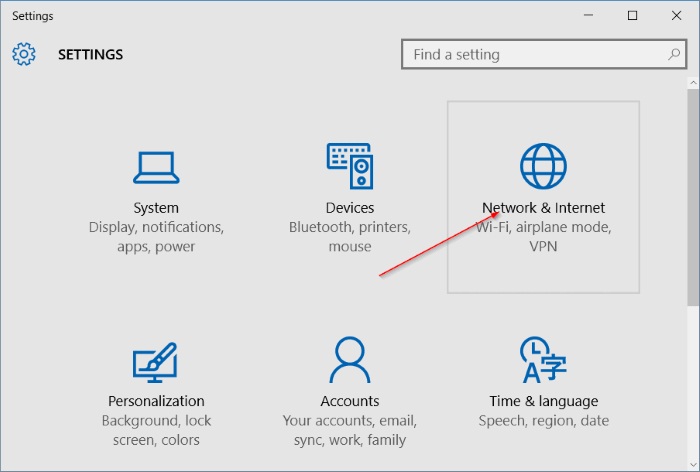
- Two menu options will appear on the screen as soon as you finish the previous step: ‘WiFi’ and ‘Airplane mode’. Click the menu option of the latter.
- Now, look in the middle of the page. There should be an option to turn the menu off. Look for the one with the heading ‘Airplane mode’ and the option ‘Turn this on to stop all wireless communication’. Turn it off.
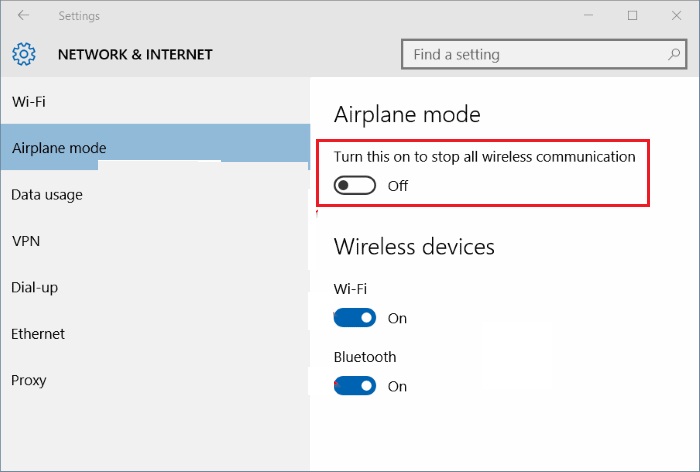
If you ever wish to turn on turn on Airplane mode in Windows 10, you can just reverse the last step to turn it on again.
Airplane Mode won’t Turn Off Windows 10
Sometimes malfunctioning of the operating system can make things difficult for users to turn off the Airplane mode in Windows 10. This issue can be corrected by disabling the adapter and then by re-enabling it. Along with it, it is also important to ensure that the machine has the latest version of Windows 10 with all the updates. By following these two standard practices, you will be able to prevent the machine from malfunction when you think about turning the Airplane mode off in Windows 10.
Here is a list of steps to follow whenever you encounter such a situation.
- Locate the network icon next to the clock at the bottom right-hand corner of the screen. Click on it to bring the option “Open network sharing center” on the screen.
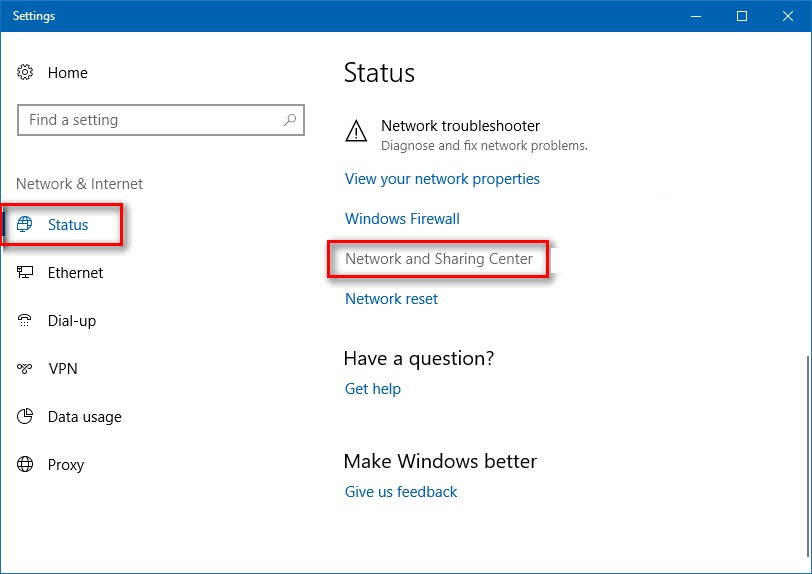
- The previous step should bring the Network and sharing center option on the screen. Now, look for the option which reads, ‘Change adapter settings’ link.
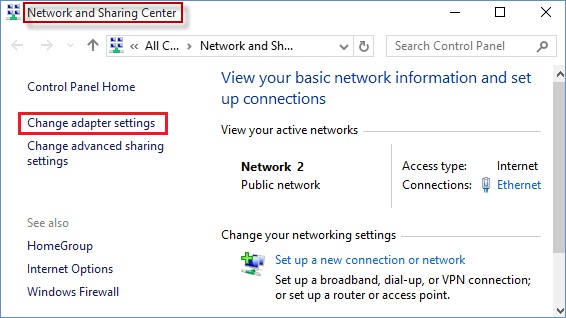
- Once you complete the previous step, you will come across a list of network adapters on the screen of your device. Next, you need to right-click on the all the options one by one and disable them individually.
- Once you are done with disabling the adapter, wait for at least five seconds. Then repeat the cycle with each and every adapter on the list. This will help you normalize the functioning of adapters that are stuck on the Airplane mode by resetting them.
Also, to make sure that you never encounter this issue again, make certain that you download and install the latest version of Windows.
How to Turn off Airplane Mode on Windows 7 or Turn it On
Have you enabled wireless network on your laptop by mistake and are seeking ways to turn it off? If yes, all you need to do is follow the simple steps given below. This will allow you to take care of the issue without any hassle.
- Bring on the Windows Mobility Center by pressing or tapping the Windows key and X together.
- Now, click on the button with the label ‘Turn Wireless Off’.
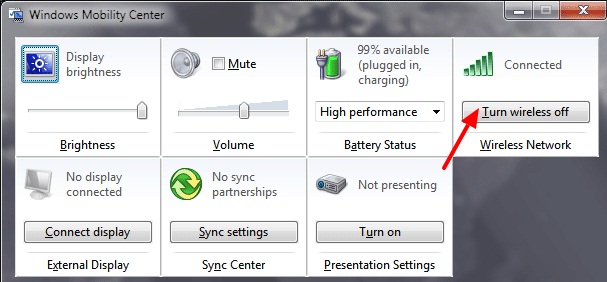
- Next, close the window.
How to Turn off Airplane Mode on Windows 8 or Turn It on
Have you installed Windows 8 on your laptop or notebook and want to know how to turn off Airplane mode in it? It is easy. Perform the following steps to accomplish the task with ease.
- Click on the Charms Bar to open it
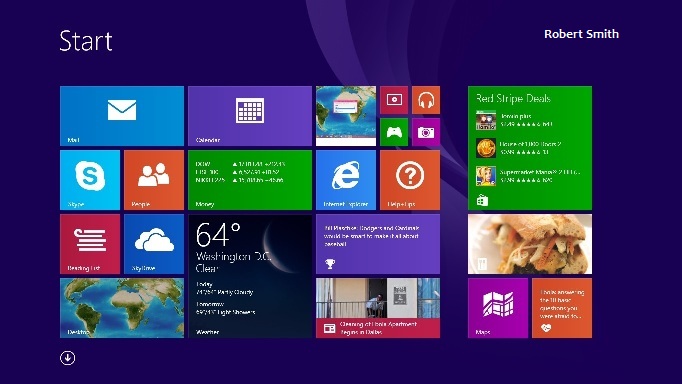
- Next, move the cursor of your mouse to the gear icon (settings) and click on it
![]()
- Clicking on the icon will display a list of options. Choose the option which corresponds to changing the PC settings.
- Navigate to the section which corresponds to wireless connectivity.
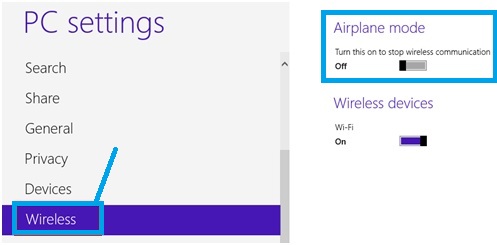
- Once you navigate to the wireless connectivity options, you will find the options to turn on or off wireless connectivity. If the wireless connectivity option is turned on, click on the button next to the option which says ‘off’ to turn it off.
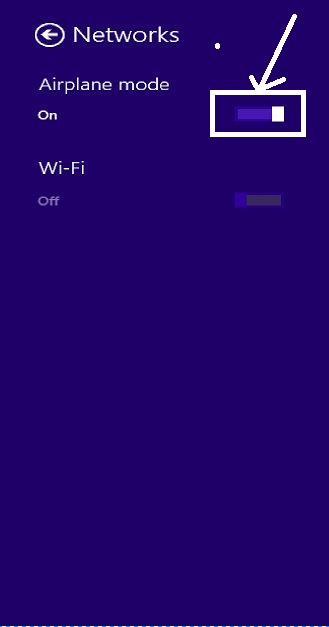
If the Airplane mode is not automatically turned on, or you wish to turn it on manually using the software, choose the option ‘on’ in the last step to turn it on.
So, these are the steps to turn on or off the Airplane mode on devices that support the Windows operating systems. Perform the aforementioned steps based on the version of OS on your Windows device to switch to any one out of the two modes.