Windows 10 S Mode is a simple and secure version of Windows 10. This mode comes with several features that keep you at an advantage. If you would like to know what this mode means and what its features are, then you can read here. You can also check out what distinguishes Windows 10 in S mode from Windows 10 Home or Pro.
Certain users who are running the S mode on Windows 10 may also be willing to turn off this mode. Along with the procedure for turning it off, you can also check out the procedures to turn it on.
The following topics will help you in understanding everything about the Windows 10 S mode.
What is Windows 10 S Mode?
Many users may be trying to find an answer to what does Windows 10 in S mode mean. In Windows 10, the S mode is also a version of it. This mode is streamlined for the purpose of performance as well as security. At the same time, this mode also provides you with an experience that is similar to that of Windows. For improving the security in the S mode of Windows 10, only those apps are allowed which are present in the Microsoft Store. Also, for running these apps, the users of Windows 10 need Microsoft Edge to browse in a safe manner.
The Windows 10 S mode is a version of Windows 10. However, it has been designed for computer systems which may not cost you a lot. In this mode, “S” may not necessarily signify something in particular. Along with improved security and convenient usage, this mode also provides you with good speed. As per the Windows 10 S mode reviews, your computer can boot quicker by 15 seconds as compared to Windows 10 Pro.
What are the Features of S Mode Windows 10?
In the above section, you got to know what is S mode in Windows 10. Here, you can learn the features of this mode to improve your understanding of it. Among all, below you can find the 4 best features of the S mode on Windows 10.
1. Good Performance: The S mode on Windows 10 provides you with good performance. The booting time is faster in this mode. With this feature, you can be assured that in future as well, your Windows computer will work as good as a new one does.
2. Enhances Battery Life: Interestingly, this mode of Windows 10 comes with the feature of good battery life. As compared to a Windows computer, this one will require power less by 15 per cent. Thus, it will add to the battery life of your Windows computer.
3. Quicker Booting Time: The booting time of Windows 10 S mode computers is quicker. Thus it takes less time to start up.
4. Enhances System Security: By now, you will know that only those apps can be installed in the S mode which are available in the Windows Store. Thus, the chances of downloading malicious software or software with bugs will considerably reduce. So, the users of S mode on Windows 10 can enjoy better security. You will not be able to use third-party applications on your computer when this mode is on. On the off chance that you wish to install a third-party application, you can learn the Windows 10 S mode turn off method.
Windows 10 S Mode Vs. Windows 10 Home or Windows 10 Pro
When the Windows 10 S mode is compared to either Windows 10 Home or Windows 10 Pro, a major difference observed is that the former mode allows the users to use the apps which have been downloaded via the Windows Store. Meaning to say, if you are running the S mode and you wish to install an app, then that app needs to be downloaded with the help of the Windows Store.
The users of Windows 10 Pro or Windows 10 Home can choose to download the apps from numerous stores as well as third-party websites, just like the Windows versions prior to Windows 10.
While comparing Windows 10 vs. Windows 10 in S mode, it is also seen that the S mode is provided with the BitLocker encryption system of Microsoft. This is provided in order to keep your files safe in the instances of thefts. Certain Windows 10 Home versions may not come with such an option. Additionally, the sample updates are received as when they are received by other Windows 10 versions.
How Do You Turn on the Windows 10 S Mode?
If you wish to turn on Windows S mode on this version, the right volume License Agreement is required. Along with the License Agreement, necessary devices are also needed. It must be ensured that the S mode has already been enabled on these devices. As an alternative, you can connect with the manufacturer of these devices. The manufacturer will assist you with everything needed for turning on the Windows 10 S Mode.
How can You Check if You are Using the Windows 10 S Mode?
Prior to attempting the Windows 10 S mode disable methods, it will be helpful to check if at all your computer is running in this mode. To check this, you can first visit the Settings of your Windows 10 system. Then you can open System. Here, you can go to About. On the About Page, at its bottom, you will find Windows Specifications. Here, you can check whether your computer is running in the S mode or not. In case it is running, then you can attempt to disable it.
1. Open the “Settings” of your Windows 10 computer.
2. Then you have to click on “System”.
3. Now, you have to select “About”.
4. When the “About Page” is available, please scroll to access the bottom of the page.
5. Land in the section of “Windows Specifications”.
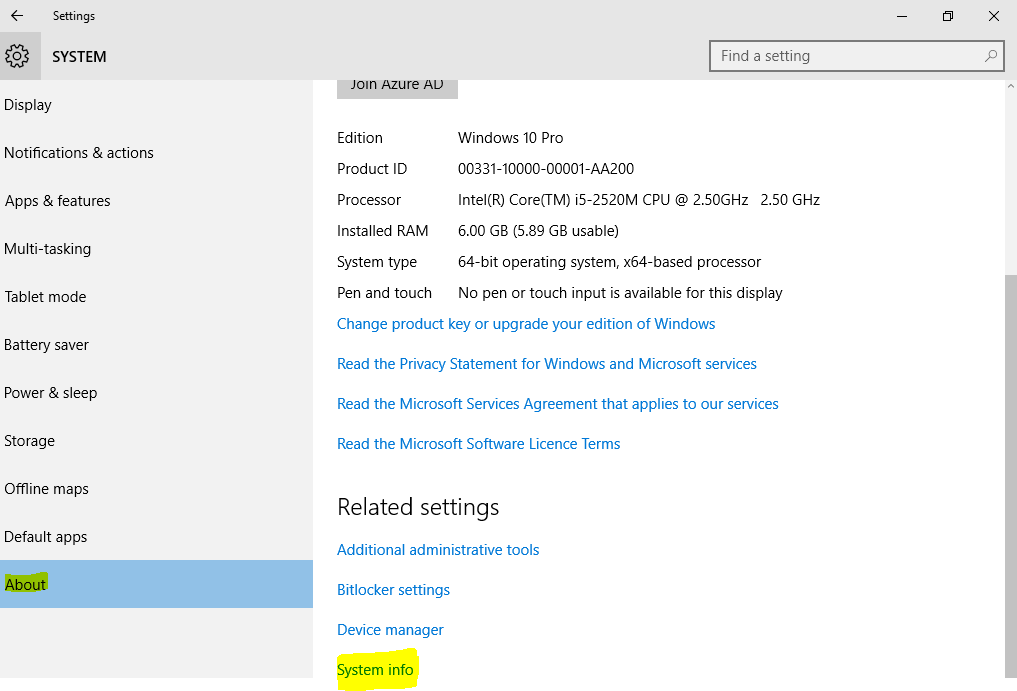
6. In “Edition”, if you can see “in S Mode” on the right, then you can be sure that the Windows 10 S Mode has been turned on. In case you do not see “in S Mode”, then your computer may not be running in this mode.
How should I Switch out of Windows 10 S Mode?
When the S mode on your Windows 10 computer is on, you will be able to download only those applications which you can access in the Microsoft Store. Switching out of the S Mode may be required when you wish to download an app which is located outside the Microsoft Store. So, you can open the Settings of your computer. In Update & Security, you can select Activation. Under the Switch to Windows 10 Pro or Home section, you can open the store via a link. Press Get on the new page. You will be able to switch out of the S mode.
You can also have a glance at these steps for how to get out of S mode on Windows 10.
1. Go to the “Settings” of your computer which has the Windows 10 S mode enabled.
2. Click on “Update & Security” in the second step.
3. Press the “Activation” option.
4. Here, you will see a section named “Switch to Windows 10 Pro” or “Switch to Windows 10 Home”. In this section, you have to click on the link for “Go to the Store”.
Note for Readers: Certain users often click on the link for “Upgrade Your Edition of Windows”. Ensure that you do not click on this link by mistake. It will not help you to attempt the Windows S mode turn off method.
5. A Microsoft Store page will be seen now. You will find the “Get” button on this page. Press this button for confirming your action. After doing so, any apps other than those of the Microsoft Store can be accessed for installing on your Windows 10 computer.
Frequently Asked Questions
Ans. Some of you may be willing to know whether in the Windows 10 S mode Chrome can be used or not. As per the Windows S mode reviews, when you are running it on your system, you will be able to use Edge. While using this browser, Bing will be the search engine.
Thus, Google Chrome or Mozilla Firefox would not run on your computer. For using them, you can open them via the available search engine. For using Chrome, as for an example, you can visit “Google.com” on Edge.
Ans. On your computer with Windows in S mode, you can run any application which is available in the Microsoft Windows Store. This store gives you the choice of thousands of applications. Additionally, you can also find software, with both trial and paid versions, in the Microsoft Windows Store.
Ans. The users of Windows 10 S mode can play games which can be downloaded via the Windows Store. You can download AAA games as well as mobile games from this store while running the S mode. Games which may be distributed on the disc or which can be installed from a source other than the Windows Store cannot be played in this mode.
Thoughts in Conclusion
The Windows 10 S mode is simple, efficient, as well as secure. We helped you in understanding what the Windows 10 in S mode means, we walked through its features, and everything that you can do while running it. We also compared the S mode of Windows 10 with Windows 10 Home or Pro. If you are opting for this mode any time soon, then we hope this blog educated you sufficiently about this topic.
Also read our latest blogs on DPC Watchdog violation and methods to delete Windows update files.
