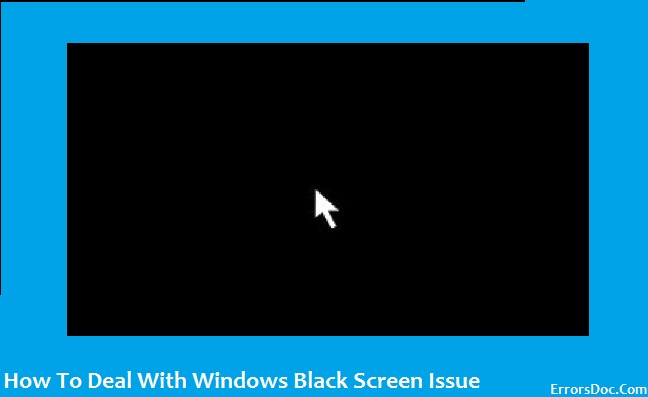The Black Screen is a type of error on the screen which generally appears due to improper functioning of system features which can cause the system to shut down. It is among the most common error which appears on the Windows 10. A lot of people have a complaint about this issue. Hence, you just can’t ignore it as such issue can damage the PC.
The screen is like the eyes to a PC or a laptop. A PC without the screen is useless so you have to take care of this issue. If you are facing this problem, then you don’t have to worry and panic. The below mentioned steps will help you to resolve this issue.
Some quick and easy steps to fix this problem are:
- Disable or check your antivirus: Some Windows operating systems face problems like black screen even after updating their antivirus. Such a problem may arise as the system does not have the potential to handle those issues. It may vary from computer to computer and occur if you have updated your Windows to latest one.
For instance, this problem is generally faced by the Windows 10 users. So, they were advised to update their software.
2. Update the graphics drivers: The last option you are left with is updating the graphics drivers of the system. If the above-mentioned steps are not working, then there is a need to update your graphics drivers. Sometimes, it happens that your graphics driver does not provide support for your Windows. In such condition, you can try to install the latest version of graphics drivers in safe mode.
For example, AMD drivers can only run after uninstalling Lucid MVP.
- The method provided by Microsoft
Action 1: Try a Windows Key classification to wake the screen
- Press the Window key+Ctrl+Shift+B or press the volume up and down buttons (in case of a tablet) simultaneously three times.
- If your Window is approachable, you will hear a short beep sound and the screen will blink while Windows will try to refresh the screen.
Action 2: Reinstall your graphics card driver
- Start the PC in Safe mode.
- Select the search box on the task-bar and Type device manager. A new dialog box will appear on your screen.
- Expand the Display adapter tab.
- Press and hold the display adapter, and then select Uninstall and click on OK.
- You will see a message confirming that you’re about to uninstall the device from the system. Choose the check box for deleting the driver software. Click on OK.
- Restart your PC.
Action 3: Insert the DVD on your device and restart the handset.
- Press F9 key.
- Pay attention and “press any key”.
- Now it will start installing as the sequence will begin.
- The default Microsoft installer windows will display.
- Click on the option “next”.
- Click on “Troubleshoot” option on the corner of the Windows installer screen.
-
- Click on the “Advanced options” from all the options that will display on the screen.
- Choose the “Command Prompt” option.
- Command prompt window will be displayed on the screen. Type “C:” press enter and then type bootrec /fixmbr and hit enter.
- A success message will display on the screen.
- In command type “exit” and press enter.
- Turn off your PC and again turn it on.
-