The .NET Framework software developed by Microsoft runs mainly in Windows Operating System. It is a comprehensive model of programming that accords amazing program handling, uninterrupted and highly secure communication. It also has the potential to model a wide variety of business processes. With the help of .NET Framework 4 package that can be further distributed,.NET Framework can be seamlessly installed for the runtime and associated files that are needed to run and develop programs to target the .NET Framework 4. The .NET Framework 4 functions parallel with previous Framework versions. The programs that are based on earlier versions of the Framework will continue to run on the version set by default. This program is embedded with many new features and enhancements of the existing features.
.NET Framework 4 comprise the below listed latest features and improvements:
- Enhancement in CLR and BCL
- Enhancement in ADO.NET
- Improved to ASP.NET
- Enhanced Windows Presentation Foundation
- Improved to Windows Workflow Foundation and Windows Communication Foundation
No matter how well designed the software is there are times when the software faces problems unexpectedly. The problem or errors might occur due to several reasons. The error codes are defined in a particular that helps to identify the exact cause of the error occurrence. Diagnosing the error helps in fixing the error. Below gives you the information of the major causes of error 0x800F081F.
What are the major reasons of the Error Code 0x800F081F in Windows 10?
.NET Framework 3.5 Error code 0x800F081F is one out of four error codes that might probably crop up mainly due to the similar problem. The three other error codes that might be faced by you are as follows: error code 0x800F0906, error code 0x800F0907, and error code 0x800F0922. The lack of compatibility of Microsoft .NET Framework 3.5 is the main reason for these error codes. Usually the error occur when you set up or configure .NET Framework either via the installation wizard, the Deployment Image Servicing and Management (DISM) tool, or Windows PowerShell commands.
The error codes is experienced by the Windows 10 users, Windows Server 2016, Windows Server version 1709, Windows 8.1, Windows Server 2012 R2, Windows 8, and Windows Server 2012. On those operating systems, Microsoft .NET Framework 3.5 is a “Feature on Demand”. It means it is configured by default. Once you configure the feature Windows Update attempts to fetch the binary codes of .NET along with other important files. In case your system is not properly set up you will face the error codes.
The .NET Framework 3.5 error code 0x800f081f happens when you attempt to install the Microsoft .NET Framework 3.5 on a computer that is running Windows 10, Windows Server 2016, Windows Server version 1709, Windows 8.1, Windows Server 2012 R2, Windows 8 or Windows Server 2012.
Note: During the installation process of the Microsoft .Net framework there are chances of happening errors that are unexpected and not detailed but the resolution methods mentioned below are capable to fix those errors too. You need to carry out each and every step carefully for successful resolution of the error.
How to Fix Error 0x800F081F in WIndows 10?
The possible solutions for Windows 8.1, Windows Server 2012 R2, Windows 8 or Windows Server 2012 for the error code 0x800F0906, error code 0x800F081F, error code 0x800F0907
The error code 0x800f081f occurs in Windows 10 especially when the user attempts to to install the Microsoft .NET Framework 3.5 software on your system running running Windows 10, Windows Server 2016, Windows Server version 1709, Windows 8.1, Windows Server 2012 R2, Windows 8 or Windows Server 2012. The below mentioned steps will help to resolve Error code 0x800F0906, Framework 3.5 Error Code 0x800f081f, or 0x800F0907. If you are wondering for the DIY workaround solutions and stop windows update error 0x800f081f, then check out the following resolutions. In order to make the solution workable follow the steps in the given sequence.
Follow the steps to fix the error codes for Windows 10:
- Download the Windows Media Creation tool
- Generate an local ISO image, or Generate an image for the Windows version installed in your computer.
- Set up the Group Policy similar in the second method, but follow the below steps as well:
- Escalate the ISO image generated by the Windows Media Creation Tool in the first step.
- Mark the “Alternate source file path” to the ISO sources\sxs folder from the ISO.
- Perform the gpupdate /force command.
- Supplement Add the .Net framework feature.
Need Help In Fixing Error Code 0x800F081F in WIndows 10? Contact Experts @ USA/Canada +1-866-496-0452 & UK +44 2896 002856
Windows 10 Error code 0x800F0922:
The below mentioned message are accompanied along with the error when you perform Windows 10 upgrade: “0x800F0922 CBS_E_INSTALLERS_FAILED: Processing advanced installers and generic commands failed”.
Note: This particular error code is not specific to .NET Framework.
Follow the steps listed below to fix the issue.
- Go to the .NET Framework installation files folder -> Open it.
- Then open Sources folder
- Click on the right of the SXS folder -> Click Properties.
- Click Security option and verify that there is a check mark next to Read & Execute. If the check mark is not seen -> Click the Edit button and Enable it on your computer.
- Use Windows + X key together
- Click Command Prompt (Admin)
- Type the following command in the Command Prompt window: dism /online /enable-feature /featurename:netfx3 /all /source:c:\sxs /limitaccess -> Press Enter.
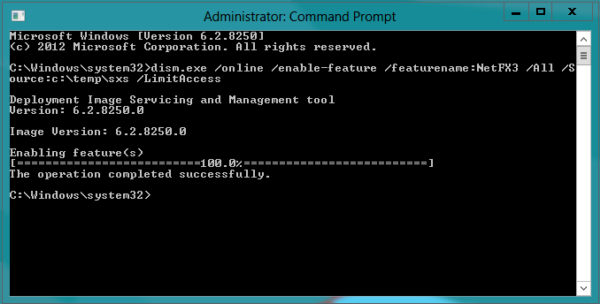
- Type the following command in the command prompt window: dism /online /Cleanup-Image /RestoreHealth -> Press Enter.
These above mentioned errors may occur when you attempt an installation wizard, the Deployment Image Servicing and Management (DISM) tool, or Windows PowerShell commands to enable the .NET Framework 3.5.
In Windows 10, Windows 8.1, Windows 8, Windows Server 2012 R2, and Windows Server 2012, the .Net Framework 3.5 is a Feature on Demand. The metadata for Features that are most preferred are also included. Moreover, the binary codes and the other related files with the feature are not involved. When you configure a feature, Windows attempts to connect with Windows Update to download the missing information to install the feature. The network setup and how systems are enabled to install updates in the environment can affect this process. There are chances that you might face errors when you first install these features.
The error messages that are related with these error codes are as follows:
Error Code 0x800F0906: The error messages accompanied with this error are as follow:
- The source files could not be downloaded.Use the “source” option to specify the location of the files that are required to restore the feature. For more details on identifying a source location, see http://go.microsoft.com/fwlink/?LinkId=243077.
- The DISM log file can be located at C:\Windows\Logs\DISM\dism.log
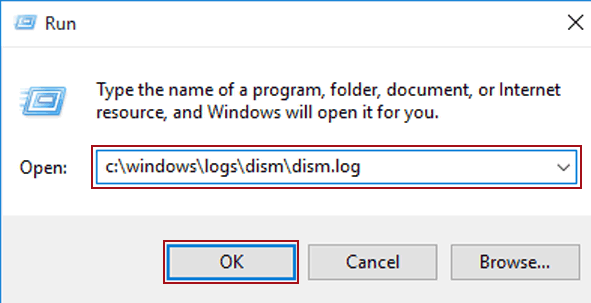
- Windows fail to complete the requested changes.
- Windows fail to get in touch with the Internet to download important files. Ensure that you’re connected to the Internet, -> click “Retry” to try again.
- Installation of one or more roles, role services, or features failed.
- The source files could not be found. Attempt installing the roles, role services, or features again in a new Add Roles and Features Wizard session, and on the Confirmation page of the wizard, click “Specify an alternate source path” to specify a valid location of the source files that are required for the installation. The location must be used by the computer account of the destination server.
- 0x800F0906 – CBS_E_DOWNLOAD_FAILURE
Error Code: 0x800F081F: When you encounter this error, the error code is followed with the following error messages. They help to know what has happened with the computer and how to fix it.
- The source files could not be located.
- Use the “Source” option to specify the location of the files that are required to restore the feature.
- The DISM log file can be found at C:\Windows\Logs\DISM\dism.log
- 0x800F081F – CBS_E_SOURCE_MISSING
Error Code 0x800F0907: Check out the error messages that are accompanied with this error code.
- DISM failed. No operation was performed.
- For more details, review the log file.
- The DISM log file can be found at C:\Windows\Logs\DISM\dism.log
- As per the network policy settings, Windows couldn’t connect to the Internet to download files that are required to complete the requested changes. Contact your network administrator for more information.
- 0x800F0907 – CBS_E_GROUPPOLICY_DISALLOWED
Procedure to Download the .NET Framework 3.5 outside of the Windows Update Need
The .NET Framework 3.5 is meant for the users with Volume Licensing or MSDN Subscription, as Feature on Demand Media is available.
How to Fix Error Code 0x800F081F While Installing .NET Framework 3.5
Unexpectedly if you face the .NET Framework error code 0x800F081F while you attempting the installation of install .NET Framework 3.5 on your Windows computer you do not have to panic. It is a common error code reported by many users. Now you can easily fix the error without involving much time. Thus it won’t affect the work process. The common solutions recommended for the error fixing are as follows:
- Solution I: Setup of Group Policy
- Solution II: Install .NET Framework 3.5 using DISM
Solution I: Setup Group Policy Successfully
The 0x800F081F error mainly happens due to the setting of the elements in the Group Policy is turn off. You need to turn on or enable to view if the below steps resolves the error. If the error persists after the first solution you can jump to the next solution. Follow as mentioned below:
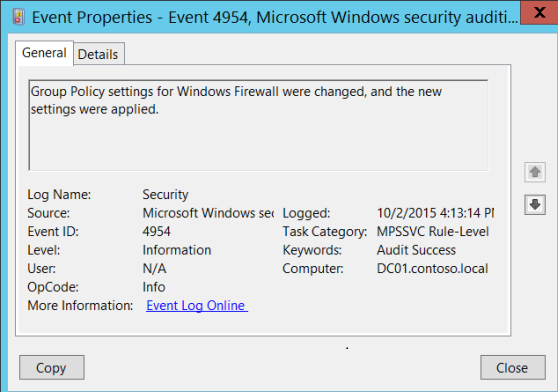
- Use Windows + R key together to get the run box.
- Enter “gpedit.msc” -> press Enter.
- Move the Computer Configuration -> Administrative Templates -> System.
- Click twice to check the settings for optional element installation and element repair.
- Choose Enabled -> Click OK.
- Attempt installing .NET Framework 3.5.
If the solution works for you the error will not crop up again. Follow the steps methods below:
Solution II: Turn on the .NET Framework 3.5 feature using DISM
Probably the error also occurs due to the .NET Framework 3.5 feature has not been turn on in your system. You can use a DISM command to configure it.
NOTE: You should have installation media or an ISO image for your Windows version to perform this solution.
Follow the steps to turn on the .NET Framework 3.5 feature using DISM:
- Keep the Windows installation media into your computer, or escalate the Windows ISO image in your system.
- Use the Windows logo key on your keyboard -> Enter “cmd“ in the command box.
- Click on the right of the “Command Prompt” and Choose “Run as administrator“.
- Write “Dism /online /enable-feature /featurename:NetFx3 /All /Source:<DRIVE>:\sources\sxs /LimitAccess” and press Enter on your keyboard. (Note: You will have to replace the <DRIVE> here with the drive letter for the installation media drive or the ISO drive.)
- Finally attempt installing .NET Framework 3.5 and see if the error disappears.
In case you face issues or errors while Fixing .Net Framework 3.5 Error Code 0x800f081f in Windows 10. Get Support for Windows 10 @ USA/Canada +1-866-496-0452 & UK +44 2896 002856
The above resolution method are capable of fixing the 0x800f081f error in Windows 10. In case the resolution fails and the error persists you need to connect with the Microsoft windows 10 Helpline Number team to fix error 0x800f081f in Windows 8.1.
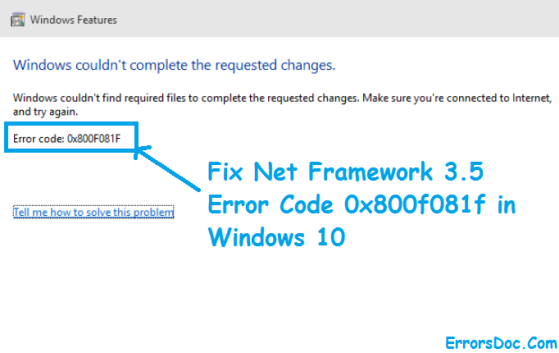
Finally got the fix for error code 0x800f081f in windows 10. Method 2 worked for me using the DISM C:\WINDOWS\system32>Dism /online /enable-feature /featurename:NetFx3 /All /Source:C:\sources\sxs /LimitAccess
The source files was the issue. I recovered the missing file and the error code 0x800f081f is fixed. Thanks
I am connected to the internet but why do i still get the error message 0x800f081f connect to the internet and try again?
I got the error message as “windows could not complete the required changed error code 0x800f081f” on my Windows 10 i do not know what this means. Is this the same net framework 3.5 windows 10 error 0x800f081f? I do not see the net framework 3.5 error on the message box, only error code 0x800f081f