If you are experiencing poor quality prints and also receiving low-ink warning messages, then it is time to replace your ink cartridge. However, if you are not aware of how to change ink in HP printers, then the following step-by-step tutorial on how to change ink cartridges on any HP printer models will come in handy.
Things to Remember Before Setting off to Change Ink Cartridge in HP Printer
Before changing the ink cartridge in your HP printer, you should be aware of the following:
- Replace an ink cartridge in your printer when you see a dip in the ink level displayed on the control panel screen.
- Always purchase the right ink cartridge for your printer as some may not be compatible.
- HP manufactures its own inkjet hardware that are country-specific. The printer asks for the specific serial and label number mentioned on the ink cartridge.
- Always take note of the cartridge number and type as the numbering and labeling system differ with the product type.
Since you have taken care of all the things mentioned above, it’s time to find out steps hp printer change ink procedure
Steps to Change Ink in HP Printers
- Turn on the HP printer.
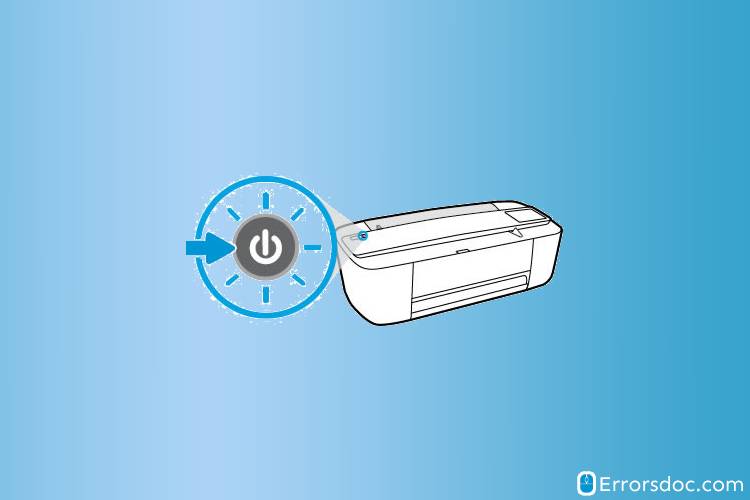
- Open the printer’s exterior lid and the print cartridge access door.

- Wait until the printer turns into an idle mode before continuing with the replacement.
- Press down on the old cartridge to get it released from the printer’s slot.
- Remove the new cartridge from the packaging and unwrap the plastic tape from the cartridge. Make sure that you do not touch the copper-colored ink nozzles. Touching an ink-nozzle may result in an ink-failure and faulty electrical connection with the printer.
- Replace the new cartridge in its correct slot. There must be two cartridge slots: Tri-color slot on the left and Black slot on the right.

- Slide the new ink cartridge at an upward angle position into the slot and push the cartridge towards the back until it snaps into its right place.
- If necessary, replace the Black slot with the new cartridge.
- Close the ink cartridge access exterior lid.
- Re-align an output tray extender. Wait for a minute, as a test page appears to print.
- On the control panel, you will notice that the ink levels on the printer’s display are once again full, and you are ready to print.
After following the aforementioned steps, you will be able to change in HP printers easily. However, in case, if your HP printer won’t print even after changing ink cartridge, you should try the following:
HP Printer Won’t Print after Changing Ink Cartridge
HP inkjet printers are loaded with more than one ink tank that helps print any document. HP ink cartridges are designed in a way to get easily inserted into the printer. You may face compatibility issues when opting for a different brand of ink cartridges other than HP. Moreover, you might encounter an issue when your HP printer won’t print after changing to a brand new ink cartridge. You can correct this issue by using multiple troubleshoot methods :
Step 1
Remove the plastic tape from the new cartridge
There are chances that you had installed a new inkjet into your HP printer and you forgot to remove the plastic tape from the brand new ink cartridge. Chances are that it clogs your print task or creates a bad electrical connection that might damage the functionality of your printer. Try to print a test page to see if the issue is resolved or not.
Step 2
HP printer’s software update
After accomplishing the whole process on how to change ink in the HP printer, the control panel’s display would show full ink levels. But still, the printer might not be functioning the way it should. In such cases, always look for a software update for your specific printer model.
In case, you don’t find an update in your system, go to the HP support website and follow these steps :
- Go to the support website and insert your printer’s model in ‘’Locate your Product to get Support’’ box.
- Download the available software patch to initiate the installation.
- Once done with the on-screen installation process, reboot your system to complete the configuration.
- To test if your HP printer is working well, print an alignment page to reassure.
Step 3
Try to lean the cartridge’s slot
Turn off your HP printer and detach the ink cartridge from the machine for cleaning. The cartridge slot is prone to dust as it could get in contact with the copper-colored external component, which may stop any cartridge from functioning. This happens usually at a time when you are trying to install a new cartridge into your printer. Always wipe the cartridge from a paper towel or cotton ball to prevent leakage. Place the cartridge back into the printer and turn on the printer. Try to print a page to ensure that the printer is working properly.
HP 2140 fax is one of the most popular printers in the world. If you want to change its ink cartridge, then you should follow these steps:
How to Change Ink Cartridge HP 2140 Fax?
To change ink in the HP 2140 Fax printer, one would require HP 701 Black Inkjet cartridge.
Step 1
Open the printer
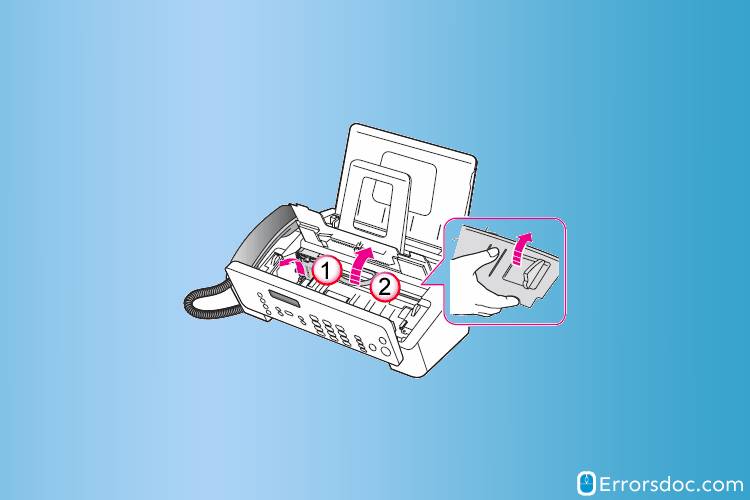
- Press the cartridge access button on the product located on the control panel to pull up the cartridge compartment cover.
Step 2
Replace the old cartridge
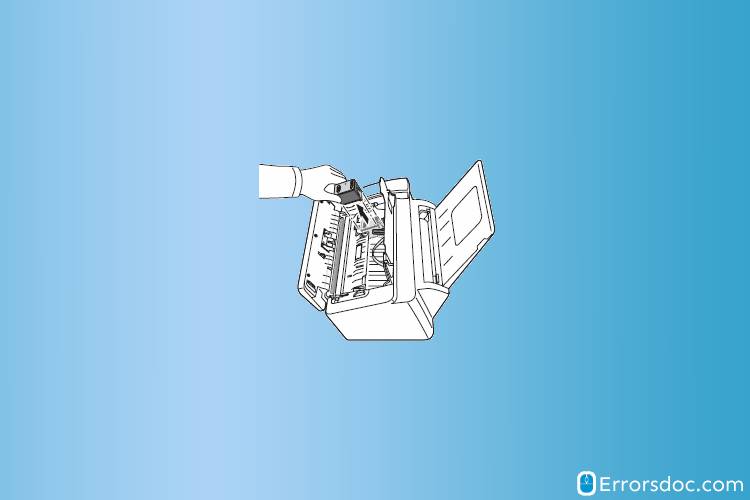
- Press down the old cartridge to get it released from the slot.
- Unpack the new HP 701 Black Inkjet cartridge, remove the protective tape and push the cartridge back into the slot to snap it.
- Make sure that while attaching the new one, copper-colored faces towards the rear end when inserting the cartridge inside the printer.
- Close the cartridge compartment panel.
Step 3
Realign the new cartridge
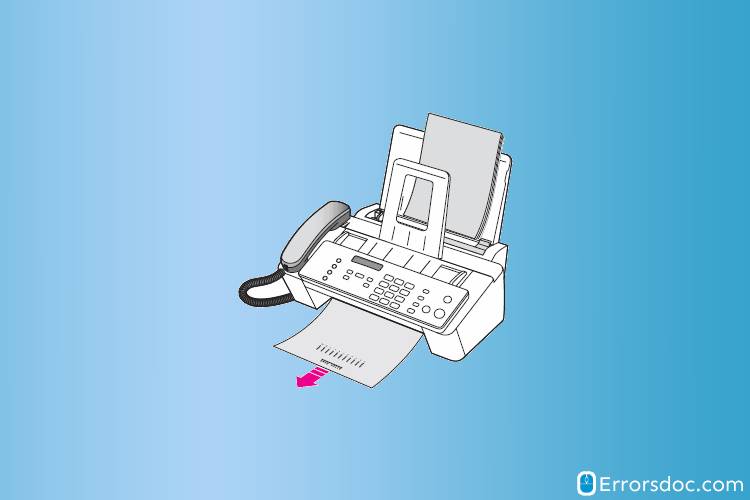
- Press the start button located on the Printer’s control panel.
- Press 1 for a new cartridge installation. The printer will try to print an alignment page while 06(01-11) displays on the printer’s screen.
- Review the printout that appeared and dial the code which is mentioned.
- Press the OK button to complete the re-alignment.
Other HP Printer Models These Solution Apply To
Besides, we have drafted a range of HP printer models, of which we are bound to provide full-time support. If your HP printer model is not on the list, you do not have to worry about the procedure in specific, as the process to replace the ink cartridge for all HP remains the same. You can still contact us to service your HP Printer.
The aforementioned procedure to change ink is applicable to the following HP Envy Series also:
| HP envy 4500 | HP envy 4520 | HP envy 4500 | HP envy 7640 |
| HP envy 5055 | HP envy 5052 | HP envy 5540 | HP envy 5640 |
| HP envy 5660 | HP envy photo 7155 | HP envy 7640 | ` |
The aforementioned procedure to change ink is applicable to the following HP Officejet Series
| HP Officejet 3830 | HP Officejet 4500 wireless | HP Officejet 4630 | HP Officejet 4650 |
| HP Officejet 4655 | HP Officejet 5258 | HP Officejet 6500 | HP Officejet 6500a |
| HP Officejet 6600 | HP Officejet 6700 Premium | HP Officejet Pro 6830 | HP Officejet 6968 |
| HP Officejet Pro 6978 | HP Officejet Pro 8600 | HP Officejet Pro 8610 | HP Officejet Pro 8620 |
| HP Officejet Pro 8625 | HP Officejet Pro 8715 | HP Officejet Pro 8720 |
The aforementioned procedure to change ink is applicable to the following HP Deskjet Series
| HP Deskjet 2542 | HP Deskjet 3050 printer | HP Deskjet 2540 | HP Deskjet 1050 |
| HP Deskjet 2600 | HP Deskjet 3755 | HP Deskjet f4480 | HP Deskjet 2540 |
| HP Deskjet 3054a | HP Deskjet f2480 |
The aforementioned procedure to change ink is applicable to the following HP Photosmart Series
| HP Photosmart 5510 | HP Photosmart 7520 | HP Photosmart 5520 |
| HP Photosmart c4580 | HP Photosmart printer | HP Photosmart 5520 |
| HP Photosmart 6510 | HP Photosmart premium | HP Photosmart D110 |
The aforementioned procedure to change ink is applicable to the following miscellaneous HP Printer models also
| HP Designjet T520 | HP Color Laserjet Pro MFP M281FDW | HP Laserjet Pro M402n | HP 8610 printer |
If you’re still experiencing any issue with your HP Printer, for instance, HP black print ink not printing or for that matter, HP printer error code 0xc19a0003, feel free to reach us as we strive to ensure that every HP user is satisfied. Also, we would love to hear more about how are you liking the experience after the resolution. Let us know some pros and cons and if there’s any way we could be of assistance to guide you through this process. We look forward to hearing from you soon.