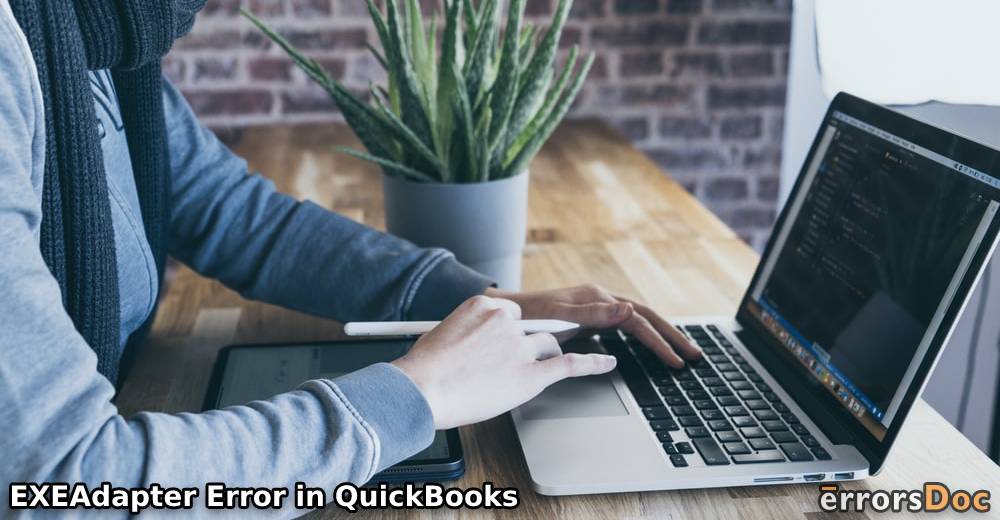If the EXEAdapter error QuickBooks install problem has recently hit your system, then you should quickly troubleshoot it or else your work may suffer. To troubleshoot this error right from the root, you should first understand what it means and why it emerges.
In this blog, we will define the meaning of the EXEAdapter error in QuickBooks. Then we will discuss the 4 main causes of this error. In the final sections of this blog, we will see the fixes for resolving this QuickBooks error. A step-by-step approach has been used for helping you to understand and execute these fixes.
In the sections of this blog, the following topics and fixes will be read.
- What is the QuickBooks 2019 EXEAdapter Error?
- What Causes the QuickBooks EXEAdapter Error?
- How to Fix EXEAdapter Error When Installing QuickBooks?
What is the QuickBooks 2019 EXEAdapter Error?
When you install the QB software on your computer, certain crucial components will get installed by the QuickBooks Installer. These components may get damaged in the installation process. Due to this reason, you may come across the EXEAdapter error in QuickBooks 2019, 2018 or 2017. In addition to that, if you already have this software and you are getting the updates for it, then certain problems may be encountered. In that case too, the EXEAdapter error may be caused.
To get more information about the causes of this error code, you can move to the upcoming section.
What Causes the QuickBooks EXEAdapter Error?
The following causes can give rise to the EXEAdapter error QuickBooks 2017, 2018 or 2019.
1. If the Microsoft .NET framework on your PC is damaged or has become outdated, the EXEAdapter error will surface.
2. In case the MS .NET framework hasn’t been properly installed, the error may come up.
3. The Framework.xml file may have been deleted by you or the file itself may be carrying certain issues.
4. Malware or virus is the next major cause of this QB error.
How to Fix EXEAdapter Error When Installing QuickBooks?
As we told you in the beginning, we will be showing you various fixes for settling the EXEAdapter error in QuickBooks 2018, 2017 or 2019 by using a step-by-step approach. In these fixes, you will get every step needed for removing the cause of this error. By doing away with the cause, this error will also stop arising.
Fix 1: Launch and Utilize QuickBooks Install Diagnostic Tool
One of the first things we will recommend is to get the QuickBooks Install Diagnostic Tool via the QuickBooks Tool Hub. As you run the tool, the primary cause of the EXEAdapter error in QuickBooks installation will get cleared. Thus, the error will not persist. When you open the tool hub, you will see the option of Installation Issues. In this option, the Install Diagnostic Tool will be present. You can run it and see the error getting repaired.
1. For administering this fix, “QuickBooks” need not be running on your system. So, we will suggest that you close it.
2. Then check the version of “QuickBooks Tool Hub” you have. Press the “Home” button. Below, on the right side, view the tool hub’s version. For your convenience, you can also access the “About” option to check it. On the off chance that your system doesn’t carry the “QuickBooks Tool Hub”, you can move to the third step. If its version is not the latest one, then please update it.
3. Downloading the “QuickBooks Tools Hub” with the recent version will be suggested in the third step.
4. See to it that the “QuickBooks Tools Hub” gets properly installed.
5. Save and open the file named “QuickBooksToolHub.exe”.
6. Read the instructions that you can see on your system. Administer them to install the “QB Tool Hub”.
7. In this step, agree to the terms as well as the conditions.
8. Moving forward, go to the “Desktop”.
9. Look for the icon of the “QB Tool Hub” and click-open it.
Note for Readers: In some instances, the icon of the “QB Tool Hub” couldn’t be found. If the same problem occurs with you as well, then use the “Search Box” of the menu and enter “QuickBooks Tool Hub”. Then launch it.
10. Enter the tab named “Installation Issues”.
11. Here, you can find the “QuickBooks Install Diagnostic Tool”. Choose it.
12. The tool will start the repairing process. When it gets over, you can start over the computer.
After restarting it, there will be high chances that the EXEAdapter error QuickBooks install problem will not arise again.
Fix 2: Scan Your System Using Antivirus Program
Among all, malware or virus is one of the causes of the QuickBooks 2019 EXEAdapter error. For removing the malware or virus, all you need to do is scan your system via an antivirus program. The program will scan your system to inspect the virus or malware. Then it will also assist you in fixing it. Once the virus has been removed, the EXEAdapter error will get settled.
Fix 3: Include “.old” in the “Framework.xml” File’s Name
You may be coming across the EXEAdapter error when installing QuickBooks in case there is an issue with the Framework.xml file. You can make changes to the name of this file as an effortless fix for this error. Via the C drive, you can go to the QuickBooks folder where the Framework.xml file will be displayed. You can add “.old” behind the file’s name. As it gets renamed, the error may get fixed.
1. On your PC, open the “C Drive”.
2. In the drive, locate the “QuickBooks” folder.
3. Next, look for the “Framework.xml” file. Right-tap on it. Then click on “Rename”.
4. In the name of the “Framework.xml” file, the addition of “.old” has to be made at the end.
5. Save the new name.
6. Now, attempt to reinstall the QB software.
7. After reinstalling the software, check whether you can still find the EXEAdapter error QuickBooks install problem.
Fix 4: Mend the Microsoft .NET Framework on Your Windows PC
EXEAdapter error when installing QuickBooks may be occurring due to the MS .Net framework. For repairing it on your Windows PC, you will have 2 options. Using the first option, you can repair it from the Control Panel. And using the second option, you can directly mend it via the MS .NET Framework Repair Tool. The details of these options can be found below.
Option 1: Mend the Microsoft .NET Framework via Control Panel
Readers should know that when the Microsoft .NET framework is carrying any damages, QuickBooks may show you problems like the EXEAdapter error. To prevent this error, you can open your Windows computer’s Control Panel. With the help of the Programs and Features, you can locate and right-tap on .NET Framework. You will see the Repair option now. Alternatively, you can administer the directions given as follows for repairing the Microsoft .NET framework.
1. Turn on your system and navigate to the “Control Panel” via “Start”.
2. In the “Control Panel”, select the “Programs and Features” option.
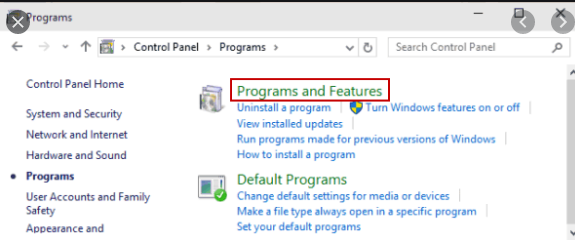
3. Find the option of “.NET Framework”. Right-tap on this option. Then press “Repair”.
4. Now, wait for the repairing process to start and finish.
When the process of repairing comes to a halt, use the software and see if the QuickBooks EXEAdapter error still shows up. In case it doesn’t, the error will have been settled. In case you can still see this error, you can go through the second option.
Option 2: Use Microsoft .NET Framework Repair Tool
For repairing the Microsoft .NET framework, you can also use a tool that has been specially made for this purpose. You can head to the Microsoft Download Center. From there, you can download the Microsoft .NET Framework Repair Tool. You will have to correctly install the tool prior to using it. Then you can launch the tool. It will find the causes of the EXEAdapter error in QuickBooks and eliminate them.
Thoughts in Summation
This blog helped you understand the meaning of the EXEAdapter error QuickBooks install problem which you may encounter while installing or using QuickBooks. We also showed you the causes of this error for widening your understanding of this error. Finally, to get rid of this error, we provided you with fixes along with all the necessary directions. Undoubtedly, this error will have been settled on your computer by now. For any suggestions with respect to this blog, you can communicate them to us via our comment section.