A lot of users have this concern that there are any effects after they edit or change sales tax rate in QuickBooks 2016. Below we are listing some of the important effects that one should know especially if you are updating the sales tax rate in QuickBooks.
- Once you change the sales tax rate, the new transactions will start using the new rate (regardless of using the date before the changes).
- The earlier transactions will not be affected if you make any changes in the sales tax rate.
- Although the changes can’t be made in earlier transactions, you can update changes to your tax rate.
- If you are using a recurring invoice template then the new transaction will also use the new tax rates. However, previous transactions will not be affected.
These are the few positive and negative effects that a user can face after changing the sales tax rate in QuickBook How to Change the Sales Tax Rate in QuickBooks Desktop?
Do you want to know how to change the sales tax rate in QuickBooks Desktop? If so, this guide is all you need. Here, in this article, you will discover the easiest way to edit or change the sales tax rate on different devices on which you use QuickBooks.
The blog enlightens you on how to change sales tax rate in QuickBooks Online, QuickBooks Desktop, QuickBooks Phone App such as Android, iPhone, and iPad.
Why Do We Need to Change Sales Tax in QuickBooks Online?
If you are a regular user of QuickBooks then you should be updated with the financial authorities as well. Those who recently added sales tax in QuickBooks must know that financial authorities keep changing the sales tax rate over the period of time. Thus, it is obligatory to update and change sales tax rate in QuickBooks 2016.
Note: In case you use QuickBooks Automated Sales Tax then it is not required to edit or change sales tax in QuickBooks Online as this feature update, sets up, and tracks the taxes automatically.
How Do I Change the Sales Tax in QuickBooks?
Changing the sales tax in QuickBooks is a manual process. The sales tax rate can be edited on any device on which you are using QuickBooks. It can be a QuickBooks Desktop, QuickBooks Online, and QuickBooks Phone app for both iOS and Android devices.
Therefore, in this particular article, we will teach you how to change sales tax in QuickBooks on all the specified devices. With any further ado, let’s get straight to the main procedure.
Change Sales Tax in QuickBooks Online
Those who are using the QuickBooks Automated Sales Tax service are not required to change the sales tax as the process is automatic. However, if you do not use such a service then you will have to update the sales tax with a manual procedure.
To understand how to change sales tax rate in QuickBooks Online, you can pursue the following instructions:
- Login to your QuickBooks Online.
- Click on the “Taxes” menu located on the left.
- Now, click on the “Sales Tax” option.
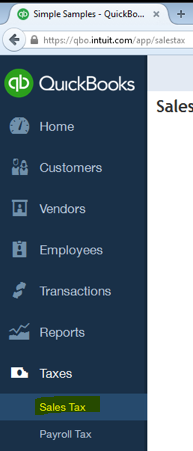
- Choose the “Related Tax” option located on the right.
- Then, select the “Add/Edit Tax Rates and Agencies” option.
- Once you see the “Sales Tax Rates and Agencies” window, choose the appropriate tax rate that you prefer to change.
- Then, hit the “Edit” button.
- When the “Edit Sales Tax Component” window opens, edit your tax rate along with the component name.
- Once done with the changes, hit the “Save” button.
This is how you can change the sales tax rate in QuickBooks Online. To verify the changes, you can view them in the Sales Tax Rates and Agencies.
Edit Custom Sales Tax in QuickBooks Online
In case you prefer to change the custom sales tax rate then you can create that too in your QuickBooks Online. For that, you can continue following these steps:
- Click on the “Taxes” menu located on the left.
- Then, select the “Edit GST” button.
- Click on the “Edit rates” using the drop-down menu.
- Now select the “On” or “Off” option with the tax rate (depending on what you wish to activate or inactive).
- Hit the “Yes” button.
You can follow these steps when you wish to edit the custom sales tax. Once you confirm your actions, the tax rate will be updated successfully in your QuickBooks Online.
Change Sales Tax in QuickBooks Desktop
Those who manage their business via QuickBooks Desktop/Software can also change and update the sales tax rate. If the Financial authorities introduce a new and updated sales tax rate then you can update it for multiple customers all at once in QuickBooks Desktop.
However, you can edit the tax rate on every transaction you make for the customers. If you are stuck by this question “how do I change my sales tax rate in QuickBooks Desktop for all customers at once” then you can follow the steps specified below:
- Launch QuickBooks software on your computer.
- Go to the “Lists” option located on the top navigation bar.
- Then, click on the “Sales Item” using the drop-down menu.
- Click right on the “Option”. This will open a new window.
- Here, enter the new tax rate in the “Tax Rate (%)” option.
- If required, you can edit the “Sales Tax Name”.
- Also, add a “Description”.
- Then, click on the “OK” button.
These are the easiest ways to add a new sales tax rate in QuickBooks Desktop. In case you find any issues with the update then you can simply deactivate your existing rax and then set up the new sales tax for all the fresh transactions in your QuickBooks account.
Update Sales Tax Rate in QuickBooks App
There are some users who use the QBP app as it makes their task convenient. QBO app can be used on both Android and iOS devices such as iPhone and iPad.
If you prefer to edit the sales tax rate directly through the phone app then you can do that in a few taps. Let’s understand the procedure of changing the sales tax in the iPhone, iPad, and Android one by one.
Edit a Sales Tax Rate in iPhone
iPhone users can change single as well as combined sales tax rates along with the names. However, you would not be able to change the name of your tax agency that is associated with the tax rate. Here are the steps to edit the sales tax rate in iPhone using the QBP app.
- Launch the QBO app on your iPhone.
- Go to the “Settings” by tapping on the “Menu” icon (three horizontal lines).
- Tap on the “Tax Rates” option.
- Now, choose the tax rate that you wish to edit or change.
- Then, tap on the “Edit” button.
- Once you make the changes, tap the “Save” button.
This will save the information based on the changes you have made on your QBP app on your iPhone. If required, then you can verify the tax rate information.
Change Sales Tax Rate in Transaction (iPhone)
In case you want to add or change the sales tax rate in a transaction (including invoices, sales receipts, and estimates) then you can follow these steps on the iPhone:
- Tap on the “Menu” icon (three horizontal lines) in order to open invoices, sales receipts, and estimate the sales tax rate that you wish to edit.
- Now, go to the “Edit” option where you will see the list of sales tax.
- Then, select the tax rate from the list. Alternatively, you can tap on the “Plus” icon to create a fresh tax rate.
- After this, edit the rate.
- Hit the “Save” button.
These steps are helpful whether you want to add a new sales tax rate or update the existing one within transactions.
Edit a Sales Tax Rate in iPad
If you are using a QuickBooks account on iPad then you would not be able to change the sales tax rate. However, iPad users can change the sales tax rate using QuickBooks Online (with the help of a web browser on iPad). Let’s know how to do that on the iPad.
- On your device, launch the web browser.
- Browse QuickBooks Online and sign in to your account using the correct login credentials.
- Go to the “Taxes” menu located on the left.
- Now, select the “Sales Tax” option.
- Choose the “Related Tax” option located on the right.
- Then, select the “Add/Edit Tax Rates and Agencies” option.
- Once you see the “Sales Tax Rates and Agencies” window, choose the appropriate tax rate that you prefer to change.
- Then, select the “Edit” button.
- When the “Edit Sales Tax Component” window opens, edit your tax rate along with the component name.
- Once done with the changes, hit the “Save” button.
This is how you can update your tax rate details using the iPad. This can be beneficial in case you don’t have access to the computer.
Change Sales Tax Rate in Transaction (iPad)
If you want to add or change the sales tax rate in a transaction (including invoices, sales receipts, and estimates) then you can follow these steps on the iPad:
- Tap on the “Menu” icon (three horizontal lines).
- Go to the “Sales” option.
- Then, go to the “Edit” option where you will see the list of sales tax.
- Now, next to the “Tax”, select the tax rate from the list. In case you don’t find any tax, you can tap on the “Choose Tax” option.
- Pick a tax rate on the list or choose the “Create a new Tax Rate” option in order to create the fresh one.
- Hit the “Save” button.
This is how you can edit the existing sales tax rates or add the new tax rate in QuickBooks using an iPad.
Edit a Sales Tax Rate in Android
If you are planning to change or update the sales tax rate in Android phones then you would first have to enable the tax override feature in your QBO app. For this, you need to enable access to the app by using QuickBooks Online.
In other words, you need to visit the web to open QuickBooks Online and then create a tax code in your QB company files. Thereafter, you can update the sales tax rate for different transactions such as invoices, estimates, and sales receipts.
- Launch the “QuickBooks Online app” on your Android device.
- Then, open the transaction that you wish to edit.
- Now, go to the “Edit” icon.
- Select the “Tax entry” that you wish to edit.
- After changing the “Tax amount”, tap the “Done” button.
This is how you can make changes to your QuickBooks account for the sales tax rate. You can also edit the tax amount of the transaction if it is required in the future.
Remember: There can be instances when you are unable to edit the tax amount. This happens when:
Closing Up
It is important to change or update the QuickBooks sales tax, especially after the financial institution introduces the new tax rate. In this guide, we have talked about how to change the sales tax rate in QuickBooks Desktop, QuickBooks Online, QBP app for iPhone, iPad, and Android.
Depending on the device you are using for QuickBooks, you can follow the steps to add and edit the sales tax rates.
