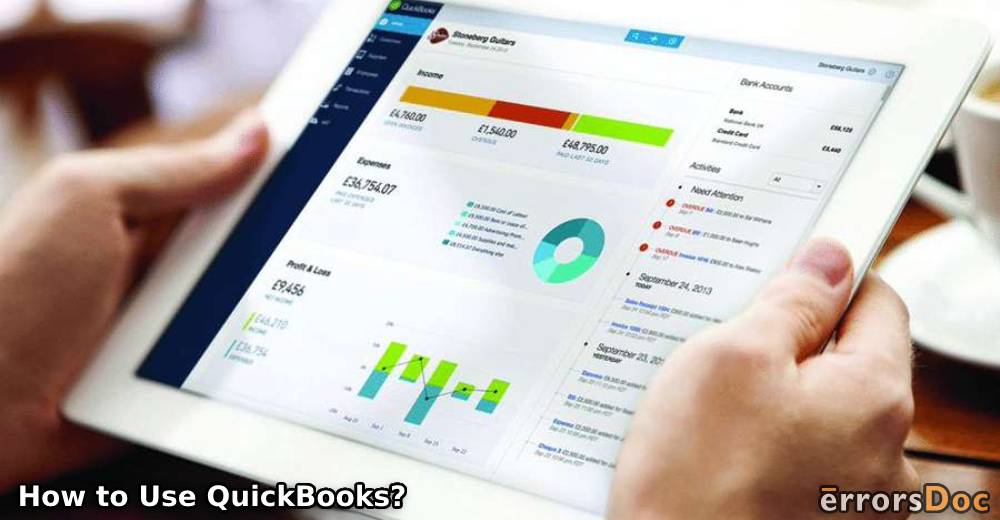QuickBooks is accounting software used by businesses for several purposes. It is used for recording transactions, creating bills, making customer invoices, etc. For requirements such as tax filing and managing the usual expenses, this software’s usage is common. QB, QBO, and QuickBooks Desktop are the most used software versions. They have been attributed with features like checking the cash flow, tracking your inventory, and more.
The features and benefits of QuickBooks are accessible when you know how to use it. Learning how to use QuickBooks, QuickBooks Online, and other versions can be done by installing the software. To know the complete procedures, based on the version you require, you can find additional help here.
An overview of this blog includes:
- What is QuickBooks Used for?
- Features Provided by QuickBooks
- Manage Your Sales as well as Income
- Recording Your Expenses and Bills
- Keep a Check on the Cash Flow
- Payroll for Taxes, Accounts, and Employee’s Salary
- Inventory Tracking for Sales
- Pay Invoices Online
- QuickBooks Application to Scan and Upload Receipts
- How to Use QuickBooks?
- How to Use QuickBooks Online?
- How to Use QuickBooks Desktop?
- How Easy or Hard is it to Use QuickBooks?
What is QuickBooks Used for?
Organizing your business and its accounts is a helpful practice. To keep both of them organized, accounting software like QuickBooks can be of much use. Business accounting is one of the things for which this software is used. Let us now look at the other things for which QuickBooks can be useful.
- The transactions of a company can be recorded in QB.
- When a bill has to be given to your employee, QuickBooks can help in making it.
- This is a trusted software for preparing invoices for the products or services purchased by the customers.
- Some users rely on it for purposes relating to tax filing.
- For managing a company’s sales, QuickBooks can be used.
- You can find it useful for making online reports.
- Looking after everyday expenses has been made easier with the software.
Features Provided by QuickBooks
QuickBooks is fully-featured accounting software. For businesses of varying sizes, its features can help in working in an organized manner. Certain features of QB have been displayed in this section. You can start reading them below.
Manage Your Sales as well as Income
QB enables you to make invoices. Through invoices, managing your company’s sales, income, accounts receivable aging, accounts receivable balance, etc., would not be challenging.
Recording Your Expenses and Bills
The users of QB can track their bills as well as expenses. This is done via the users’ bank accounts or credit cards. However, the cards or accounts must be connected to the software. This feature allows you to download your expenses. To organize them, they can be divided into categories.
Keep a Check on the Cash Flow
Managing the outflow and inflow of cash is challenging for businesses. Also, keeping a check on the financial reports may not be easy for every business. A feature of QuickBooks makes it easier for you to check the flow of cash as well as the financial reports.
Payroll for Taxes, Accounts, and Employee’s Salary
Many people prefer using this accounting software for its payroll feature. This feature aims at simplifying how accounts and taxes of the employees are managed. For the calculation of the employees’ income and bonus, the payroll feature can be utilized.
Inventory Tracking for Sales
The inventory tracking feature of QuickBooks is mainly used for sales-related purposes. Business owners who want to find out whether or not the company is making profits should consider using this feature.
Pay Invoices Online
QuickBooks users can accept payments online. The accounting software comes with a feature through which customers clear the invoices online. A requisite for this is to enable the payments feature. The feature is supportive of making payments via account details as well as credit cards.
QuickBooks Application to Scan and Upload Receipts
An application for this Intuit software has also been made. It can be accessed for taking a picture of a particular receipt. The receipt can be uploaded to QuickBooks along with its transaction.
As you can see, QuickBooks is supportive of multiple features. They are useful for your business, employees, as well as customers.
How to Use QuickBooks?
QuickBooks can be used by installing the software on a computer, laptop, or any other compatible device. For using it, you are required to set it up. In doing so, your financial papers work as prerequisites. Once you have them, the QuickBooks files can be prepared. The new users of the software will find it worth knowing that a larger part of it relies on the company files. Therefore, setting up these files is essential. For this, the EasyStep Interview Wizard can be used.
To further learn how to use QuickBooks, you can quickly read this procedure.
- Install “QuickBooks” on your PC.
- For the installation type, select “I’ll be Using QuickBooks on this Computer”.
Note: The installation type will depend on the machine that you will be using for QuickBooks. Therefore, you should select the type based on the same.
- Decide whether you would like to opt for network sharing. Then select the option for the same.
- Choose a suitable location for installing the software.
- To set up the files of the software, take the help of your financial documents.
- Press the icon of “QuickBooks”.
- Use “EasyStep Interview Wizard” to set up your “Company File”.
- Go to “Employee Center” for managing the vendor accounts.
- Select “New Employee”. Then add the details of your employee.
- Choose “Transaction”. Now, add the transactions as well as paychecks.
- Click on “Enter Time” to go ahead with the setup procedure.
- For managing the customer accounts, select “Customer Center”.
- Tap on “New Customer and Job”. Here, new income sources can be mentioned.
- Opt for “New Transaction”. This option can be used for adding payments, estimates, as well as invoices.
- For getting the reports, a snapshot can be taken for the accounts receivable, statements for profit and loss, etc.
This is how QuickBooks can be used for several business purposes. Setting up your company files is an essential requirement. Once you finish setting them up, the software can be used for adding payments, the information of your employees, etc.
How to Use QuickBooks Online?
QBO users can start using the software by first signing up for it. This can be done by visiting Intuit’s site. Certain business-related queries will have to be answered for making the company files. Then you can either link your credit card or bank account. You are required to import the customer list or manually add the customers of your company. After this, you can set up invoices and customize them as you wish to. Add tax and VAT to the invoices and then move on to managing the users.
- Begin with signing up for “QBO”. You can visit Intuit’s site for the same.
- Provide answers to the queries relating to your business.
- Find “Settings” and tap on its icon.
- Select “Account and Settings”.
- In the sections on the left, fill in all the information.
- Click on “Banking” and choose “Add Account”.
- Identify your bank and then log in. Your credit card/bank account will get linked.
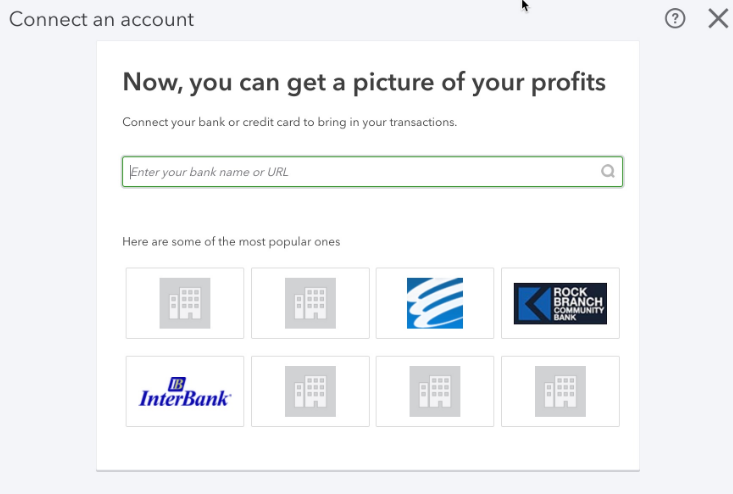
- Add a customer list from the “Customers” option in “Sales”. Or you can choose “New Customer”/”Add Customers Manually”.
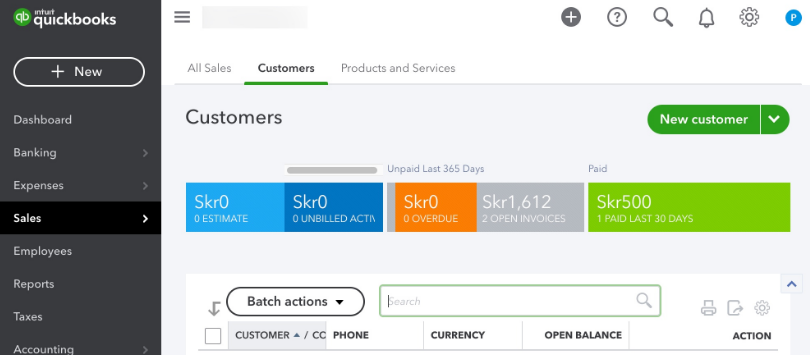
- For including the suppliers, choose “Expenses”.
- Press “Suppliers”.
- Click on “New Supplier”/”Add Supplier Manually”.
- Visit “Account and Settings” in “Settings”.
- Tap on “Sales”.
- Opt for “Edit” below “Products and Services”.
- Enable “Track Inventory Quantity on Hand” along with “Track Quantity and Price/Rate”.
- Hit “Save”.
- Now, go to “Sales” and click on “Products and Services”.
- Press “New”/”Add a Product or Service” and enter the needed information.
- Click on “+New”. Then tap on “Invoice”. Use “Customise” and continue.
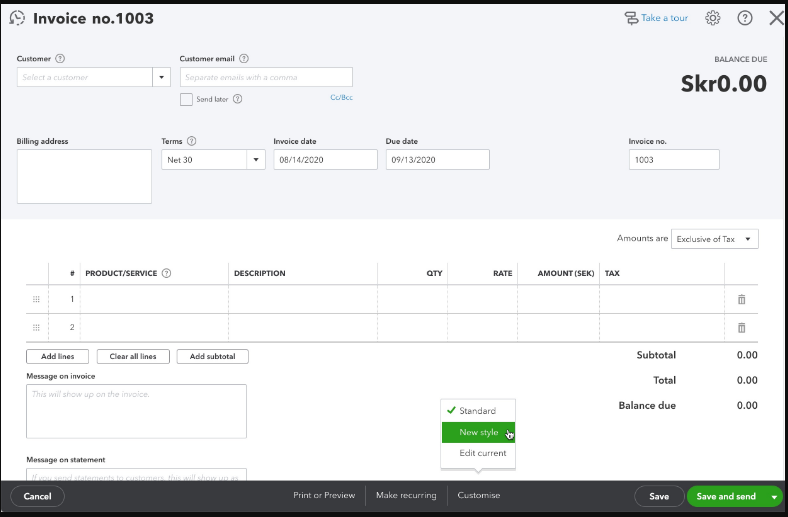
- Press “GST” and “Taxes” for adding taxes and VAT.
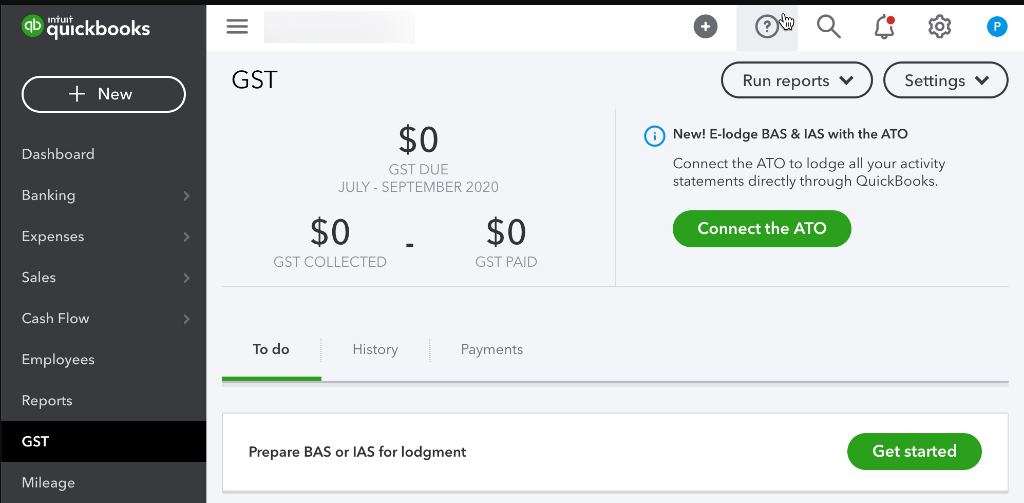
- For managing users, press the icon of “Settings”.
- Opt for “Manage Users”.
- Open “Audit Log”.
- Then click on “Settings” as well as “Manage Users”.
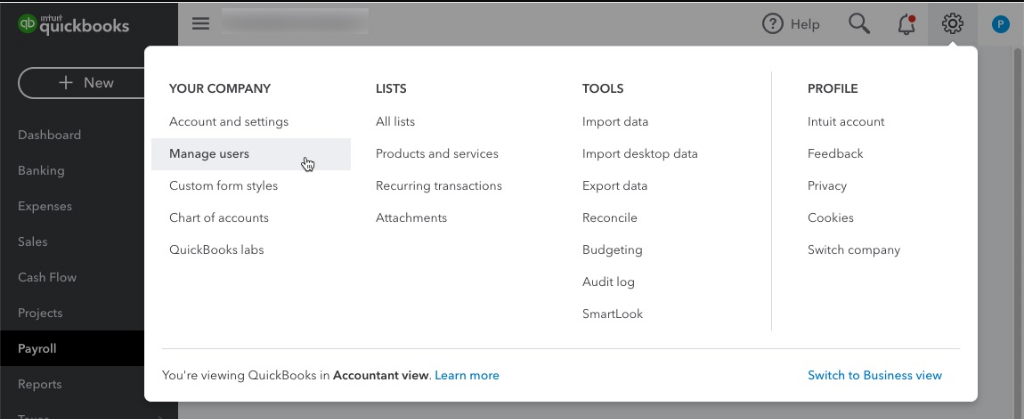
- Choose “View User Activity”.
This procedure helps you learn how to use QuickBooks Online and completely set up your account. Subsequent to this, you can start executing the accounting tasks relating to your business.
How to Use QuickBooks Desktop?
For using QuickBooks Desktop and its features, the software can be installed on your system. You can get the software from its official website or a retail store. As you download it on your computer, you can save its file. The Product Number and License Number provided along with your purchase have to be entered during the process. After this, you can make certain selections such as the installation type and how you plan to use QuickBooks Desktop.
Read more about how to use QuickBooks Desktop by looking at the following guidelines:
- Download “QuickBooks Desktop” on a system that is compatible with it.
- Save the software’s file. We will suggest saving it on “Desktop”.
- Ensure that the “Product Number” and “License Number” are available.
Note: To find QuickBooks “Product Number” and “License Number”, open the purchase email only if the software was bought from its main website. Those who have purchased it via any retail store should find the numbers on the original packing. In case of reinstallation, “Customer Account Management Portal” should be used. The numbers can also be recovered when they cannot be found. Connect with the support service of QB for the same.
- Run the “QuickBooks.exe” file and install it.
- Write the “Product Number” and “License Number”. Then select “Next”.
- For installation type, “Express” is recommended.
- Press “Next” and choose “Install”.
- Click on “Open QuickBooks”.
- Pick “Custom and Network Options”.
- Tap on “Next”.
- Choose how you wish to use the accounting software.
- Click on “Change the Install Location”.
- For finalizing the location, press “Browse”.
- Press “Next”.
- Wait for the installation to be over.
- Now, launch the software via the “Open QuickBooks” option.
How Easy or Hard is it to Use QuickBooks?
The QuickBooks software is easy to use. It enables you to easily navigate through its various sections and options. The software features an understandable language that removes the scope of complexities. This ensures that even when you explore new features of QB, you can understand and utilize them without facing troubles. The software can provide you with guidelines at the time of using its features.
Interestingly, the new users of QuickBooks also don’t find it hard to use mainly due to its simple navigation, understandable language, and the availability of directions.
Benefits of Using QuickBooks Online/Desktop/Other Versions
This section will focus on the benefits of using QuickBooks Online. Along with that, by using several versions of the accounting software like QuickBooks Desktop, these benefits can be obtained.
- A major benefit of QuickBooks is that it is not hard to use.
- When you have to file your tax reports, this software gives you an easy way to do so
- Intuit has made the software in such a way that your financial data remains secure.
- QuickBooks can help you in maintaining a backup of your essential files and data.
- The software is excellent at reducing paperwork.
- In countless instances, the users have reported an increase in their productivity, chiefly due to the use of QB.
- A software like QBO can be used from anywhere for running your reports. So to say, you can use it on any device for viewing them.
In Short
Software like QuickBooks comes with a multitude of uses. From preparing invoices to creating online reports, QB can be put to various applications. With the numerous features of the Intuit accounting software, organizing your business does not have to be challenging. The software comes with simple navigation. The use of understandable terms further makes QuickBooks the best software to opt for.
To enable you to use QuickBooks, we helped you learn the necessary methods. These methods remain applicable to QuickBooks Online and QuickBooks Desktop too. With the multiple benefits of QB, we believe that your business tasks will be executed without any difficulties involved.
Making proforma invoices is one of the major advantages of using QB. For those of you who would like to make them, this blog will reveal how to create a proforma invoice in QuickBooks.