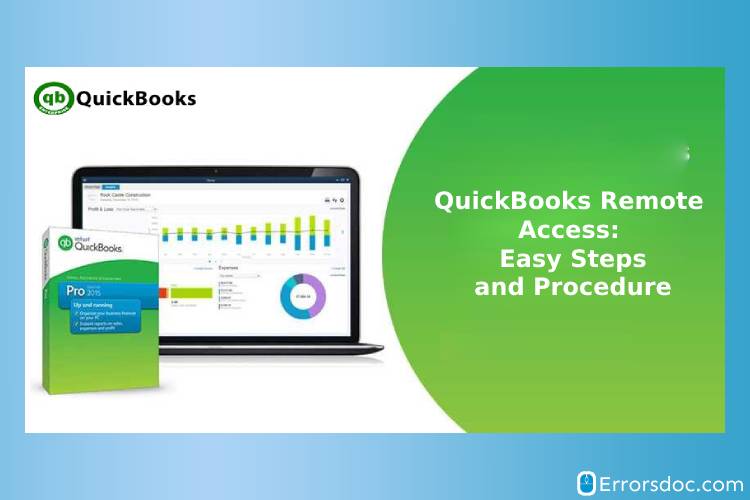QuickBooks certainly is a powerful software for handling your business records. It is packed with essential accounting features using which you can dominate the world of accounting. Among its impeccable features, QuickBooks remote access is one of the useful features.
QuickBooks remote access tool is considered the secure server using, which a user can easily access QuickBooks from another computer. This can be done with the help of strong connections on the internet.
With this QuickBooks remote access feature, the QuickBooks users can access the documents, emails, and other details from other PCs. Intuit QuickBooks remote access has other useful features that are provided to the users. Therefore, the article demonstrates how you can access QuickBooks remotely.
Benefits of QuickBooks Remote Access Tool
If you have been using QuickBooks for so long and have not come to use QuickBooks remote access feature yet, then you are missing out on a lot of QuickBooks benefits. Below you can know the number of benefits of QuickBooks remote access feature.
- QuickBooks remote access feature allows users to print documents right from the remote PC to the local computer.
- Also, you can copy and paste between both the PCs (remote and local PC).
- Another benefit of using QuickBooks remote access feature is that it saves the time and cost of the accountants as they can access your account from their PC without even visiting you.
- With this server, a number of users can work simultaneously on the same QuickBooks company files.
- QuickBooks desktop activities can be tracked easily by managers or clients.
What is the Cost of QuickBooks Remote Access Tool?
If you want to take advantage of QuickBooks remote access then you should be aware of its cost. First of all, Intuit QuickBooks remote access is not free at all. There are two different plans you can go with.
- QuickBooks Access ($3.95/month)
- Full Desktop Access ($7.75/month)
How to Setup QuickBooks Remote Access?
Once you purchase this solid feature, you can start setting up QuickBooks remote access. To do so, you can go through the steps mentioned below.
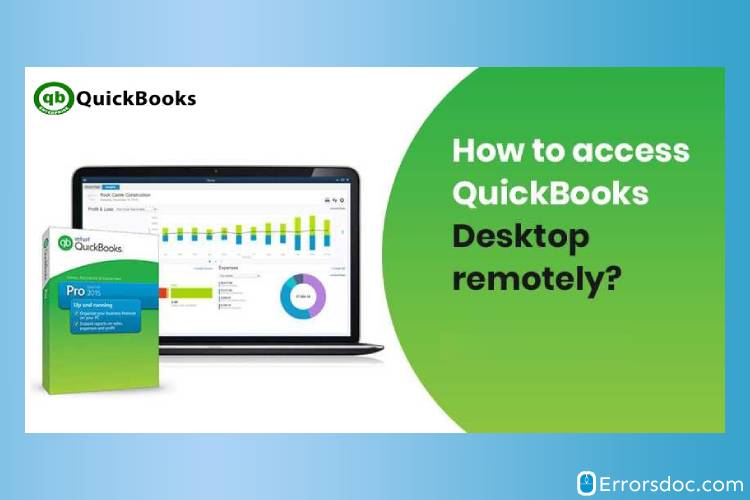
- The very first step is to sign up for the QuickBooks remote access on the official intuit website.
- After this, you can launch the web browser on your system and log into the account on the QuickBooks remote access platform.
- Here, you can click on the Setup computer option. Doing so, the installation file for remote access will start downloading.
- Thereafter, in the Nickname field, the user can enter the system name and go Next.
- At this point, the user should check the mark next to options. This will help users to initiate whenever they log in to the remote session.
- Then, you can checkmark again next to the applications in order to access remotely on a computer and click on the Next.
- For the authentication purpose, you can check the box and use the passcode.
Intuit QuickBooks Remote Access Options for QuickBooks
Now, to get the support of QuickBooks remote access and its functionality, QuickBooks users need to be aware of the following options.
- By using this QuickBooks remote access feature, you can switch to an online version of the QuickBooks.
- You can host QuickBooks Desktop on cloud with the QuickBooks remote access tool.
- Using the QuickBooks remote access tool, the users are allowed to connect with a remote system on which QB Desktop is installed.
Steps to Access QuickBooks Remotely
To get the QuickBooks remote access, you will have to follow the steps mentioned below.
- First of all, you will have to visit the Intuit website so that you can sign up for QuickBooks remote access.
- Then, you can log in to the account on QuickBooks remote access .
- Now you can download the installation file for the remote access tool. For that, you can click on Setup Computer.
- Once you are done, you need to check the box which contains the nickname of computer. You can find this option by clicking on the Connect button.
- Next to this, you can authorize the desktop. Once you are done with these formalities, you can move to the next step.
- At this point, the user can click on the Remote access. This option can be found through the dropdown menu.
- Then, you can click on the option; End QuickBooks remote access session.
With the amazing features of QuickBooks software, remote access is proved to be a useful feature. By using this QuickBooks remote access feature, the other can easily access your QuickBooks company files sitting at home or anywhere. Or, if any of the users need to access QuickBooks documents, files, emails then this remote session can work well. The above-mentioned steps will help you to know the benefits, setup, and get the QuickBooks remote access easily.