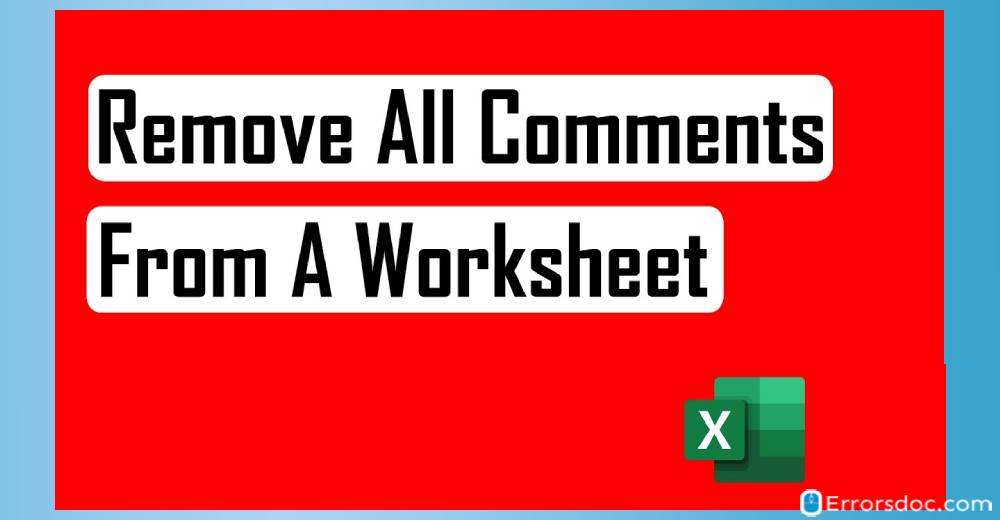The comments in excel have a vital role to play in the professional front. When you collaborate with your team members on the same spreadsheet, inserting comments save a lot of time and make you productive at the same moment. Sending emails instead of comments can create a long complicated thread in your Gmail account. Hence, adding a comment in excel can ease your work as you can simply add or insert the comment right there on the spreadsheet.
However, you might need to remove or delete comments in excel in the future. Most beginners can ruin the sheet while deleting the comments. In this scenario, one has to be well informed about how to delete comment in excel.
Therefore, in this guide, you are going to know about a few easy methods to remove the comments in the excel sheet without affecting the content. Let us go through these methods one by one.
How to Delete Comments in Excel?
There are a number of ways through which you can delete comments in excel. For instance, you can remove the comments with the Delete option or go with the Function key (shortcut key to delete comment in excel).
Apart from that, you can run Microsoft Visual Basic for Applications (VBA) or reset the comment’s location with Kutools. Below you will find these methods with the manual process. Without further delay, let us go through.
Fix 1: Delete Comments in Excel with Delete Option
The first method is the basic one. In order to remove or delete the comments in excel, you can simply use the shortcut to delete comment in excel. Below are the following steps to do so.
Step 1: First of all, open the worksheet from which you want to remove comments.
Step 2: Now, you need to select all the comments. To do so, you can use Ctrl + A keys and press them together in order to select all the comments.
Step 3: Thereafter, you need to click on the Review option located in the top menu bar.
Step 4: Once you do so, the Delete option will appear below. You can click on the Delete option and all the comments in the current worksheet will be removed.
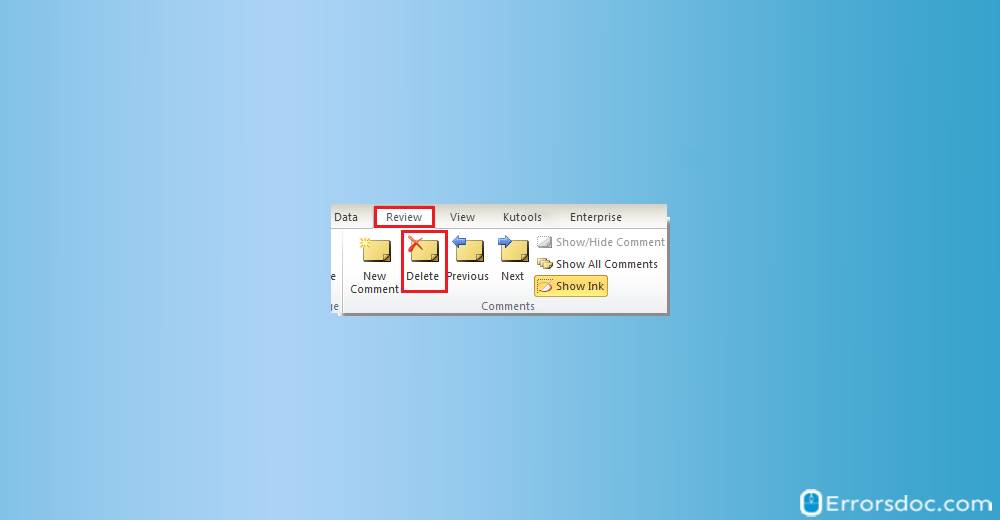
Fix 2: Delete Comments in Excel with the Function Key
Another method to quickly remove comments in excel. This can be the easiest method to perform. You can go through the following steps to get the job done.
Step 1: Open the worksheet from which you want to delete comments in excel.
Step 2: Then, you need to press the F5 key on your Keyboard. This will show you a Go To dialog box.
Step 3: Now, you can click on the Special option that appears on the dialog and select the Comments option. Do not forget to click on the OK button to apply the settings.
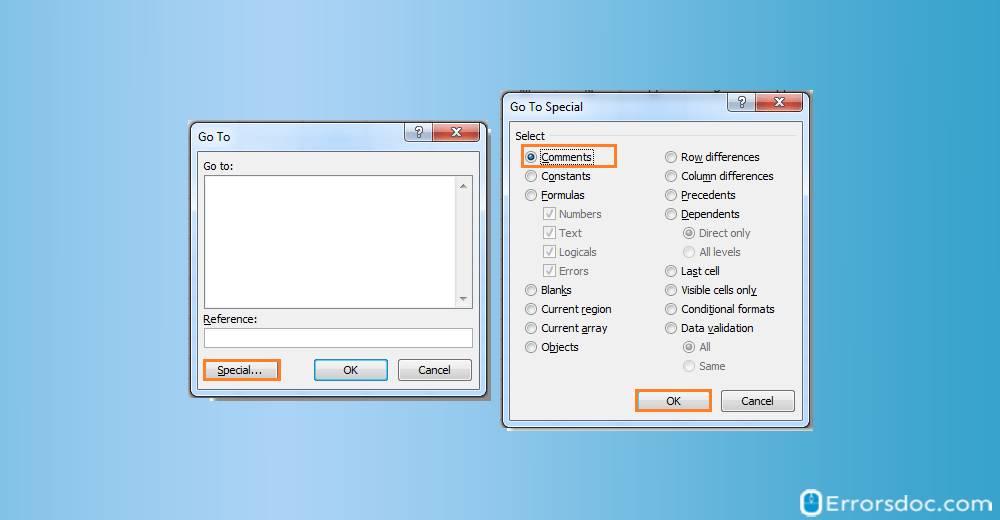
Step 4: After that, you can right-click in order to open the context menu. There, you will see the Delete Comment among other options. You can click on the Delete Comment option to remove comments in excel.
Fix 3: Use VBA to Delete Comments in Excel
Microsoft Visual Basic for Applications (VBA) plays a significant role. You can use this method as an alternative way to delete comments in excel smartly.
Step 1: Make sure the relevant sheet is opened where you want to delete comments in excel.
Step 2: Now, you can press ALT + F11 key in order to display the Microsoft Visual Basic for Applications window.
Step 3: In a window, you need to click on Insert option and then select the Module option. This will show you a new module window.
Step 4: In the new module window, you need to enter the code as shown below.
- If you want to delete comments from the worksheet use the code mentioned below.
Sub Remove_All_Comments_From_Worksheet()
Cells.ClearComments
End Sub
- If you want to remove the comments from the whole workbook, use this code mentioned below.
Sub DeleteAllComments()
‘Updateby20140613
For Each xWs In Application.ActiveWorkbook.Sheets
For Each xComment In xWs.Comments
xComment.Delete
Next
Next
End Sub
Step 5: Once you paste this code to the module window, click on the Run button in order to run the code.
As a result, you will find all the comments have been removed successfully from the worksheet.
Fix 4: Reset Comment’s Locations with Kutools for Excel
If you have inserted multiple comments in the workbook, it may take a lot of time to delete every comment. In this scenario, you can use Kutools for Excel and reset the comment position quickly. Here is how do you delete a comment in excel using Kutools.
Step 1: Make sure you have the Kuttols installed on your laptop or computer.
Step 2: Now, open the sheet from where you wish to delete comments in excel.
Step 3: Then, you can click on Kutools located on the top left of the sheet.
Step 4: Click on More option in the top menu bar.
Step 5: After this, go to Reset Comment Position and hit the Active Sheet or All Sheets option. This way, you can easily remove comments in excel.
Conclusion
Communicating with your team members is quite convenient on excel sheets. But later you may wish to remove comments in excel. You can do this by performing a few simple steps. The above guide on how to delete all comments in excel will surely help you with the process. There are four types of methods. You can opt for any of them that seems comfortable to you. With the help of these multiple methods, you can quickly delete comments in excel.