If you are witnessing errors and glitches on your system, you can take the help of an antivirus. One of the most renowned ones is AVG antivirus that is free of cost and helps in the smooth functioning of the system. It will help you keep your system safe from the viruses that can damage your personal data as well as the system. But the antivirus can also create some issues while running. If your system is showcasing the error of “AVG UI failed to load” then execute the steps mentioned below:
Solution – UI failed To Load Avg On Windows 10 Users :
- Step 1: Begin by restarting your system. Login to your system with administrative rights.
- Step 2: The users of Windows 10 have to press the WINDOW Key +R key together in order to enter the “window services console”.
- Step 3: Type “services.msc” once you have entered the “window services console” in the search bar. After that click on the option of “ok”.
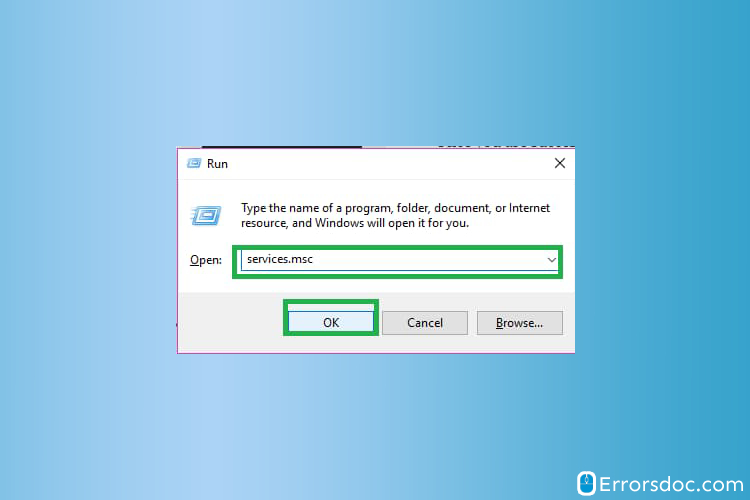
- Step 4: Select the option of “remote desktop services” from the drop-down menu once you have entered the “services console” and then right-click on it and then select “properties” from the list.
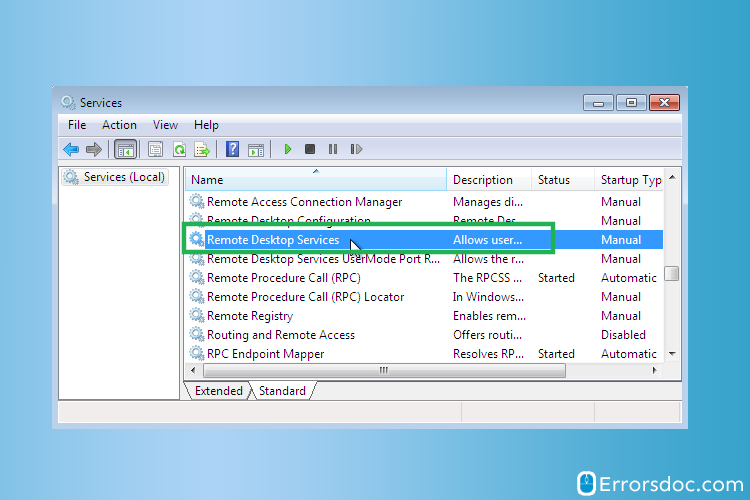
- Step 5: Select the option of “general tab” and then choose “automatic” that exists right next to the drop-down “startup type”. Make a selection on “apply” in order to save your changes made.
- Step 6: Choose the option of “start” in case the services stop. Access the program again by restarting your system
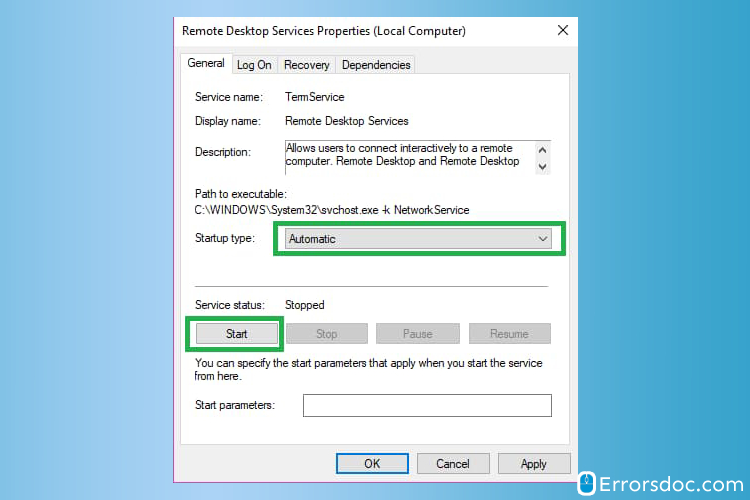
Solution – UI Failed To Load AVG Windows XP Users
- Step 1: The users of Window XP have to go to the “start” button. Press Windows key and R together to launch the Run command and type the “services.MSC” in the space available. Don’t forget to click on “ok”.
- Step 2: When you witness the “services console” locate the “terminal server” option and right-click on it and select the “properties” option.
- Step 3: After executing the aforementioned steps go to the “general” tab and select “automatic” in the start-up type. Now select on “apply” in order to save the changes.
Avast Antivirus UI Failed To Load Is Really Embarrassing – Reinstall AVG if you are still facing error after trying above solutions.
- Go to the official Website of Avg antivirus
- Download the software of Avg Antivirus
- Open the Download folder in your system
- Make a double selection on the Avg Antivirus Setup File
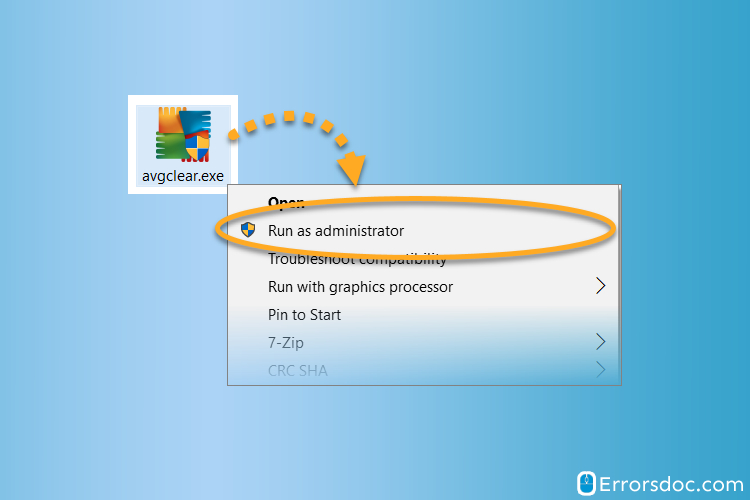
- Windows will ask for the permission
- Click on “OK”
- Now, you will have to follow the On-Screen instructions to Install the Avg Antivirus on your system
- Now you have to Scan your system
In case you feel AVG UI failed to load this is really embarrassing avg, then the aforementioned steps must have helped you solve the issue. If not, then try contacting a professional. You do not have to worry about looking for an expert as the experienced technicians at ErrorsDoc can help you resolve this error via chat itself.