Are you struggling to configure Bellsouth email settings to your Microsoft Outlook? Then, you are not alone. There are loads of other people facing exactly the same issue on their android, iPhone, and iPad devices.
To troubleshoot common Bellsouth email settings issues and know how to configure them properly on different devices, read this guide carefully.
BellSouth Email Settings for Outlook
Follow the below-mentioned steps carefully to set up your Bellsouth Email account on Outlook.
STEP-1:Open Outlook on your PC and click on the File option.
STEP-2: Under the File option, select Account Settings and then tap on the Email account to update.

STEP-3: Under Internet Email Setting, verify that you have selected POP3 or IMAP. Next, ensure that User Name and Password are entered correctly.
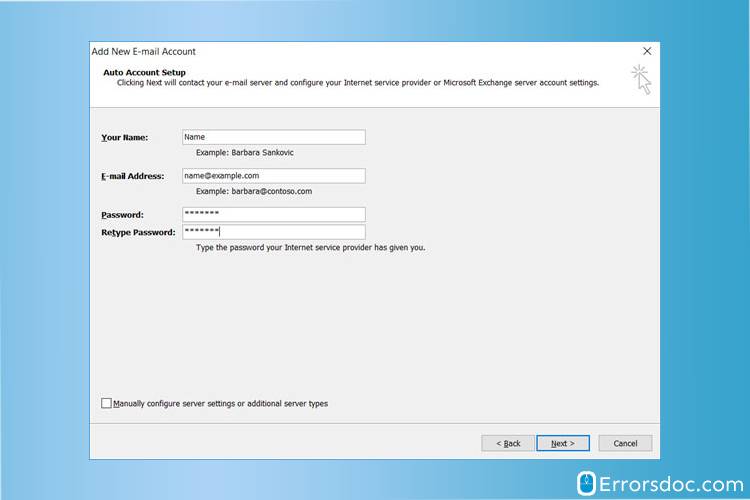
STEP-4: Now you need to enter the below-mentioned information accordingly.
Bellsouth Email Server Settings for Outlook:
| SETTINGS | POP3 | IMAP |
| INCOMING SERVER | att.net | att.net |
| PORT | 995 | 993 |
| TYPE OF ENCRYPTED CONNECTION | SSL | SSL |
| OUTGOING MAIL SERVER | att.net | att.net |
| SMTP | 465 | 465 or 587 |
STEP-5: After step 4, click the OK button and select the Next option under the Internet Email Settings option. Next, click the Finish button to ensure the successful configuration of Bellsouth Email SMTP settings for Outlook account.
You can also use the aforementioned Bellsouth.net email settings with other Outlook versions such as Outlook 2010 and Outlook 2013 among others. The settings are almost similar for all Outlook versions. Simply follow the steps and your account will be configured successfully.
If you want to know the Bellsouth email settings for Outlook 2007 and 2016, then the following guide is for you.
BellSouth Email Settings For Outlook 2007
Get Bellsouth email settings for outlook 2007 right here to set up your Bellsouth account in Outlook 2007.
STEP-1: Open the Outlook 2007 in your system.
STEP-2: Select “Tools” under the menu bar section.
STEP-3: Now, select “Account settings” and then click on “New” under the E-mail tab.
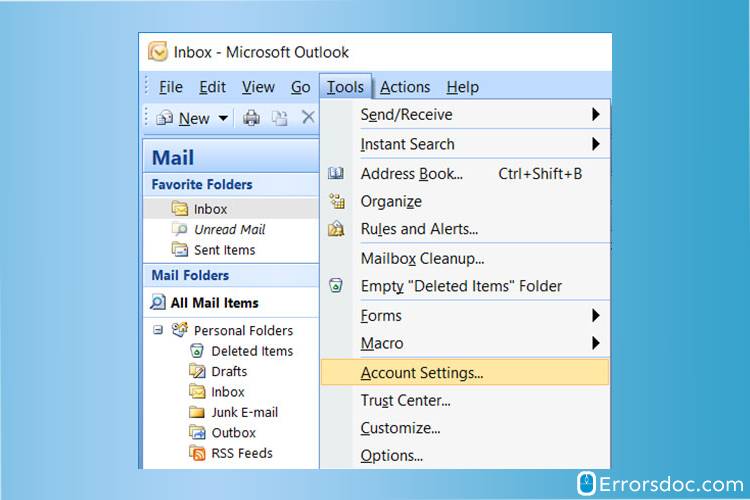
STEP-4: Select the “Microsoft Exchange, POP3, IMAP or HTTP” option and then click on “Next”.
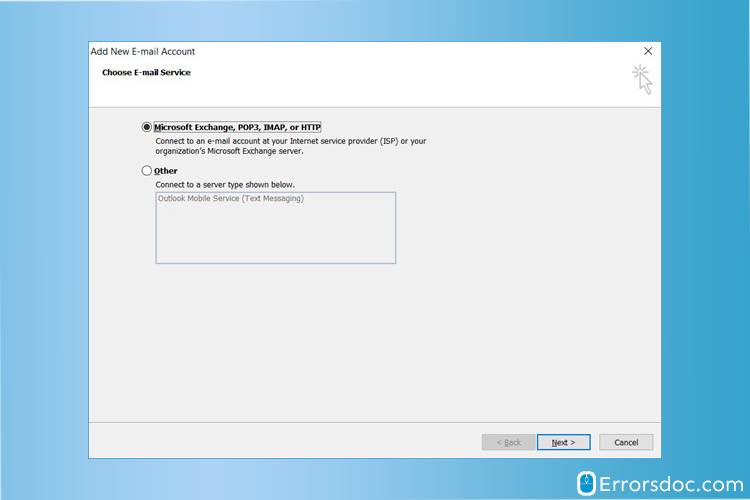
STEP-5: Input your name, Bellsouth email address, and password and then click on “Next”.
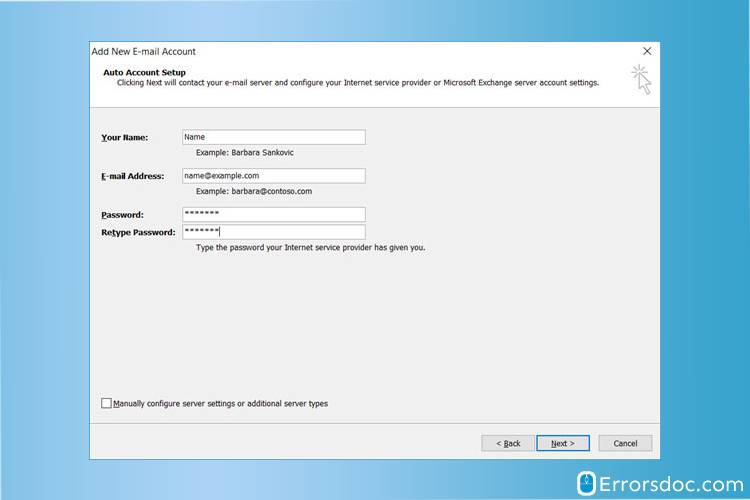
STEP-6: Outlook 2007 will now configure your account automatically as an IMAP account with all the necessary settings.
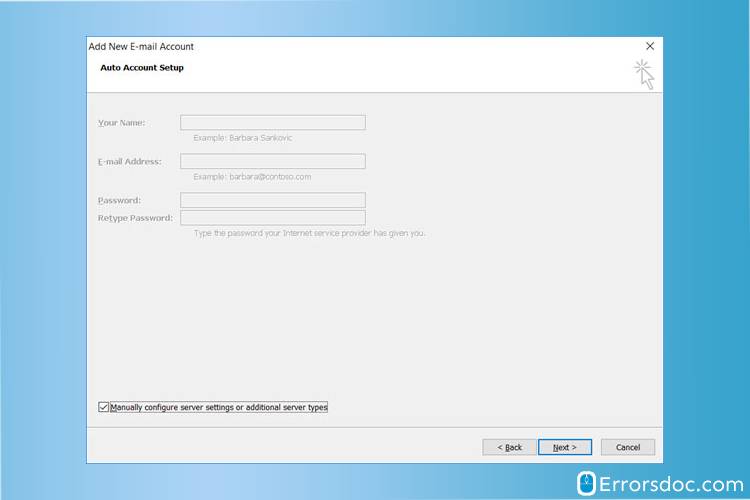
STEP-7: In the end, click on “Finish” and then “Close”.
Your Bellsouth account will be configured successfully in Outlook 2007 after following the aforementioned steps. Now let’s move to the steps to configure Bellsouth.net email settings for Outlook 2016.
BellSouth.net Email Settings for Outlook 2016
Here is the list of steps that you need to follow to apply Bellsouth.net email settings for outlook 2016.
STEP-1: Open Outlook 2016 in your system.
STEP-2: Now, select “File” from the menu bar section.
STEP-3: Click on “Info” and then click on “Account Settings”.
STEP-4: Input your account details on the “Auto Account Set-up” page and then click “Next”.
STEP-5: Now, Outlook 2016 will automatically configure your Bellsouth account as an IMAP account with all the necessary settings.
STEP-6: In the end, Click on “Finish” and then “Close”.
Bellsouth Email Settings For iPhone
Many iPhone users do not know the procedure to set up the Bellsouth email account on their iPhone device. They need to apply certain settings such as IMAP and SMTP, which are very crucial to enable the email services on any device.
Follow the detailed guide for the Bellsouth Email settings for iPhone devices to enjoy smooth email services by Bellsouth.
STEP-1: Go to the Settings app icon on your iPhone.
STEP-2: Select the Mail, Contacts, Calendars option.
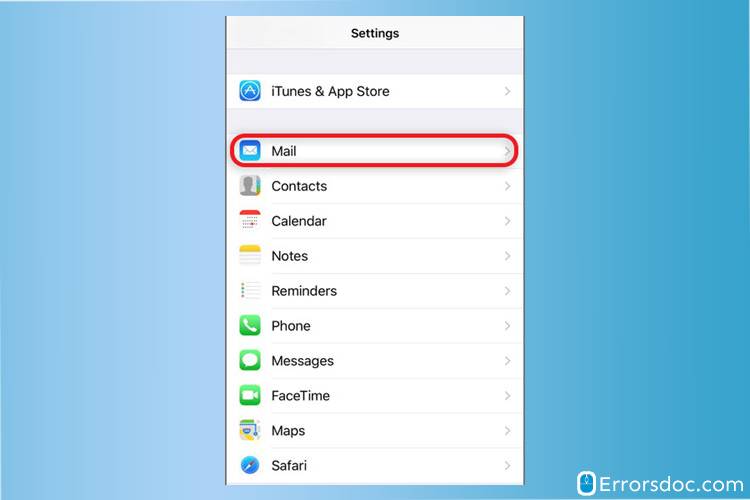
STEP-3: Decide on your email type for the next step. Tap on other options for Bellsouth email.
STEP-4: Select the Add Mail Account option in the Mail section. Then, simply enter your Name, Description, Email, and Password.
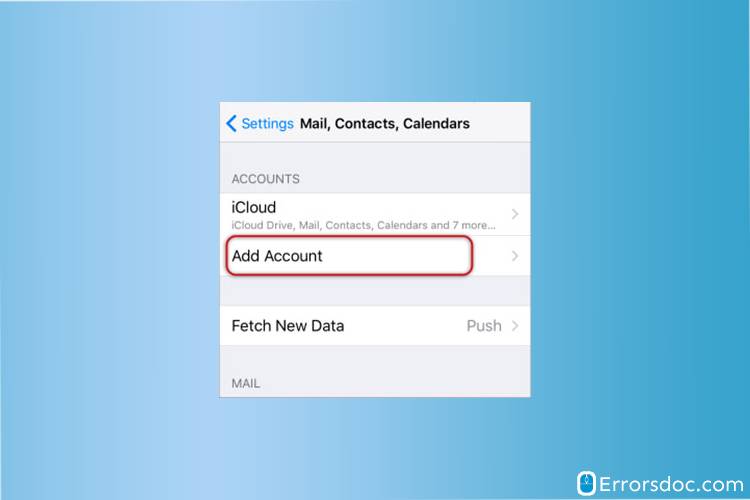
STEP-5: By the end of step-4, you will reach the next screen. Enter the email settings as mentioned below, which are the same as below (Android).
Bellsouth Email IMAP and POP3 Server Settings for iPhone
| SETTINGS | POP3 | IMAP |
| INBOUND SERVER | att.net | mail.att.net |
| PORT | 995 | 993 |
| SMTP SERVER | att.net | Mail.att.net |
| PORT | 465 | 465 or 587 |
| REQUIRED SSL | Yes | Yes |
The aforementioned settings are only for iPhone devices, follow the steps properly and enjoy using Bellsouth email services on your iPhone.
Bellsouth.net Email Settings For iPad
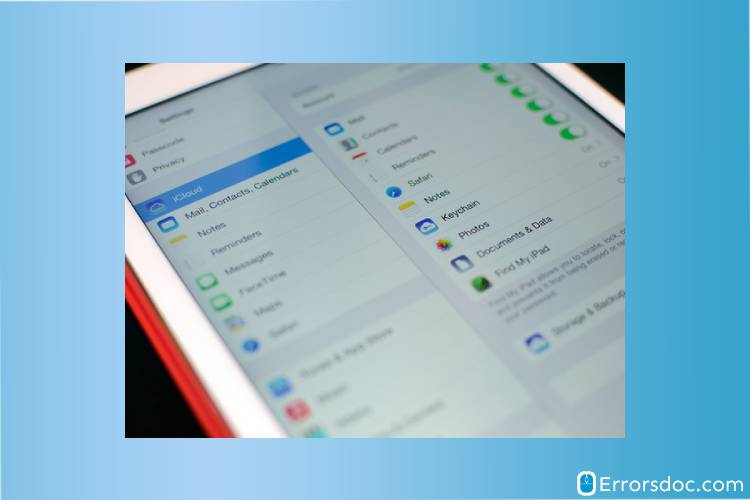
Do you often encounter “how to set up Bellsouth email on iPad?” question? If yes then you should follow the below steps for setting up Bellsouth.net email on iPad and find your answer.
The steps are easy and you can perform them all alone.
STEP-1: Go to the settings of your iPad and select the “Mail, Contacts, and Calendars” option.
STEP-2: Now, click on “Add Account” and you will see a list of all email clients, Select “Other” and then click on “Add Mail Accounts”.
STEP-3: You will see the Mail Account Settings page. Input your Bellsouth username and password and then click “Next”.
STEP-4: Now you need to enter the IMAP and SMTP settings as mentioned below:
Bellsouth.Net Email Sever Settings for iPad:
| SETTINGS | POP3 | IMAP |
| INBOUND SERVER | att.net | mail.att.net |
| PORT | 995 | 993 |
| SMTP SERVER | att.net | mail.att.net |
| PORT | 465 | 465 or 587 |
| REQUIRED SSL | Yes | Yes |
The settings are almost similar for both iPad and iPhone. You will not face any problem while sending or receiving an email if you apply the Bellsouth.net email settings as mentioned above.
BellSouth.net Email Settings For Android
Please find below a stepwise guide for Bellsouth.net Email Settings for android devices. Execute the settings as described to enjoy the Bellsouth email services.
STEP 1: Open Gmail and select the Menu bar icon.
STEP 2: Tap on the drop-down icon situated next to your name in the Gmail application. Select on Add account option.
STEP 3: Now select the Other option and tap on the MANUAL SETUP option after you enter your Bellsouth email address.
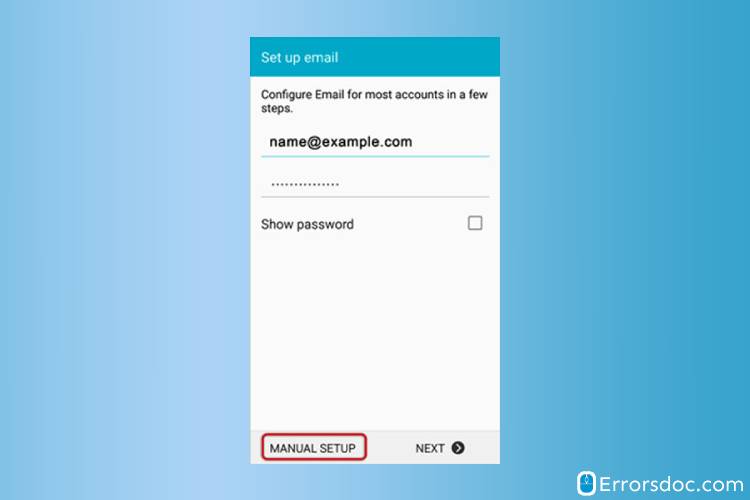
STEP 4: Select appropriate protocol among POP3 or IMAP and enter the password for your account on the next screen and then tap on the Next option.
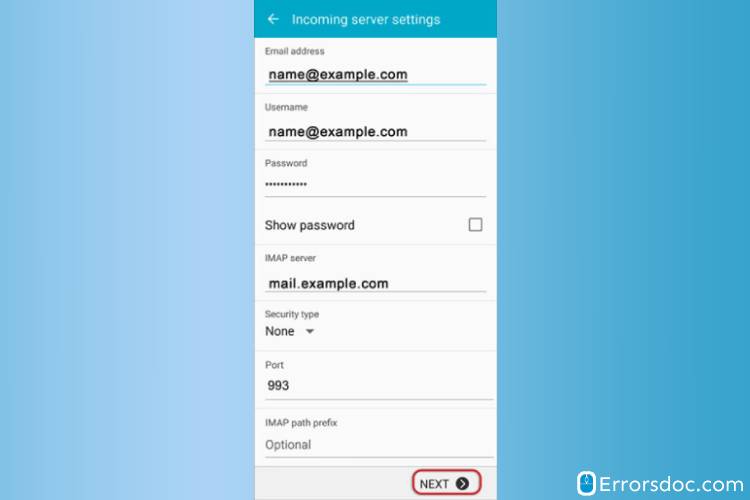
STEP 5: Verify the email settings for Bellsouth as per your protocol choice.
| SETTINGS | POP3 | IMAP |
| INBOUND SERVER | att.net | mail.att.net |
| PORT | 995 | 993 |
| SMTP SERVER | att.net | Mail.att.net |
| PORT | 465 | 465 or 587 |
| REQUIRED SSL | Yes | Yes |
Since you now know how to set up your Bellsouth account on your android device, it is time to move further and learn about the Bellsouth email settings for iPhone.
The aforementioned steps will help you in setting up your Bellsouth account in Outlook 2016. Follow all the steps in sequence and your Bellsouth account will be configured within a few minutes.
You can use these above-mentioned BellSouth email settings for successful configuration on Android, iPhone, iPad, and Outlook. You can also find a detailed article on more topics as well such as Comcast email settings, AOL email settings, and Frontier email settings on our website.

With this guide, I easily set up my Bellsouth email thanks for this!
Excellent goods from you, man. I have understood your stuff previously too and you are just extremely wonderful.
Thank you for sharing good knowledge and information it’s very helpful and understanding.. as we are looking for this information for a long time. Bellsouth Email Login provides all the information on this website is for general information purpose only & While the information contained within this website is periodically updated.