In multi-user mode, when you attempt to open the company file, QuickBooks error 6177 0 may pop up on your screen. This possibly happens because the file is stored on the local server but you are trying to access it locally.
It indicates that your QuickBooks Desktop is unable to use the path of your company files due to which you are confronting an error. If you are wondering what is causing QuickBooks error code 6177 0 and how to rectify it, we will help you with the valid information.
- Why Does QuickBooks Error Code 6177 0 Trigger?
- How to Fix QuickBooks Error 6177 0?
- Condition 1: When You Have QuickBooks Full Version on the Server
- Method 1: Update QuickBooks to the Latest Release
- Method 2: Run QuickBooks File Doctor Tool
- Method 3: Run QuickBooks Database Server Manager
- Method 4: Delete ND Files
- Method 5: Update the Company File Location
- Condition 2: When the User Has QuickBooks Full Version on the Server
Why Does QuickBooks Error Code 6177 0 Trigger?
QuickBooks often create conflicts when using multi-user mode. There can be several reasons behind such errors which are as follows:
- File or file path is corrupted.
- Trojan attack
- QuickBooks support files are removed.
- The company file is moved to another system.
- QuickBooks is not using the right way to open the company file.
How to Fix QuickBooks Error 6177 0?
To fix QuickBooks errors 6177 0, you can perform fixes depending on the conditions. For instance, you can update the QuickBooks program, repair the QuickBooks program using QuickBooks File Doctor Tool, QuickBooks Database Server Manager, remove ND files, update company file location, and more.
Before moving forward to fix the error, one should understand at what condition you are receiving QuickBooks error code 6177 0. Based on these conditions, you can execute the technical solution.
Condition 1: When You Have QuickBooks Full Version on the Server
If you are using the full version of QuickBooks software on your server then you can implement methods such as updating the QuickBooks software, running QuickBooks File Doctor Tool, deleting the ND files, changing the company file location, or running the QuickBooks Database Server Manager.
Method 1: Update QuickBooks to the Latest Release
To support additional features, users are required to check for the new updates and download if available. By upgrading the QuickBooks version, you may easily get rid of QuickBooks error 6177 0. Here are the steps for that.
- Close the “QuickBooks Desktop” if opened any.
- Hold down the “Ctrl” key until you see QuickBooks opened on your system.
- Go to the “Help” button.
- Then, click on the “Update QuickBooks Desktop” option.
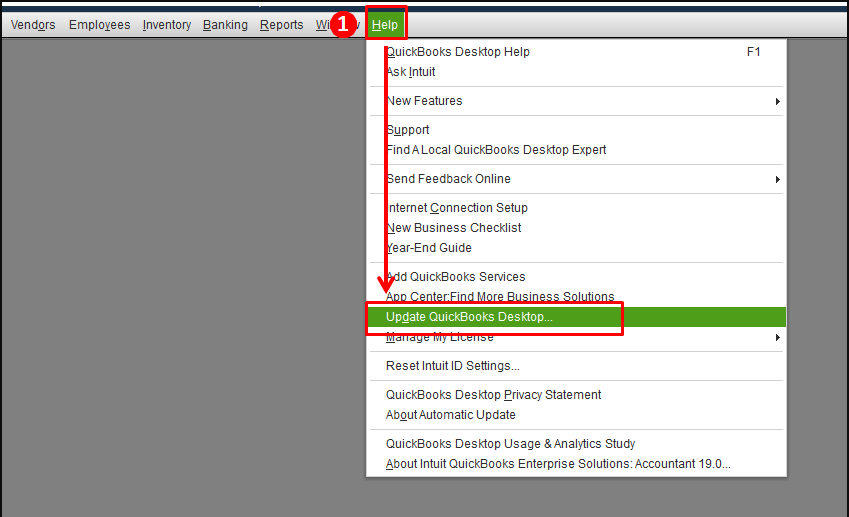
- Now, click the “Update Now” button.
- Select the “Get Updates” option.
- Click the “OK” button when prompted.
- Close “QuickBooks Desktop” and reopen it.
- Click “Yes” if prompted to install new updates.
When you are done updating the QuickBooks Desktop, you can easily access your company files. Yet you confront QuickBooks error 6177 0 then move on to the next method.
Method 2: Run QuickBooks File Doctor Tool
Receiving QuickBooks error 6177 0 indicates your software is unable to access the company file. This may happen when the company files are corrupted or damaged. To be sure, you can run the QuickBooks File Doctor tool and repair the files automatically.
Note: Although you can separately download the QuickBooks File Doctor tool, using QuickBooks Tool Hub can make your task easy as this serves multiple tools.
Once you successfully download and install the QuickBooks Tool Hub, you can follow these steps:
- Open the “QuickBooks Tool Hub”.
- Switch to the “Company File” Issues tab located on the left.
- Then, click on the “Run QuickBooks File Doctor” button.
- Now, click the “Browse” button.
- Select the company file that you want to be repaired.
- Ensure that the “Check your file” button is selected.
- Hit the “Continue” button.
- Now, sign in to your company file with admin rights.
- Click the “Continue” button.
By using QuickBooks Tool Hub, you can get rid of a number of errors including QuickBooks error 6177 0.
Method 3: Run QuickBooks Database Server Manager
By using the QuickBooks Database Server Manager on your computer, you can scan the file and eliminate the issue. If you don’t have this tool then you can download this tool. Alternatively, you can use the QuickBooks Tool Hub. Here is how to use it.
- Click on the Windows search bar located on the bottom left.
- Open “QuickBooks Tool Hub” using the Windows search bar.
- Click on the “Network Issues” tab on the left.

- Then, click on the “QuickBooks Database Server Manager”.
- Hit the “Start Scan” button if you find the right location of the company files otherwise, you can click on the “Browse” button, choose the company file, and click the “Start Scan” button.
Once the process is completed, you can close the tabs and launch QuickBooks to examine if you can access the company files.
Method 4: Delete ND Files
Network Data (ND) files are required to run QuickBooks company files on the server. If you are bothered by QuickBooks error 6177 0 then you can try deleting this file. Let’s know how to do that.
- Open the “File Explorer”. Make sure you open the file on your server computer.
- Locate the “QuickBooks” folder.
- Now, find the company file with the “.ND” file extension.
- Once found, click right on the “ND” file and select the “Delete” option.
After you remove the ND file from the folder, you may rectify the QuickBooks error code 6177 0. Also, remember that these steps would not harm the accounting data.
Method 5: Update the Company File Location
If you have stored the company file on the external hard drive, server, or cloud, it is required to change the file location. Hence, in this method, we will move the file location to the local drive and create a portable company file.
Note: Make sure that you perform these steps on the server computer or workstations.
Move the File to Local Drive
- Click on the Windows “Start” menu.
- Type “File Explorer” in the search bar in order to open the folder.
- Locate the “QuickBooks” folder and open it.
- Press the “F2” key while QuickBooks finds the location.
- Search for the company file with the “QBW” file extension.
- Here, note down the location and drive name. Later, you can put the company file back here.
- Now, move the file from this folder to drive C. Users have to remember that they do not move the whole folder but the file.
Create a Portable Company File
- Launch “QuickBooks Desktop” on your computer where you just moved the company file.
- In the “No Company Open” window, click on the “Open or restore an existing company” tab.
- Now, browse the company file that you moved to drive C.
- Here, create a portable company file. This will reset the file location data as well.
- Go to the “File” menu.
- Choose the “Quit QuickBooks” option.
- Relaunch “QuickBooks”.
- Click on the “File” menu.
- Select the “Open or Restore Company”.
- Now, choose the “Restore a Portable File”.
- Click the “Next” button.
- Search for the portable company file you created before and open it.
- Hit the “Next” button.
- Here, you can choose the drive from where you moved the company file.
- Select the “Save” button in order to store the file back on the network.
- Click on the “File” menu.
- Select the “Quit QuickBooks” button.
This way you can move the file from its original location, create a portable file, and put the company file back toa its location. By doing so, you can easily eliminate QuickBooks error 6177 0.
Condition 2: When the User Has QuickBooks Full Version on the Server
If the user is using the full version of QuickBooks software on the server computer then you should configure the Multi-User Hosting service. If it does not repair the error then you can move to other methods. For instance, move the file to a local drive or create a new folder in C drive and copy the file into that folder.
Method 1: Configure Multi-User Hosting Server
On receiving QuickBooks error 6177 0 cannot use the path, you can change the multi-user hosting service. Hence, in this method, we will disable host multi-user mode and then enable it later. Here is how to do that.
Stop Hosting Multi-User Access
- Launch the “QuickBooks” program.
- Go to the “File” menu.
- Then, click on the “Utilities” option.
- Here, if you find the “Stop Hosting Multi-User Access” option then you can select it. But if you find “Host Multi-User Access” you don’t need to choose this option.
Note: You will only find the Stop Hosting Multi-User Access option if it is active otherwise you will see Host the Multi-User Mode option.
Also, make sure that you perform the same steps for other workstations as well (where you can access the multi-user mode). Once done with the other workstations, you can move to the server device where you host the company file.
Host Multi-User Access
- Open “QuickBooks” software.
- Now, go to the “File” option.
- Click the “Utilities” option.
- Here, if you find the “Host Multi-User Access” option then you need to pick it and follow the on-screen prompts. If you find the “Stop Hosting Multi-User Access” option then you don’t need to select this option.
Once done applying the settings to the multi-user mode from other workstations, you can verify if you can open the company files.
Method 2: Move QuickBooks Company File to Local Hard Drive
In this method, you are required to move the company file on the server computer’s local drive. Here is how to do that.
- Click on the “Start” menu.
- Go to the “File Explorer”.
- Launch “QuickBooks” and press the “F2” key.
- Search for the company file with the QBW file extension.
- Note down the drive name and its location.
- Now, move the company file to the server’s drive C.
After you move the company file from its original location to Drive C, you can launch the file in order to verify if you fixed the error.
Method 3: Create New Folder and Reopen QuickBooks
If you are continually facing QuickBooks error code 6177 0 then you can try creating a new folder in the local C drive. Then, open the company file from the new location.
Make a New Folder in C Drive
- Open your “File Explorer”.
- Locate the “QuickBooks” folder.
- Now, go to Drive C and create a new folder.
- Copy your data to this new folder.
Reopen QuickBooks Desktop
- When you launch “QuickBooks Desktop”, click on the “Open or restore an existing company” option.
- Then, select the “Open a company file” option.
- Click the “Next” button.
- Now, open the “Portable company file” that you moved to the new folder.
This way you can access the company file on the server computer without conflicting with the QuickBooks error 6177 0.
Winding Up
Hosting a company file may lead to undesired errors. If your QuickBooks Desktop fails to use the right path to open the company file, it may show up QuickBooks error 6177 0 cannot use the path.
In this guide, we have discussed numerous methods based on different conditions. You can try on these methods in order to repair the error and access your company files easily.
If you are confronting other types of error codes in QuickBooks, you can go through these guides and find out the best repair method.
![[Resolved] QuickBooks Error 6177 0: Cannot Use the Path](https://www.errorsdoc.com/wp-content/uploads/2021/03/QuickBooks-Error-6177-0.jpg)