Do you wonder what is an income statement in QuickBooks and how it works for your expenses? If you are eager to know about the income statements in detail, we will enlighten you through this guide.
We would also like to draw your attention to running and creating a new QuickBooks income statement report. Now, let’s get straight to the guide.
- What Is An Income Statement in QuickBooks?
- How Do I Get an Income Statement from QuickBooks?
- How to Create an Income Statement in QuickBooks?
- Part 1: Find the QuickBooks Income Statement
- Part 2: Select the Income Statement in QuickBooks Desktop
- Part 3: Customize the Income Statement QuickBooks Report
- When to Create a Cash Basis Income Statement Report?
- When to Create an Accrual Basis Income Statement Report?
- How to Use Cash or Accrual Feature in QuickBooks Online?
- How to Use Cash or Accrual Feature in QuickBooks Desktop?
What Is An Income Statement in QuickBooks?
QuickBooks Income Statement is also known as Profit and Loss Statement. You may find other names referred to as Profit and Loss reports such as Statement of Earnings, P & L Statement, and Statement of Operations.
By generating this QuickBooks income statement report, you can calculate the profits for a specific period of time (for a month, quarter, and year). This will help you to track where your company stands. Now, let’s know how to pull income statement in QuickBooks.
Note: As you know Profit and Loss is another name for an income statements in QuickBooks so we may use these terms interchangeably.
How Do I Get an Income Statement from QuickBooks?
To view your income statement, you can run the Profit & Loss Statement report in QuickBooks. If you have no idea how to run income statement in QuickBooks, we will show you.
- In QuickBooks, click on the “Reports” section located on the left.
- Then, select the “Profit and Loss” in the “Business overview” section.
Tip: By clicking on the Start icon, you can add this report to your favorites.
- From the “Report Period” menu, select the date for which you want to run the profit and loss report.
- Choose “Accrual” or “Cash” (depending on what you use accrual or cash) under the “Accounting Method”.
- Hit the “Run Report” button.
This way you can run a QuickBooks Online income statement report. If required, you can also print or export the report in Excel or PDF format.
How to Create an Income Statement in QuickBooks?
To create a QuickBooks Online income statement, one has to perform a number of steps. For instance, you are required to find the income statement based on the QuickBooks version you are using.
Thereafter, you can select the desired file format for the QuickBooks income statement report, customize the report, and run the income statement report. If needed, you can save or print the report.
Now we will understand the procedure with a step-by-step guide.
Part 1: Find the QuickBooks Income Statement
If you are wondering where to find income statement in QuickBooks then you should follow the steps based on the version of QuickBooks you are using.
QuickBooks Online Accountant
- Click on the search bar located on the top right.
- Type “Profit and Loss” in the search bar. This will show you relevant results in QuickBooks.
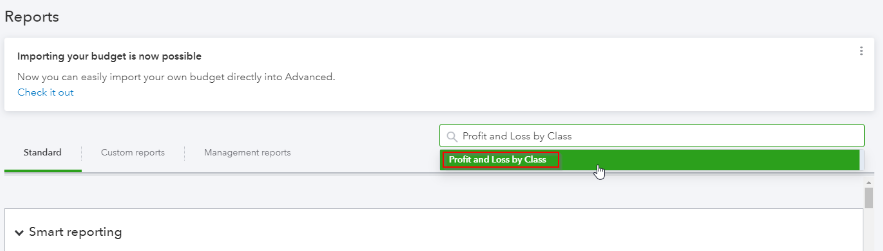
- Select the format you prefer and QuickBooks generates a report for you.
QuickBooks Online
- Go to the “Reports” tab located on the top left.
- Scroll down and find “Profit and Loss”. Alternatively, you may use the search bar to type the Profit and Loss and select the existing QuickBooks income statement report.
QuickBooks Pro, Enterprise Solutions, Premier
- Go to the “Insights” tab located on the top of your screen. If you choose to view the “Profit and Loss” report on screen, you may find it on your dashboard. Later, you can customize the report and view the details in graph form (on your dashboard).
- Or, you can go to the “Reports” tab located on the top. Then, scroll down to find the “Company & Financial” option and select the “Profit and Loss format” you prefer.
Part 2: Select the Income Statement in QuickBooks Desktop
QuickBooks income statement reports are available in multiple file formats. Hence, in the next part, you are required to select the format for your profit and loss report. However, it depends on what type of income tax report you are generating. For example:
- If you are generating for management purposes, you might need to use the Profit and Loss as a percentage (%) of Total Income formats and Profit and Loss by Customer.
- For Tax purposes, the standard Profit and Loss statement will be sufficient.
- In case you are using the report for a business loan application then you may need to connect with your loan officer.
Part 3: Customize the Income Statement QuickBooks Report
After deciding your report format, you can start customizing your income statement report. This can be done in several ways such as Statement Basis, Date Range, Customizing Columns, and other preferences in the report.
Statement Basis Report
Most business owners have this concern about whether they should create accrual or cash basis income statements. However, it depends on what purpose you are creating the report.
Here we will guide you in what condition you should create an accrual or cash basis income statement and how you can switch between these two (cash and accrual basis statement) in QuickBooks Online and QuickBooks Desktop.
When to Create a Cash Basis Income Statement Report?
If you are creating an income statement report in QuickBooks for tax purposes (for small businesses), you can create a cash basis report. The cash basis statement displays all the income you receive and expenses.
Note: In case you are creating an income statement for a loan or tax application purposes then make sure you ask for assistance from a business loan officer or tax adviser.
When to Create an Accrual Basis Income Statement Report?
If you are generating the income statement in QuickBooks Online for management purposes then it is recommended to use an accrual basis income statement report. This particular report displays your income as it is earned and expenses as they are incurred.
Furthermore, when you send the invoices to customers and they pay in the future, this income is earned technically only when you invoice customers, not when the customers pay you. The accrual basis income statement includes the invoiced income in your report.
In the same manner, when your vendors bill you and you initiate the payment in the future, such expenses are assumed as of the bill’s date not when you pay them. Moreover, the accrual basis income statement includes the bills that are not paid in the expenses.
How to Use Cash or Accrual Feature in QuickBooks Online?
In QuickBooks Online, users can click on the radio icon located next to the Accrual or Cash option. This will help you to switch between these two statements.
How to Use Cash or Accrual Feature in QuickBooks Desktop?
To switch between cash and accrual basis income statements, QuickBooks Desktop users can go to the Customize Report option located on the top.
Date Range
By selecting the date range, you can view the report for a specific period of time. In case your business loan officer requires the report for multiple years then you can choose the time period and generate the report.
Now there are a number of ways to adjust the date range for income statement reports. The procedure of selecting the date range is the same for both QuickBooks Online and QuickBooks Desktop. Here is how:
- The drop-down box located at the top left on the first field allows you to select a date range.
- You can also add the starting or ending date manually in the two fields located next to the date dropdown box.
Customize the Columns
By default, QuickBooks shows the Total column for the date range you select for the report. However, you can customize the columns.
- In QuickBooks Online, go with the “Display columns by” dropdown menu.
- QuickBooks Desktop users can click on the “Customize Report” option.
This will determine that you view the report for a specific time period. In addition, you can show income statement reports based on days, quarters, months, and weeks or by the customer, employee, vendor, and products & services.
Other Customizations
By customizing the income statement report further, you can sort your results way better. For example:
- In QuickBooks Online, click on the “Customize” option located on the top right. This will allow you to add custom footers and headers. If required then you can compare the numbers to another period by clicking on the dropdown menu located at the top of the income statement.
- In QuickBooks Desktop, users can click on the “Customize Report” located on the top left of the profit and loss statement.
Run QuickBooks Online Income Statement Report
After customizing the profit and loss report, you can continue running the report. Here is how to do that in both QuickBooks Online and QuickBooks Desktop.
- In QuickBooks Desktop, the report automatically refreshes as you apply custom filters. By clicking on the “Refresh” button on the top right, you can again refresh your account to make sure that the changes are applied.
- In QuickBooks Online, you can click on the “Run Report” button located on the top right of your income statement report. This will help you to run the report easily.
Save, Print, or Send the QuickBooks Income Statement Report
Once you are done applying changes to the report, you can save or print the report. If you want to share the report via email, you can do that too. Let’s know how to do that.
Save the Profit and Loss Report
- In QuickBooks Online, you can save the report by hitting the “Save customization” button located at the top right of your income statement report.
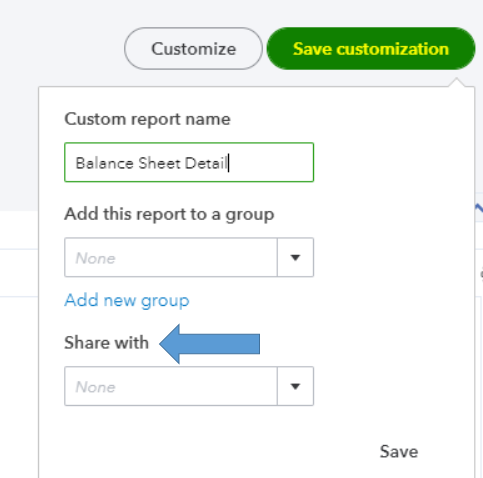
- You can add a name to your file so that later you can find it easily.
- Users can also add the customized report in a report’s group and decide to whom they should give the access.
- In QuickBooks Desktop, users need to click on the “Memorize” option in order to save the customized report.
Print the Profit and Loss Report
Users can also print income statement in QuickBooks Online and QuickBooks Desktop. All you have to do is click on the “Print” icon, export the form in PDF or Excel format, and save the report to the hard drive.
Share Income Statement via Email
Besides downloading the income statement report, you can also share the report via email. If you need to send the profit and loss summary to your financial advisor, accountant, or loan officer, you can attach the report to your email and send it to the concerned person.
This is how you can create and run the profit and loss report to other users in QuickBooks Online and Desktop.
To Wind Up
The income statement has a very special role in the business. This will allow you to view your expenses and the whole profit and loss summary. Hence, it is important to generate this income statement report to identify where your business stands.
You have now learned how to get an income statement in QuickBooks. In this guide, we have also discussed the procedure of creating and running the profit and loss report. Hope you find this guide useful.
If you are bothered by stubborn errors in QuickBooks, we have prepared a detailed guide while providing fixation methods. Check them out:-
