The QuickBooks error H202 usually occurs when the software is running in multi-user mode. This QuickBooks Desktop error code can additionally take place when you fail to make a connection with your company file. Thus, issues with the server can emerge. In other instances, when the configuration settings of the hosting are incorrect, such an error code will affect QuickBooks. To stop encountering this QB error in different versions like 2012, 2016, 2017, 2018, 2019, etc., you can implement numerous tools that have been specifically made for this accounting software. You can also configure the needed settings for removing the H202 error code.
- What is QuickBooks Error H202?
- What Causes Error Code H202 in QuickBooks?
- How to Fix QuickBooks Error H202 or Multi User Switching Issue?
- Fix 1: Check for Network Connectivity Issues
- Fix 2: Troubleshoot Network Issues Using Diagnostic Tool
- Fix 3: Update Server on Windows Host File
- Fix 5: Remove “.ND” File and Create it Again
- Fix 6: Implement QuickBooks Connection Diagnostic Tool
- Fix 7: Use QuickBooks Repair Software
- Fix 8: Try Restarting QB Database Server Manager
- Fix 9: Change Company File’s Location
- Fix 10: Attempt the Configuration of QB Database Server Manager
- Fix 11: Try Renaming .ND and .TLG Files
- How should I Troubleshoot the Error H202 in QuickBooks Desktop?
- How Do I Fix the QuickBooks H202 Multi-user Mode Error?
What is QuickBooks Error H202?
QuickBooks error code H202 is a type of error that shows a pop-up when a user uses QuickBooks in the multi-user operation mode. The users find this QuickBooks H202 error when they open a company file on another computer and the copy of the QuickBooks file is unable to reach the server. Consequently, the users get a pop-up on their screen that states “Error Code: H202”.
What Causes Error Code H202 in QuickBooks?
QuickBooks H202 error occurs when QuickBooks is in multi-user mode and the server is unable to get connected to another computer. Before you resolve the errors in QuickBooks, you need to know more reasons why this error occurs and affects the functionality of your QuickBooks company file. You can go through the following reasons that can cause the QuickBooks error H202.
- When the hosting settings are misconfigured, this error can occur.
- The .ND or network data file may have received damages or become corrupted.
- Communication may have been blocked by a system’s firewall.
- DNS settings may not have been properly configured.
- There may be an inability to get the IP address of the server or the host system to QuickBooks Desktop.
- QuickBooks services like QBCFMonitor or QuickBooksDBXX may not be running.
Damages with QuickBooks Database Server Manager could be the reason for this QuickBooks Error H202.
How to Fix QuickBooks Error H202 or Multi User Switching Issue?
Various tools can help you resolve the QuickBooks H202 error code. The QuickBooks File Doctor, Connection Diagnostic Tool, and Database Server Manager are certain tools you can use. Along with that, you can work on the causes that are yielding the error. For removing them, you can change the name of the “.ND” and “.TLG” files, prepare a new location for the company file, configure the settings of the firewall, etc.
To know more about such fixes and the ways to carry them out, you can read further.
Fix 1: Check for Network Connectivity Issues
The QuickBooks error code H202 may be prevailing on your system if network connectivity problems are surfacing. To remove this cause, you can disable hosting on every workstation that is hosting the accounting software. Ensure that in Network, every workstation that has been networked is visible. After this, the workstation has to be pinged. Once these changes have been made, the problems relating to network connectivity should get resolved.
- Turn off the hosting on all the workstations on which QuickBooks is being hosted.
- All the networked workstations should be visible in the Network option.
- Pin the server from your workstation. To do this, you will have to type ping_[servername] and hit the Enter key.
![ping_[servername] - h202 error mode quickbooks](https://www.errorsdoc.com/wp-content/uploads/2021/03/image-116.png)
After following the steps mentioned here, if you detect the issue with the loss of a packet, then that indicates that further repairing is required.
Fix 2: Troubleshoot Network Issues Using Diagnostic Tool
To troubleshoot network issues, you can use one of the best network diagnostic tools, that is QuickBooks File Doctor. It can be a great choice as it is provided by Intuit itself. It will diagnose and assist you in troubleshooting to resolve various kinds of errors including the QuickBooks error H202.
To troubleshoot network issues, you can use one of the best network diagnostic tools. QuickBooks File Doctor can be a great choice as it is provided by Intuit itself. This QB File Doctor diagnoses and assists in troubleshooting to resolve the kinds of errors including QuickBooks error H202.
- With this diagnostic tool, the first thing you will have to do is to download and proceed to the installation process.
- After the installation, you can scan the folder where the company file is stored.
- Thereafter, you can quickly note down the IP addresses during the scanning process.
- In case that the Firewall Status section has the Open Ports button, you can enable those ports.
- Then, you can test the connectivity of the data file.
- Finally, you can try to open the company data file.
Once you are done using this diagnostics tool, if the error is still there, try to add QuickBook port to the list in Windows Firewall manually. If this does not happen then you need to try another solution to fix the QuickBooks error H202.
Fix 3: Update Server on Windows Host File
Adding the server to the host file of the system might help you to resolve QuickBooks error code H202 that is blocked. Start your host file by visiting the C Drive. You can utilize Notepad for this purpose. After this, you can provide your IP Address. This is followed by saving your file by entering the File menu. Later, you can launch the company file of QB.
You can also follow the steps mentioned below for executing this fix
- You can open the host file on your computer in the C Drive using Notepad.
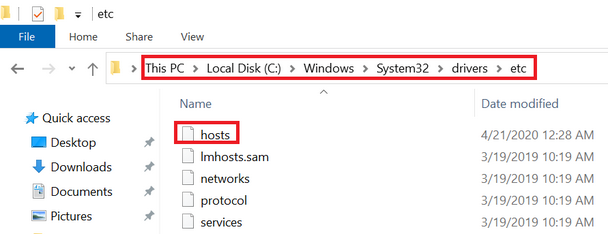
- At this point, you can type the server IP address right after the last IP address.
- Here, you can save the file from the File menu and then exit from there.
- At last, try to open your QuickBooks company file.
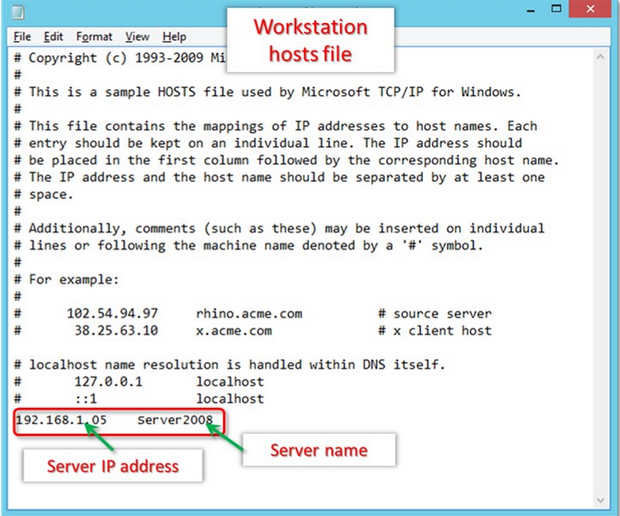
Fix 4: Move Your Company Files in a New Folder
After suspecting the presence of the QuickBooks error code H202, you can relocate the company file into a new folder. For doing so, you can add a new folder on the system that is responsible for hosting. After this, you can grant the permissions to your company file that are necessary. Once the permissions have been granted, the database has to be shifted to the newly made folder. Lastly, you can try running QuickBooks, especially in the multi-user mode to check for the error.
- First of all, create a new folder on the hosting computer.
- Then, you can provide the required permissions to share the QuickBooks company file.
- After that, move the database to the new folder you created just now.
- Then open the company file in the multi-user mode.
Fix 5: Remove “.ND” File and Create it Again
The H202 error mode in QuickBooks was witnessed by several users of the accounting software. According to them, the damaged/corrupted network data file was the reason behind the error mode. To repair it, the best way was to remove this file and then make it again. Should you like to do the same, you can open Search from the Start Menu. Then you can look for the .ND file. After opening it, you can delete it. To create it again, you can add a new folder in the Scan Folder. This folder can be found in the QuickBooks Database Server Manager. At last, you can run the scanning process as well.
- Access “Search” by visiting the “Windows” menu.
- Write “.ND” in it.
- Press “Enter”.
- From the results, you have to right-tap on the “Network Data” file. Now, choose the “Delete” option.
- Provide your confirmation for deleting the “.ND” file.
- Now, press the “Windows” button.
- Go to “All Programs”.
- Choose “QuickBooks”.
- Click on “QuickBooks Database Server Manager”.
- Go to “Scan Folder”.
- Then select the option of “Add Folder”.
- Find the folder of your company file.
- After the selection for your file has been made, press “Ok”.
- Press “Scan”.
- After the scanning process has reached completion, select “Close”.
Fix 6: Implement QuickBooks Connection Diagnostic Tool
In case any network issues are experienced on your system, you may come across problems while running certain software. The QuickBooks H202 error when contacting the server may be appearing due to these network problems. To troubleshoot them, you can run the QB Connection Diagnostic Tool.
This tool will have to be downloaded on your system prior to using it. When the installation process is also over, you can scan your file via this tool. After this, you can enable certain ports to clear the error code.
More information about these ports can be found in the following directions:
- Downloading “QuickBooks Connection Diagnostic Tool” is the initial step.
- Install the tool and start running it.
- Using this tool, the folder of your “QB Company File” has to be scanned.
- Note down the “IP Address” that you can see.
- Ensure that the ports that are supported by the button of “Open Ports” have been enabled. The option to do so can be found in the section of “Firewall Status”.
- Now, execute the instructions given on your screen.
- Lastly, launch the file using that system on which the QuickBooks H202 error code was emerging.
Note: In case the error can still be witnessed, the firewall ports of QB can be added as exceptions. You may require the following information for this purpose:
Quickbooks 2012 Firewall Ports: 8019, 56722, 55343-55352
QuickBooks 2016 Firewall Ports: 8019, 56726, 55368-55372
QuickBooks 2017 Firewall Ports: 8019, 56727, 55373-55377
QuickBooks 2018 Firewall Ports: 8019, 56728, 55378-55382
QuickBooks 2019 will not have static ports for the firewall. You can scan your company file using the QB Database Manager for auto-renewing them.
Fix 7: Use QuickBooks Repair Software
In this section, we will suggest you to use the QuickBooks Repair Software for doing away with the H202 QuickBooks error code. For the unidentified causes of this error code, you can run this software. It will assist you in identifying the causes as well as removing them. You can use your web browser for downloading and installing this software.
Fix 8: Try Restarting QB Database Server Manager
We will advise you to restart the QuickBooks Database Server Manager if you are still experiencing the error code H202 in QuickBooks. To start it over, you can open Run and input services.msc. in it. You will find certain services of QuickBooks. You can right-tap on each one of them and click on Start.
There are a few more steps that you need to conduct to restart the QuickBooks Database Server Manager. These have been mentioned as follows:
- Open “Run” on your system.
- Write “services.msc.” in “Run”.
- Now, press “Ok”.
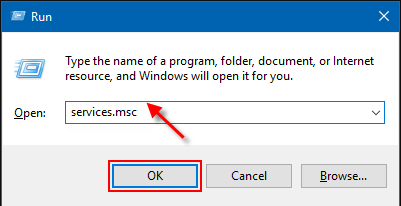
- Right-tap on the following:
- “QuickBooksDB19 (2009)”
- “QuickBooksDB18 (2008)”
- “QuickBooksDB17 (2007)”
- Then click on “Stop”.
- Again right-tap and opt for “Start”.
- After this, you can exit the window.
- View the extensions for the file types which are known.
- Right-click on the “Start Menu”.
- Select “Explore”.
- Choose “Tools”.
- Then click on “Folder”.
- Now, select “View”.
- Followed by this, you have to tap on “Hide Extensions” for the box representing “Known File Types”.
- Choose “View”.
- Then click on “Show Hidden Files and Folders”.
- Ensure that “Hide Protected Operating System File” has not been selected.
- Then press “Yes” when you see a warning.
- Now, press “Ok”.
- After this, you can exit the “Windows Explorer”.
Fix 9: Change Company File’s Location
In QuickBooks 2017, the error code H202 can appear when there is an issue with the location of your company file. Changing the location can help you. To do so, you can initially prepare a new folder. Then you can copy and paste the company file, as well as the .TLG file in this folder. Once this has been done, you can try opening your file preferably in the multi-user mode. The error code may not occur this time.
- Begin with making a “New Folder” for the file. You can prefer to make it in the “C” drive. Or, you can make it in any other location.
- Choose your company file.
- Also, select the “.TLG” file by visiting the folder of your current company file.
- Now, tap the “Ctrl” key along with the “C” letter key.
- Enter the new folder of your company file.
- To paste the file, press the “Ctrl” key and the “V” letter key.
- This is accompanied by opening your file in the multi-user mode.
- Hopefully, the error code H202 in QuickBooks 2017 should stop appearing now.
Fix 10: Attempt the Configuration of QB Database Server Manager
Let us now see how the error code H202 in QuickBooks 2018 can be fixed by configuring the Database Server Manager of QB. The procedure to configure it will not take time. To quickly do it, please open Run and go to Services. Then locate QuickBooksDBXX and press it twice. Now, choose Automatic as the option for starting the service and then push Start. Later, you can run QB 2018 as well as your company file. The error will not bother you.
- Press the keys mentioned as follows at the same time:
- “Windows” key + “R” key
- Enter “msc” in the box.
- Now, click on “Services”.
- Go through the list of the services for choosing “QuickBooksDBXX”.
Note: In “QuickBooksDBXX”, “XX” will indicate the accounting software’s version.
- Click twice on “QuickBooksDBxx” and press “Stop”.
- Using the dropdown, click on “Automatic”.
- Now, press “Start”.
- After this, run the accounting software and launch your company file.
Fix 11: Try Renaming .ND and .TLG Files
The error code H202 in QuickBooks 2019 may be persisting if the names of the files like the .ND and .TLG files are creating problems. You can rename them by locating them on the server PC. In the new name, you can write OLD and then save the changes. Afterwards, when you open your QB company file, this error code should not be seen.
- Exit “QB” on every PC on which it is running.
- Go to the folder of your company file. It will be located on the server PC.
- Locate the “.TLG” file that relates to the file of the accounting software. This file should be the one that is displaying the error code.
- Now, right-tap on the “.TLG” file and choose the “Rename” option.
- Add “OLD” at the beginning of the name and press the “Enter” key.
- Now, repeat the steps mentioned above for the “.ND” file as well.
- Then exit the folder of your QB company file.
- When you run your company file, the “.ND” file and “.TLG” file will be created on their own.
- Press an alternate key for opening your file. Keep the key pressed till the time the file doesn’t open.
- After the file opens, ensure whether or not the error code can be seen.
How should I Troubleshoot the Error H202 in QuickBooks Desktop?
While using QuickBooks Desktop, you can eliminate the H202 error code by removing any interruptions in it. For this purpose, QuickBooks H202 fixes like configuring the firewall settings and setting the software’s hosting to the local files can be implemented.
Below, we have explained more about these fixes and the directions needed to perform them.
Fix 1: Set QuickBooks Hosting to Local Files
To resolve the QuickBooks H202 error, you can simply set hosting to the local files. To do so, you can begin with starting QB. Then press F2 for viewing the product information. Go to the information of the local server and opt for Hosting. This option will assist you in viewing the local file. After this, you have to check that the same company file in the QB Desktop software is not being hosted by another user.
- To do so, launch “QuickBooks” and hit the “F2” button. This will show you the product information on your screen.
- Now, below the “Local Server Information” (at the bottom left), you can select “Hosting” in order to view “Local File Only”.
- Make sure that no other person is hosting the same company file on “QuickBooks Desktop”.
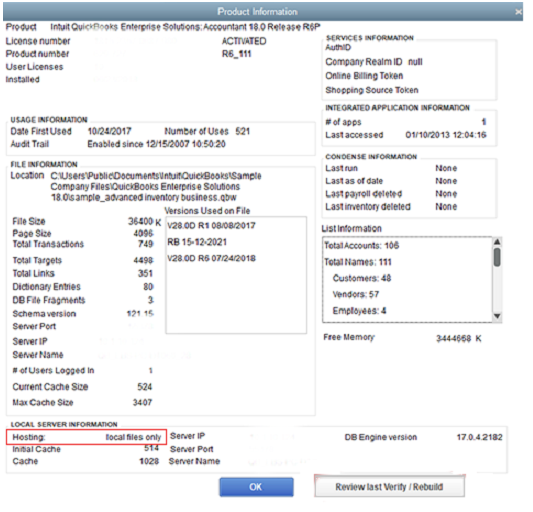
Fix 2: Configure the Firewall Settings
In some instances, when the firewall settings of the server system are blocking QuickBooks Desktop, the error H202 may be seen. As these settings stop blocking the software, the error may get settled. You can manually configure the settings of the firewall on the server computer. You will be required to make certain changes to the permissions of the firewall. After these permissions have been made, the QB ports will have to be added as an exception on the system’s firewall.
After doing this, you can try to open QuickBooks Desktop once again on the workstation. You can also use the multi-user mode for doing so. Hopefully, this QuickBooks H202 error fix will have worked.
How Do I Fix the QuickBooks H202 Multi-user Mode Error?
The QuickBooks error H202 when switching to the multi-user mode can occur when the connection with the server has been blocked. To troubleshoot it, you can run the QB Database Server Manager. It has to be started on the server after downloading and installing it. As another fix, you can also start the QB services like QuickBooksDBXX and QBCFMonitorService on the server. These methods should help in rectifying the H202 error.
Fix 1: Launch QuickBooks Database Server Manager on the Server
For getting rid of the H202 QuickBooks multi-user mode error, running the Database Server Manager is the first thing you should do. The latest version of the QuickBooks Tool Hub should be available on the server system. In the tool hub, you can open Network Issues and look for the Database Server Manager here. Then you can use the Start Scan option to find and fix the cause of the H202 error in the accounting software.
- Exit “QuickBooks” if it is running.
- Get the recent version of “QB Tool Hub”, that is “1.4.0.0”.
- Save the tool hub’s file in the folder of “Downloads” or “Desktop”.
Note: In case the “QuickBooks Tool Hub” was downloaded on your system in the past, check that its version is 1.4.0.0. Open “Home” and scroll to the right at the bottom. Check the version here. In addition, you can go to “About” for checking the same.
- Click on “QuickBooksToolHub.exe” to open it.
- Using the directions on your screen, complete the installation procedure.
- Also, the “Terms and Conditions” have to be accepted by you.
- Go to the “Desktop”.
- Click twice on the icon you can see here for running “QuickBooks Tool Hub”.
Note: In case the icon is not available, search for the same by visiting the Start Menu. In the “Search” option, you can write “QuickBooks Tool Hub” and then run it.
- Choose “Network Issues”.
- Click on “QuickBooks Database Server Manager”.
- In case the “QB” software hasn’t been installed on your server, you can install it now.
- Press “Start Scan” in “QuickBooks Database Server Manager” after finding the folder of the company file. Alternatively, you can find your file’s location and then choose “Start Scan”.
- The firewall permissions will be auto-repaired now. Then press “Close”.
- After that, on every workstation that is displaying the error, the software has to be opened.
- Click on “File”.
- Select “Multi-user Mode”.
- In case the server PC is found as one of the workstations, check for the error in this as well.
- Now, try using the multi-user mode. If you find no issues, then the error will have been fixed.
Fix 2: Run QB Services on the Server
In the second fix for the QuickBooks error H202 in the multi-user mode, you will learn to start the QuickBooks services like QuickBooksDBXX and QBCFMonitorService. For running them on the server, you have to open your server system and start Run. You can open the services via Run and check their status. In case the status indicates that the services are not active, you can choose Start. This will be followed by applying and saving the changes. Afterwards, you can initiate the multi-user mode in the software.
- Start the server PC and run the “Start Menu”.
- Input “Run” in “Search”.
- Then launch “Run”.
- Write “services.msc” in “Run”.
- Hit “Enter”.
- Click twice on “QuickBooksDBXX” via the list you can see.
Note: In “QuickBooksDBXX”, “XX” will denote the software’s version.
- The “Startup Type” should be set to “Automatic”.
- Check that the status of the “Service” says “Started” or “Running”. In case the status doesn’t say the same, press “Start”.
- Click on “Recovery”.
- Click on the dropdown for each of the following:
- “First Failure”
- “Second Failure”
- “Subsequent Failures”
- For each of these services, choose “Restart”.
- Click on “Apply”.
- Now, press “Ok”.
- The steps mentioned above have to be performed again for “QBCFMonitorService”.
- Now, run the accounting software on every workstation.
- Click on “File”.
- Opt for “Switch to Multi-user Mode”.
- In case no issues are coming up while opening the software, the problem will have been resolved.
Frequently Asked Questions
Let us also look at the most commonly asked queries to understand more about the H202 error in QB. We will also answer the queries that are related to the firewall ports and multi-user mode in this accounting software.
We will recommend using the QuickBooks File Doctor for fixing errors like H202 in the accounting software. Additionally, you can change the location of your company file, configure the QB Database Server Manager as well as configure the settings of the firewall.
QuickBooks can use different ports depending upon its version. However, the format of these ports can be similar. The firewall ports for QuickBooks 2016 will be ” 8019, 56726, 55368-55372″. For QuickBooks 2017, you can use “8019, 56727, 55373-55377” as the ports. If you are using QuickBooks 2018, then the ports “8019, 56728, 55378-55382” should be preferred.
For turning off the multi-user mode in QuickBooks, you can open the “File” menu. You can opt for the “Single-user Mode”. It will be helpful to know that for “Bank Feeds” and “Payroll”, a system of lock-out may be followed. Thus, when they are used in the QB multi-user mode, other users may be unable to use such functions at the very instant.
Conclusion
QuickBooks works tremendously in terms of financial help and other such relative features. Yet there are certain error codes that can affect its functionality. Errors codes like QuickBooks H202 Windows server 2012 can emerge due to misconfigured settings of the hosting, disabled services of the accounting software, etc. After reading this post, the causes of the error code will be clear to you. By following the above-mentioned fixes, you would have been able to easily resolve the QuickBooks error H202.
Similar to this error code, you may also come across the QuickBooks error H101 and QuickBooks error H505 at some point in time. To be prepared to resolve them, you can consider reading these posts.
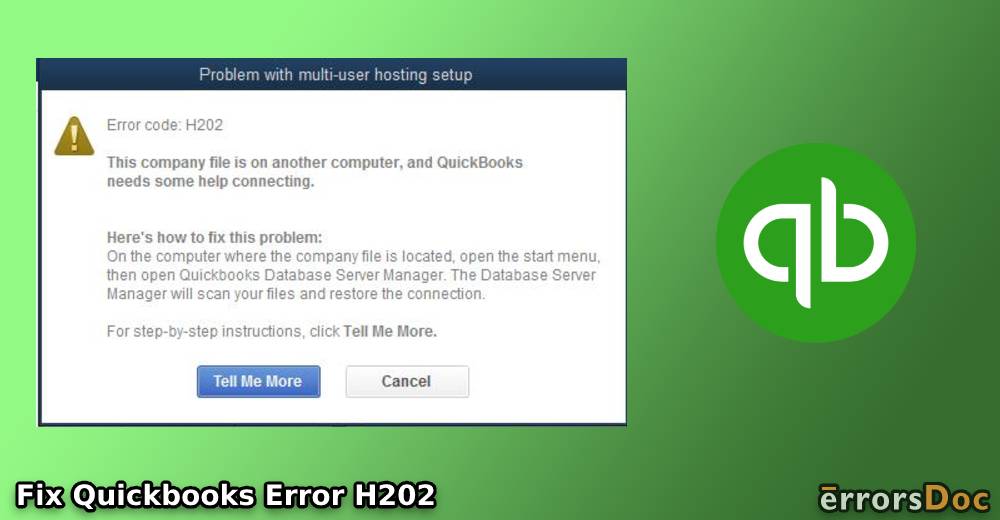
I am a newbie for QuickBooks and received an H202 error. My internet connection was totally fine but I had to run the QuickBooks File Doctor tool. It worked for me. Now there is no error.
Thanks for sharing this post. QuickBooks Error H202 occurs when you’re trying to switch company files into multi-user mode. If you want to get in-depth assistance about the troubleshooting steps of QuickBooks error code H202.