When updating the bank accounts, users often confront the error code OL 304 in QuickBooks. This happens primarily due to two reasons: when your bank applies some changes to the website or when your company files are conflicting with each other. However, there can be other factors also that lead to this error.
Hence, in this blog, we will help you diagnose the cause of the QuickBooks error message OL 304 and fix it immediately.
Why Do You Receive OL 304 in QuickBooks?
Some of the possible causes of QuickBooks error OL 304 are:
- Internet connection is misconfigured.
- Using an outdated version of Internet Explorer.
- The company file you are running has some issues.
- The QuickBooks version is not supported.
- Problem with your banking website.
There can be other technical glitches or server issues due to which you can confront QuickBooks error message OL 304. However, you can resolve this error using basic methods.
Important Note: We advise you to contact your financial institution in case there is an ongoing issue that needs to be fixed by your bank. Also, if your bank website is running some changes or the website then you should wait for at least 24-48 hours. In case the bank website is working totally fine then you can implement the troubleshooting method we are providing below.
How to Get Rid of QuickBooks Error OL 304?
Before executing any method, make sure you create a backup of your QuickBooks company files. To do so, you can do the following:
- Launch “QuickBooks Desktop”.
- Click on the “File” menu.
- Go to the “Back Up Company” option.
- Hit the “Create Local Backup” button.

Now, you can follow the instructions given on your screen. Once the company file backup is taken successfully, you can pursue the repairing methods afterward.
Method 1: Update QuickBooks to the Latest Release
An old version of QuickBooks often creates conflicts as you cannot perform certain tasks. Due to this, you might fail to update bank accounts. So, the first thing is to update your QuickBooks Desktop by carrying out these steps:
- Close your QuickBooks program in case it is opened.
- Press and hold down the “Ctrl” key on your keyboard until QuickBooks is open on the system.
- Now, click on the “Help” button.
- Go to “Update QuickBooks Desktop”.
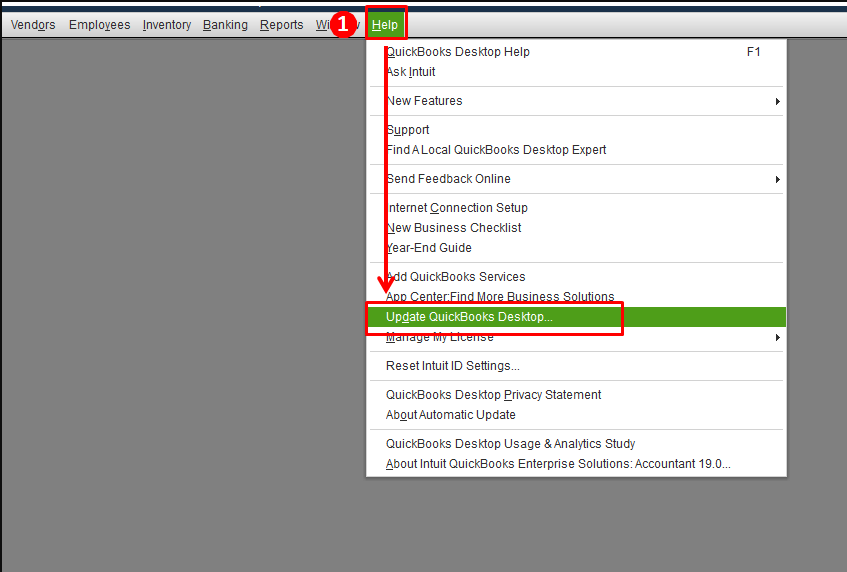
- Hit the “Update Now” button.
- Select the “Get Updates” option.
- Click “OK” if prompted.
- Close “QuickBooks Desktop” and reopen it.
- Click “Yes” if prompted to download new updates.
Once your QuickBooks program is updated, you can try downloading the bank account. The latest version of QuickBooks will surely support all the features that were creating issues before.
Method 2: Reactivate Your Bank Feeds
Bank feeds could also trigger QuickBooks error message OL 304. Therefore, you should try updating your bank account settings. All you have to do is deactivate and reactivate the bank feeds in QuickBooks Desktop. Let’s know how to do this:
Deactivate Bank Feeds
- Select the “List” option.
- Click on the “Chart of Accounts” option.
- Now, click right on the account that is causing QuickBooks error OL 304.
- Then, select the “Edit Account” option.
- Go to the “Bank Settings” option.
- Select the “Deactivate All Online Services” option.
- Hit the “OK” button.
- Click the “Save and Close” button.
Set Up Bank Feed
- Go to the “List” option.
- Then, click on the “Chart of Accounts” option.
- Here, click right on the account that is causing the error.
- Now, click the “Edit Account” option.
- Select the “Set Up Bank Feeds” option.
- Hit the ”Yes” button to close the opened windows of QuickBooks.
- Add the name of your bank and click the “Continue” button.
- In the next window prompt, enter the “Username” and “Password”.
- Hit the “Next” button.
During this process, you might need to confirm your identity with the bank. For that, you can visit your bank’s website and check the messages or notifications. If there is anything that you need to confirm then do it to access the online services with your QuickBooks Desktop.
Method 3: Generate a Test File
Not every time there is an issue with your bank, the company files can also create problems. By preparing a test company file, you can find out if the problem is with your banking website or QB company files.
To create a company file, you can do the following:
- Go to the “File” menu.
- Select the “New Company” option.
- Then, click on the “Start Setup”.
- Hit the “Skip” button.
- Mention the needed information.
- Click the “Create Company” button.
- This process may take time. When the new company file is created, you can click on the “Start Working” button.
- Thereafter, you can add the bank account to your test file.
Once the file is created, if you try downloading the bank transactions. If you succeed, it indicates issues with the primary company file that needs to be repaired.
However, if you are unable to download the bank transaction, it signifies your bank is looking for your confirmation to verify your identity. This may happen when your bank upgrades the server. If that is the case, you can sign in to the bank website, look for the messages or notifications, and confirm your identity with your bank.
Method 4: Configure Your Internet Security
Due to wrong internet settings, you may encounter QuickBooks error message OL 304. To fix this, you can review the Internet Explorer settings and ensure that you use the TLS 1.2 security protocol. You can do this right through the Internet Properties:
- Use “Windows + R” keys on your keyboard.
- In the “Run” dialog box, type “INETCPL.CPL”. This will open an “Internet Properties” window.
Tip: Alternatively, you can open the Internet Explorer, click on the Tools and select the Internet Options.
- Go to the “Advanced” tab.
- Then, scroll down to reach the “Security” section.
- Here, place a checkmark for “Use TLS 1.2.
- Hit the “Apply” and “OK” respectively.
After following these steps, you can restart your device. Thereafter, you can try downloading the bank updates and check if the error persists.
Method 5: Verify and Rebuild Data
In this method, you are required to run verify utilities and rebuild them. You can do this through QuickBooks Desktop Utilities. Let’s know how to do this:
Run Verify Utilities
- Open your “QuickBooks Desktop”.
- Go to the “File”.
- Select the “Utilities”.
- Click on the “Verify Data” option.
- Press the “OK” button.
- If QuickBooks Desktop does not detect any issue related to data then click the “OK” button. However, if you find any problem with the data, you need to hit the “Rebuild” option.
Run Rebuild Utilities
- Click on the “File”.
- Click on the “Utilities”.
- Select the “Rebuild Data” option.
- Hit the “OK” button.
- Click the “Save” button to generate a backup.
- Once the process is complete, click on the “View Results” button.
This is how you can verify and run a rebuild to detect the error. In case you detect any problem with the data then ask for assistance from some experts.
Conclusion
Banking errors can be very frustrating as they don’t allow you to download bank updates or transactions. If you are bothered by QuickBooks error message OL 304, you can resolve it by following the solutions we have given above.
To quickly resolve the error, you can update the QuickBooks Desktop, reactivate the bank feeds, create a test file to detect the issue, enable TLS 1.2 security protocol, and run verify and rebuild data.
Are you facing other error codes in QuickBooks? Don’t miss out on these guides to find easy solutions:
