Several users prefer sending emails via QuickBooks using Outlook. The users find this very useful. As per them, the feature that enables them to directly email is full of convenience. Sometimes, however, the QuickBooks users report that they are not able to send emails via Outlook. This issue arises when QuickBooks Outlook is not responding. In case QuickBooks is unable to send your emails to Outlook on Windows Vista, Windows 7 or Windows 10, you can find the best fixes in this blog. For all the fixes, we have added clear directions too.
Take a look at the topics you will be learning about in this post.
- Why QuickBooks won’t Let Me Send Emails via Outlook?
- How to Fix QuickBooks won’t Send Email Error?
- Fix 1: Try Reconfiguring the Email Preferences of QuickBooks
- Fix 2: Attempt the Checking and Repairing of the MAPI32.dll File
- Fix 3: Ensure QuickBooks is Not Running in the Administrative Mode
- Fix 4: Reinstall QuickBooks and Tune-up Outlook
- How to Fix the Error of QuickBooks won’t Let Me Send Emails on Windows Vista?
- How to Fix QuickBooks Cannot Send Email Using Outlook Error on Windows 7?
- Fix 1: Turn off Outlook Processes on Windows 7 Using Task Manager
- Fix 2: Ensure that the Compatibility Mode is Not being Used to Run QuickBooks on Windows 7
- How to Fix QuickBooks won’t Send Email Error on Windows 10?
Why QuickBooks won’t Let Me Send Emails via Outlook?
If your QuickBooks outlook is not responding, then you can read the following causes. One of these causes may be responsible for this problem.
1. While you send an email, the Outlook account may be running in the background. Thus, when you send the email, it may show an error.
2. This problem can occur when QuickBooks has been running as the administrator on your computer.
3. Outlook may not be able to send emails via QuickBooks when the email settings in your computer are faulty.
4. The Outlook app may have been damaged.
5. In certain instances, the MAPI32.dll file can get damaged. Thus, such an error may come up.
6. In case you are using a version of Outlook which is unsupported, that would be the next cause of the problem.
7. Several users have reported this error when the components of QuickBooks were damaged.
How to Fix QuickBooks won’t Send Email Error?
QuickBooks won’t send emails via Outlook is not necessarily a problem as big as you may think. Without following any complex steps, you can get rid of this problem. The fixes we have gathered require you to reconfigure the email preferences of Outlook, check the MAPI32.dll file, turn off the Administrative Mode while running QB, etc.
Fix 1: Try Reconfiguring the Email Preferences of QuickBooks
Certain users wonder “Why can’t QuickBooks send email using Outlook?” Certain issues with the email preferences of QuickBooks may be the reason behind this. By reconfiguring these email preferences, the problem should settle.
To reconfigure them, you can open QuickBooks as well as the company file. From the Edit Menu in the Menu Bar, you can open the Preferences and select the Send Forms option. Using My Preferences, you can set Outlook as your email option. Now, let us go through the complete set of steps.
1. The basic step is to launch “QuickBooks” on your system.
2. Then open your company file.
3. Access the “Menu Bar” and tap on the “Edit Menu”.
4. Click on “Preferences”.
5. Next, click on “Send Forms”.
6. Open the tab of “My Preferences”.
7. Now, choose “Outlook” as your email option.
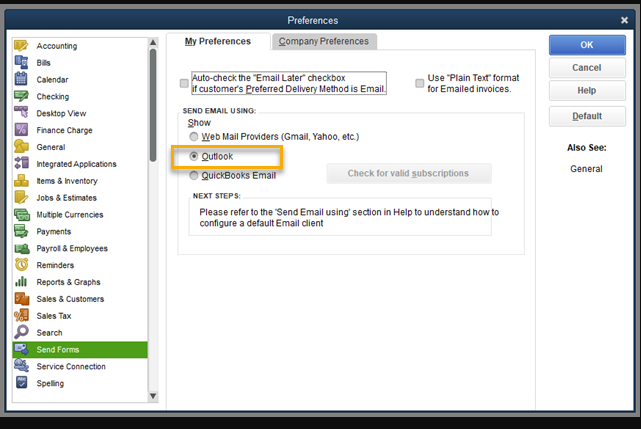
8. Exit the company file now.
9. Then close “QuickBooks”.
10. Launch “QuickBooks” once again.
11. Try sending an email now. The same problem should not occur.
Fix 2: Attempt the Checking and Repairing of the MAPI32.dll File
Before you learn this fix, you should know that MAPI32.dll is a component of Microsoft Windows. MAPI32.dll or the Messaging Application Programming Interface protocol may experience issues. You can resolve these issues by checking as well as repairing the MAPI32.dll file.
To carry out this purpose, go to Microsoft Word and then exit the document. From the Mailing Menu, mail the document to yourself in the form of a PDF. Fix the PDF issue if QuickBooks not create it. If Outlook opens with an emailing error, you can turn off every program. Then after opening the directory using a certain path, you can open Fixmapi.exe and start the repairing process. Lastly, you can start your PC again to resolve the QuickBooks email problems.
1. Begin with the opening “Microsoft Word” on your system.
2. Then exit the document.
3. Using the “Mailing Menu”, you need to send the document to yourself. Ensure that you send it in the form of a “PDF” attachment.
4. Now, the Outlook application will open. In case it opens with an error, check that the “MAPI32.dll” file is not faulty.
Note: You may wish to get in touch with the technical support staff of QuickBooks for getting the software checked.
5. In case the “MAPI32.dll” file is not faulty and you are still experiencing trouble while sending emails, you can exit every program that is open.
6. Next, the directory has to be opened by using the path “c:\windows\system32”.
7. Look for “Fixmapi.exe” and then click two times on it.
8. Do as directed by the prompts on your screen.
9. Restart your computer when you have executed all the prompts.
Fix 3: Ensure QuickBooks is Not Running in the Administrative Mode
When QuickBooks is unable to send your emails to Outlook, you can ensure that the software is not running in the administrative mode. This can be done by clicking on the symbol of QuickBooks present on the Desktop. From the Properties, you can select Compatibility. Here you can turn off the option of Run this Program as Administrator. After executing a few more steps, this fix will be over.
1. Go to the “Desktop” of your computer.
2. Right-tap on the symbol of “QuickBooks” on the “Desktop”.
3. Click on “Properties”.
4. Now, you have to select “Compatibility”.
5. Ensure that the option of “Run this Program as Administrator” has not been checked. In case it has been checked, you can uncheck it.
6. Then you need to launch “QuickBooks”.
7. After that, “QuickBooks” has to be updated.
8. Then open “QuickBooks” once again.
9. Now, restart your computer.
10. Try sending an email via Outlook using QuickBooks. You should not face any problem once QuickBooks stops running in the administrative mode.
Fix 4: Reinstall QuickBooks and Tune-up Outlook
Due to certain reasons, QuickBooks syncing with Outlook may not be possible. As a result of the failure in syncing, you may not be able to send Outlook emails via QuickBooks. Reinstalling QuickBooks as well as tuning up Outlook should help in troubleshooting the problem.
You can turn off all the running apps on your PC. Using the Task Manager, you can finish every process of QuickBooks. This is followed by renaming every QuickBooks program file and app using the Clean Install Tool. To know the further steps, we will advise you to read the complete section.
1. If any application is open on your system, then save your work and close it.
2. Run the “Task Manager”.
3. Then end every QuickBooks process.
4. In this step, we will advise you to rename every QuickBooks app. Also, rename the program file. Use the “Clean Install Tool” for this purpose.
5. Restart your system in the fifth step.
6. The folder which has not been renamed, you can manually do it.
7. Remove “QuickBooks” from your system.
Note: Ensure that you note the “License Number” as well as the “Product Number”.
8. Reboot your system now.
9. Inserting the installation disk is the next step. As an alternative, you can download the source copy of the installation from the web.
10. The installation wizard can be started now.
11. You will be presented with certain instructions on the screen. Correctly execute them.
12. Launch”QuickBooks” and then start reactivating the product.
13. Access the “Help” menu and update “QuickBooks”.
14. Run the “Company File”.
15. Then send an email.
If the email gets successfully sent, then the problem of QuickBooks cannot send email to Outlook will have been fixed.
Fix 5: Check the Email Preferences of QuickBooks and Configure them in the Internet Explorer
At times, when QuickBooks Outlook is unable to send your emails, you should check the email preferences and configure them via Internet Explorer.
To do so, we will advise you to log out of your Company File and exit QuickBooks. Then you can open Run and open the Internet Explorer via it by typing in Explorer. From its Tools menu, you can access the Internet Options. Then head on to the Program tab. Here, you can set Microsoft Outlook as the default app and then apply the changes.
1. Log out of your “Company File”.
2. Exit the application of “QuickBooks”.
3. On your keyboard, tap the “Windows” key along with the “R” key. Now, “Run” will open.
4. Write “explorer” in “Run”. Then press “Ok”.
5. When the “Internet Explorer” is open, access the menu of “Tools”.
6. Click on “Internet Options”.
7. Then go to the “Program” tab.
8. Ensure that “Microsoft Outlook” has been chosen as the email program by default. In case the default app is different from this one, then you can make the required changes.
9. Tap on “Apply”.
10. Now, exit the “Internet Explorer”.
11. Start “QuickBooks” one more time.
After you finish performing the 11 steps shown above, you should try sending an email via Outlook through QuickBooks. The error of QuickBooks cannot send emails should not be observed.
How to Fix the Error of QuickBooks won’t Let Me Send Emails on Windows Vista?
QuickBooks email problems like failure in sending emails using Outlook can occur on Windows Vista systems too. The chances of seeing this problem will be high if you are running QuickBooks but the Compatibility Mode is being used. Below, you can read one fix to stop using this mode for troubleshooting email problems.
Fix 1: Stop QuickBooks from Running in the Compatibility Mode on Windows Vista
In case QuickBooks is not showing the Outlook option, you may be running the software in the Compatibility Mode. The users of Windows Vista can turn off this option and the Outlook option will start appearing. Then you can easily send your Outlook emails.
We will recommend that you exit each window on your PC and leave QuickBooks. Then with the help of the Desktop icon of QuickBooks, you can go to the Compatibility tab in the Properties. You can deselect the option of Run this Program in Compatibility Mode.
All the steps of this fix have been mentioned below. You can read here for more clarity.
1. On your system, exit all the windows.
2. Next, turn off QuickBooks.
3. On the “Desktop”, right-tap on the icon of “QuickBooks”. Now, select “Properties”.
4. Access the “Compatibility” tab.
5. In the “Compatibility” tab, you will find the option of “Run this Program in Compatibility Mode”. Ensure that this option has not been chosen.
6. Press “Ok”.
7. Start “QuickBooks” again.
8. Send an Outlook email with the help of QuickBooks.
We hope that once the Compatibility Mode has been turned off for running QuickBooks, you face no problems in sending Outlook emails via this software.
How to Fix QuickBooks Cannot Send Email Using Outlook Error on Windows 7?
In the following sections, we have presented 2 fixes. The first fix is about stopping the Outlook processes with the help of the Task Manager. The second fix will guide you to turn off the Compatibility Mode at the time of running QB on Windows 7. In case you are unable to send emails due to network connection failure on QuickBooks, these fixes will resolve the issue.
Find the steps to executing these two fixes by reading further.
Fix 1: Turn off Outlook Processes on Windows 7 Using Task Manager
The users of Windows 7 who are using Outlook 2007 may experience trouble in sending the emails. On this version of Windows, if QuickBooks is unable to send your emails to Outlook 2007, you can finish its processes by accessing the Task Manager. The Task Manager gives you an easy option to end the processes one by one. You can expect the problem to get finished after that.
1. Start your Windows 7 computer.
2. On your screen, locate the “Taskbar”. Right-tap on it and then choose the “Task Manager”.
3. Switch to the tab named “Processes”.
4. You can now view the list of the apps that are running. Here, find “Outlook”. Then click on its 1st process and tap on “End Process”.
5. End each and every process of Outlook by following step 4.
6. Opening “Outlook” again is the sixth step.
7. The final step is to check whether or not Outlook is responding to QuickBooks by sending an email via QB.
In case QuickBooks Outlook is not responding and you are still unable to send the emails, you can move on to the second fix given below.
Fix 2: Ensure that the Compatibility Mode is Not being Used to Run QuickBooks on Windows 7
The users of Windows 7 often share that they are unable to send emails through Outlook. Further, they report seeing a message that the webmail authorization of QuickBooks has failed. The best way to settle this problem and remove the cause is to check that QB is not working in the Compatibility Mode.
For doing so, you can leave all the windows and turn off QuickBooks. Using the QuickBooks icon on the Desktop, you can right-tap to go to the Properties. Via the Compatibility tab, you can turn off the option of Run this Program in Compatibility Mode. After tapping on Ok, you can launch QuickBooks again.
1. First, exit all the windows on your system.
2. Then close “QuickBooks”.
3. Go to the “Desktop”. Here, you will find the icon of “QuickBooks”. Right-click on it and select “Properties”.
4. Open the tab titled “Compatibility”.
5. See to it that the “Run this Program in Compatibility Mode” option has not been ticked. In case it has been ticked, do the needful.
6. Click on “Ok”.
7. Restart “QuickBooks” and then send an email.
If the Outlook email gets sent via QuickBooks, then this solution has removed the problem. However, if you can see the QuickBooks webmail authorization failed error even now, then make sure that all the steps given above were correctly administered by you.
How to Fix QuickBooks won’t Send Email Error on Windows 10?
When users report that QuickBooks cannot send email to Outlook on Windows 10, we suggest that they shut down the processes of Outlook. After doing that, Outlook can be restarted and email can be sent again using QuickBooks. Learn how this has to be carried out by reading the fix shown below.
Fix 1: Turn off Outlook Processes via Task Manager on Windows 10
You may be seeing the message “Unable to Send Emails Due to Network Connection Failure on QuickBooks” on your Windows 10 computer. You can turn off the Outlook 2010 processes which are running to repair this error. You can do this via the Task Manager. You can go to the Task Manager by right-clicking on the Taskbar. From the Processes tab, you can pick Outlook. You will find it in the running apps list. Then you can end every process by clicking on it and then pressing the “End Process” button.
1. When your system is on, at the bottom, you will find the “Taskbar”. Right-tap on it and select the “Task Manager”.
2. Click on the tab of “Processes”.
3. From the list of apps which are running, look for “Outlook”.
4. Tap on the 1st process. Press the button titled “End Process”. You will find this button on the right. Then end all the processes of Outlook in the same manner.
5. Start “Outlook” again.
6. After “Outlook” has restarted, send an email using QuickBooks.
To Conclude
After reading the complete blog, why QuickBooks Outlook is not responding. Some of you may be experiencing this problem very frequently. A fine understanding of the causes of this problem will always help you prevent QuickBooks error in future. Depending on the version of Windows, you can administer the suitable fixes given above to end this problem.
In case you need more help with respect to the problem of QuickBooks won’t send emails, you can connect with us via comments.
