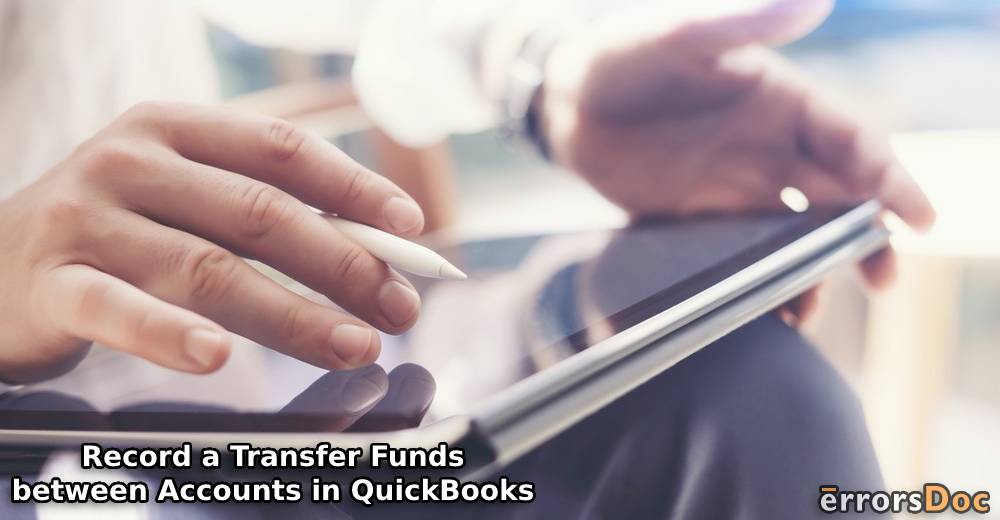It is a common practice to transfer funds between your accounts. This transfer can also be made between your customers’ accounts or other accounts. Along with transferring the funds, it can be helpful to keep a record of the same.
We suggest using QuickBooks for easily recording them. In this accounting software by Intuit, you can select the option of Transfer Funds. This option is available in QB’s Banking menu. By following the prompts next to selecting it, you can learn how to record a transfer between accounts in QuickBooks. A similar option exists in QuickBooks Online and QuickBooks Desktop Pro to enter the transfer of transactions.
To guide you more about recording the fund transfer between accounts in QB, QBO, and QuickBooks Desktop Pro, we have listed the methods here. Please keep reading to find them below.
To know about all the methods and QuickBooks versions covered, the blueprint shown here will be helpful:
- How to Record Transfer of Funds between Accounts in QuickBooks?
- How Do I Record a Transfer between Accounts in QuickBooks Online?
- Method 1: Recording Transfer of Funds between Accounts via Transfer Option
- Method 2: Recording Transfers between Accounts Using Check
- Method 3: Adding a Fund Transfer between Accounts by Matching Imported Transactions
- How Do You Record a Transfer of Funds between Accounts in QuickBooks Desktop Pro?
How to Record Transfer of Funds between Accounts in QuickBooks?
When you need to transfer your funds between your accounts in QB, you can open Banking. This menu will display Transfer Funds. Select the option and head to the box for Transfer Funds between Accounts. In the box, you will find certain fields. Along with these fields, dropdown options will be provided. Using these options, you can fill in the accounts involved in the transfer process. You may add a memo for the transaction and then record the details.
More information for the users of QuickBooks to record a transfer between accounts has been displayed below:
- In “QuickBooks”, opt for “Banking”.
- Go to “Transfer Funds”.
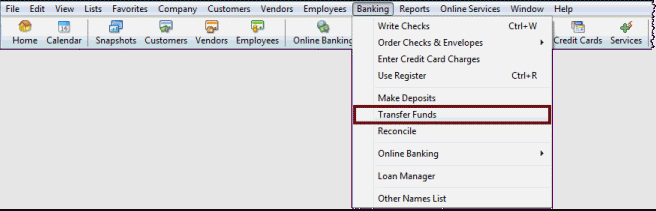
- Wait for the box of “Transfer Funds between Accounts”.
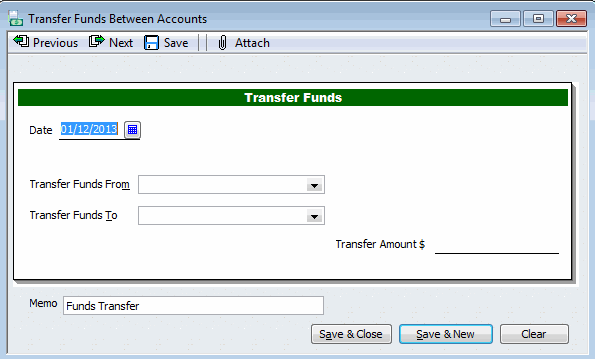
- Click on “Date”.
- The date of your bank transaction has to be added.
- Using “Transfer Funds from”, choose an account for transferring the money.
- Now, head to “Transfer Funds to”.
- Then mention the account to which the fund will be added.
- See to it that you are able to view the balance for all your accounts.
- Next, click on “Transfer Amount”.
- Write the amount that you will be transferring.
- Move to the field of “Memo”. Add a memo if you wish to.
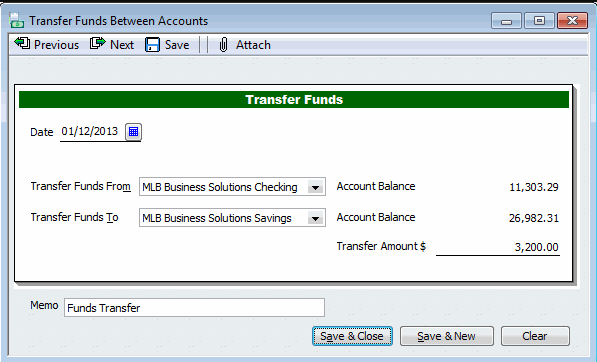
- After this, check your transaction.
- Opt for “Save & Close”.
Make a Note: It should be known that after this method, the accounting software will adjust every account’s balance on its own. You will not be required to manually do it. To check your account’s current balance, you may visit the Chart of Accounts. Move to Account Balances to check it.
Tip: Entering fund transfers between accounts is one of the features of QB. You can also record cash withdrawals in it. Here, we have authored a post to guide you on recording a cash withdrawal in QuickBooks and its versions.
How Do I Record a Transfer between Accounts in QuickBooks Online?
To transfer funds between accounts in QuickBooks Online, the Transfer option can be selected. It directly assists you in recording the transactions. When your transactions have been transferred via checks, you can use QBO’s Check feature to record the same. In addition, you can also match your transactions via the Banking menu for this purpose.
Method 1: Recording Transfer of Funds between Accounts via Transfer Option
The Transfer option in QBO can be effective for transferring your funds between accounts. By pressing +New, this option can be located. With its help, you can view the dropdown for Transfer Funds from and select any one ideal account. After this, you can mention the account to which the funds will be added. Later, you need to provide the date of the transfer. Now, you can save the information to enter it in QuickBooks Online.
In QuickBooks Online, to record transfers between accounts, these directions can also be used:
Caution: Before you execute these directions, check whether the transaction to be recorded hasn’t been imported to your bank. These directions will work only when this condition is met.
- Choose “+ New” in the “QuickBooks Online” program.
- Tap on “Transfer”.
- View the dropdown for “Transfer Funds from”.
- The dropdown will show a list of bank accounts. Choose one of them.
Make a Note: You need to opt for that bank account from which the money has come.
- Press the dropdown available for “Transfer Funds to”.
- From the list, pick the account in which your money is being put into.
- Go to “Transfer Amount”.
- State the amount which is getting transferred.
- Add the date.
- In “Memo”, you can create a description for this transfer.
Make a Note: Creating a memo is an optional stop. It can be skipped should you not require any description for the transfer of funds between your QuickBooks accounts.
- Tap on “Save and New”. Or, you may press “Save and Close”.
The sooner you save the information, the faster this process will get completed. Thus, the transfer of your funds will also be complete between your accounts in the software.
Method 2: Recording Transfers between Accounts Using Check
Funds can be transferred between accounts via physical checks. To record such funds in QuickBooks Online, we will suggest that you employ the Check option. You will be asked to state the details of the check such as its number. Add all of them and then specify the account to and from which the funds are getting transferred.
More instructions for the users of QuickBooks Online to transfer funds between accounts have been shown as follows:
- On running the software, you will see “+ New”. Click on the option.
- Choose “Check”.
- Add the information of your check.
- Ensure that the check number has been entered.
- Specify the account from which the funds are being released. Add it in “Bank Account”.
- Click on “Category”.
- Insert the account to which the funds are being credited.
- Save your information via “Save and New”/”Save and Close”.
Method 3: Adding a Fund Transfer between Accounts by Matching Imported Transactions
There is a method in QuickBooks Online that allows you to match the transfers made through the imported transactions of your bank. By matching them, you can add the funds transferred between the accounts.
You can execute this method by identifying your account in Banking. Then you can select a particular transaction for accessing it in the software. After this, in the Transfer Account, you can view your account. Ensure that the transaction was added to this account and then choose Record transfer. To continue, you can include the account to which the transfer was made by you.
- Click on “Banking”.
- Choose your account.
Make a Note: Ensure that this bank account was the one via which the transaction was made.
- Pick the transaction and then access it.
- Tap on “Record as Transfer”.
- Go to the dropdown next to “Transfer Account”.
- Find the account to which you have added the transaction.
- Opt for “Record Transfer”.
- Again mention the account to which the money has been added.
- Go to the tab named “For Review”.
- Choose “Recognized”.
Make a Note: “Recognized” is a filter. It can be found in the available dropdown.
- Look for your transaction.
- Select “Action”.
- Then go to “Match”.
- In both of the accounts, the transaction has to be matched.
Matching the bank transactions is the closing step of this method. When you complete it, you would have mastered knowing how to record a transfer between accounts in QuickBooks Online.
How Do You Record a Transfer of Funds between Accounts in QuickBooks Desktop Pro?
QuickBooks Desktop Pro comes with a Banking menu. This menu has been enabled with the Transfer Funds feature. When you need to record the funds that have been transferred between two accounts, this feature can be taken the advantage of.
To initiate this method, open Transfer Funds via Banking. Provide a date for the transfer. Then decide the account using which the transfer will be carried out. Following this, select the account to which the transfer will be credited. After this, the details of the transfer such as its amount can be typed in. Then you need to save the details to complete this method.
- Open “QuickBooks Desktop Pro” on your system.
- Move to the menu named “Banking”.
- Click on the option of “Transfer Funds”.
- Look for the field of “Date”.
- Now, fill in the fund transfer’s date.
- Choose an account via which you will be initiating the fund transfer. Mention it in “Transfer Funds from”.
- A dropdown will be given for “Transfer Funds to”. In it, add that account’s name in which the transfer will get reflected.
- Using “Transfer Amount”, include the amount of the fund.
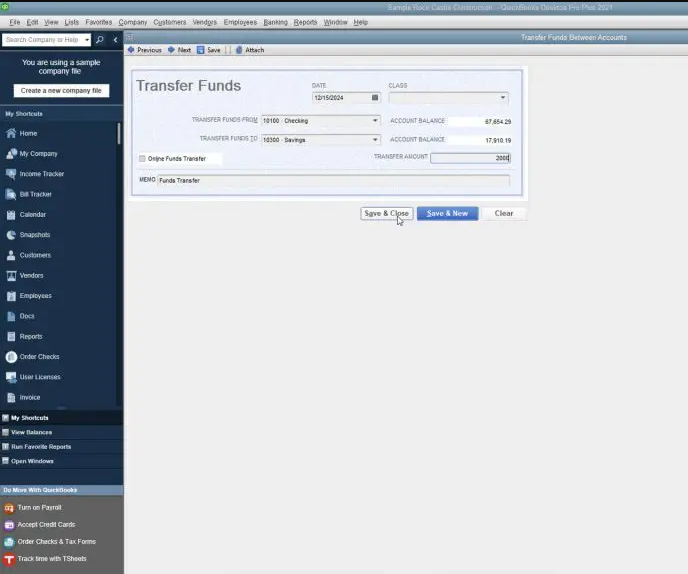
- Hit “Save & Close”.
Hopefully, your payment will get recorded now. Using the Banking menu, you may check that it has been correctly recorded in QB Desktop Pro.
Make a Note: In this version of QuickBooks, knowing how to record a transfer between bank accounts is not difficult. However, the information required must be entered with care. Any mistakes included in adding it may cause an incorrect payment to get recorded.
Thoughts in Summation
You can record funds transferred between your accounts in QB and its versions. These versions can include QuickBooks Desktop Pro and QuickBooks Online. Considering what version you use, the steps can be different. By adding every step for these versions, we tried to make your work easier. Also, we hope that these simple methods will save your time while you use QuickBooks to transfer funds between accounts.
We can also guide you in learning how to record a tax refund in QuickBooks. Further, you can rely on us to understand how to record a debit card transaction in QuickBooks.