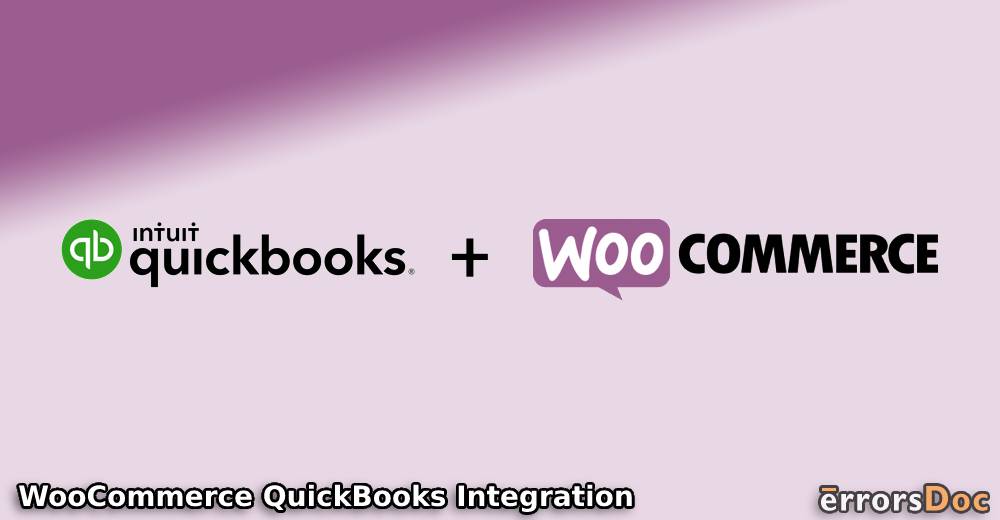The integration of WooCommerce with QuickBooks is a way of syncing the two platforms for better usage. This integration is apt for business owners and working professionals. With a range of features and advantages, you can make the best of this integration. For syncing your accounts, you can take the help of apps like QuickBooks Sync for WooCommerce. In addition to this, WordPress plugins can also enable you to integrate your accounts.
For equipping yourself with more information regarding WooCommerce QuickBooks integration, you can get help here as well. We have explained the meaning, features, and advantages of the same. Along with this, our blog displays detailed methods to integrate QB, QuickBooks Desktop, as well as QuickBooks Online.
You will come across a range of topics in this blog. To know these topics, please see here:
- What is WooCommerce QuickBooks Integration?
- Features of WooCommerce and QuickBooks Integration
- Advantages of WooCommerce and QuickBooks Integration
- How does WooCommerce Integrate with QuickBooks?
- Method for WooCommerce and QuickBooks Online Integration
- How Do I Administer WooCommerce QuickBooks Desktop Integration via WordPress?
- Cost of Integrating WooCommerce and QuickBooks
- What are WooCommerce QuickBooks Integration Reviews?
What is WooCommerce QuickBooks Integration?
The integration of QuickBooks and WooCommerce is the best way to link the said platforms. This can be understood as a method that enables you to connect your WooCommerce account with that of QuickBooks, QuickBooks Online, QuickBooks Desktop, or QuickBooks Point of Sale. It has been found that WooCommerce and QuickBooks integration works as a solution for the easy synchronization of your orders, inventory, details of your products, and more.
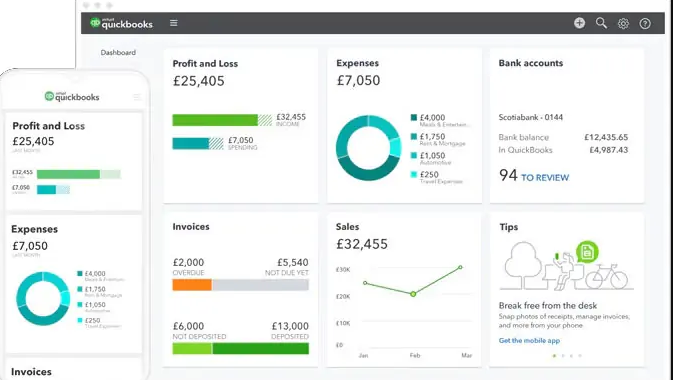
Features of WooCommerce and QuickBooks Integration
Here are the main features that you can expect with the integration of WooCommerce and the QuickBooks software:
- You can automatically sync your information based on real-time.
- Two-way sync has been auto-enabled.
- Bank deposits can be automatically made.
- 24-hour support has also been provided for each user.
Advantages of WooCommerce and QuickBooks Integration
There are a multitude of advantages that you can avail of when QuickBooks or its version has been integrated with WooCommerce. Below, we have shared these advantages:
Higher Accuracy and Lower Efforts
By syncing QB and WooCommerce, your accounting work gets quickly completed. Also, the work’s accuracy increases and your efforts in doing it considerably reduce.
Mapping Made Simpler
Mapping multiple things will not seem challenging as you integrate your WooCommerce account with your QuickBooks account. In addition, custom mapping is also provided to the users.
Automated Order Management and 2-way Synchronization
2-way synchronization is a significant benefit of integrating QuickBooks and WooCommerce. This sync is inclusive of your products, inventory details, etc. Managing your orders becomes an automated task. Thus, your manual efforts reduce.
Access to Your Company’s Past Data
Followed by QBDT and QuickBooks Online WooCommerce integration, users have been able to access the historical data of their company. Thus, while using the platform once the integration has been done, you may happen to delete your data by chance. You may not worry about completely losing it.
Synchronization on a Real-time Basis
Synchronization on the basis of real-time is the most helpful benefit received post-integration. Both your QuickBooks and WooCommerce accounts can be synced for watch orders, products, inventory, etc., on the spot. Also, real-time synchronization has been made available without any limits.
Support Enabled for Currencies and Tax
Users who opt for QB and WooCommerce integration can get support for currencies as well as tax. This advantage can be availed for several countries. Thus, the users who are selling their services or products in Australia, Canada, and other countries will be eligible for this support.
How does WooCommerce Integrate with QuickBooks?
Right from the platform of WooCommerce, integration can be done with the QB program. On this platform, you can locate the Settings and then head to the tab with QuickBooks written on it. You can add one new account here and then visit QuickBooks Feeds. The addition of a new feed has to be made here. Accompanied by this step, you can map the fields of QuickBooks to the fields of WooCommerce Order. Later, you can press the button for Send to QuickBooks.
Additional details for knowing how to integrate QuickBooks with WooCommerce have been shared as follows:
- Open “WooCommerce” in the beginning step.
- Move to “Settings” of the platform.
- Visit the tab that mentions “QuickBooks”.
- A new account needs to be added to this tab.
- Now, open “QuickBooks Feeds”.
- You need to prepare a new feed here.
- After this, the fields of “QuickBooks” need to be mapped to the fields of “WooCommerce Order”.
- Via “WooCommerce Order”, access one order.
- Tap on “Send to QuickBooks”.
- Now, open “QuickBooks Logs” in “WooCommerce”. Also, verify the same.
- Run “QuickBooks” and check whether the entry has been received in it.
Method for WooCommerce and QuickBooks Online Integration
QuickBooks Sync for WooCommerce is a preferred app for integration. It can be accessed via the dashboard of WordPress. On the dashboard, you can look for Plugins. After finding it, go to the Add New option. Then using the option of Search, look for QuickBooks Sync. To proceed with WooCommerce Integration with QuickBooks Online, you can download the plugin. Afterward, you will have to connect your QuickBooks Online account. In the process, a License Key will have to be entered. By following the remaining prompts, the integration process will be over.
- Open the dashboard of “WordPress”.
- Now, go to “Plugins”.
- Click on the “Add New” option.
- In Step 4, you need to find “QuickBooks Sync” using “Search”.
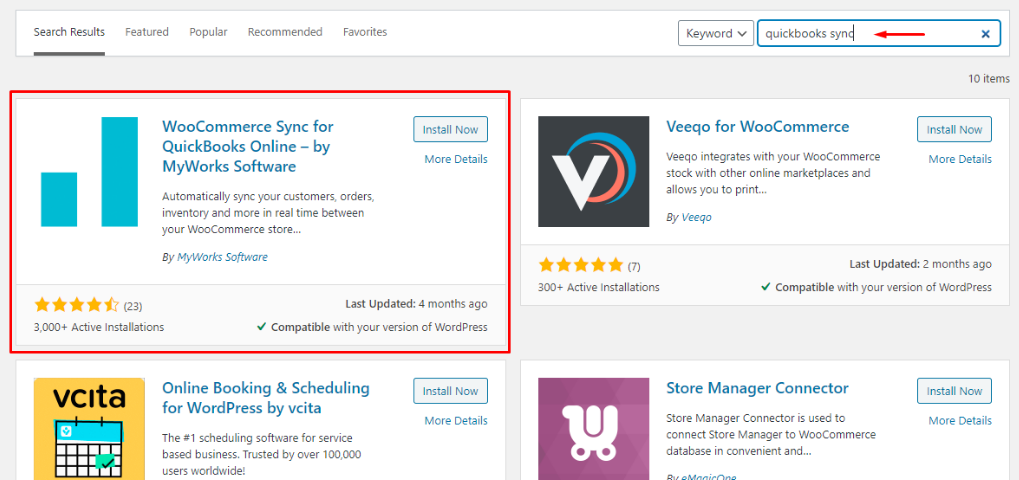
- Install a suitable plugin from the results displayed.
- After this, the installed plugin needs to be activated.
- Go to the dashboard again.
- Try to connect your “QBO” account.
- You may be asked to make an account on “MyWorks” to go ahead. Create your account on it.
- Fill in “License Code” or “License Key” when asked.
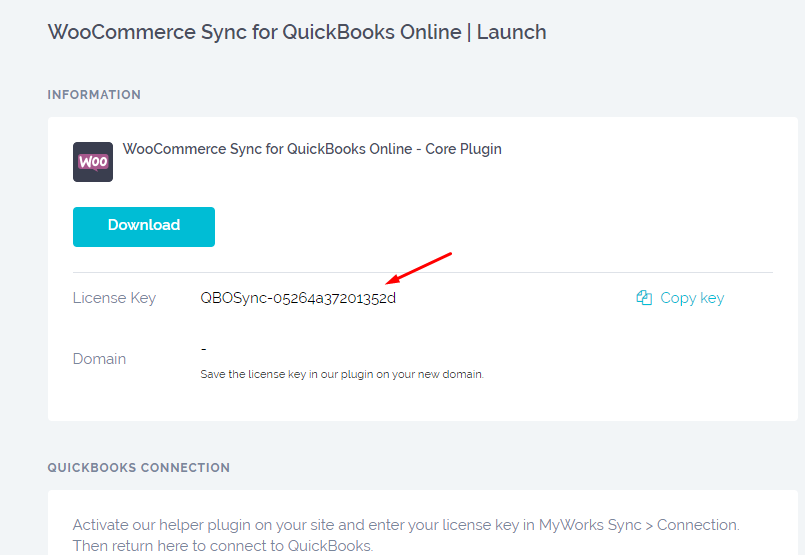
- Ensure that you also copy the “License Key” or “License Code” and save it somewhere.
- After this, open the dashboard for the plugin.
- The code that you copied needs to be pasted in “License Key”.
- Now, tap on “Enter”.
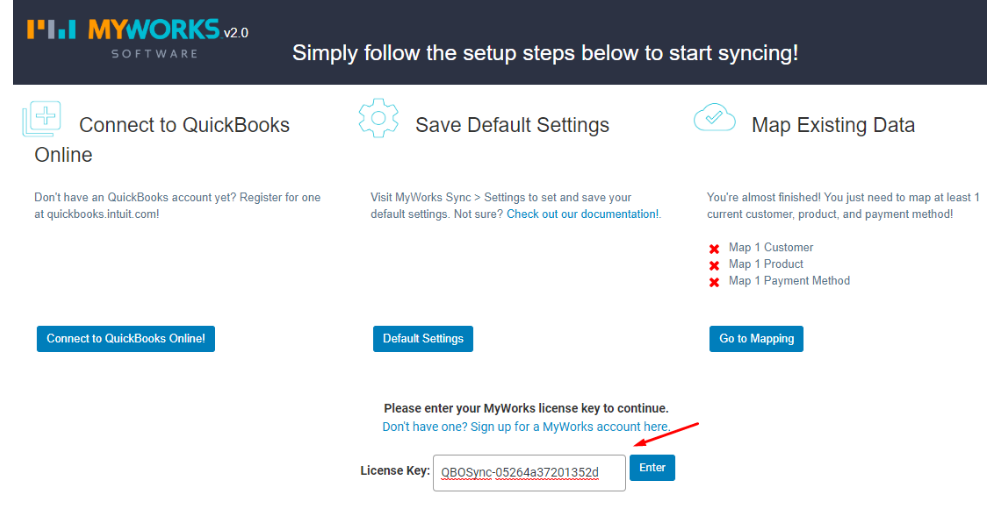
- Wait for some time for the verification of the entered “License Key” to be over.
- Ensure that the domain gets added to the dashboard.
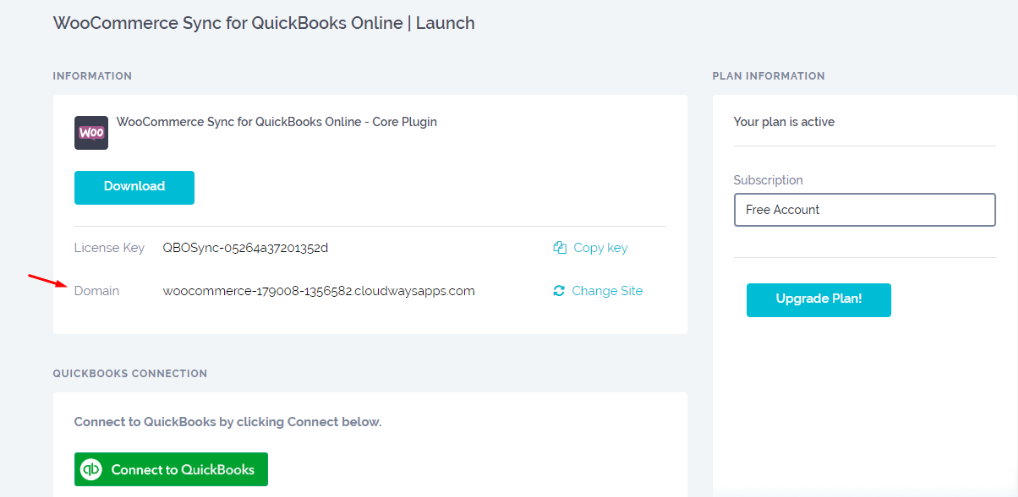
- Now, your “QBO” account can be connected.
- Using the dashboard, sign in to your account in “QuickBooks Online”.
- Press “Connect” after entering the username and password of the account.
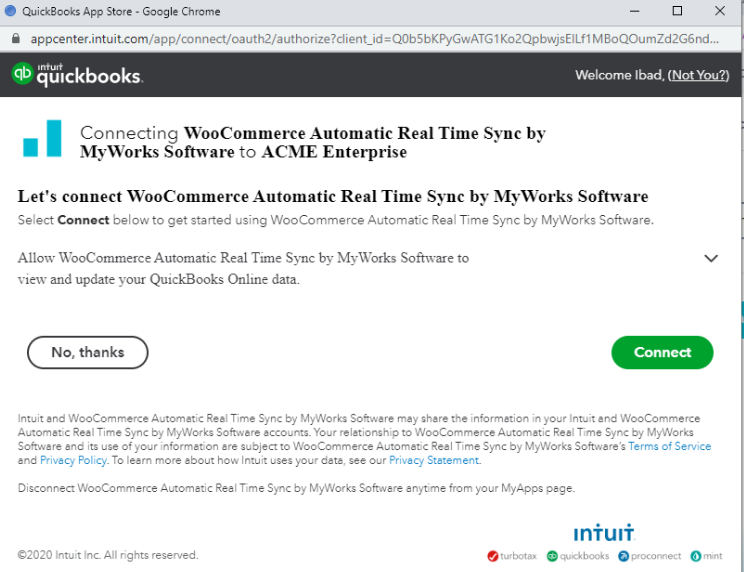
Note: You may choose the option that says “No, Thanks” if you wish to cancel the integration process at any time.
- Provide permission for connecting the account.
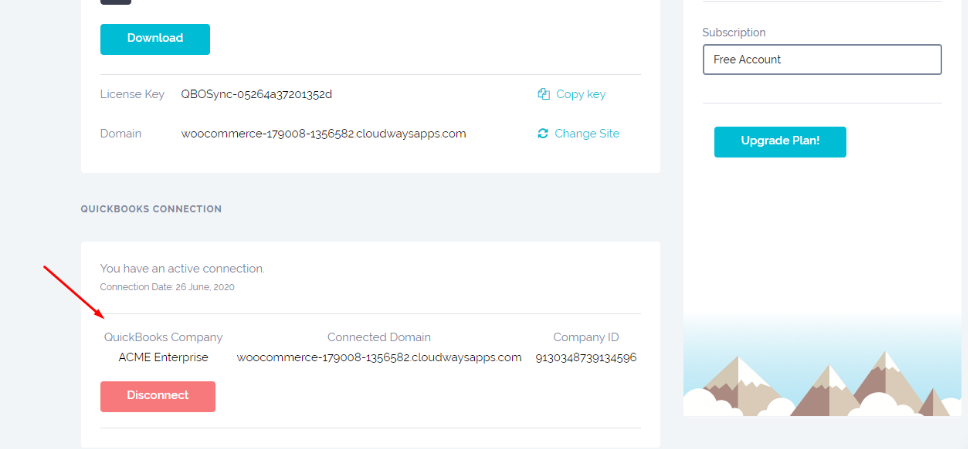
- One more time, tap on “Connect”.
- After your account has been connected to WooCommerce, the name of your QB company should get displayed in “QuickBooks Connection”. Ensure the same.
- Visit the dashboard of “WordPress”.
- Click on “MyWorks Sync”.
- Next, you need to choose “Dashboard”.
- Press the option saying “Connect to QuickBooks Online”.
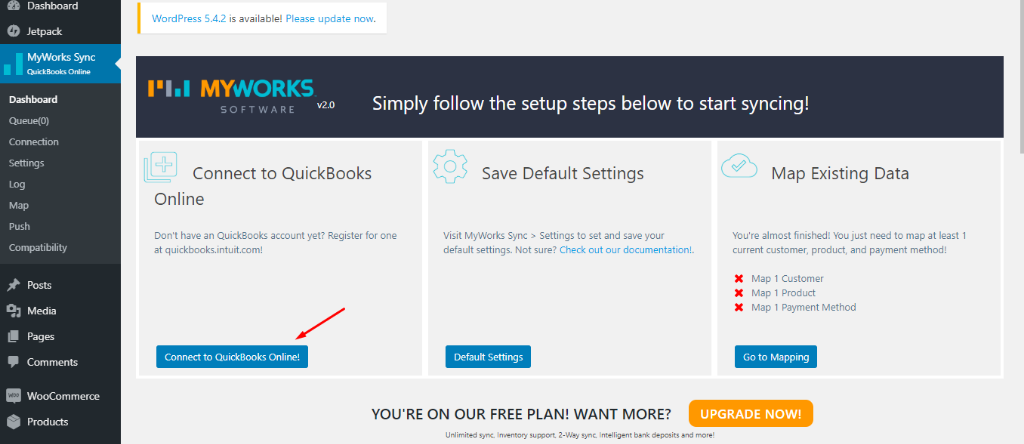
When the process is complete, the screen will notify that the integration of QB and WooCommerce has been successful.
How Do I Administer WooCommerce QuickBooks Desktop Integration via WordPress?
A user who wishes to integrate QuickBooks Desktop with his/her WooCommerce account using WordPress can opt for the WordPress Admin plugin. This plugin can be easily searched for and downloaded via a web browser. On its successful installation, the settings will have to be configured. Then you can map your current as well as the new data. Accompanied by mapping, the data can be synced. Also, auto-syncing will get enabled afterward.
To know the method for this version of QuickBooks and WooCommerce integration via WordPress, please look at these steps:
- Using any browser, find the plugin for “WordPress Admin”.
- Tap on the plugin for installing it.
- View the settings and correctly configure them.
- Now, map your current data of QuickBooks Desktop and WooCommerce.
- For accessing the past or historical data of your company, select “Push”.
- After this, synchronize your new data.
- Wait for a while. The syncing process will automatically begin.
Cost of Integrating WooCommerce and QuickBooks
The cost involved in integrating WooCommerce and QuickBooks may or may not be applicable. This will depend on how you are integrating the platforms. When you are preferring QuickBooks Sync for WooCommerce, you may not be charged anything. The application is free to use in the case of basic features. However, a subscription will have to be purchased to access this app’s advanced features.
When you are using plugins for WooCommerce QuickBooks Online integration or the integration of any other QB version, no charges may be included. However, should you decide to use a third-party application for integration purposes, the charges can vary. You will find several pricing plans. Based on the features you wish to use, an ideal plan can be selected.
What are WooCommerce QuickBooks Integration Reviews?
After using the features of QuickBooks and WooCommerce in sync, many users seem to be satisfied. For business owners, the advantages of the integration are worth availing of. Certain users have expressed that with platforms providing WooCommerce QuickBooks integration free of cost, their satisfaction has increased and their experience has improved. Notably, for small business owners or startup founders, free or cost-friendly platforms and apps for integrating QB and WooCommerce have proved to be very helpful.
In the Ending, We can Say
Integrating your WooCommerce account with QuickBooks can be done using different apps, platforms, and plugins. We showed the methods that help you use the same for integrating your accounts. While you choose any procedure, make sure that all the requisites are available to you. Requisites such as license key or code, username, password, etc., are essential for integrating the QB software with WooCommerce.
Before you leave, you may want to go through our other blogs too. We have written on Amazon integration with QuickBooks. You can also look at the possible ways for doing Square and QuickBooks integration.