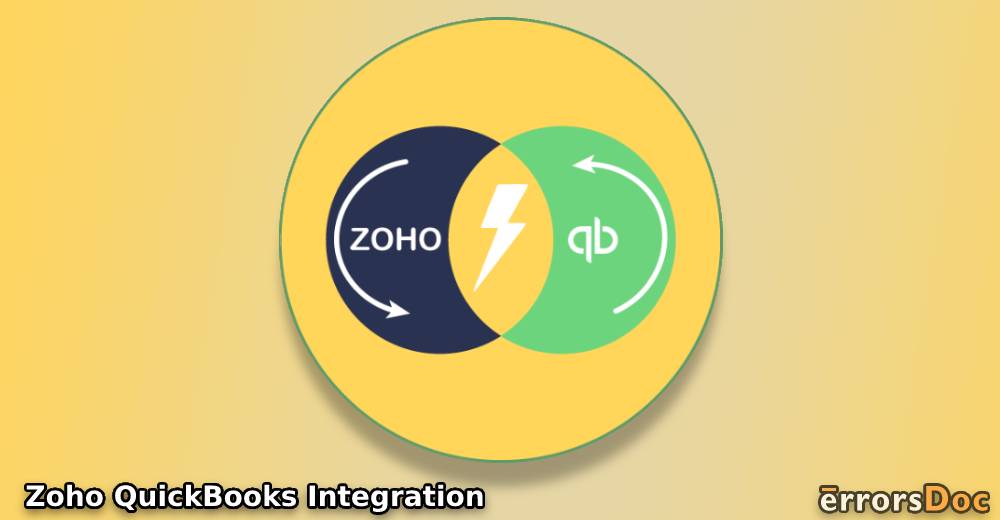The integration of QuickBooks with Zoho is a great way of synchronizing two platforms to access a variety of features and benefits. Preparing invoices, reports, budgets, etc., are the main features of this synchronization. Zoho QuickBooks integration can be administered via your Zoho Inventory or Zoho Expense account. You will first have to log in to your Zoho account and then add your QuickBooks Online or QuickBooks Desktop account to it.
In doing so, there are multiple other steps too that you must know. To get you familiar with these steps, we will suggest that you read ahead. We have outlined the best methods for integrating QBDT and QBO with Zoho Inventory. Additionally, you can learn more about what QuickBooks and Zoho integration mean, the prerequisites needed to integrate them, features of the synchronization, and its key benefits.
Let us quickly go through the sections of this reading.
What is QuickBooks Integration with Zoho CRM?
Integrating QB and Zoho means to make them synchronize with one another. Your accounting operations and management of your inventory can be done on a common integration platform. Zoho to QuickBooks integration also lets you access your business purchases and sales at a common spot.
Prerequisites for Zoho QuickBooks Integration
These are the prerequisites you will need to do or have prior to QuickBooks and Zoho CRM’s integration:
- The base currency of your QuickBooks and Zoho companies should be the same.
- An account in both QBO and Zoho will be needed.
- The option of multi-currency will have to be enabled in QuickBooks if it has been turned on in Zoho as well.
- The QuickBooks company should have the US set as its country.
How does Zoho CRM Integrate with QuickBooks Online?
Your Zoho Inventory can be synced with QuickBooks Online after accessing your accounts. You can open the inventory and sign in to it. Then you can move to Integrations and tap on Accounting. From the inventory, you can access your QBO account by pressing Connect to QuickBooks. Via your credentials, your QBO account can be opened. Then you can connect both the accounts as well as import and export your data.
More steps to perform Zoho and QuickBooks Online integration have been shown here:
- Sign in to your account in “Zoho Inventory”.
- Click on “Integrations”.
- Opt for “Accounting”.
- Press the button that mentions “Connect to QuickBooks”.

- The “Sign-in” page for the accounting software will open.
- Type in your username and password to sign in to “QBO”.
- Choose one organization for linking it to “Zoho Inventory”.
Note: It is not possible to sync or integrate various QB companies with the inventory of your Zoho account.
- Press “Connect”.
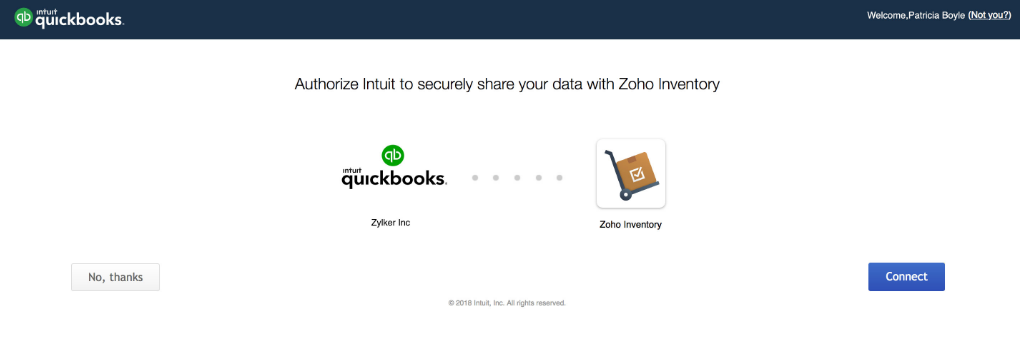
- After your “QBO” account has been logged in, the page will redirect to “Zoho Inventory”. Access your account in it.
- Make the configurations for the integration process.
Note: The configurations will have to be made for importing and exporting the information of “QBO” to “Zoho Inventory”.
- Once the configurations have been made, the following can be imported via QBO to Zoho:
- “Accounts”
- “Customers”
- “Vendors”
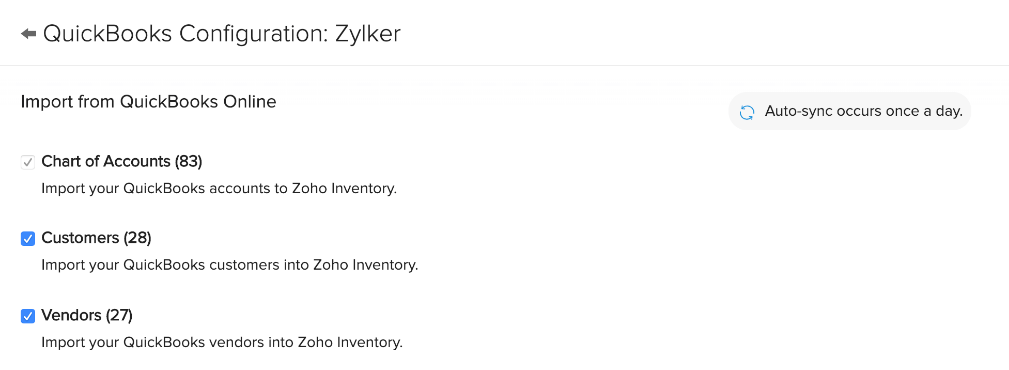
- After this, export the data of your QuickBooks Online account to your Zoho Inventory.
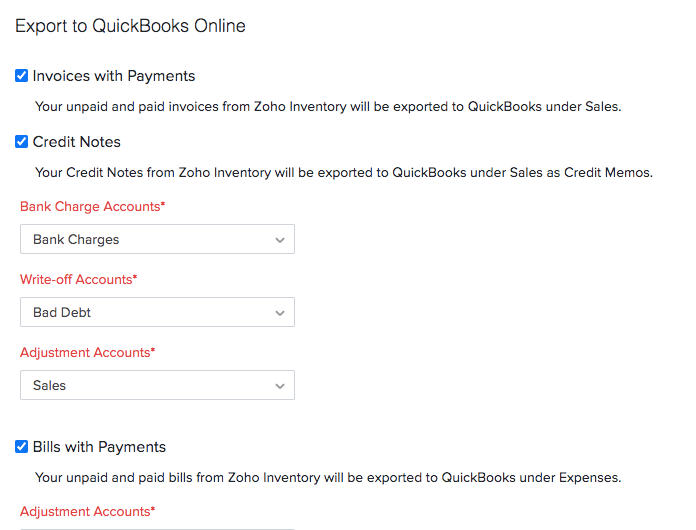
- You can map your taxes in the software as well as the CRM. Ensure that you press “Save” to store the details.
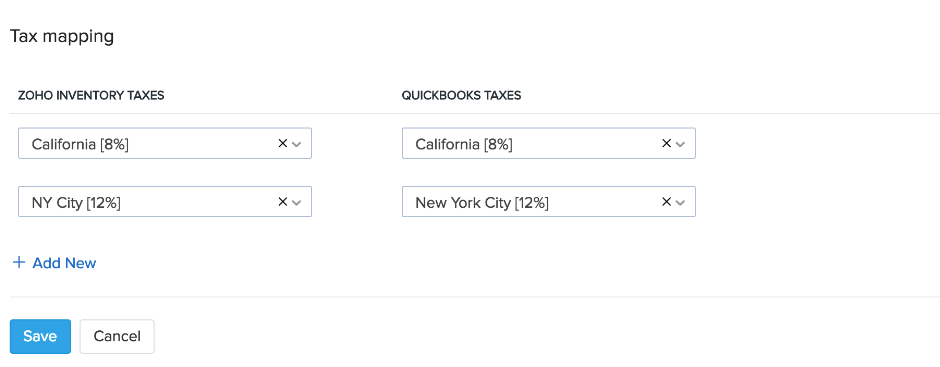
After mapping the taxes, you can add your items to Zoho via QuickBooks Online. You can choose the items you require. After this, Zoho CRM and QuickBooks Online integration will be complete.
Performing Zoho Expense and QuickBooks Desktop integration
The Zoho Expense software can be utilized for integrating your QBDT account. You can open this software and search for Admin. Below it, Integrations will be available. From this section, you can opt for the QuickBooks Desktop software. To proceed with Zoho CRM and QuickBooks Desktop integration, tap on Download Connector (Windows OS Only). Start downloading it. Then mention your file’s location in the Connector to start the integration.
- Launch “Zoho Expense” to begin.
- Look for “Admin”.
- Below it, view the section of “Integrations”.
- Now, you need to choose “QuickBooks Desktop”.
- After this, press “Download Connector (Windows OS Only)”.
- A pop-up will be seen. In it, tap on “Download”.
- Next, run the connector that you just downloaded.
- Mention the location of your QBDT file.
Note: Your QuickBooks Desktop file’s location can be known by opening the company that has to be connected with the CRM. Then push the “Ctrl” and “1” keys.
- The location under “File Information” has to be copied.
- Paste the location in the downloaded connector.
- In “Zoho Expense”, choose only 1 organization for syncing it with “QBDT”.
- Press “Next”.
- Now, the preferences for “Import” and “Export” can be configured.
- After the configuration is complete, begin the importing process. The following data can be imported:
- “Accounts”
- “Employees”
- “Customers”
- “Classes”
- Now, decide what information needs to be exported.
To sync more information after integrating the CRM with QuickBooks Desktop, you can follow the prompts appearing on the display. The process of integration will be complete once all the required information has been synced.
Features of Zoho CRM and QuickBooks Integration
Here, we have discussed Zoho Inventory and QuickBooks integration’s main features:
Adding Invoices
The integration provides you with advanced features for preparing invoices for Zoho in QuickBooks. You can make use of several invoicing templates. In addition, customized templates can also be prepared. This integration also enables preparing invoices in a batch as well as making invoices for recurrent transactions.
Planning Budgets
More than one budget can be added with Zoho QuickBooks integration. Several budgeting reports of your business can also be added to the platform.
Payroll
Payroll services can be easily used for both QuickBooks and Zoho. A subscription may be required for this feature.
Tracking Expenses
Tracking your expenses is essential whether you are using QuickBooks or the Zoho CRM. By integrating both, you will not have to switch to different platforms for tracking expenses. Also, along with tracking them, these expenses can be automatically matched with your transactions.
Managing Your Projects
With Zoho Books and QuickBooks integration, your projects can be organized better. You can easily manage them and carry out operations with more speed.
Customer Support
Considering that there can be different types of users who are opting for QB and Zoho’s integration, customer support has also been provided. To learn in detail about the features or explore the integration platform better, customer support service can be used.
Note: You can access a range of features by syncing your Zoho account with that of the QB program. Based on the program’s versions, these features can be available. For instance, when you integrate QuickBooks Online with the CRM, features like reporting and lending will be available.
Key Benefits of QuickBooks Zoho CRM Integration
These are the key benefits that you can get with Zoho and QuickBooks integration:
- Your accounts, payables, stock, contacts, and receivables can be synchronized between QB and Zoho.
- You can manage your orders on the go. Also, doing so is possible via several channels.
- Products can be quickly delivered by connecting with various shipping carriers via this integration.
- Manually adding your data from QuickBooks to the CRM may not be required. The process will be automated.
- This integration automates several processes. As a result of the same, your time gets saved.
- The possibility of human errors will be very less.
In Summary
After reading this blog, you would be familiar with the benefits of integrating QuickBooks and Zoho. Also, you would now have a clear idea as to how the CRM and accounting software can be integrated. While performing the method to integrate the two, if you come across any difficulties, then please share them with us.
Helping various users to integrate software, CRMs, and platforms, we have added more such blogs. Click here to see how you can start WooCommerce QuickBooks Integration. Also, get to know the best method to integrate Amazon with QuickBooks by reading our post.