Everyone loves the plethora of exciting movies and popular TV shows on Netflix. The love for this app may lessen when the Netflix code tvq st 103 error puts a stop to streaming. Is this error disappointing you too? If yes, we will be your hero and help you wipe out the Netflix error code tvq st 103 from your device. In this guide, we will be discussing the best solutions to resolve this error on device s, such as PlayStation 3, Nintendo Wii U, Smart TV, Xbox 360, Roku, and Amazon Fire TV.
First, let us learn what the tvq st 103 Netflix error is and then look at the fixes.
What is Netflix Code tvq st 103 Error?
The Netflix tvq st 103 is a kind of error accompanied by the message “Unable to connect to Netflix” or “Netflix has encountered an error.” The error halts you from using the application as the stream doesn’t work. Usually the Netflix error tvq st 103 occurs due to poor network connectivity. At other times, modification or change in network settings can also cause the error Netflix tvq st 103.
6 Solutions to Resolve Netflix Error Code tvq st 103
Now, we will tell you 6 solutions that you can use to fix the Netflix error code tvq st 103 on multiple devices, such as PS3, Roku, Amazon Fire TV/Stick, and a lot more. With every solution, we have defined the instructions too. So, whatever the device you are streaming Netflix on, you can quickly settle the error and watch TV shows and movies instantly.
Solution 1
Netflix Code tvq st 103 Error on PlayStation 3
By following the 9 steps given below, you will be able to fix the Netflix error code tvq st 103 easily on your PlayStation 3.
1. Use your computer on the same network as the device and then visit “netflix.com/clearcookies”. Sign in to your account. If the error “NSEZ-403” is displayed then stream again after some time.
2. If the error “NSEZ-403” is not displayed, then click on “More details” and choose “Reload Netflix”. Now try again.
3. Also, check that your wifi network allows streaming on your device.
4. When the Netflix error tvq st 103 still exists, then go to the “Main menu” of your PS3 and select “Settings”.
5. Now select “Network Settings”, click on “Internet connection” and check that it is “Enabled”. Do the needful if it is set to “Disabled”.
6. Next, tap the “Internet connection test” to check your network’s speed. Check the date and time settings when you get connected to the internet.
7. After the test, go to the home screen and select “PSN”. Then choose “Account management” followed by pressing the “Triangle” button.
8. Next, you have to confirm “Sign Out”, go to “PSN” and tap “Sign in” again. You can also reset the PSN password in case you don’t remember it. Launch Netflix again after signing in.
9. If the Netflix tvq st 103 error is still there, restart your PS3. Unplug it for a minute and press the power button to discharge the device completely. Plug it in again and press the power button to turn it on. Now launch Netflix.
10. You can also reinstall the app. Go to the home screen and press the “PS” button, press “Quit” and choose “Yes”. Go to “TV/Video services”. Select “Netflix”, press the “Triangle” button, hit “Delete” and confirm “Yes”. Visit “TV/Video services” again, choose “Netflix” and select “Yes”. Or you can download it from the “PlayStation Store”.
The Netflix error code tvq st 103 will have been fixed once you have reinstalled the app successfully.
Solution 2
Netflix Code tvq st 103 Error on Nintendo Wii U
Are you missing out on the amazing fun on your Nintendo Wii U because Netflix won’t stream? With the 4-step method given right here, you can easily manage to sort out the Netflix error code tvq st 103 and continue watching the movies you love.
1. Turn off your Wii U and unplug your modem as well as the router for 30 seconds at least.
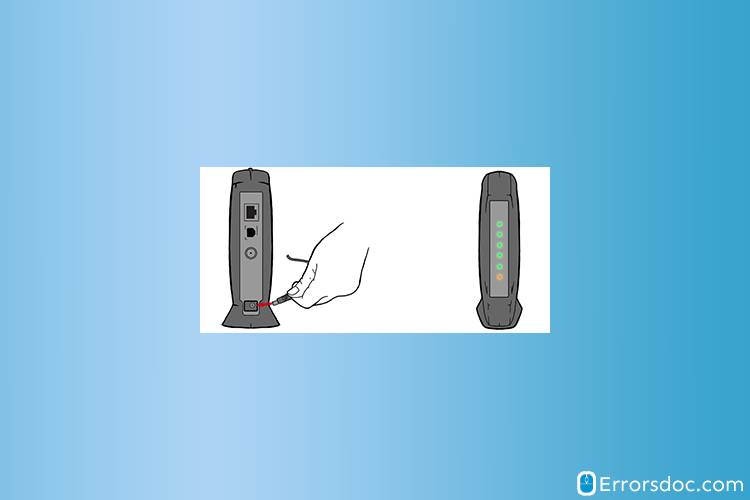
2. Now plug in the modem and ensure that no new indicator lights blink.
3. Next, plug in the router and again wait to see that no new indicator lights blink.
4. Then turn on Wii U and open Netflix. The Netflix error tvq st 103 would have vanished.
Solution 3
Netflix Code tvq st 103 Error on Smart TV
Here we have explained how to resolve the error Netflix tvq st 103 on Smart TV in 5 simple steps.
1. Connect your device and your computer on the same network and go to “netflix.com/clearcookies”. Sign in and check if you see “NSEZ-403”. If you do not, go to “Settings” in the menu, choose “Sign out” and confirm “Yes”.
Note: In case you see “NSEZ-403”, launch Netflix again after some time.
2. Unplug your smart TV for a minute and press the “Power” button for 5 seconds. You can also keep it unplugged for 3 minutes. Plug in the TV again, turn it on and start Netflix.
3. Restore the default settings of your network in case you changed them recently. When you connect with a VPN or proxy service, connect it with your internet after disabling it once. If the device is on a custom DNS setting, then reset the device.
4. If the tvq st 103 Netflix error has not been cleared yet, unplug your Smart TV and modem for a minute. Plug them in again and try Netflix now.
5. Additionally, you can plug in the TV directly into the modem via an ethernet cable. Remember to keep the modem unplugged for 30 seconds. Then turn on the TV and start Netflix. The Netflix error code tvq st 103 will no longer persist.
Solution 4
Netflix Code tvq st 103 Error on Xbox 360
For those of you encountering the Netflix error code tvq st 103 on Xbox 360, here is a solution explained by us in 4 detailed steps.
1. First of all, set up Xbox 360 and your computer on the same network and visit “netflix.com/clearcookie”. Sign in to your account. If you see an “NSEZ-403” error then you just have to come back again after a while. If that is not displayed, tap “More details” and choose “Reload Netflix”.
2. If the Netflix error tvq st 103 surfaces when you are on public wifi, then streaming may not be allowed. Also, the limited speed of your internet might trigger this error.
3. Press the “Guide” button on your Xbox 360’s controller to go to “Settings’. Choose “System settings” and tap on “Network settings”. Select “Configure network”, go to “DNS settings” and then set it to “Automatic”. Restart your Xbox 360 and open Netflix.
4. If the error persists, go to the Netflix app, press “B” button on the controller, choose the “gear icon” in the on-screen menu and click on “Sign out”. Then “Sign in” again and launch the application. The Netflix error code tvq st 103 will have been cleared by now on your Xbox 360.
Solution 5
Netflix Code tvq st 103 Error on Roku
When you are unable to stream movies on Roku because the Netflix tvq st 103 error keeps bothering you, you can follow the simplest fix given below. This solution is only 7 steps long.
1. The basic step is to use the same network on Roku and your computer and visit “netflix.com/clearcookies”. Then sign in and if you can’t see the “NSEZ-403” error displayed, move to the next step.
2. The error screen on the app will have the option “More Info/More Details”. Alternatively, you can also select “Settings” or the “gear icon” if the above options are unavailable.
3. Click on “Reset”, then choose “Sign out” or press “Deactivate”. Sign in again and play the app. If this doesn’t help, go to step 4.
4. Unplug Roku for 10 seconds, plug in again, and turn it on by holding any button on its remote. Start the Netflix app after a minute.
5. Reactivating the app can also be helpful. For this, press the “Home” button. Navigate to the Netflix application. Tap the “Star” key on Roku’s remote and choose “Remove channel”. Then go to the home screen and tap on “Streaming channels”. Under this, choose “Movies & TV” and pick “Netflix”. Then click on “Add Channel” and “Go to channel”. Sign in with your credentials and launch the application.
6. In case the error Netflix tvq st 103 has not resolved, unplug Roku and the modem for 30 seconds. Plug in the modem and Roku again and now try playing the application.
7. Connecting the modem directly to the media player can work too. Turn both of them off and unplug. Wait for a while and then use an ethernet cable to connect the two. Then power on both the devices and stream Netflix.
Note: In case the solutions do not clear the Netflix code tvq st 103 error, you can restore the default connection settings and also make certain that the network connection is not faulty.
Solution 6
Netflix Code Tvq st 103 Error on Amazon Fire TV
This is the simplest solution in 5 steps you will find for settling the error Netflix tvq st 103 on Amazon Fire TV/Stick.
1. On the error screen of the device, click on “More details”. Press “Reload Netflix” and then launch the application.
2. In case reloading does not work, reinstall the application. For this, tap the “Home” button on the remote. Go to “Settings”. Click on “Application” and then select “Manage All Installed Applications”.
3. Now choose “Netflix” and tap “Delete/Uninstall”.
4. Next, on the home screen of Amazon Fire TV, tap “Search”. Enter “Netflix” and click on its icon. Select the application again and then hit “Download”.
5. Press “Open after the download is complete. Then “Sign in” and start Netflix. The tvq st 103 Netflix error will no longer bother you.
Summing up
Following the troubleshooting steps given in the solutions above was easy, right? Surely, by now the Netflix code tvq st 103 error would have been fixed on your device and you would be all set to watch the things you love.
Before you do that, we just wanted to know whether the Netflix code NW 3 6 error is troubling you. Or are you looking for solutions to settle the Netflix Error Code NW-2-5? If yes, then you can benefit from the guides we have developed to keep your device error-free always.
