Netflix users at times have a hard time dealing with steps to cancel Netflix subscription. This guide is useful for users who want to perform Netflix subscription cancellations on their own without any need for expert support.
So Netflix subscription cancellations could be done through various devices such as iPhone, iTunes, Mac OS, Android OS, and Netflix also.
This guide is also useful for users on a free trial. Netflix provides a free one month trial to all the new users as part of its promotion strategy. These new users are not aware of the steps for the cancellation of Netflix subscription. As a result, they unwillingly end up paying the subscription fee once the trial period ends.
Note – You can cancel Netflix subscription anytime, depending on how you are being billed via Netflix, iTunes, or your mobile service provider.
How to Cancel Netflix Subscription Through Netflix Application?
Netflix account cancel subscription can be done anytime via a web browser or through the Netflix app. Here are some important navigation steps that will help you do that.
- Open a web browser and go to Netflix.com.
- At the top right of the page, click the downward-pointing icon and choose Account.
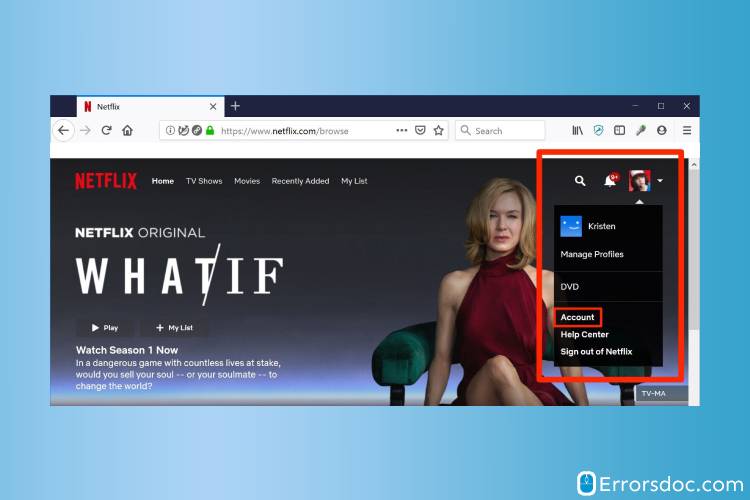
- An Account landing page will open. Under the Membership & Billing, click ‘Cancel Membership’ and click on confirm to cancel Netflix subscription.
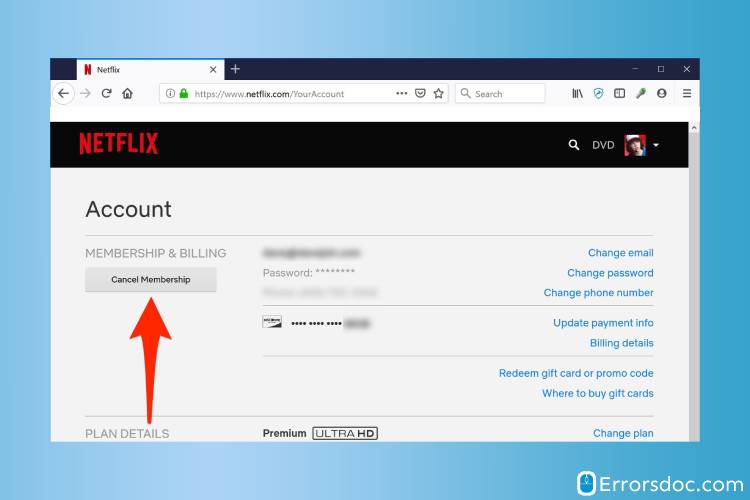
Note – Deleting your profile is different from the cancellation of the Netflix subscription. If you delete your profile, still you would be billed until you cancel it.
How to Cancel Netflix Subscription on iPhone?
Netflix subscription cancellations can be done via an online portal, but if you have purchased it via iTunes then you have to cancel it on your iPad or iPhone. Follow the below steps to cancel Netflix subscription via iPhones:
- On your Apple device (iPhone, iPad, or iPod touch) home screen -> Tap Settings.
- Then click your name.
- Tap iTunes & App Store.
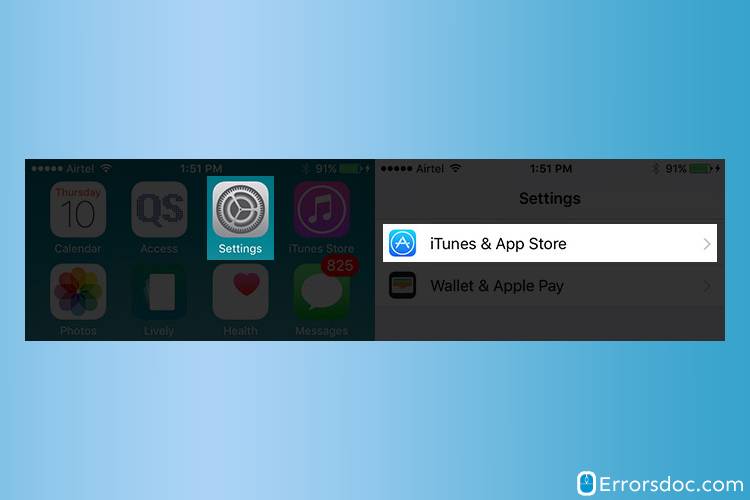
- Go to Apple ID -> Tap on View Apple ID. (It might ask you to sign in or use Touch ID).
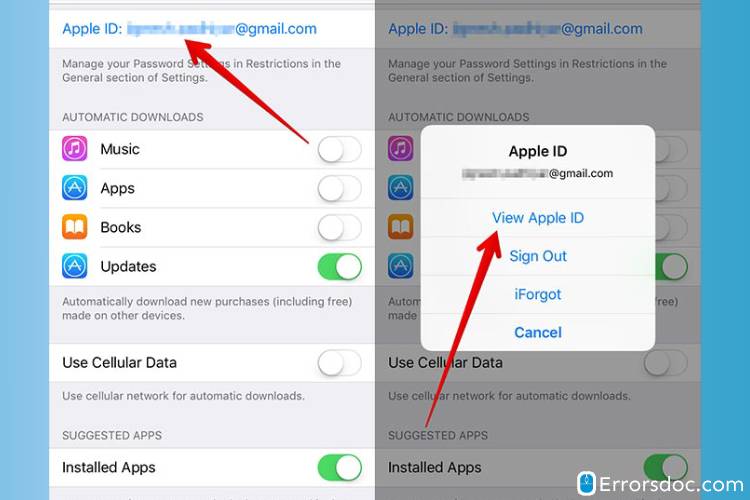
- Tap on Manage under Subscriptions.
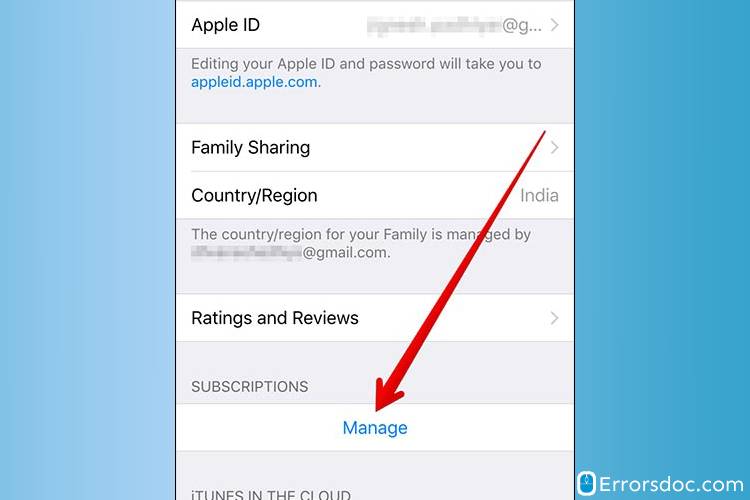
- In case you fail to see a Netflix subscription, check that you are signed in with the right Apple ID. Still, you fail to locate your subscription then immediately contact Apple Support for assisting you to find and cancel your subscription.
- Tap on Netflix now and a window prompt will appear where it will ask, ‘Turn Off Automatic Renewal?’.
- Tap on Turn Off button to cancel Netflix subscription.
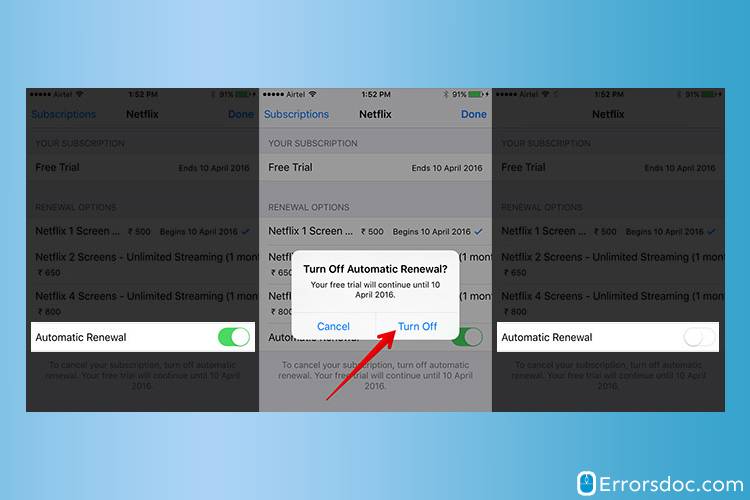
- And your Netflix account is canceled. You will not be able to view the Cancel Subscription option on the Netflix subscription page. Finally, your subscription stops when the current billing cycle comes to an end.
Note: Only uninstalling the Netflix application will not stop the subscription automatically. You have to follow all the steps aforementioned to cancel/end your subscription. In case you uninstall the Netflix application and fail to cancel your subscription, you will be charged still.
How to cancel Netflix subscription through iTunes?
For the cancellation of your iTunes billing for Netflix, you have to open iTunes on your Apple mobile device or computer and follow the steps below. It is recommended to follow the steps in the mentioned sequence for successful results.
- Launch the iTunes application from your iPhone or iPad device.
- Tap on your iTunes ID and choose the Account info option.
- A pop-up box will appear that will ask you to confirm your password. Once done, tap on the View Account button.
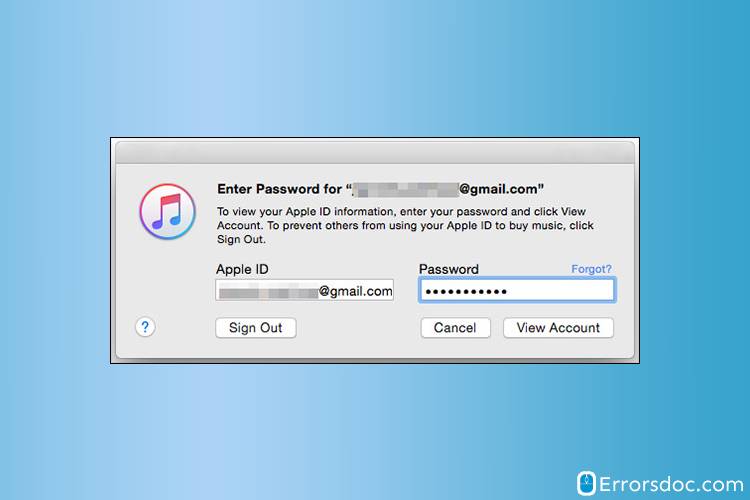
- Under the Settings Menu, tap on the Manage button to cancel the Netflix subscription.
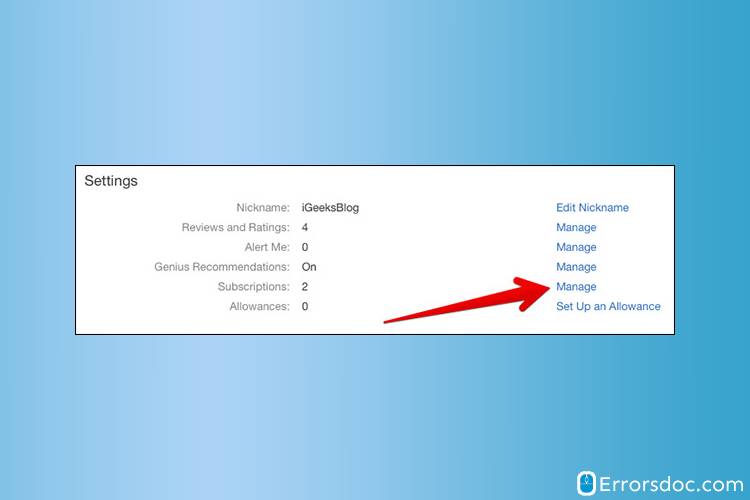
- A new box will appear that reveals the details about the subscription, for instance, it will tell you the date when your subscription will end. Tap on the Edit button now.
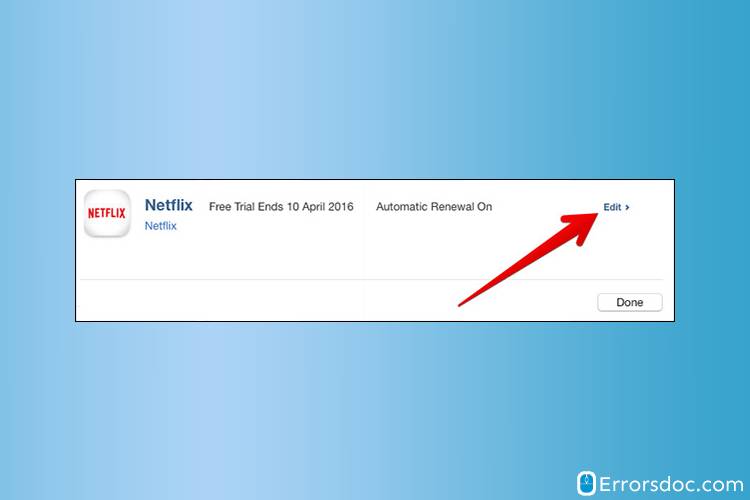
- An Edit Subscription box will appear which will allow you to do various things. Such as, alter Renewal options, Activate and snooze Automatic Renewal button, etc.
- Under the Automatic Renewal option, choose Off button to cancel Netflix subscription.
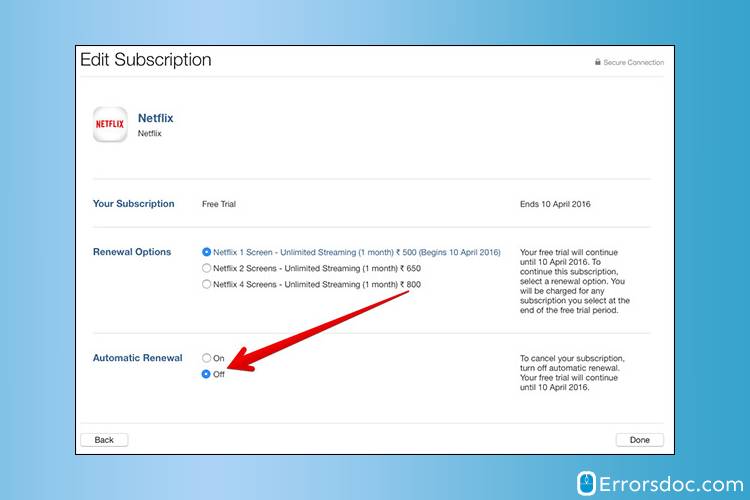
- Tap the Done button to save changes.
How to Cancel Netflix Subscription on Mac?
When you sign up Netflix using your Apple Mac, then you would get the option of using iTunes billing to pay for your subscription. If you too want to know how to cancel your subscription to Netflix via Mac, do the following:
- You can either open or download iTunes.
- In case you are signed in, you are supposed to sign in with your Apple ID.
- Choose your account and sign in from the menu bar going to the screen top or top of iTunes window -> then choose Sign in. Enter your correct Apple ID and password when you are prompted.
- Choose Account from the menu bar going to the iTunes window screen top -> choose View My Account. Sign in when you are prompted.
- Go to the Settings section on the Account Information screen.
- Choose to manage to go to the right of Subscriptions
- Choose the Edit option going to the right of the Netflix subscription.
- If you can not see a Netflix subscription, check that you have entered the right Apple ID to sign in. Still, if you fail to locate the, you should connect with the Apple Support to cancel your subscription.
- Not able to find the Netflix subscription and have a single Apple ID, the reason would be that you have subscribed directly via Netflix application, not via iTunes.
- Go to the bottom of the page and choose Cancel Subscription.
- Click to Confirm.
- Finally, your Netflix account is canceled successfully and you will not be able to see the Cancel Subscription option on the Netflix subscription page. And your subscription stops when the currently running billing cycle stops.
Note: When to uninstall the Netflix application it automatically stops your subscription. You need to cancel your subscription through the above mentioned instructional steps to finally close your subscription. Canceling the Netflix application without canceling your subscription, will not be accepted. You will still have to pay the minimum charges.
How to Cancel Netflix Subscription on Android?
You can opt for Netflix subscription cancellations via android with the help of these steps :
- Launch the Netflix App on your Android phone.
- Tap the More option and navigate to choose the Account section.
- It will take you to the browser page where you can see all your account information, including the option to cancel membership or cancel Netflix subscription.
- Tap Finish cancellation to save the changes.
Besides that, you can also cancel Netflix subscription via Google Play. Follow these steps :
- Launch the Google Play store on your Android device.
- Tap the menu icon to select an Account.
- Tap on Subscription and select Netflix.
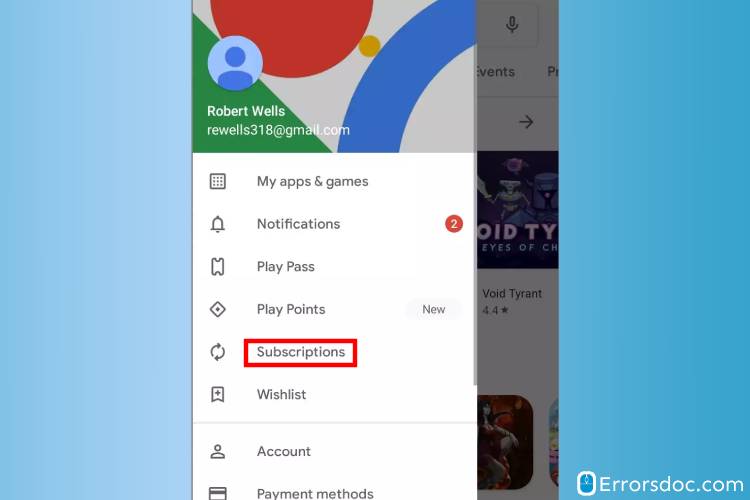
- Select Cancel to cancel Netflix subscription.
Frequently asked question (FAQs)
How do I cancel my subscription to Netflix?
You need to check and confirm if you have purchased directly from the Netflix portal, Google Play Store or iTunes. Thus, cancellation of Netflix subscription should be initiated accordingly.
How to cancel Netflix subscription from iPhone?
To cancel Netflix subscription via iPhone, you need to launch your iTunes application, which is the prime billing method when you purchase your subscription via iPhone. If you’re streaming the Netflix application via iPhone, then you will need
How to cancel Netflix subscription on android?
Netflix cancel subscription online via android can only be done if the subscription fees was paid with the help of Google store. Navigate with these steps : Google Play store < Menu< Account < Subscription < Netflix < Cancel.
If you are still facing hard time streaming on Netflix or for instance, Netflix code nw 2 5 is bothering you, or any other related queries, feel free to reach us with all your relatable queries and concerns, we will make all our efforts that help you stream Netflix without any interruptions.