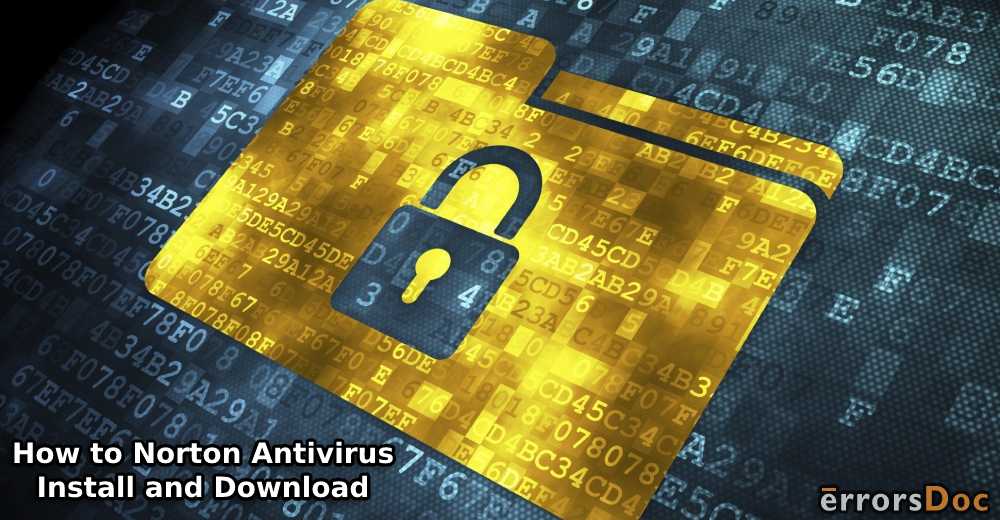To protect your computer from malware attacks, you must use an antivirus program on your device that is smart and strong. Norton Antivirus program is one such mean beast knocking out all the threats . If you want to install Norton Antivirus for Mac or other devices, you can go through this guide. Here, we will learn the procedure of Norton Antivirus download with product key or CD.
Furthermore, you will know how to activate Norton security on a PC, enable full protection with Child Mode, and install Norton on another computer, if required. Besides that, you can reinstall the Norton software if you are facing issues with the existing one. Let’s read ahead to know more.
To understand how to install Norton Antivirus without CD drive or with CD on Mac, Windows, and iPhone, go through the following ideas:
- What is Norton Antivirus Program?
- How to Download and Install Norton Antivirus?
- How to Install Norton Antivirus on Mac?
- How to Install Norton Antivirus on PC (Windows)?
- How to Activate Norton on Your Computer?
What is Norton Antivirus Program?
Norton Antivirus is a software program that offers device protection. The software can be downloaded and installed on Mac, Windows, or iOS-based devices such as the iPhone and iPad. Android users can also take advantage of Norton’s security mobile app.
This software protects your device from malware or other viruses that enter your system. In addition, it prevents your computer from Trojan horses and Spyware.
By using this antivirus program, you can scan your computer and detect threats so that you can take action on time. It also blocks phishing websites that try to access your personal or confidential information.
How to Download and Install Norton Antivirus?
To download and install Norton Antivirus for Mac or Windows, first, you will have to download the product from the official website of Norton. Thereafter, you can launch it on your computer to activate the antivirus service.
In this guide, we will learn the procedure Norton Antivirus download and run it on your computer to prevent malware or virus.
Create Norton Account and Download Norton Antivirus Software
If you are using this product for the first time then you will have to create your account for Norton. To do so, you can go through the following instructions given below:
- Go to the “My.Norton.com” website.
- Click on the “Create a new account” button.
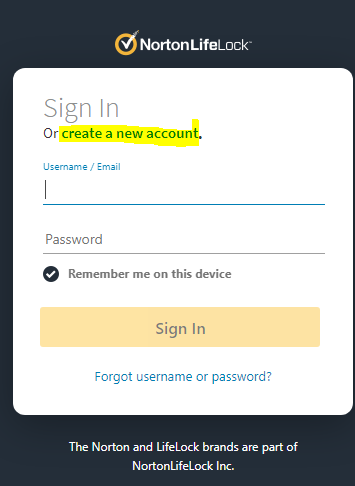
- Enter the required details such as “Email address”, “Name”, “Password”, etc.
- Click on the “Create Account” button and complete the signup process.
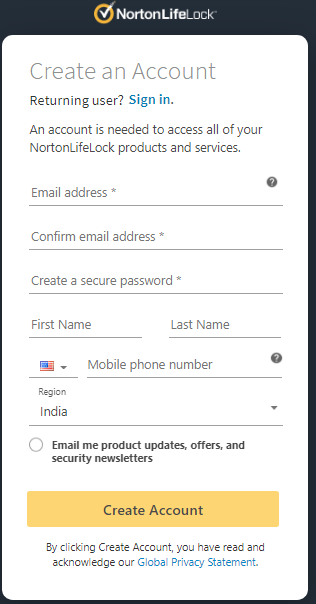
Note: In case you have already created your Norton account then you just need to hit the Sign In button to enter your email address and password.
- When you see the “Get Started” page, click on the “Download” button.
- Once the software is downloaded, click on the “Enter a New Product Key”.
- Then, type the product key and hit the “Agree & Download”.
Note: Those who do not have a product key can enroll in a new subscription.
- Once downloaded, locate the file on your system and run it by following the on-screen instructions.
- If you see the “User Account Control” box, click on “Continue” to finish the installation.
Remember: By clicking on Install, you agree to the License Agreement of Norton.
This is the procedure for Norton antivirus free download full version. By following these steps, you can easily download, install, and run the software on your device.
However, if you want to use Norton service on Windows or Mac, we are providing the specific step by step guide. Continue reading to know more.
How to Install Norton Antivirus on Mac?
As stated earlier, Norton Antivirus Security is available for Mac PC as well. So, if you want to keep your macOS safe, you can download this software on your Mac computer or laptop.
To learn how to install Norton antivirus with product key, you can pursue the following instructions:
- Browse the “MyNorton.com” website on your Mac computer.
- Go to select the “Sign In” button.
- Type your “Email address” and “Password”.
- Hit the “Sign In” button.
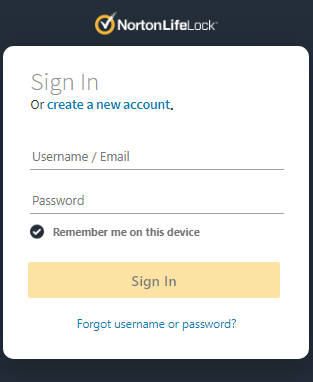
- Click on the “Download” button in the “My Norton” portal.
- When you see the “Get Started” page, click on the “Agree & Download” button.
- Click on the “Install” in “macOS Catalina. For macOS High Sierra, Yosemite, Mojave, or Sierra, click on the “Agree and Install” button.
- If Norton prompts you to connect with “Norton Community Watch”, you can either hit the “Maybe Later” or “Join Now”.
- Then, enter the admin account password when prompted.
- Click on “Install Helper”.
Note: From the Mac version 10.10.5 to 10.12.6, you can let the installation process complete. Later, you can restart your Mac computer.
- If you receive an alert pop-up saying “System Extension Blocked”.
- Hit the “OK” button.
- Click on the “Click Here” or “Open Now” in the “Norton installation” screen.
- When the “Security & Privacy” window appears, click on the lock icon in order to enter the admin account password.
- Click “Allow” if you see this “System software from developer Symantec was blocked from loading” option.
- If you find the “Some system software was blocked from loading” option then click “Allow”.
- Then, go to “Symantec”.
- Hit the “OK” button.
Note: From Mac version 10.13.6 to 10.14.6, you can click on the Continue button on the Norton Security Installation screen. Thereafter, you can restart your Mac computer. For macOS Catalina, you can continue reading.
- Restart your Mac computer and click on “Open Preferences” in the “Norton Installation” screen.
- When the “Security & Privacy” window appears, click on the “Lock” icon located at the bottom.
- Enter your admin account password and click on “Unlock”.
- If you encounter “System Software from Norton 360 was blocked from loading” then choose the “Allow” button.
- On the installation page, click on the “Open Preferences” in order to allow this software to access your device for protection.
- When you open the “Security & Privacy” page, click on “Norton System Extension” in order to enable this.
- Then, return to the installation screen and click on “Complete”.
This is the procedure Norton Antivirus download. By following these steps, you can easily download Norton Antivirus for Mac and install the Norton antivirus software based on the macOS version.
How to Install Norton Antivirus on PC (Windows)?
Those who prefer to download antivirus software on Windows PC can learn the procedure for Norton antivirus free download full version.
On a Windows computer, you can download and install the Norton software program in two different ways; one with the product key and another one is by using an antivirus CD. Let’s understand both the methods with a step by step guide.
Method 1: Install Norton Antivirus Program with the Product Key
The product key is provided by the service provider. When you download and launch the Norton service, it requires a Product Key in order to activate the service. Go through the following steps to understand better.
- Launch the web browser on your Windows computer.
- Visit the manufacturer’s website and hit the “Sign In” button.
- Enter your “Email address” and “Password”.
- Now, click on the “Enter a New Product Key”.
- Then, type the product key and hit the “Agree & Download”.
Note: Those who do not have a product key can enroll in a new subscription.
- Once downloaded, locate the file on your system and run it by following the on-screen instructions.
- If you see the “User Account Control” box, click on “Continue” to finish the installation.
This is the procedure Norton Antivirus download using the product key on your Windows computer.
Method 2: Install Norton Antivirus Program using the Antivirus Disc
When you purchase the Norton antivirus download package, you are provided a disc as well. In this method, we will use that disc to install the Norton antivirus service. For that, you can navigate through the following steps:
- Insert the disc into the disc drive.
- From the desktop, double click on “My Computer”.
- Click twice on the CD icon located next to the “CDROM”.
- In the “Norton” screen, hit the “Install” button.
- Now, agree to their terms and conditions by hitting the “Next” button. This will take you to the Norton website.
- Then, click the “Start Screen”.
- Choose the destination folder where you wish to install the antivirus.
When the installation process is finished, you can restart your computer for the integration. Thereafter, you can follow the instructions to activate the program. So this is the procedure of Norton antivirus free download with product key and CD.
How to Activate Norton on Your Computer?
Once you have learned how to install Norton antivirus software, then you can learn to activate it on your PC. To activate the Norton service that was purchased from the provider, you can follow the steps stated below:
- Launch “Norton” on your computer.
- Click on the “Activate Now” button on the main screen.
- Go “Next”.
- When you see the “My service PIN” field, type the PIN provided by the service provider.
- Hit the “Activate”.
- Now, enter the name of your PC.
- Click the “Activate” button.
- Then, close the window.
- Click the “Finish” button.
By following these steps, the activation process will be successful. This is how you can activate the Norton service on your computer.
How to Enable Full Protection in Norton?
Although your system will be protected in Norton, by enabling the complete protection, you can secure your device far better. To do so, you can follow the steps instructed below:
- Launch the Norton software on your computer.
- Click on “Open” and go to the “Settings” menu.
- Now switch to the “Automatic Protection” tab.
- Click on the “SONAR Protection radio” button and enable it.
- Hit the “Apply” button and wait for a while.
- Choose the “OK” button and close the window.
This will enable the complete protection in Norton on your computer. If it is required, you can also create a Norton Family from multiple devices such as Android and Mac. All you have to download the Norton Family Parental Control app. Thereafter, you can install it on your device and agree to the license agreement.
After signing in to your account, you can update the Product Key. Then, enable the Child Mode if you are sharing your device with your children.
How to Install Norton Antivirus on Another Computer?
Norton antivirus program allows you to install its services on up to 3 computers. This is a great idea as you can secure multiple devices from risks. Let’s make your computer secure by installing Norton antivirus on multiple computers.
- Power on the computer which you want to install Norton on.
- Launch the preferred web browser and open the Norton website.
- Click on the “Sign In”.
- Enter the correct credentials that you entered while creating the new Norton account.
- After you are signed in, click on the Norton product name. This will view the serial number or product key. You can note down this product key as we will use it later.
- Now, click on the “Download” button.
- Click the “Save file”.
After you have successfully downloaded the software the Norton Download Manager will start to install the service on your computer. Thereafter, you can launch the software. When you are prompted to enter the product key, you can type it. This will activate the Norton service on your computer successfully.
A few of the users asked if they can install free Norton antivirus Comcast. The answer is Yes, you can.
Comcast started providing Norton Security Online. It is a better idea than the Norton Security Suite. This service is available on the Xfinity website. If you are a Comcast customer and you prefer to install free Norton antivirus Comcast, you can download it. The service is available for Windows, Mac, iOS, or Android devices.
What If You Encounter Problems with the Installation Process?
Most users find the Norton antivirus installation problem. If you are in the same scenario, you can fix the problem. All you are required to remove the current Norton software and reinstall it on your computer. For that, you can pursue the steps instructed below:
- Download the “Norton Remove and Reinstall” tool.
- Open the “Downloads” folder in your browser by using the “Ctrl + J” keys.
- Now, double click on the “NRnR” icon.
- Click the “Agree” button to agree to the Norton license agreement.
- Go to the “Advanced Options”.
- Click on “Remove Only”.
- Hit the “Remove” button.
- Noe, click on the “Restart Now” button.
Once your computer restarts, you can follow the instructions displayed on your screen. This will re-install the Norton security on your computer. Then, you can secure your PC as long as Norton is running on your system.
How to Install Norton Antivirus on iPhone?
Norton provides an array of security products. Besides computer software, it provides mobile security services as well. Those who want to use Norton mobile security on their iOS devices such as the iPhone and iPad can use the Norton app.
All you have to do is install the Norton Mobile Security app and activate the service after creating the Norton account. This can be done in two different ways; one is from the Norton website and another one is from the App Store directly.
In the following steps, we will understand both the methods to install Norton mobile security for iPhones and iPads.
Method 1: Download Norton Security App From the App Store Directly
- On your iOS device, download the Norton Mobile Security app from the App Store.
- Once downloaded and installed, launch the app to perform.
- Read and agree to the Norton license agreement and continue to use it.
After you are done installing the app on your iOS device, you can activate the service to protect your device.
Method 2: Download Norton Security App From the Norton Website
- Open the preferred web browser on your iOS device.
- Tap on the “Sign In” option to enter your login details.
- Then, tap on the “Download Norton”.
- Tap and choose the “Norton Mobile Security” from the list.
- Hit the “Next” button.
- Next to this, tap “Download on the App Store”. This will take you to the App Store so that you can download the “Norton Mobile Security” app.
- Tap the “get” button then “Install” it.
When you are done downloading the app, you can launch the app on your iOS device. Then, you can agree to the Norton license agreement and hit the Continue button.
If you are an Android user, you can download the Norton Security app from the Google Play Store and install it on your Android device. This is an easy way to protect your device from virus and malware attacks.
To Sum Up
It is always suggested to use antivirus programs to protect your device from the risk of viruses. Therefore, users install an antivirus program on their device. Norton Antivirus helps to protect your computer as well as mobile by activating Norton security.
All you have to do is download the software based on your operating system, then launch the service with a product key. If you prefer to use it on an iPhone, iPad, or Android device then you can install the Norton Security app from the App Store or Google Play Store.
In this blog, we have provided a detailed description of Norton Security, the procedure of activating it, enabling full protection, and installing Norton on another computer. Besides that, if you are facing issues installing it, you can reinstall the Norton software to fix the problem.
Hopefully, you found this guide helpful!
If you are already using Norton service and received Norton Internet Security Error then you can read this guide to find effective solutions.