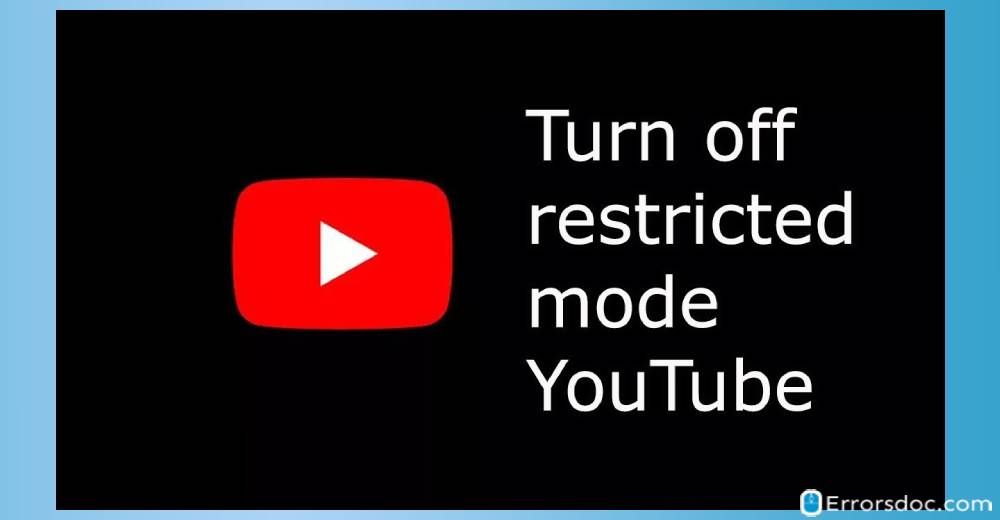The Restricted Mode of YouTube works as a setting. By using it, parents or anyone can start filtering the content of YouTube. When filtration is no longer required, this mode can be disabled. Thus, objectionable and mature content can be streamed on this online platform.
You can know how to turn off the Restricted Mode on YouTube through our methods. On several devices, our methods can be administered. You may have enabled this YouTube mode on your Android phone, iPhone, iPad, or any other mobile. Reading our methods, you will be able to watch videos on the platform with this mode disabled. Additionally, you will read about disabling this mode on your computer, laptop, Windows 10 system, or Mac.
Before you start reading this blog, you should take a look at its sections. Since you may be looking for a way to deactivate the Restricted Mode of YouTube on a specific device, you can quickly navigate to it from here:
- How Do I Turn off the Restricted Mode on YouTube?
- Method 1: Turn off the YouTube Restricted Mode via Browser
- Method 2: Turn off the Restricted Mode on YouTube Using Proxy Website
- How to Turn off the Restricted Mode on YouTube Enabled by Network Administrator?
- How to Turn off the Restricted Mode of YouTube on Your Mobile?
- Method 1: Disable the Restricted Mode of YouTube on Mobiles
- Method 2: Turn off the Restricted Mode for YouTube on Android
- Method 3: Turn off the Restricted Mode in YouTube App on Your iPhone
- How to Turn off the Restricted Mode on YouTube on Mac?
- How to Turn off the Restricted Mode on YouTube on a Computer or Laptop?
How Do I Turn off the Restricted Mode on YouTube?
Irrespective of the device that you are using, the Restricted Mode of YouTube can be turned off from your browser. On web browsers like Google Chrome, Mozilla Firefox, Internet Explorer, etc., Youtube’s site can be launched. From the site, this mode can be stopped. In addition, a proxy website can be utilized for the same purpose. A free website of this type will help you run YouTube without filtering the content.
The users will need certain steps for disabling the Restricted Mode through the browser and proxy site. These steps have been made available in the following parts.
Method 1: Turn off the YouTube Restricted Mode via Browser
Parents may know how to enable the Restricted Mode on YouTube, however, disabling it may not be clear to them. As we learnt, a web browser can be suitable for disabling it. You can visit the site of YouTube. The profile picture of your account will be displayed. You can press its icon to get the Restricted Mode: On option. Followed by this, you can find a dropdown. It will carry a button for turning off this mode.
Below, you can see more about how to turn off the Restricted Mode on YouTube from your browser:
- Run any browser.
- Visit “youtube.com“.
- Sign in to your “YouTube Account”.
- Tap on the icon of “Profile Picture”.
- Click on “Restricted Mode: On”. This option will be available below the dropdown option.
- You will see the menu of “Restricted Mode”. You have to locate a toggle button for “Activate Restricted Mode”.
Point to Remember: Step 6 will help you turn off the Restricted Mode on YouTube when the mode has already been enabled. When the toggle button is pressed, see to it that the mode gets disabled.
Let the webpage get refreshed. Now, you will be able to use YouTube with the Restricted Mode turned off.
Method 2: Turn off the Restricted Mode on YouTube Using Proxy Website
For limiting the content of the objectionable nature, the Restricted Mode is preferred for running YouTube. At any point, when you are required to turn it off, a proxy website should be selected. The proxy website will come with a USL Search Bar. Accessing this bar, you can proceed to YouTube. You may be provided with a few options here. These options can be used for making edits or changes based on your preference. After using these options, the video platform will function with the Restricted Mode being off.
- Choose one proxy site. You may select one of these that is working:
“https://www.proxfree.com/youtube-proxy.php“
Tip: Sometimes these sites may not work. You may look for a free proxy website on Google. Then that website can be used to continue.
- On the page of the proxy website, find “URL Search Bar”.
- In the search bar, enter “www.youtube.com”.
- You will find certain search options. They can be edited only if you want to.
- Press “Search”/”Go”/”Enter”.
We believe that this method guided you better as to how to turn the Restricted Mode off on YouTube. By receiving this guidance, you will be able to stop this mode from working on your system. However, after this, YouTube may work with a sluggish speed since you will be running it from the proxy website.
How to Turn off the Restricted Mode on YouTube Enabled by Network Administrator?
YouTube’s Restricted Mode can be turned on by a network administrator. There can be several reasons for turning it on. Disabling this mode when it has been enabled by the network administrator is possible.
On your mobile, you can pull down the Notification Panel. Locate the icon of Wifi. Press it to turn the wifi off. Now, from the Settings of the YouTube application, visit the General section. In this section, Restricted Mode will be mentioned. To continue, turn it off. Then bring down the Notification Panel one more time and start Wifi on your mobile.
- Unlock your smart device and turn off “Wifi” on it.
- Open the “YouTube” app.
- Enter “Settings” of this application.
- Tap on “General”.
- Press the toggle for turning off “Restricted Mode”.
- Now, “Wifi” can be enabled on your mobile.
- Exit the “YouTube” application.
As you observed, the Restricted Mode of the online video application can be stopped despite it being enabled by the network administrator. The only trick is to stop and start the wifi as directed here. We will suggest that you visit YouTube on your mobile. A while later, its application will start functioning with the Restricted Mode on YouTube turned off.
How to Turn off the Restricted Mode of YouTube on Your Mobile?
On your mobile, the settings of the YouTube app can be preferred for removing the Restricted Mode filter. Using a similar approach, the users of Android can also stop this mode. In the case of an iPhone, there is an option of Restricted Mode in the Settings of this video application. The toggle switch available for this mode can be pushed for turning it off.
Moving further, we have listed 3 methods to educate you on how to turn off the Restricted Mode on the YouTube app on your mobile. Carefully reading these methods will be a good option. They will also include the methods for preventing this mode on Android and iOS devices.
Method 1: Disable the Restricted Mode of YouTube on Mobiles
The YouTube app is commonly used by many on their mobile phones. Usually, when parents and children are using the same device, the Restricted Mode may have been enabled. The users of YouTube can check how to turn off its Restricted Mode on mobiles in this section. The settings of the video streaming application are what we will be making use of.
An overview of this method reveals that there is an option of More in the mobile app of YouTube. This option helps you in accessing Settings. You can then move to General. In General, Restricted Mode will be given. It can be quickly enabled by pressing it.
- Run the app for “YouTube”.
- The next step includes logging in to your account. You can also sign up for this purpose.
- Click on the “More” option available at the top.
- After this, choose “Settings”.
- Tap on the “General” option.
- Now, “Restricted Mode” can be disabled.
Method 2: Turn off the Restricted Mode for YouTube on Android
Here, we have explained how to turn off the Restricted Mode on YouTube on Android phones. You can launch its app on your phone. To access or make a YouTube account, tap on the Profile’s icon. After signing in or making your account, again press the Profile’s icon. Now, you have to access General in the app’s Settings. Look for a toggle switch for the Restricted Mode. You can confirm that the mode has been stopped when the toggle switch becomes grey instead of blue.
To see this method in details, certain directions have been provided as follows:
- Run “YouTube” via its app on your mobile.
- Using the “Profile” icon, sign in.

Point to Remember: You need not administer the second step when you are already signed in to your YouTube account.
- Tap on the icon of YouTube “Profile”.
- You will find a dropdown option. Visit “Settings” of the application via this option.

- Pick the “General” tab.

- “Restricted Mode” will be visible. A toggle switch will be present next to it. Press the switch. It should go grey from blue.

- Close the application.
- Now, open the “YouTube” app one more time.
You will be able to view content with no filters applied. However, care should be taken while handing over the Android phone to another person who may not qualify for viewing every kind of video on YouTube.
Method 3: Turn off the Restricted Mode in YouTube App on Your iPhone
The Restricted Mode helps in filtering content that may not be suitable for viewers of all ages. Therefore, this mode is enabled on YouTube. The mode can be enabled on YouTube in iPhone devices as well. Likewise, it can be disabled too. You can enter the application of the video platform. Tap the icon that represents Profile. Now, head to Settings for finding the Restricted Mode’s option. You are likely to find a button available near this mode. As soon as you select this button, the mode will no longer work on your iPhone. Thus, the content will stop getting filtered on YouTube.
- On your iPhone, the “YouTube” application has to be started.
- Select the icon of “Profile”.
- Tap on “Settings”.
- Near “Restricted Mode”, press the button available. Ensure that the mode gets disabled.

This short method should have explained well how to turn the Restricted Mode off on YouTube on iPad and iPhone devices. While turning it off, it should be noted that even mature content shall be available to those who are using these devices.
How to Turn off the Restricted Mode on YouTube on Mac?
Running YouTube on Mac computers is usual. To prevent underage persons from watching inappropriate videos, YouTube’s Restricted Mode is used. At a point wherein this mode is not needed, a toggle button needs to be pressed. Within a few seconds, the mode will be stopped from working. This button is located in the settings of YouTube. You can preferably open the streaming service from Google Chrome or any other browser on your Mac.
Let us now find more information about this method. These steps can give you better insight into how to turn off the YouTube Restricted Mode on your Mac.
- Start by launching your internet browser on Mac.
- Write “youtube.com” in place of “URL”.
- Visit the end of the YouTube page.
- Look for the option of “Restricted Mode: Off”. Now, select it.
- Click on “On”.
Point to Remember: By selecting “On”, the filter of the Restricted Mode will be removed. Thus, you will be able to view any type of content on it.
- Press “Save”.
Tip: As a Mac user, on YouTube, you can turn off the Restricted Mode whether or not you are logged into your account. However, we believe that when you turn off this mode, security issues may not be faced. Therefore, it will be advisable to keep yourself logged in and then do this method to stop the Restricted Mode.
How to Turn off the Restricted Mode on YouTube on a Computer or Laptop?
On your computer or laptop, the Restricted Mode of the YouTube platform can be disabled using the Profile icon. This icon will be found only after opening the official site of this platform. A method similar to this one can be preferred by those who have Windows 10 systems. Computers and laptops with Windows 10 can be used for YouTube. Its site can be opened. The symbol of the Profile Picture will assist you in reaching the Restricted Mode option. It can be disabled from here.
Those who need detailed information about how to turn off the Restricted Mode on YouTube on laptops and computers should read the given sections.
Method 1: Disabling YouTube’s Restricted Mode on a Computer/Laptop
The YouTube platform’s Restricted Mode is useful for several significant reasons. While you may know the way it is enabled, for disabling it, you may require assistance.
Start Google Chrome or any browser of your choice. Write youtube.com in the URL space. When the page gets loaded, the Profile’s icon needs to be chosen. Scroll and find Restricted Mode: On. After this, you have to click on Activate Restricted Mode. By clicking on the option’s switch, the mode will be deactivated.
- From your browser, you have to head to “youtube.com”.
- Find an icon resembling “Profile”. Choose this icon after finding it.
Point to Remember: The icon that looks like “Profile” can be found at the top of the YouTube page. To be more specific, it should be present in the right corner.
- After selecting this icon, you have to navigate to the page’s bottom.
- Choose the “Restricted Mode: On” option.
- An option saying “Activate Restricted Mode” will be present. Hit the toggle next to it.
When the option of the Restricted Mode turns off on YouTube, you can wait for a few seconds. You may prefer reloading the YouTube page after making the suggested changes. Soon, the contents present outside the Restricted Mode will be available for streaming.
Method 2: Stop the Restricted YouTube Mode on Windows 10
You may be running a system with Windows 10. To deactivate the Restricted Mode of YouTube on your system, first rush to the main site of YouTube. The next step will be to tap on your Profile’s Image. You can search for Restricted Mode here. Accompanying this, the mode can be immediately deactivated.
Below, you can get additional details elaborating on how to turn off the Restricted Mode on YouTube on Windows 10.
Point to Remember: You can choose to log in to your YouTube account only if you want to. This method can be applied even when you are not logged in.
- The browser on your Windows 10 system has to be run.
- To proceed to “YouTube”, open its website.
- When the website’s page gets loaded, you will be able to view the “Profile Picture”. Tap on this picture.
- On seeing “Restricted Mode” written, click on it.
- Now, wait for a dialog box to emerge. In the box, a button for the mode will be given. This button has to be pressed for stopping the mode.
To Wind up
YouTube helps you in streaming videos of various kinds. When the nature of the video is sensitive, the Restricted Mode may be turned on. For turning off this mode, we suggested simple methods in this blog. These methods have been applicable to a variety of devices. You may be viewing YouTube videos on your iPhone, Android phone, laptop, computer, Windows 10 PC, or iPad. On any of these devices, this mode can be stopped as long as you follow the correct steps given here. We believe that after deactivating the Restricted Mode, you will be cautious about whom you are giving your device to.
At the time of running videos on YouTube, some factors may display a black screen. It should be known that this is an error. To find out what it is and how to fix the YouTube video’s black screen error, this post should be read.