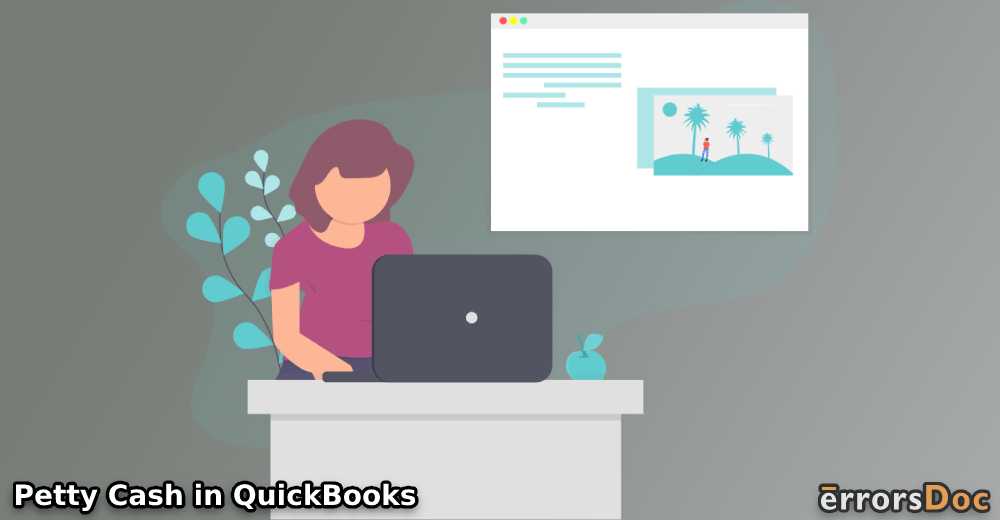In some cases, keeping cash with yourself may not be safe or convenient. It will be an excellent thought, however, if you choose to keep it securely in a petty cash account. Similar to your wallet, you can use petty cash as and when you need. Using the same, your transactions can be managed. You can also record it in the balance sheet.
The purpose of this blog is to help you learn the method for setting up a petty cash account. Additionally, we will show you how to record, create, manage, and enter the receipts for petty cash in QuickBooks.
For your understanding of this blog, a summary of its contents has been shown below.
How to Set up a Petty Cash Account in QuickBooks?
To set up an account for petty cash in QuickBooks, you should thoroughly read this part of the post. The method to set up this account has been elaborated here. To briefly put it up, you can enter the QB software, and locate Lists. Click on it to access the Chart of Accounts. It will present you with a list of accounts. As you go through the list, you will find a link for Account. Open it and then Choose Bank. To proceed, the account will have to be named and the opening balance will have to be filled in.
You will require the remaining instructions for completing the setup of your QuickBooks petty cash account. These have been provided below.
- Start your system and run “QuickBooks” on it.
- From the main menu of the software, open “Lists”.
- Tap “Chart of Accounts”.
- A list of the accounts will appear as you open “Chart of Accounts”. Scroll down the list to reach the bottom.
- Press the link for “Account”.
- Using the contextual menu, select “Bank”.
- Then press “Continue”.
- In the “Account Name” field, fill in a suitable name for the petty cash account you have just created.
- Locate the “Opening Balance” option. In it, write the balance of the opening funds for the newly created petty cash account.
Important: In case no funds have been transferred by you, the balance should be left as “Zero”.
- Tap the button for “As of”.
- A dropdown list will appear. You will find several dates on the list. Select the present date.
Important: The date you pick will be the one on which the petty cash account is being opened.
- For the purpose of storing the information of the account, you can tap “Save”.
- Lastly, press “Close” and you will be able to exit your account.
How to Create Petty Cash Account in QuickBooks?
For making a petty cash account in the QB software, you will have to visit the option stating COA or Chart of Accounts. You can pick Account via COA. This is followed by selecting New. This is the option you require for making the petty cash account. The steps that are essential to perform now can be cited below.
- Open “QuickBooks”.
- Access the “Chart of Accounts”.
- In the left corner, at the bottom, select “Account”.
- Choose “New”.
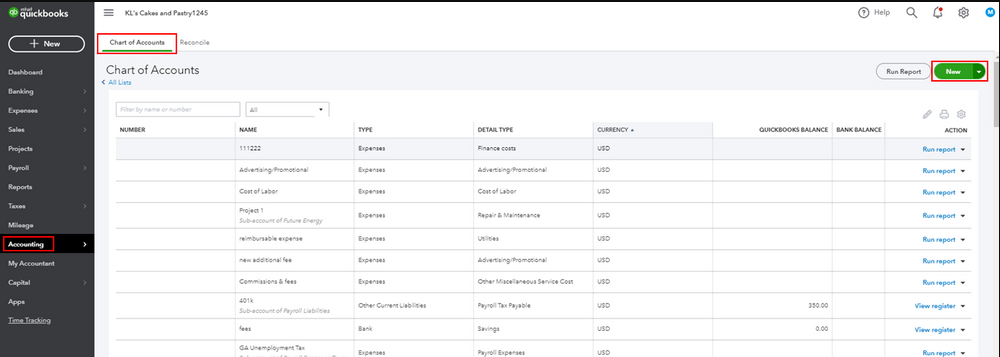
- Ensure that “Bank” is chosen in “Account” as the new type of the account.
- Name the account as “Petty Cash”.
- Input “0” as the balance for the opening account.
- Press “Save & Close”.
How to Enter Petty Cash Receipts in QuickBooks?
Check out the method given here for entering the receipts for petty cash in QuickBooks. You will have to open the Settings as the initial steps. Navigate to the Chart of Accounts to click on New. Choose Bank and then pick Cash on Hand via the dropdown. Set the account’s name as Petty Cash and fill in the amount for it in the field of Balance. That will be all.
- Click on the “Settings” of “QuickBooks”.
- Head to the “Chart of Accounts”.
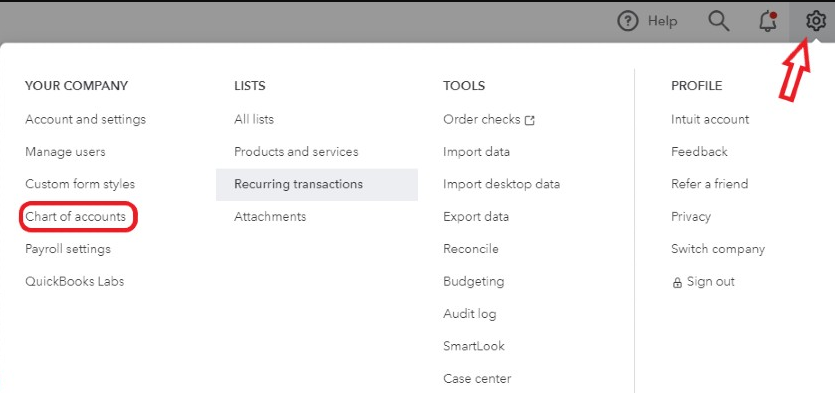
- In the third step, you have to press “New”.
- Now, click on “Bank”.
- Next, you need to pick “Cash on Hand”. You will find this option in the dropdown menu.
- “Petty Cash” should be set as the name of the account.
- Locate the “Balance Field”. Input the amount of money you would like to set for the petty cash.
- You will find “Save and Close”. Click on it to finish the method.
After this, every time you make a transaction in the QuickBooks software, you can opt for directly posting them in your petty cash account. Thus, making checks for your transactions will not be required.
How to Manage Petty Cash in QuickBooks Online?
Once your QuickBooks petty cash account has been set up, you can add money to it. For putting cash into your account, you can withdraw money from your account and place it in a cash box. Then you can choose New for keeping a record of the transaction you have made. We will suggest that you select the option of Cheque in case a cheque has been written by you for cash. Alternatively, you can choose Transfer if you did not write any cheque.
- Via your existing account, you can withdraw some amount of cash.
- Place the cash in a locked box.
- For recording this transaction in the QuickBooks Online software, click on “New”.
- Opt for “Cheque” in case a cheque had been written for cash.
- In place of “Payee”, you have to choose “Petty Cash”.
- Then press “Add New” in case you are not able to find “Petty Cash” on the list containing the payees.
Important: In case no cheques were written by you for cash, then you may have taken it out without writing one. In that case, you can click on “New”. Then you can tap on “Transfer”.
In case you are taking out cash for giving it to your employee or for any other purpose, you can record it on paper along with the necessary details such as the purpose of taking it out.
How to Record Petty Cash on QuickBooks?
Take a look at this method to know how to record petty cash in QuickBooks. The option of Chart of Accounts will be very helpful for this purpose. You can tap on it and access the Financial Balance for petty cash. Then opt for the Record Register. You can start a new Transaction after that for recording the petty cash.
Let us now go through this method one step at a time.
- Visit the “Chart of Accounts”.
- Click on the option of “Financial Balance” for petty cash.
- Now, the “Record Register” has to be opened.
- Next, a new section for “Transaction” needs to be opened.
Important: The payee need not be recorded. However, you should make a note of the money. In case the money was used for the payee, you can input the payee’s name.
- In the section of payment, Input the amount of the cash spent.
- Using the dropdown menu, pick the business ledger.
- You can choose the split capacity, if needed. Also, for every record, note the sum of the cost.
- The closing step is to click on “Save”.
Final Words
Setting up a QuickBooks cash account is always a great idea. There can be instances wherein you make a purchase made via petty cash in QB. In these instances, your expenses will get recorded or counted in the statement after a petty cash account has been created. Keeping a record of the petty cash will be useful for matching the expenses as well as income with your account. Hopefully, from setting up your petty cash account to recording the cash in QuickBooks, you found everything you needed.
Would you like to read more? If yes, then our fixes for the Quicken Cloud sync errors and QuickBooks Error Code 12029 are quite well-known among users. Tap now to read!