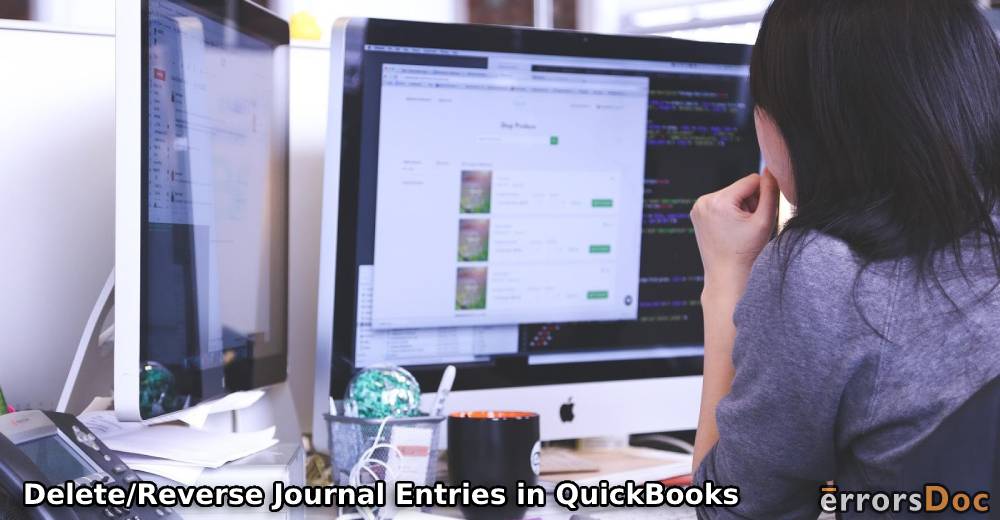Sometimes, general journal or journal entries in QuickBooks get incorrectly made. While making them, users may have included incorrect values or information. As a result of this or several other reasons, there may be a need to delete a journal entry in the software. QuickBooks enables you in removing a single entry as well as a batch of journal entries. Removing the same can be possible when you know the steps to do so. Thus, the knowledge of how to delete a journal entry in QuickBooks is of use. Mainly from the features/menu in QB like Chart of Accounts and Lists, you can remove one or multiple entries. You can know the exact feature as per the Online, Desktop, or Pro version in use.
- When can I Delete a Journal Entry in QuickBooks?
- How to Delete a Journal Entry in QuickBooks?
- How Do You Delete a Journal Entry in QuickBooks Online?
- How to Delete a Journal Entry in QuickBooks Desktop?
- How Do I Delete a Journal Entry in QuickBooks Pro?
- How to Reverse a Journal Entry in QuickBooks Online and Desktop?
- How to Restore/Recover a Deleted Journal Entry in QuickBooks Online?
When can I Delete a Journal Entry in QuickBooks?
While seeing the functioning of the journal entry feature, you may accidentally make one. Since it may not be intentionally made for recording your transactions, you can remove it.
You can delete a journal entry in QuickBooks Online/Desktop/Pro or any other version as a result of the following as well:
- You may have made an error in creating a journal entry in QuickBooks.
- A journal entry may be recurring in the software.
- Sometimes you may create an entry, owing to a purpose. By settling the purpose, later on, this entry may no longer be needed.
How to Delete a Journal Entry in QuickBooks?
In QuickBooks, journal entries can be removed from the Lists menu by highlighting them. Additionally, you can open the software’s Company menu to delete a specific general journal entry. Both the options help in removing one journal or general journal entry at a time.
To start learning more on how to delete a general journal entry in QuickBooks, you can read the following options.
Note for Readers: Before deleting any entry, be sure of the action. Once deleted, you may not be able to use the entry again.
Option 1: From Lists Menu
The Lists menu in QuickBooks can be usually seen on the Home Page of the software. This menu can be used for accessing the QuickBooks delete journal entry feature. Using this menu, you can pick a list in which that entry has been recorded. Then you can give access to every entry present in the list and further highlight any one of the entries. With the help of the Edit option, you can make use of the Delete feature.
- Opening the software, find “Lists”.
- Pick the list which is carrying the journal entry that is not needed.
- When the list is displayed, give access to each entry present in it.
- Now, select an entry for deleting it.
- Highlight the selected journal entry.
- Avoid clicking twice on the selected entry.
- Now, a window may appear. It may stop you from removing this entry. You can skip this window.
- Next, choose the “Edit” option.
- Press “Delete X”.
Please Note: In the above-mentioned step “X” will indicate the name of the entry or list.
Option 2: With Company Menu
While running QB, you may have often viewed its Company menu. This menu assists you in preparing a general journal entry. Likewise, it can also be used for deleting an entry that may not be needed any further.
Guiding further on how to delete a journal entry in QuickBooks with the help of this Company menu, you have to choose Make Journal Entries from it. Then either tap on the Previous button or push the Next tab. Until you see the desired entry for removing it, the button or tab has to be pushed. Once it has been found, you can use Edit to remove/delete it.
- Go to “QuickBooks”.
- Click on the menu that mentions “Company”.
- Choose the option stating “Make Journal Entries”.
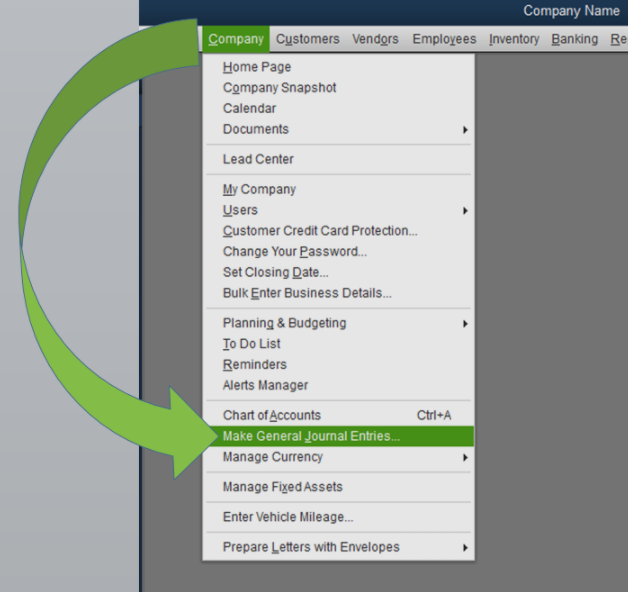
- Pick one of the following options depending on which is available:
- “Previous”
- “Next”
- Keep pressing the “Previous”/“Next” button till the general journal entry is seen.
Please Note: In this step, you have to repeatedly press the “Next” or “Previous” button till you see an entry. This entry should be the one that has to be removed from QuickBooks.
- Now, tap on “Edit”.
Please Note: The “Edit” option will be available in a menu. This menu will be given at the top in the software.
- Prefer clicking on “Delete General Journal”.
How Do You Delete a Journal Entry in QuickBooks Online?
The users of QBO can remove an individual journal entry as well as a batch of such items. When a single journal has to be deleted, you are suggested to use the software’s settings. Sometimes there can be multiple journal entries that may not be of use in QuickBooks Online. You can clear all of them in one go through the Batch Actions feature in QBO’s Company menu.
Learn more to properly delete a journal entry in QuickBooks Online or remove a batch of entries by reading below.
Option 1: Remove an Individual Entry
Via the Settings of QuickBooks Online, a journal entry can easily be deleted. From the Settings, you can reach the option of Chart of Accounts. You will come across several accounts here. Pick the one that is carrying the journal entry which is out of use. After this, you will be required to view the account register in which the entry will be located. As soon as you find the entry in the register, you can delete it.
Here, we have presented a few directions. Should you like to read more about how to delete a journal entry in QuickBooks Online, then these directions will be of help.
- In “QBO”, tap on “Settings”.
Please Note: “Settings” in the software will be indicated by the wheel-like or “Gear” icon.
- Select “Chart of Accounts”.
- Choose an account for your transaction.
- View the column labeled “Action”.
- Click on “View Register“.
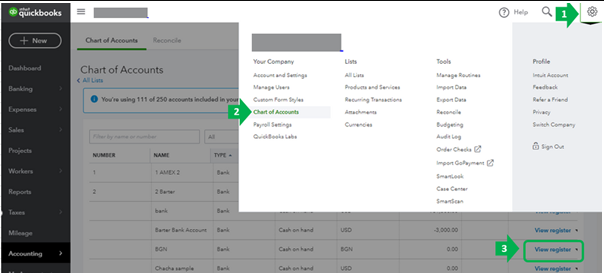
- One journal entry needs to be selected.
- Tap on “Delete”.
- Press “Yes” to continue and approve the same.
- You may have to provide your confirmation for removing the selected journal entry. Provide it.
Tip for Readers: Due to some reasons, certain QB users may be unable to delete a journal entry in QuickBooks. Further, reversing the entry may also not be successfully done. On finding yourself in a similar situation, you will be advised to hide that particular journal entry. For doing so, you will see the option of ” “X” is Inactive”. “X” will indicate the journal entry. Select this box and the chosen item will be hidden.
Option 2: Delete Batch/Multiple Entries
The software enables you to get rid of a batch of journal entries in one go. Possibly, this can be done through the menu for Banking. As you enter this menu, you will have to pick an account. Check that this account comprises the journal entries you would like to remove. Using the For Review tab, select every entry that has to be deleted in a batch. Via the option of Batch Actions, you will be able to delete multiple journal entries in QBO.
On reading ahead, you can see how to delete multiple journal entries in QuickBooks Online step-by-step:
- When you run “QBO”, you will find “Banking”. Enter this menu.
- Choose an account that is carrying the batch of journal entries that have to be removed.
- Select the “For Review” tab.
- Pick the journal entries that have to be deleted in a batch.
- Click on “Batch Actions”.
- A selection needs to be made for “Exclude Selected”.
- Tap on “Excluded”.
- Choose all your transactions.
- Opt for “Batch Actions” one more time.
- Now, push the “Delete” tab.
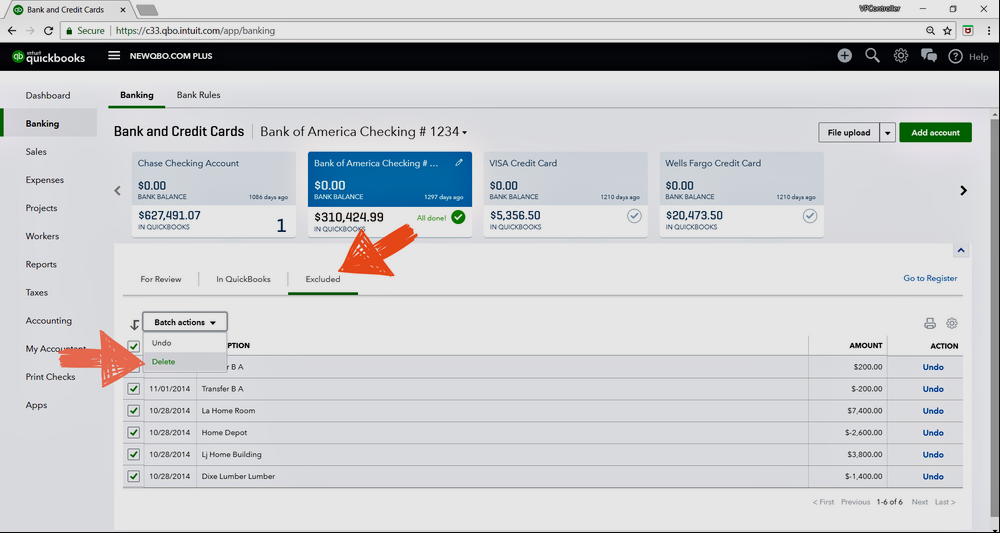
How to Delete a Journal Entry in QuickBooks Desktop?
To delete a journal entry in QuickBooks Desktop, you can tap on Company. Then visit Make General Journal Entries and press the Find button. Following this, a few fields will be displayed such as Date and Entry Number. You will have to correctly fill them and then find your journal entry. Once it has been found, you will be able to delete it in QBDT.
- Visit the menu for “Company” in “QB Desktop”.
- Find the option which says “Make General Journal Entries”.
- Select “Find”.
- Provide the following information:
- “Amount”
- “Name”
- “Entry Number”
- “Date”
- Press the “Find” tab.
- You will see a journal entry in the software.
- Click twice on this entry.
- Now, tap once on this journal entry.
- After this, press “Delete”.
- Tap on “Ok” and give your confirmation.
- Press the button for “Save and Close”.
It is believed that these steps explained well how to delete a journal entry in QuickBooks Desktop. In case you are not successful in deleting it, see to it that no steps were missed by you. Also, ensure that no piece of information was incorrect or not mentioned.
How Do I Delete a Journal Entry in QuickBooks Pro?
As a user of QuickBooks Pro, you will be guided to visit its Company menu for doing away with a journal entry. Now, select the feature of Make Journal Entries and start pressing the Next tab. As an alternative, you can also press the Previous tab. By pressing it, you will be able to view the entry which has to be cleared or removed. To continue, you can visit Edit and delete the journal entry.
In this version of QuickBooks, learn how to delete a journal entry by reading the instructions mentioned as follows:
- Run “QuickBooks Pro”.
- Tap on “Company”.
- Select the option of “Make Journal Entries”.
- Click on “Next” or “Previous”.
- Keep on clicking on “Next” or “Previous” to reach the journal entry that is not required.
- Now, tap on “Edit”.
- Find “Delete General Journal”. Then select it.
- Through the list, tap twice on an entry.
- Choose “X is Inactive” from the window that opens.
Please Note: Here, “X” will denote the name of a particular journal entry.
- Press “Ok”. The changes will be saved now.
How to Reverse a Journal Entry in QuickBooks Online and Desktop?
Reversing a journal entry helps in making a new one. This item works to form a balance in your account. Hence, a user should comprehend how to reverse a journal entry in QuickBooks Online and Desktop.
To reverse an entry in, open Chart of Accounts via the Settings of the software. One account needs to be selected. This should be the one in which you have made the journal entry. Using View Register, you can reach this item. In the Edit option, you will see Reverse. Press it to continue with the action.
- Opening “Settings” of the software is the beginning step.
- Head to “Chart of Accounts”/“COA”.

- Pick that account in which the journal entry has been made.
- Tap the “View Register” option.
- In the QuickBooks account register, the journal entry needs to be found
Please Note: You may see “Journal” mentioned either in “Type Column” or “Ref No.”.
- Pick the entry. Then expand the item to view it.
- “Edit” has to be clicked on.
- Opt for “Reverse”.
- In the end, select the option of “Save”.
Please Note: It may be of use to know that when a journal entry is reversed by you in QBO or QuickBooks Desktop, a new one gets created in its place. Mainly, it is made for balancing your account. The creation of the new entry works as a record of this change that has been made by reversing the item.
How to Restore/Recover a Deleted Journal Entry in QuickBooks Online?
You may require an entry after you delete it. In such an instance, the item may have been accidentally removed. Or, for accounting tasks, it may be needed again. You can restore or recover a deleted journal entry in QuickBooks Online via the Audit Log. It comprises a filter that lets you access the removed entries. Although you cannot directly restore the item, you can view the information via the log. Then you can prepare a new journal entry.
- Go to where an “Audit Log” is in “QuickBooks Online”.
- See “Users”. Now, you have to use “Filter”.
- Click on the “All Users” option.
- Visit the column that says “Date”.
- Then tap on “All Dates”.
- Below “Events”, you have to choose “Transactions”.
- View “Show” and then you can hit “Deleted/Voided Transactions”.
- Tap on the “Apply” option.
- All the deleted journal entries will be displayed. Select the “View” option.
- Now, securely note the information you can see. Using this, create a new QuickBooks journal/general journal entry.
FAQ (Frequently Asked Questions)
Sometimes you may not want to remove an entire entry. Your requirements may only demand that you delete a line in the QuickBooks journal entry. Please open the entry and then use the “Ctrl” and “Delete” keys in combination. As you keep them pressed at the same time, you can specify the line that is to be erased.
In Closure
QuickBooks enables you to remove journal entries as and when you wish to. Based on your requirement, you can delete any entry or multiple entries in this software. In its various versions also like QuickBooks Online and Desktop, you can get the option to do so. In addition, you can reverse an entry when you do not wish to disrupt the balance in your account. For deleting an entry or reversing it, the page supplied enough methods. Hopefully, they will be of use.