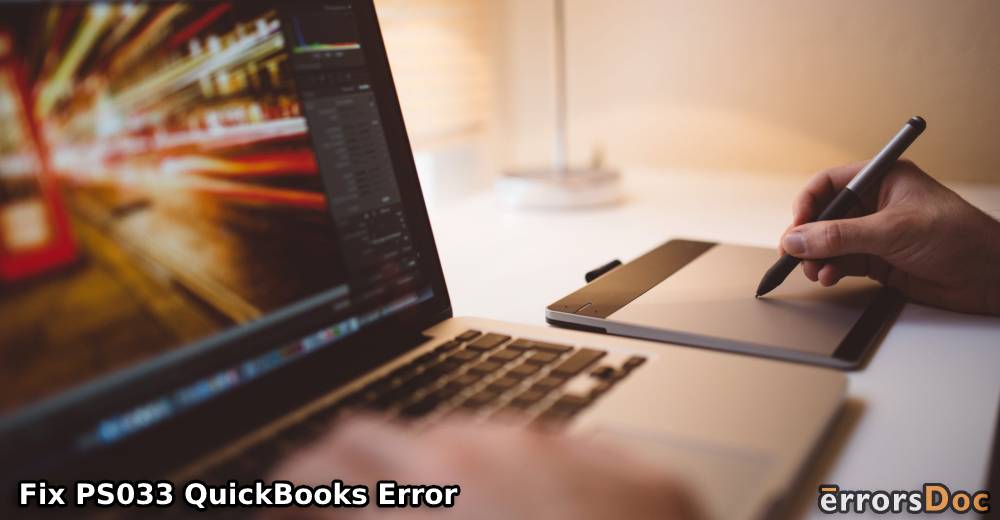While trying to access company files users often report PS033 QuickBooks errors. This error occurs due to damaged files in a CPS folder preventing you from opening the QuickBooks company files. As a result of this, you fail to download the new payroll updates.
To deal with QuickBooks error PS033 effectively, try the solutions given in the following guide.
What Are the Causes of PS033 in QuickBooks?
The QuickBooks PS033 error can occur due to the following reasons:
- The CPD folder contains the corrupt or damaged file.
- If you have renamed a file in the CPD folder, it will cause problems.
- Deactivating the Payroll Subscription can also result in an error.
- QuickBooks Desktop files are damaged.
- Using the wrong service key can cause PS033 in QuickBooks.
- There are some issues related to the payment.
- Using invalid or incorrect employer identification number.
- You are running an incompatible version of QuickBooks Desktop on Windows.
- Wrong PSID in the QuickBooks company files.
- Using multiple active payrolls in inactive direct deposit agreements will also cause errors.
Once you diagnose the cause of the PS033 QuickBooks error, you can implement solutions to fix this.
Effective Methods to Fix QuickBooks Error PS033
Due to the presence of a corrupt file in the CPS folder, the user encounters a PS033 QuickBooks error. However, if you change the name of the file, you can get rid of such errors.
Apart from this, you can implement other troubleshooting methods such as downloading Payroll Report, Payroll Tax Table, disabling User Account Control, updating QuickBooks to the latest release, working in Safe Mode, and verifying and rebuilding data.
To make the procedure very clear to you, we are here showing a step by step guide:
Method 1: Download or Update Payroll Tax Table
It is essential to download the latest payroll tax table to avoid errors. In case you have already downloaded then make sure it is up to date. Here are the instructions for that:
- Launch “QuickBooks Desktop”.
- Go to the “Employees” menu.
- Click on “Get Payroll Updates”.
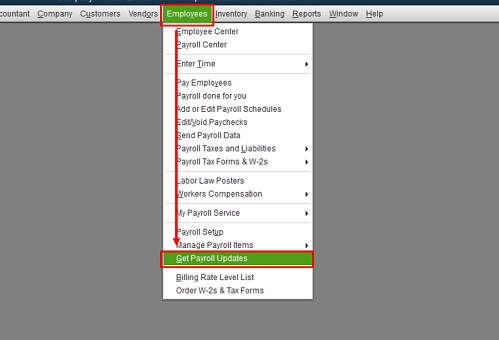
- Then, hit the “Download entire payroll update” option.
- Now, click the “Update” button.
This will start updating the payroll tax table. Once the process is finished, it will show a window for the update confirmation. This should fix QuickBooks error PS033.
Method 2: Rename CPS Folder
There can be instances that your CPS Folder contains a damaged file. By renaming the QuickBooks CPS folder, you can resolve the error very easily. To do so, you can follow these steps:
- Browse the file location by going to:
- “This PC”
- Go to “Local Disk (C:)
- Click on “Program Files”.
- Open the “Intuit” folder
- Click the “QuickBooks 20XX” folder (XX represents the year of the QuickBooks version).
- Select the “Components” folder.
- Open “Payroll”.
- Now, click right on the “CPS” folder.
- Select the “Rename” option and change its name to “CP SOLD”.
When you are done following these steps, try updating the payroll tax table. If the error still persists, try the next method out.
Method 3: Disable User Account Control (UAC)
By changing the User Account Control settings, you can get rid of unwanted errors such as PS033 in QuickBooks. This can be done via a Run dialog box. Follow these steps to understand better:
- Use “Windows + R” keys to open the “Run” dialog box.
- Type in “Control Panel”.
- Hit the “Enter” button.
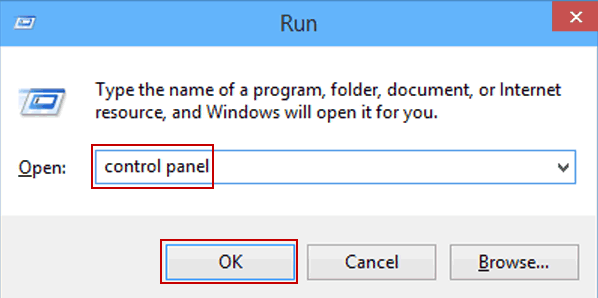
- Now, select the “User Accounts” option in the “Control Panel” window.
- Go to the “User Accounts” option.
- Select “Change User Account Control Settings”.
- Now, move the slider and take it to the “Never Notify” option.
- Hit the “OK” button.
Doing so, the UAC will be disabled. After that, you can try updating the QuickBooks Payroll. This is the best way to rectify the QuickBooks PS033 error.
Method 4: Verify and Rebuild Data
Another method to fix the PS033 QuickBooks error is to run verify utilities and rebuild them. You can perform this through the QuickBooks Desktop Utilities. Follow these steps:
Run Verify Utilities
- Open “QuickBooks Desktop”.
- Go to the “File” menu.
- Click on the “Utilities”.
- Choose the “Verify Data” option.
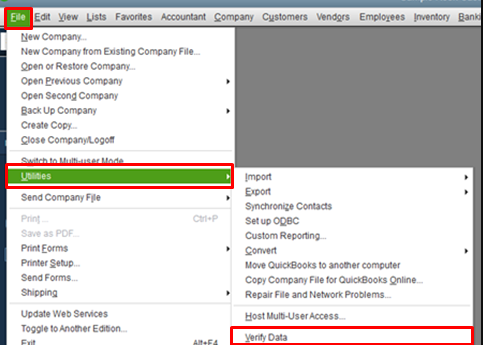
- Click the “OK” button.
- If QuickBooks Desktop does not find any issue with the QuickBooks data then hit the “OK” button.
- However, if you find any problem with the data then click on the “Rebuild” option.
Run Rebuild Utilities
- Go to the “File” menu.
- Click on the “Utilities”.
- Select the “Rebuild Data” option.
- Hit the “OK” button.
- Click the “Save” button to generate a backup.
- Once the process is complete, click on the “View Results” button.
This is how you can verify and run a rebuild to diagnose the error. In case you find any problem with the data then you should take help for assistance from the experts. But, if you do not find issues with the data yet facing PS033 in QuickBooks then you should reboot in Safe Mode.
Method 5: Update QuickBooks Program
Updating the QuickBooks program to the latest version can resolve a number of errors. In order to reset and install the QuickBooks update, follow these steps:
- Close your QuickBooks program in case it is opened.
- Hold down the “Ctrl” key on your keyboard unless you see QuickBooks opened on your computer.
- Go to the “Help” button.
- Click on the “Update QuickBooks Desktop”.
- Then, hit the “Update Now” button.
- Click on the “Get Updates” option.
- Hit the “OK” button if prompted.
- Close “QuickBooks Desktop” and reopen it.
- Click “Yes” if prompted to install new updates.
When you are done updating your QuickBooks software, you can easily remove the errors and perform your activities with company files.
Method 6: Start Windows in Safe Mode with Networking
By starting Windows in Safe Mode with Networking, you can resolve a variety of errors affecting your Windows PC or QuickBooks program. This can be done via Advanced Boot Options.
Here, you can learn how to enable Safe Mode in Windows 7 and Windows 10.
Safe Mode with Networking on Windows 10/8
To enable Safe Mode on Windows 10/8, you need to prepare Windows installation media such as USB bootable devices or DVD installation. Thereafter, you can boot up your Windows PC. Here is how:
- Once you boot up, click on “Repair my computer”.
- Select “Troubleshoot”.
- Go to “Advanced options”
- Select “Startup Settings”.
- Click on “Restart”.
- Press “F5” to “Enable Safe Mode with Networking”.
Safe Mode with Networking on Windows 7
If you have Windows 7 computer and want to start with Safe Mode then follow these steps mentioned below:
- Press “F8” once your computer restarts.
- Use the “Up” and “Down” keys in the “Advanced Boot Options”.
- Then, select the “Safe Mode” or “Safe Mode with Networking”.
- Press the “Enter” key.
Once you enable the Safe Mode, you can access your computer and boot up easily. This will help you remove the QuickBooks PS033 error.
To Wind Up
Due to the presence of a corrupt file in the CPS folder, QuickBooks users fail to update payroll services or access company files. As a result, you encounter a QuickBooks PS033 error. However, you can fix this by following the technical methods we have discussed above.
Apart from this, if you find other problems with the QuickBooks program then you can go through the following guides to find solutions: