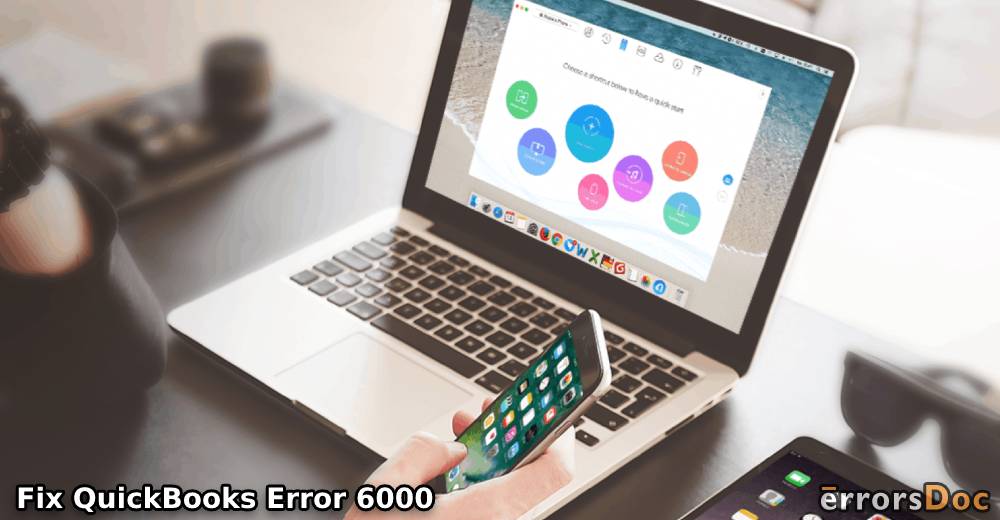Users of QB may come across certain errors while using the software. Among all the errors, the QuickBooks error 6000 is usually found. This error can bring along a series of other errors too like 6000 77, 6000, 80, 6000 82, 6000 83, 6000 832, 6000 1074, etc. If you are seeing the error 6000 on QuickBooks or any other error belonging to the same series, then we will give you the fixes you can rely on. These fixes do not demand you to necessarily seek a tech expert to carry them out. You can surely do them on your own.
In the 9 sections of this post, we will be reading about the following.
- Understanding the Meaning of QuickBooks Error 6000
- Fixes to Resolve QuickBooks Error 6000
- 1: Try Restoring Backup of Company File
- 2: Configure Antivirus Software and Firewall
- 3: Rename “.TLG” File and “.ND” File
- 4: Launch Company File in a New Location
- 5: Try Opening a Sample Company File
- Fixes to Get Rid of QuickBooks Error 6000 77
- Fixes to Resolve QuickBooks Error 6000 80
- Fixes to Settle QuickBooks error 6000 82
- Fixes to Settle QuickBooks error 6000 83
- 1: Access Company File via Network by Turning off Hosting
- 2: Ensure that the File Name and Path are Not Problematic
- 3: Prepare the Company File’s Backup
- Fixes to Troubleshoot QuickBooks Error Code 6000 832
- Fixes to Remove QuickBooks error 6000 1074
Understanding the Meaning of QuickBooks Error 6000
The error code 6000 on QuickBooks has been found while trying to open a certain company file. This QB error is made up of a series of errors like 6000 77, 6000 83, 6000 832, 6000 80, 6000 82, 6000 1074, etc. On the basis of different factors, the QuickBooks error code 6000 can be caused.
Defining the Causes of the QuickBooks Error Code 6000
The error code 6000 on QB can happen due to certain factors. These factors can result in this QuickBook error. Reading below, you can see what these factors are.
1. The security programs, as well as firewall, may be restricting the internet connection on your computer.
2. There may be damaged files in QuickBooks.
3. While installing QB on your computer, the process may not have been successfully carried out.
4. You may not have properly configured your system’s network connection.
5. If the company file is corrupted or damaged, then the error code 6000 will be seen on QB.
6. In case the “.TLG” has become corrupted, that will be the sixth cause of this error.
7. If you are attempting to restore an earlier backup of a file, then this error code may show up.
Fixes to Resolve QuickBooks Error 6000
To resolve the QuickBooks error message 6000, we will be introducing several fixes in the sections you are about to read now. For these fixes, we have provided all the steps you need. These steps will ensure that you are able to perform these fixes in the correct manner and your problem gets resolved.
1: Try Restoring Backup of Company File
The QuickBooks error message 6000 may be occurring on your system due to the company file. If there is an error in the file itself, then you can restore a backup of it. The file will work as smoothly as a new one.
To restore the backup of the file, you can first open it. Then you can click on File to open Utilities. You will see Stop Hosting Multi-user Access. Select it and rename the file. Now, let us see how this can be done one step at a time.
1. Begin with launching the “Company File”.
2. Then select the option of “File”.
3. Now, you have to choose “Utilities”.
4. In the visible list, you will find “Stop Hosting Multi-user Access”. Click on this option.
5. Now, edit the name of the “Company File”. See to it that less than 210 characters are included. Then add a new name to the file.
2: Configure Antivirus Software and Firewall
To fix the error 6000 on QB, we will learn to configure the antivirus software as well as the firewall. For configuring them, it is important that you open the QuickBooks Database Manager first. Then you can open the Port Monitor tab to know the QB version. progressing ahead, you can make a note of the port number of the firewall. Eventually, we will launch the Windows Firewall and configure it.
Check out how this method can be done in the right manner.
1. In the first step, “QuickBooks Database Manager” has to be opened.
2. Open the tab of “Port Monitor”.
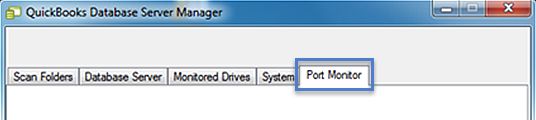
3. Look for the version of “QuickBooks”.
4. The “Firewall Port Number” has to be noted.
5. Launch the Windows Firewall in the fifth step.
6. Then open the “Advanced Settings”.
7. You can view the “Inbounds” option here. Right-click on it. Now, choose “New Rule”.
8. Select “Port”.
9. Then finally press “Next”.
3: Rename “.TLG” File and “.ND” File
“.TLG” and “.ND” are file extensions. You will find these extensions in the name of your company file. You can make changes to them in order to delete the error 6000 on QB. By opening the file location, you can look for your company file. Then you will find the same file with the “.TLG” and “.ND” extensions. Change it with “.OLD”. Then relaunch and sign in again to QuickBooks.
1. Go to the location of the file.
2. Search the “Company File” that has to be fixed.
3. With the same name as that of the file, look for the files with “.TLG” and “.ND” extensions.
4. Right-click on the files with the extensions mentioned in step 4. Then make changes to the extensions. Include “.OLD” at the end of the file name.
5. Open “QuickBooks” again on your computer.
6. Sign in to “QuickBooks”.
7. Now, check for the QuickBooks error 6000 code. If the error is not seen, then this fix helped you out.
4: Launch Company File in a New Location
In this solution for the QuickBooks error, we will advise you to launch the company file in some other location on your computer. You can simply copy the company file. Then you can place it in a new location such as the Desktop. As an alternative to this, you can open the company file by placing it in a network drive or a local drive. This should work in removing the 6000 error code on QuickBooks.
5: Try Opening a Sample Company File
When you open a company section file, you can ensure whether the QuickBooks error code 6000 is emerging only when you are opening the company file or while you run any other file as well. After opening a sample file, if you do not see this QB error code, then the culprit may be in the company file itself. From the window of No Company File, you can click on “Open a Sample File”. The list of sample company files can be viewed. Then you can select and open any one of these.
After opening the sample company file, if the error code 6000 emerges, then you can move to the next fix. Contrary to this, if the error code does not show up, then you can be sure that the company file you were opening was problematic. You will have to fix that company file to stop seeing this QuickBooks error.
Fixes to Get Rid of QuickBooks Error 6000 77
The error code 6000 77 on QuickBooks can appear when the company file folder is damaged. Repairing the company file folder will help you in preventing this error on your computer. To know how this file folder can be repaired, keep on reading.
1: Make the Damaged Folder Again
When the folder you are trying to access has been damaged, you can make it again in the C Drive. Before that, you can find where the folder with the data of Company File is. The file with “.qbw” extension has to be copied and pasted into the new folder. Thus, you can access it now without the QuickBooks error code 6000 77 interfering.
1. Go to the “C:\ Drive” and make a new folder.
2. Then go to the folder in which the data of the “Company File” has been saved.
3. Look for the “.qbw” file.
4. When you have located the “.qbw” file, right-click on it. Then click on “Copy”.
5. Right-click and choose “New”.
6. Then click on “Folder”.
7. The folder copied in step 4 has to be pasted in the newly created folder.
8. Using the windows permissions, make “Access” to make the “Company File” shareable.
9. After launching the “QuickBooks” file using its new location, ensure that the error code 6000 77 does not bother you now.
Fixes to Resolve QuickBooks Error 6000 80
In case the company file on QuickBooks is not opening and you are constantly seeing the error 6000 80 in response, then you may want to try using the QuickBooks Data File Diagnostic Tool. If you want to know how this tool is used, then please continue reading.
1: Implement QuickBooks Data File Diagnostic Tool
The users of this software may find the QuickBooks error 6000 80 while using it. By implementing the QuickBooks Data File Diagnostic Tool, this problem can be sorted. You can download it and pick the Administrative Mode to implement it.
1. Download the “QuickBooks Data File Diagnostic Tool”.
2. Use the “Administrative Mode” to run the tool.
3. The tool will indicate the errors and provide you with 2 options. Using the first option, you can recover the data of QB via “ADR” or “QB Auto Data Recovery”. Using the second option, the recent backup of data can be restored prior to seeing the 6000 80 error on QuickBooks. Choose either of these as per your preference.
Important: After running the “QuickBooks Data File Diagnostic Tool”, if the message “No Problem Detected in QuickBooks Company File” gets displayed, then you may choose to seek tech support of QuickBooks or try any other fix such as updating QuickBooks.
Fixes to Settle QuickBooks error 6000 82
Resolving the error 6000 82 on QuickBooks has been made easier here. This error can arise with a mistake as minor as creating spaces in the company name or extension of the file. So, to fix that, we will show you how these spaces have to be removed. Read ahead to know more.
1: Delete Spaces From Company Name and File Extension
Some of you may know that including spaces in the company name or file extension isn’t a good idea. Those of you who have anyway added spaces to these, you can remove them to sort out the QuickBooks error 6000 82. Check out how this has to be done.
1. If you are logged in to your QuickBooks account, then sign out of it.
2. Visit the folder where the company file has been kept.
3. Right-tap on the file and select “Rename”.
4. Check whether the “Company Name” includes any spaces. Also, check the “File Extension” for the same.
5. Delete the spaces from the name and extension.
6. Then open the “Company File”. If the error 600 82 is still seen, then move to the next step.
7. Make a new “Company File”. Then open it. The error should not be reported now.
Fixes to Settle QuickBooks error 6000 83
You can apply 3 fixes to settle the error of 6000 83 code on QuickBooks. These fixes include turning off the hosting to open the company file, checking the file name and path, and making a backup of the company file. To access the steps of these fixes, the following sections need to be read.
1: Access Company File via Network by Turning off Hosting
The users whom we suggested to access the company file via the network by turning off the hosting have shared successful results with us. Let us see if the same approach can aid you too in removing the QuickBooks error 6000 83. This approach is simple. First, if the Hosting has been enabled on all the computers, then turn it off. Then using the Network, try to open the “Company File”. To successfully perform this method, here are the 4 steps you will need to read.
1. To turn off the “Hosting” on each computer, check that it has been enabled in “PFC” via the main server.
2. You may see the “Host Multiple User Access” message. This indicates that the “QuickBooks” file is not being hosted by your computer. Then you will see the “Stop Hosting Multiple User Access” message. Press “Yes”.
3. When the message “Company File Must be Closed” shows up, click on “Yes”.
4. Go through the on-screen prompts to continue.
2: Ensure that the File Name and Path are Not Problematic
It has been often seen that when files are saved, errors are made in entering the file name or file path. Therefore, we always tell our readers to name the files and file path without making any mistakes. You can check whether this factor is the cause of the error 6000 83 on QuickBooks. Ensure that the file name or file path does not carry any special character. In case it does, then make the necessary changes. After that, open QuickBooks to see if this error can still be viewed.
3: Prepare the Company File’s Backup
Let us find out how to fix QuickBooks error 6000 83 by making a backup of the Company File on your system. This backup needs to be made in the C Drive. The manual procedure to make the backup of the Company File has been given as follows. Take a glance at it right away.
1. Go to “Drive C” and make a new folder for the file.
2. Manually prepare a backup of the “Company File”.
3. The backup of the “Company File” has to be saved in the new file folder you just created in “Drive C”.
4. Then open “QuickBooks” to see whether the error code 6000 83 has disappeared.
Fixes to Troubleshoot QuickBooks Error Code 6000 832
Here, we will assist you in troubleshooting the QuickBooks error code 6000 832 by updating the software and turning off all its operations. We will explain these fixes in clear steps to help you execute them.
1: Use an Updated Version of QuickBooks
One of the important things needed to prevent the QuickBooks error 6000 832 is that you use an updated version of the software. An outdated version is likely to show you errors of multiple kinds and further affect your work.
2: Stop All Operations of QuickBooks
As soon as the QuickBooks error 6000 and 832 bugs your device, you can stop all the operations of this software. Then, after a while, you can use another mode to open the file you want to. To stop all the QB operations, you can go to the Task Manager and check all the processes for the users. By pressing the End Task button, you can stop these processes. To open your file, you can use the Multi-user Mode.
1. Begin with signing in to your system as the administrator.
2. Start the “Task Manager” by pressing the combination of keys given below.
“Ctrl” key + “Shift” key + “Esc” key.
3. Click on “Show” to see the processes for every user from the option of “Users”.
4. Choose every QuickBooks process like “QBDBMgr.exe”, “qbupdate.exe” and “QBW32.EXE”.
5. Tap on “End Task”.
6. Then using the “Multi-user Mode”, you can try opening your file.
Fixes to Remove QuickBooks error 6000 1074
In the last section, you are about to read how the error 6000 1074 on QB can be removed. And for this, we will be preparing a new company file. Also, we will change its extension and add “.OLD” to it. Let’s head on to find the detailed steps.
1: Make New Company File with “.OLD” Extension
In order to settle the QuickBooks error 6000 1074, we will help you make a new company file which will have the “.OLD” extension. To start this fix, you can go to the location of the existing QB folder. Then you can change the extension of the file and add “.OLD” to it. In QuickBooks, you can find this file from All Programs and scan it. Soon, a new file will be seen.
1. Go to the file folder of “QuickBooks”. You can find this in the “PC” folder.
2. Check whether the files have “.TLG” extension of “.ND” extension.
3. Rename these files and add “.OLD” extension.
4. Then open QB. In “All Programs”, find the file you have renamed.
5. Press “Scan”.
6. You will see a new company file with “.OLD” extension.
7. Run the company file now.
Closing Remarks
Dear readers, we hope after studying this blog, you are able to possess a fine understanding of the error 6000 code on QuickBooks. If you have made it this far, then you will also know how this error and its series of errors can be removed from QuickBooks on your computer.
Check out our latest readings too! Learn to resolve the error code OLSU 1013 on QuickBooks. Additionally, see what you can do when the QuickBooks error the file exists bugs your computer.