The Bitdefender error 2019 has been registered by a lot of users lately but apart from that, it is known to be a great software to protect your system from malware and viruses. The solutions mentioned below are known to be effective for this issue. Scroll down to know more.
Steps To Fix Bitdefender Update Failed Error 2019
Solution No. 1
Make sure Bitdefender update has been properly set up
- Step 1: Open the main Window of Bitdefender
- Step 2: Make a selection on the Settings
- Step 3: Click on the Bitdefender’s Update tab and make sure it indicates the correct update location
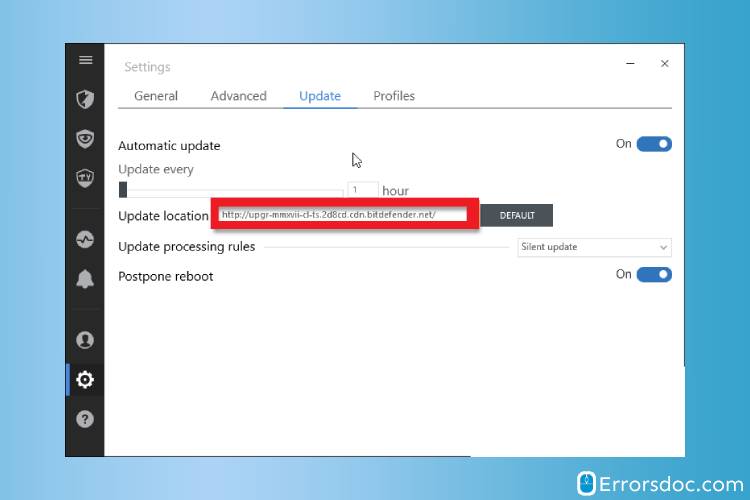
Move to the next solution mentioned below to check the potential Windows firewall issues:
Solution No. 2
Verify that Bitdefender isn’t being blocked by the firewall:
- Step 1: Turn ON your system in order, to begin the solution
- Step 2: locate the Bitdefender Antivirus by pressing the Windows key and R key together and launching the Run command
- Step 3: Now type “Bitdefender” in the search box and hit “Enter”
- Step 4: Open the main window of Bitdefender
- Step 5: Make a selection on the option of “Protection” that is on the left-hand side of the panel
- Step 6: Now navigate to the Firewall module and then make a selection on the Settings icon or tab in order to ensure that the firewall is ok
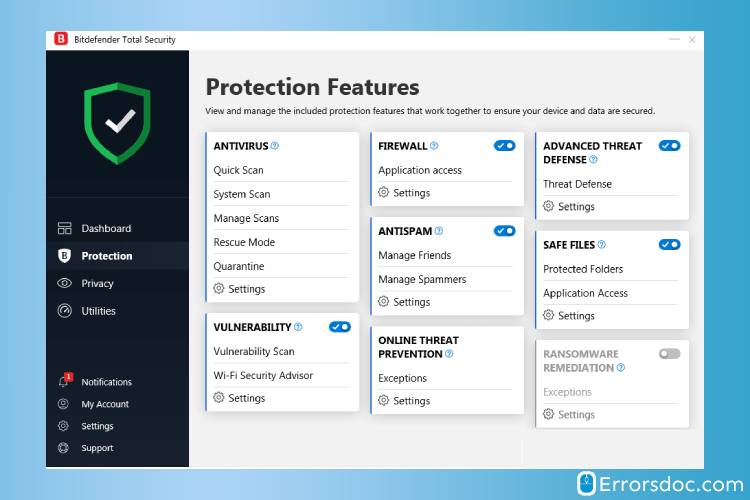
- Step 7: Ensure that the network adapter of your system is set to Home or Office under the network adapters option
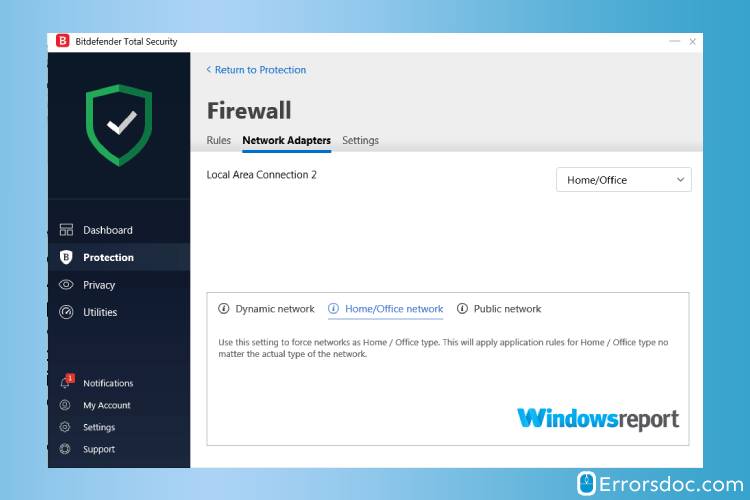
- Step 8: After this, the lower section should showcase Home or Office
- Step 9: Now make a selection on the option of Edit Stealth settings and ensure to set it off further
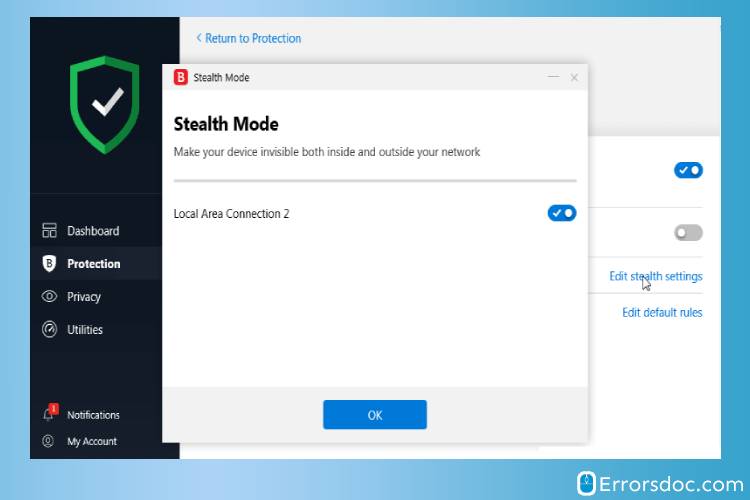
Please note that there is no availability of the Firewall module in the Bitdefender Antivirus Plus edition.
Try the solution mentioned below if the update error Bitdefender was not resolved.
Solution No. 3
Turn Off other Firewalls
- Step 1: Turn ON your system in order, to begin the solution
- Step 2: Now you need to ensure that there is no other firewall software installed on the system.
- Step 3: In case there is other firewall software you just have to turn them off
You can try the next solution if the update error Bitdefender still exists.
Solution No. 4:
Verify that your proxy settings are properly set up:
- Step 1: Turn ON your system
- Step 2: Now you must open the Bitdefender’s normal window
- Step 3: You need access to the settings options for which you must make a selection on the “Settings” tab
- Step 4: Now under the Advanced tab, you will have to make a selection on the Proxy Usage
- Step 5: Under this option of Proxy usage, you must make turn it On
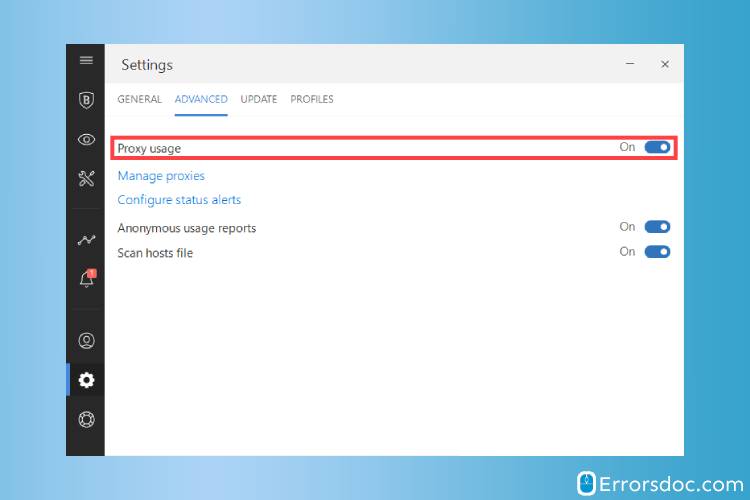
- Step 6: Make a selection on the option of Manage Proxies hyperlink to state how the Bitdefender should be accessing the requires proxy settings
- Step 7: Choose “import proxy settings from the default browser” and this will let the Bitdefender locate the current user’s proxy settings from the default browser
- Step 8: Now type the username and password in order to proceed further.
- The chances are that you may be forced to specify the settings manually because at times this method refuses to work. Do not worry as this is known to be the easiest method but you need to go through the steps mentioned below to specify the settings manually.
- Step 9: Make a selection on “custom proxy settings” in order to manually configure your proxy.
- Step 10: You will be asked for the following information:
- Address– This is the IP address of your proxy server.
- Port– This is the port that Bitdefender will be using to connect to your proxy server.
- Username– This is the username that the proxy recognizes.
- Password– This is the password for the specified user account.
- Now you must make a selection on “Ok” in order to save the changes you just made
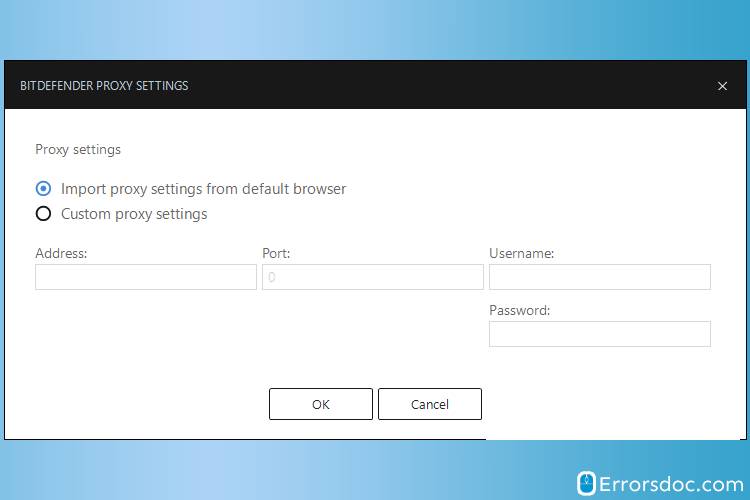
The solution mentioned below might be helpful if above Bitdefender update failed error solution didn’t worked for you.
Solution No. 5
Manually update Bitdefender
Bitdefender is known to release the virus definitions and scan engine updates every week (mainly Friday). It is in the form of the weekly.exe application.
Follow the steps mentioned below for the manual update process:
- Step 1: Turn ON your system in order, to begin the solution
- Step 2: Make sure you have access to the internet to execute this solution
- Step 3: Now you will have to download the weekly.exe file
- Step 4: Then ensure that you save it on the local hard disk.
- Step 5: Download weekly.exe(32-bit Windows operating systems)
- Step 6: Download weekly.exe (64-bit Windows)
- Step 7: You must double-click on the downloaded file to start the setup wizard.
- Step 8: Make a selection on the option of Next to run the programs/updates installation process.
- Step 9: Select I accept the program terms and click Next.
- Step 10: Make a selection on “Install: in order to start the installation process.
- Step 11: Hit the option of “Finish” to finish the installation process
Once you have executed the solution mentioned above your Bitdefender will be updated in case the Bitdefender update failed error 2019 was troubling you.
Solution No. 6
Uninstall and reinstall Bitdefender:
You can uninstall Bitdefender and reinstall in case you have faced any issue:
- Step 1: Turn ON your system in order, to begin the solution
- Step 2: Make a selection on the Start button that is on the extreme bottom left of the screen
- Step 3: Type “Bitdefender Antivirus” in the search box
- Step 4: Make a right-click on the Bitdefender Antivirus
- Step 5: Select the option of “Uninstall” to remove Bitdefender Antivirus from your system
- Step 6: Now you have to reinstall the Bitdefender Antivirus by going to the official site of the software and by hitting the Download button
- Step 7: Once you are done downloading with the program just install it by following the on-screen instructions
Execute the solution mentioned below if the Bitdefender error 2019 still persists
Solution No. 7
Upgrade to a newer version Of Bitdefender
In case you do not wish to reinstall the Bitdefender Antivirus because you just did, then the issue might be arising due to the old version of the program. You must upgrade to the newest version available.
- Step 1: Turn ON your system in order, to begin the solution
- Step 2: Make sure you have access to the internet to execute this solution
- Step 3: Now you will have to to the official website of Bitdefender Antivirus
- Step 4: Locate the download button on the site and hit it to download the software
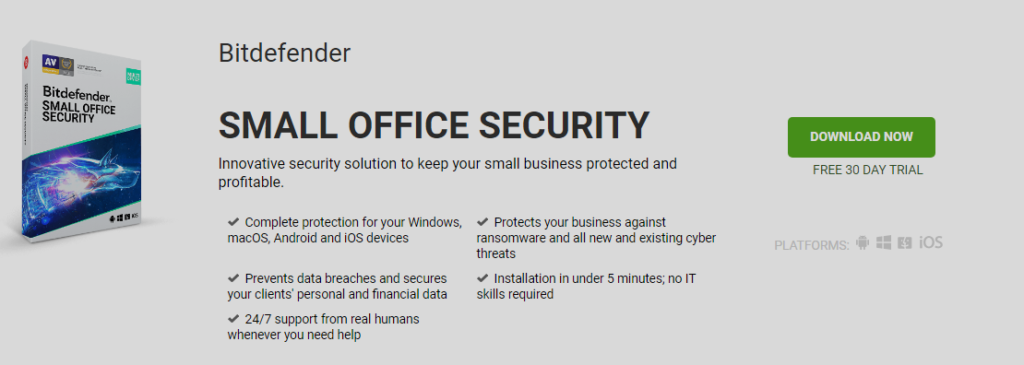
- Step 5: Once you are done downloading the software you must install it too by following the on-screen instructions
- Step 6: You can also run the trial version in case the subscription has been expired
Give a shot to the next solution if above Bitdefender update failed error solution was not helpful.
Solution No. 8
Scan Your PC For Errors
- Step 1: Turn ON your system in order, to begin the solution
- Step 2: Make a selection on the Start button that is on the extreme bottom left of the screen
- Step 3: Now you will have to type “exe” in the search box and hit the Enter key on the keyboard
- Step 4: Make a right-click and make a selection on Run as administrator
- Step 5: Type “sfc/scannow” after you are able to witness the black command screen
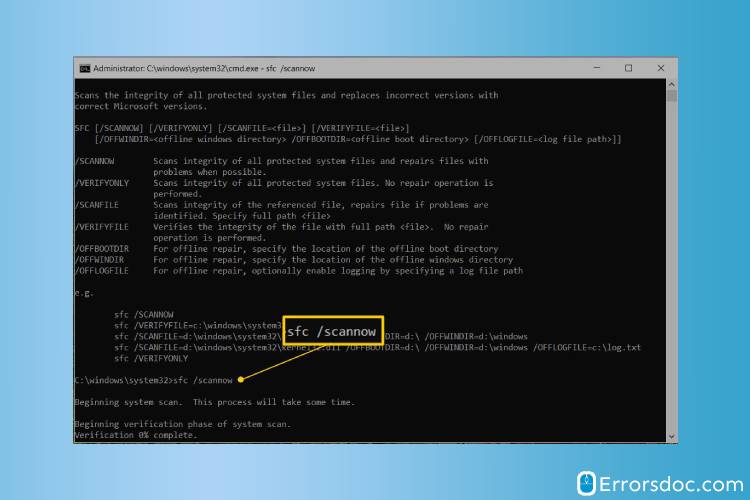
- Step 6: Once you execute the steps mentioned above the system will be scanned. After the scan, the errors will be resolved that were creating an issue with the update process
Try the next solution if update error Bitdefender solution was not a help.
Solution No 9
Free Up Sufficient Space
Option 1: Empty the Temp Folder
- Step 1: Turn ON your system in order, to begin the solution
- Step 2: Make a selection on the Start button that is on the extreme bottom left of the screen
- Step 3: Now you will have to type “%temp%” in the search box and hit the Enter key on the keyboard
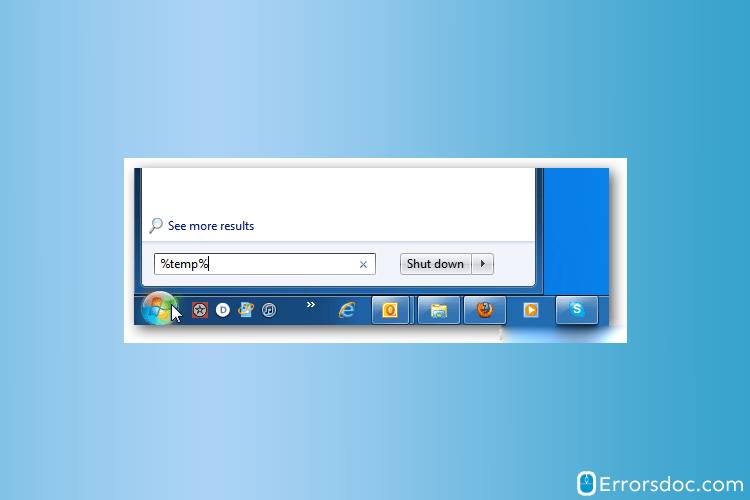
- Step 4: After the temp folder opens up you will have to press the CTRL key and the A key together. This will delete all the files present here.
- Step 5: Once these files are deleted there will be enough space for the execution of the update process
Option 2: Empty The Prefetch
- Step 1: Turn ON your system in order, to begin the solution
- Step 2: Make a selection on the Start button that is on the extreme bottom left of the screen
- Step 3: Now you will have to type “prefetch” in the search box and hit the Enter key on the keyboard
- Step 4: You must delete the files present here as well
The aforementioned solutions are not exhaustive but are known to be very effective and efficient. Just in case you were not able to find the solution to the issue of “Bitdefender error 2019” then you must get in touch with a professional. The experts at ErrorsDoc are well-versed with such issues and can provide quick solutions via chat. The entire process is both time and money-saving.