Do you have the same question in your mind “how to uninstall Avast on Mac?” or “how to uninstall Avast Mac security?” No worries, we will provide you with all the methods and steps to uninstall Avast from your Mac completely. The Avast software/program is amongst the best antivirus software available for Mac and you may also have installed it in your Mac device for getting rid of Malware and system threats. But after some time, you may be wishing to completely uninstall the Avast software/program from your Mac for switching to some other antivirus software. The reason for switching to some other antivirus software may be many like a slow system scan, fewer updates, etc.
The uninstallation process of Avast is not that easy as it may leave behind many unwanted residual files and folders. So, if you want to know that “how to uninstall Avast on Mac completely?” Read the article below to find multiple stepwise methods to uninstall Avast Mac security. The methods are really easy to follow and implement, you can do it all alone. You can also find steps and solutions regarding “how to disable Avast?”, “Avast UI failed to load error”, “Avast won’t open error”, etc on our Errorsdoc website.
How to Uninstall Avast on Mac Manually?
The users of Mac enjoy the inbuilt feature of easy uninstallation and installation of apps and programs. You can easily uninstall the Avast program/software from your Mac manually by carefully following the below-mentioned steps:
Step 1– Firstly, you need to ensure that the Avast program/software is not running in your Mac device. Below are the guidelines for the same.
– Find and click on the “Go” button.
– then, click on the option of “Utility”
– make a double-click on the button of “Activity Monitor”
– look for all the running processes of Avast program/software and highlight it.
– Click on the button of “Quit”
Make sure that you completely disable all the Avast program/software related processes.
Step 2– Now, start the removal/uninstallation process of Avast antivirus software/program by following the below-mentioned guidelines
– Turn on your Mac system and open the Finder application
– find the button of “Application” on the screen’s left side and click on it
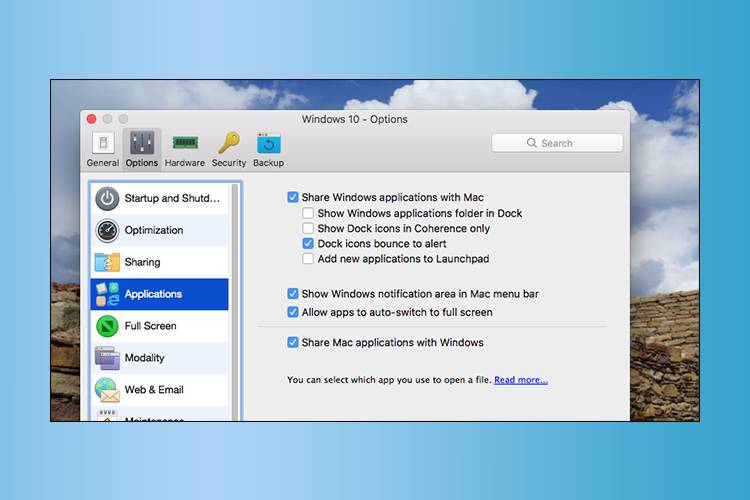
– then, search for the Avast icon in the Applications folder and move it to the trash
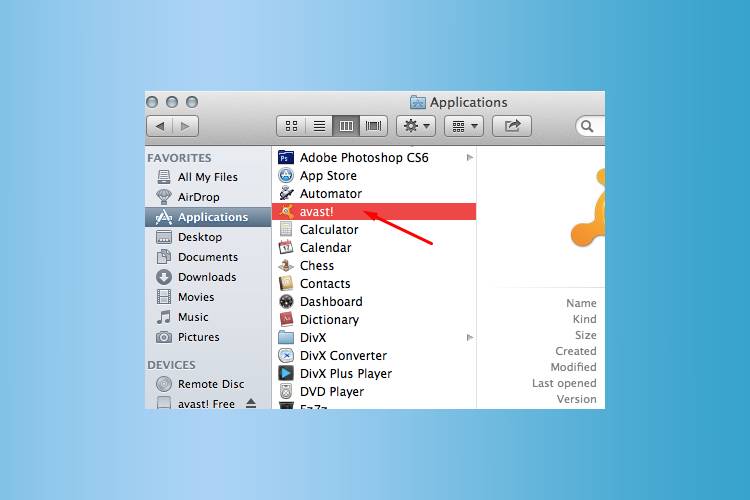
– choose the option of empty the trash by making a right-click on trash.
– go to the menu bar and click on the “Go” button
– select the option of Go to Folder
– type this “~/Library” in the provided area and click on the “Return” button
– In the end, find all the Avast software/program related files and folders and make sure to delete them all from your Mac device.
Macintosh HD > Users > [current user] >~Library > Application Support > Avast
Macintosh HD > Users > [current user] >~Library > Caches > com.avast.AAFM
Macintosh HD > Users > [current user] >~Library > LaunchAgents > com.avast.home.userpront.plist
The above-mentioned steps must have helped you to find the answer for this question “how to uninstall Avast on Mac?” If not, you can try and proceed with the method below that will help you in uninstalling the Avast software/program through the menu bar.
How to Uninstall Avast from Mac through the Menu bar?
You can also choose to uninstall the Avast antivirus software/program through the software’s menu bar. This method is suggested by everyone to completely remove the Avast program form the Mac. Follow the steps mentioned below for the same.
Step 1– Find and click on the Avast application’s menu bar on the top left side of the screen.
Step 2– Make a selection for the option of Open Avast from the displayed drop-down menu.
Step 3– Then, look in the menu bar section and select the option of Avast Security.
Step 4– Now, make a selection for the option of Uninstall Avast from the available options.
Step 5– Hit the Uninstall button.
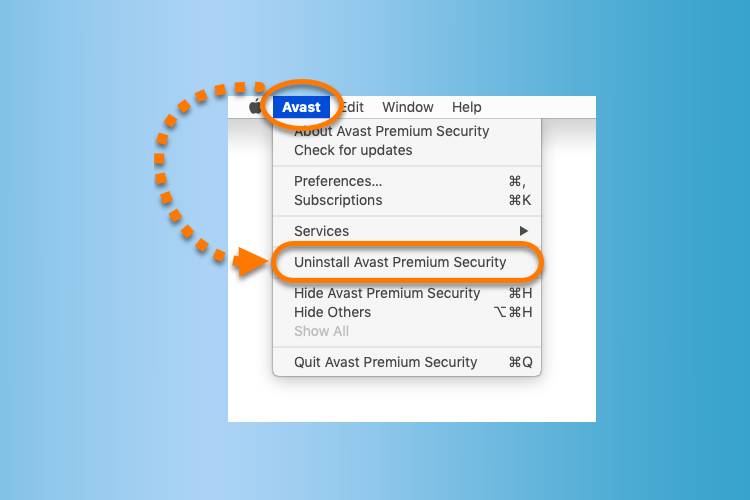
Step 6– Click on the Continue button after selecting the additional security products you need to uninstall.
Step 7– You may be asked for the administrator permissions, enter the credentials and click on the Ok button.
Step 8– In the end, wait for the completion of the uninstallation process and then click on the quit button.
If you have also followed this method as per the mentioned steps and procedures but still not getting the desired output/result. Then, you can move forward with the last possible method mentioned below to uninstall Avast from Mac.
How to Uninstall Avast from Mac through the Avast Uninstaller?
The developers and programmers of Avast antivirus software/program have provided the users with an easy method to uninstall Avast from Mac. They have developed a specialized uninstaller for the Avast program/software. The utility software/tool is available free to use and its name is Avast Security, it is available on the official website of Avast antivirus. There are also some external sources that provide the download link for the Avast Security utility tool. Follow the below-mentioned steps to uninstall Avast on Mac through the Avast uninstaller.
Step 1– Visit the official website of Avast antivirus software/program and look for the Avast Security tool Mac setup to download it.
Step 2– After downloading the setup, make a double-click on it to open.
Step 3– Select the option of Uninstall Avast.
Step 4– Now, click on the Uninstall button.
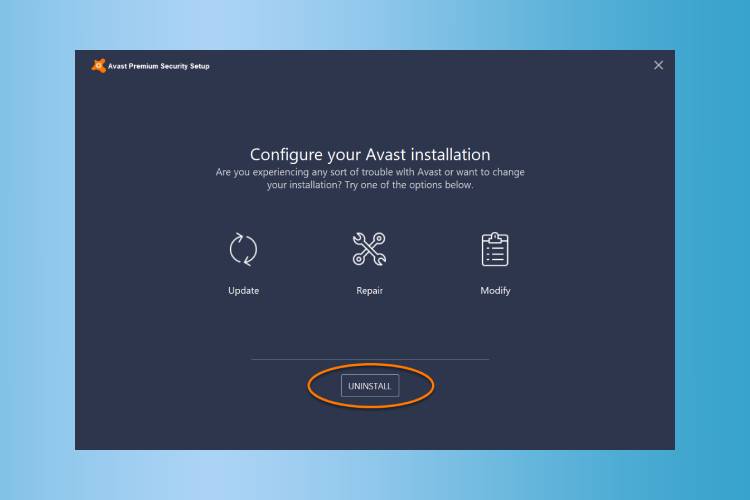
Step 5– You can also make the selection for other additional Avast products that you wish to uninstall.
Step 6– Click on the Continue button.
Step 7– You may be asked for the administrator permissions depending on the number of the users for a particular Mac device. Input the credentials and then click on the Ok button.
Step 8– In the end, click on the quit button.
The Avast Security utility tool gets automatically uninstalled after you close all the Avast tabs, you will find that the Avast program/software is completely wiped out from your Mac device.
Now, if you have tried all the above-mentioned methods and steps but still find yourself disappointed because of not being able to uninstall the Avast program /software from your Mac device. Don’t worry, you can contact our ErrorsDoc experts for guidance and help regarding any technical problem. Our team is ready to serve you 24*7 as we believe in achieving greater customer satisfaction.