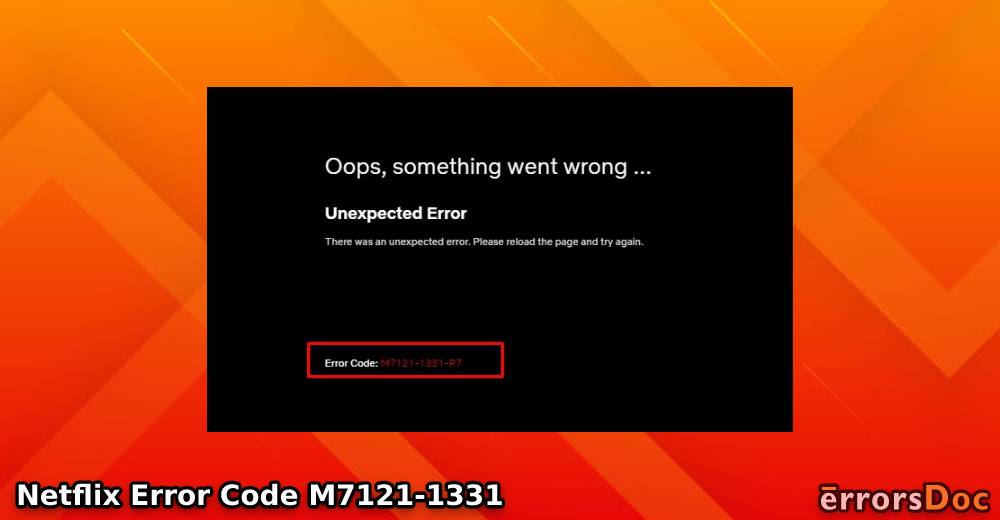The Netflix error code M7121-1331 can indicate issues with your web browser especially when it doesn’t support this platform. This error code can be usually found when you are using Speed Browser. Such browsers can create obstructions and affect the functioning of the player. Thus, you may be unable to watch your favorite shows or movies on Netflix. Additionally, you can find this Netflix streaming error when HTML5 hasn’t been enabled on internet browsers like Chrome. In other instances, cached data, outdated Chrome configurations, etc., can yield such an issue.
To troubleshoot a problem like this one, you can first fix the issues with your web browser. Should you like to know more ways to fix this Netflix error M7121-1331-4027, you can read further.
Below, you can find a blueprint of this post. It will help you in knowing about the sections covered here.
- What is the Error Code M7121-1331 on Netflix?
- How to Resolve Netflix Error M7121-1331 on Your Streaming Devices?
- Fix 1 – Ensure that Your Browser Supports Netflix and HTML 5 is Enabled
- Fix 2 – Disable Chrome Extensions
- Fix 3 – Uninstall and Reinstall Google Chrome
- Fix 4 – Update Chrome’s Content Protection Feature
- Fix 5 – Clean the Cached Data and Cookies from Web Browser
- Option 1: Cleaning Cache on Chrome
- Option 2: Removing Cache on Firefox
- Option 3: Clearing Cache on Mac Safari
- Fix 6: Check Server Status of Netflix
- Fix 7: Update Your Web Browser
What is the Error Code M7121-1331 on Netflix?
The Netflix streaming error M7121-1331 can be understood as a playback problem. The error can be commonly seen when you are using this service on a web browser that is not supportive of Netflix. When an unsupported web browser is used for watching movies or shows on this platform, interferences with the player may get caused.
As a result of the same, you may even find the following error message on the display:
“Whoops, Something Went Wrong…
Unexpected Error
There was an Unexpected Error. Please Reload the Page and Try Again.
Error code: M7121-1331-P7″
Causes of Netflix Error M7121-1331
The causes of witnessing the M7121 1331 error while streaming Netflix have been cited as follows:
- A browser that is not supportive of Netflix is one of the reasons why the error M7121-1331 may be seen.
- The server of the platform may be down.
- There may be an internal outage in the server of Netflix.
- You may not have removed the cached data, cookies, and browsing history from your device. Thus, interference or obstructions may be emerging while running Netflix.
- You may be trying to stream Netflix via a public network. Due to restricted streaming on such a network, the error code M7121-331 on Netflix may be surfacing.
- HTML 5 may have been disabled on your internet browser.
- The extensions of Google Chrome may be causing conflicts.
- Chrome may be damaged or its installation files may be missing.
- You may not have updated your web browser prior to running Netflix on it.
How to Resolve Netflix Error M7121-1331 on Your Streaming Devices?
Since the Netflix error code M7121-1331 is a browser-related issue, you can check that the updates for Google Chrome, Firefox, Opera, etc., have been installed. Additionally, you can ensure that your internet browser allows you to use Netflix and that HTML 5 has been enabled on it. To troubleshoot the problem further, you can keep the components like the Widevine Content Decryption Module updated while using Google Chrome.
Let us scroll further to read more about these methods and the guidelines associated with the same.
Fix 1 – Ensure that Your Browser Supports Netflix and HTML 5 is Enabled
There are certain web browsers that are supportive of Netflix. Some of these have been stated here:
- Google Chrome 64-bit version on Windows 7 or above, Mac OS X 10.10 or later (Mavericks), Chrome OS, or Linux.
- Internet Explorer 11 on Windows 8.1 or above.
- Microsoft Edge on Windows 10
- Mozilla Firefox 59.0.3 or above on Windows 7 or later or Mac OS X 10.10 or later (Yosemite).
- Opera 47.0.2631.80 or above on Windows 7 and all the above versions or Mac OS X 10.10 or later.
- Safari web browser on Mac OS X 10.10 or later (Yosemite).
You may be coming across the Netflix error code M7121-1331 if you are using a web browser that doesn’t support this streaming service. Based on the list of the browsers we have stated in this section, you can use any of them for using Netflix. Along with that, also ensure that HTML 5 has not been disabled. This is the most recent version of HTML. Enabling the same will help in preventing errors while using Netflix. Thus, the error code may not bother you again.
Fix 2 – Disable Chrome Extensions
There are several extensions available on chrome that enhance the Netflix streaming experience. However, some of them can cause the Netflix error code m7121-1331 4027 as they violate the terms and conditions of this service. If you have any such extensions on Chrome, then you may need to disable them. They can be disabled by pressing the toggle button given near them.
To disable these extensions on Chrome, you can also use the following directions:
- In the “Address Bar” field in Chrome, type “chrome://extensions”.
- Scroll down to the list of extensions.
- Use a toggle to disable the extension that is currently enabled.
Note: The extensions that are enabled are highlighted with a blue toggle option.
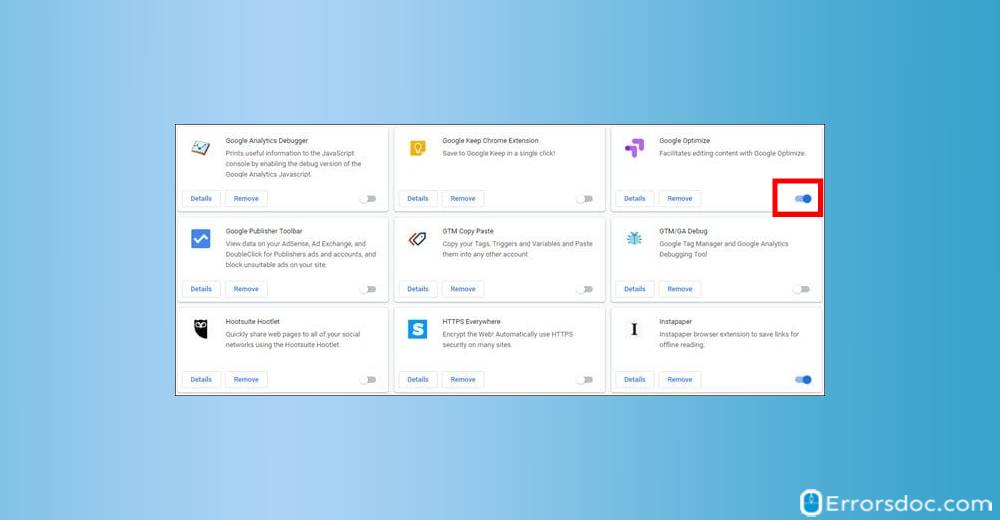
- Now, visit the Netflix website and try to stream any video.
If you are able to stream any video without seeing the error code, then this measure would have worked well for you.
Fix 3 – Uninstall and Reinstall Google Chrome
In certain instances, the Netflix M7121-1331-P7 error code was observed when Google Chrome was being used for streaming the platform. Due to not being updated, such an error was constantly being observed.
If you are finding yourself in a similar situation, then you can remove this browser. After that, you can reinstall Google Chrome on your device. For uninstalling the browser, you can first clear the data stored in it. Then you can uninstall Google Chrome. Once this has been done, you can install it again by downloading its installation file.
More steps for removing and reinstalling this browser have been presented here:
- On your computer, close all Chrome windows and tabs.
- Click on the Start menu and then, Settings.
- Click Apps. Under ‘’Apps & features’’, choose to click Google Chrome.
- To delete all the browsing history data, profile information, click on ‘Also delete your browsing data’.
- Click Uninstall. Confirm by clicking the Uninstall button again.
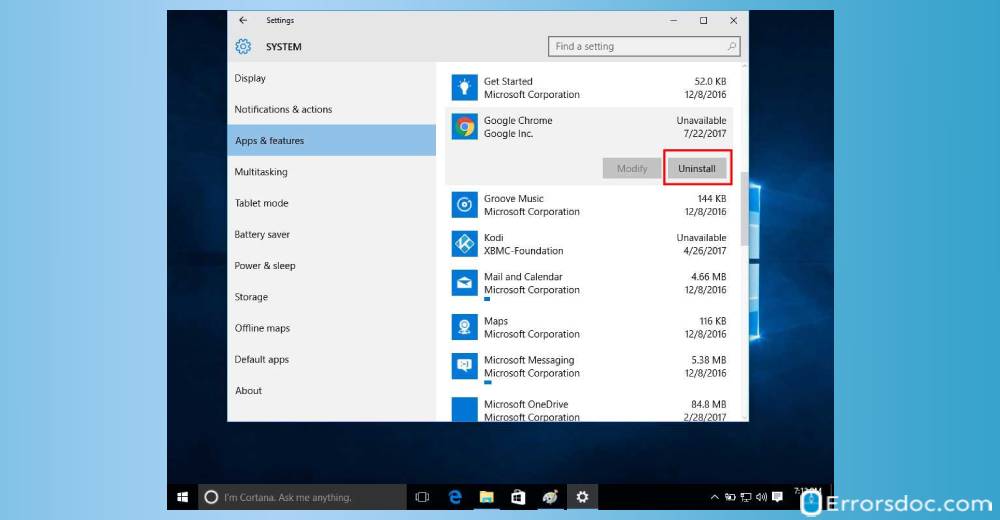
To reinstall Google Chrome browser, do the following:
- Download the installation file.
- Click Run or Save, if prompted by any Windows permission.
- Now, double click on the download to start the installation process.
- Once “Chrome” gets installed, try using “Netflix”. Hopefully, it should start working by now without displaying the error code M7121-1331-P7 on Netflix.
Fix 4 – Update Chrome’s Content Protection Feature
If you’re experiencing the error code M7121-1331-4027 on Netflix on your computer, it signifies that a particular component of your browser is not updated or is blocked by the security settings. Usually, Widevine Content Decryption Module is the component behind this Netflix issue. For updating the same, you can visit the location of the components via the Address Bar of Chrome. You can find this component and pick the option Check for Update. After updating it, you can reboot your device to ensure that the changes get saved. Later, you can open Netflix and check whether or not it is working now.
- Navigate to the address bar of your Chrome browser and type chrome://components and hit Enter.
- Scroll down to the bottom of the page and locate the Widevine Content Decryption Module component.
- Select Check for update.
- Once done, reboot the system to save changes. Try to connect Netflix again to see if it is working well.
Fix 5 – Clean the Cached Data and Cookies from Web Browser
The error code M7121-1331 on Netflix can result when the cookies and cached data of the web browser start to affect the RAM space. In addition, the software of your device and its hardware components can also get affected. Therefore, you should prefer cleaning the cache, cookies, and other such data from your web browser.
Here, we have explained the ways to remove the cache on Google Chrome, Mozilla Firefox, and Mac Safari.
Option 1: Cleaning Cache on Chrome
Chrome users need to visit the Settings via the Address Bar. In the Settings, they can find a tab named Advanced. Then using the Advanced menu, you can opt for Clear Browsing Data. After the data has been properly cleaned, the Netflix error code M7121-1331 on Chrome should not be seen.
- Navigate to the “Address Bar”.
- Type “chrome://settings” in it.
- Now, Press “Enter”.
- Scroll down to the bottom of the page and click on the “Advanced” tab.
- In the “Advanced” menu, scroll down to select the option of “Clear Browsing Data”.
- In the next pop-up window, check all the boxes that say “Cookies”, “Auto-fill Information”, and “Browsing History”.
- Set the time range to “All Time”.
- Click on the option of “Clear Data” for deleting all the temporary files containing web browsing history.
- Launch “Chrome” again and connect to “Netflix” to see if it is streaming without the playback error.
Option 2: Removing Cache on Firefox
While using Firefox, you may have come across the Library button. You can press it for finding the History. Then you can move to the option of Clear Recent History. Followed by this, you will have to enter a time range. Later, you can select the things that you would like to clear. These can range from the Browsing & Download History to Cookies and Cache.
Let us now see the complete steps to remove the cache and cookies on Mozilla Firefox:
- Press the “Library” button.
- Click on “History”.
- Then click on the “Clear Recent History” option.
- Select the drop-down menu next to “Time Range to Clear” to choose everything for clearing all the data stored since the last exercise.
- Use the check box to select what information you want to clear from your history. This will be inclusive of “Browsing & Download History”, “Cookies”, “Cache”, “Active Logins”, and “Form & Search History”. Check all the boxes to clear all of them.
- Click on the “Clear Now” button. The items which you have selected will be cleared from Mozilla’s history.
- Launch “Mozilla Firefox” again and connect to “Netflix” to check for the error. Hopefully, the issue of the error M7121-1331 on Netflix would not persist now.
Option 3: Clearing Cache on Mac Safari
On Mac Safari, clearing the cache to fix the Netflix error code M7121-1331-4027 is inclusive of a short procedure. You can simply open the browser and click on the Clear History option. After setting the time range, you can tap on Clear History. Then you can exit the web browser and relaunch it. After it has been relaunched, you can visit Netflix and stream any movie of your choice.
- From the “Safari” menu, select “Clear History”.
- Select the desired “Time Range”.
- Then click on “Clear History”.
- Quit Safari or press the “Command+Q” keys to completely exit the browser.
- Launch the “Safari” web browser and connect to “Netflix”.
- Ensure that the error code M7121-1331-4027 on Netflix is no longer seen.
Fix 6: Check Server Status of Netflix
It will be helpful to ensure that the server status of Netflix is not down. At times, while you may fail to identify the cause behind the Netflix M7121-1331 streaming error, checking the server may have skipped your mind. In case the server isn’t up, streaming videos on Netflix may not be possible. You can wait for some time. When the server issues get resolved on the other end, Netflix will allow you to stream videos.
Fix 7: Update Your Web Browser
We will suggest our readers to check that their web browser is running the most recent version. If not, then issues like the error M7121-1331 on Netflix can show up from time to time. To get the recent version of your browser, you will be required to update it. In case you are using Google Chrome, Mozilla Firefox or Opera, you can find the instructions to update it as follows:
Option 1: Updating Google Chrome
For getting the necessary updates for Google Chrome, you can open the browser. Then you can find the button to Customize Google Chrome. After this, you have to press Help and opt for About Google Chrome from the submenu. Your browser will get updated to the most recent version. Later, you can relaunch Google Chrome. As it gets updated, the M7121-1331 error code on Netflix will get resolved.
Now, let us go through the following steps to update Chrome:
- Go to “Google Chrome”.
- Tap the button for “Customize Google Chrome”.
- Now, click on “Help”. The submenu needs to be expanded.
- Select the option of “About Google Chrome” to look for the updates.
- Google Chrome can take some time to get updated. Once the updates have been installed, press the button named “Relaunch”.
Option 2: Download Updates for Firefox
Updating Mozilla Firefox is a time-saving procedure. It can be initiated by selecting the Open Menu option. Then you can choose Help and further select About Firefox. You will see a window launching on your screen. Via this window, the browser can be updated. To ensure that the M7121-1331 error in Netflix has been fixed, you can restart your browser and then use this streaming service.
- Visit “Mozilla Firefox” and choose the button for “Open Menu”.
- Select “Help” and view the menu.
- Now, click on “About Firefox”.
- The window of “About Mozilla Firefox” will get launched. You can look for the updates here and download them.
- After updating your browser, you have to restart it.
Option 3: Getting Updates for Opera
The users of Opera are likely to find the O Menu in the browser. In this menu, the option of Update and Recovery has to be chosen for getting the updates. Accompanied by this, you have to pick the Relaunch Now option. As your browser launches again, you will be able to use Netflix just as usual.
- In “Opera”, go to “O Menu”. You will find this menu on the left.
- Click on “Update and Recovery”.
- Then opt for “Relaunch Now” after updating the browser.
- Then launch “Netflix”. See to it that the M7121-1331 Netflix error code isn’t occurring while using the service.
Frequently Asked Questions
In the following parts of the blog, we will be answering the common questions raised by the users of Netflix when the error code M7121-1331 is encountered by them.
If you’re getting the Netflix error code M7121-1331-5006 on your browser, then check that HTML 5 has been turned on. If it is on and you are still seeing the error code, then you can check your web browser is supportive of Netflix.
Errors like the Netflix error code M7121-1331-P7 can be received when your browser is carrying cached data and cookies. Additionally, when the server of Netflix is down or Chrome isn’t updated, this error can get generated.
On Chrome, you can fix the M7121-1331 error by disabling the extensions as they may be creating interference. You can try removing and reinstalling Google Chrome before using Netflix. Lastly, you can ensure that the Widevine Content Decryption Module of Chrome is updated to prevent this Netflix error code.
As a Final Observation
The Netflix error code M7121 is a usual occurrence when your browser is facing issues or doesn’t support such a platform. There can be other causes too for seeing an error like this one. Like you studied here, some of these causes could range from conflicting Chrome extensions to Netflix server issues. Keeping your browser updated is the best way to keep using Netflix error free. To ensure that such an error doesn’t interfere with your movie-watching experience, you can clean the cached data of Chrome and Firefox from time to time. We believe that this post saved your time in fixing this Netflix error code.
To know about more such errors, you can go through our posts on the Netflix code UI 800 2 and Netflix code 2 5. Reading about such errors will help you in enjoying a memorable Netflix experience.