The Epson printer offline error on Windows 10, Windows 8.1, Windows 8, or Windows 7 usually hints at connectivity issues. When the physical connection of your Epson printer is loose or faulty, the device can go offline. At other times, when you have opted for the Use Printer Offline option on your Windows computer or laptop, an error message may be seen. While using Epson network printers, Mac users have also reported that the device went offline.
When such an issue is observed, checking the problem with the printer driver will be suggested. In addition, when your printer appears offline, you can ensure that it is able to communicate with your computer. To understand more about this problem, you can read this post and implement various troubleshooting measures.
In brief, here we have listed everything that has been focussed upon in this blog:
- Why is My Epson Printer Offline?
- What should be Done When Your Epson Printer Says Offline?
- Fix 1 – Disable Epson Printer Offline Manually
- Fix 2 – Reinstall Epson Printer
- Fix 3: Check that Your Epson Printer can Print without Computer
- Fix 4: Remove Pending Print Tasks and Clear the Print Queue
- Fix 5: Initialize Wifi Router and Start over Your PC
- Fix 6: Check Epson Printer Connections
- Fix 7: Delete Printer Drivers & Packages
- How can I Fix Epson Printer Offline on Windows 7?
- How Do I Fix Epson Printer Offline on Windows 10, Windows 8.1, and Windows 8?
- Fix 1: Deselect Use Printer Offline Option on Windows 10
- Fix 2: Enable or Repair Spooler Service on Windows 10
- Fix 3: Update/Reinstall Epson Printer Driver on Windows 10
- Fix 4: Reinstall Product Software for Epson Printer on Windows 8/8.1/10
- What is the Fix for Epson Printer Offline on Mac?
- Models Compatible with Epson Printer Offline Fixes
- Video Tutorial: Why does My Epson Printer Keep Going Offline on Windows 10 and How to Fix it?
Why is My Epson Printer Offline?
For an Epson printer showing offline on Windows 10, Windows 8.1, Windows 8, or Windows 7, the following could be the causes:
- There may be a connectivity error between your system and your Epson printer.
- Your printing device may be unable to communicate with your system. This could largely be due to software or hardware-related problems.
- The spooler service may either be slow or disabled.
- The settings of your Epson printer may be incorrect.
- Your Epson printer may not have been chosen as the default printing device.
- The printer drivers may be out of date.
- The option of Use Printer Offline may have been enabled.
- Your wifi router may be generating certain bugs and affecting your Epson wifi printer.
- Multiple printers may have been added. Thus, you may be unable to use your actual device.
What should be Done When Your Epson Printer Says Offline?
It is possible that your Epson printer is on but says offline as its status. To fix the issue, you can manually disable your printing device or reinstall it. In case the offline status can still be seen, you can clear the print queue. Afterward, you can initialize your wifi router and check your printer. If it displays the same problem, you can implement other fixes like checking the printer connections, removing the printer drivers, etc.
To acquire the directions for these fixes, you can consider going through the following sub-sections.
Fix 1 – Disable Epson Printer Offline Manually
When your Epson printer is offline on Windows, you can manually disable its status via the Run dialog box. Using Run, you can launch the Control Panel and go to Devices and Printers. Then you can move to See What is Printing and remove all the checkmarks. After this, you can press the Printer button. Additionally, you have to choose the option of Set as Default Printer. Now, you can use your Epson device on Windows.
Below, you can go through the 8 steps of this fix for manually disabling the status of your device:
- Press Windows and R keys together to run a dialog box.
- Type Control Panel and press Enter.

- Click on Devices and Printers in the Control Panel.

- A Window box will appear that gives the name of the Epson Printer. Right-click on the listed model and click ‘see what is printing’.

- To ensure that there is no checkmark on anything, select the “Printer” option prior to using your printer offline.

Note: Ensure that options like “Use Different Printer” and “Pause Printing” have not been selected.
- Now, hit the “Printer’ button.
- Then tick the “Set As Default Printer” option.
- Close the window and see if you can use your Epson printer
Fix 2 – Reinstall Epson Printer
If you believe that your Epson printer says offline but it’s not, then you can consider installing it again on Windows. On your Windows PC, you can go to Run and open the Device Manager using it. Accompanied by this step, you have to pick the Printer and Printer Queues option. You will be able to see your device. Right-click on your device and click on Uninstall to proceed. Now, going to the Run dialog box again, you can install your Epson printer one more time.
For reinstalling your Epson device after uninstalling it, you can use the following directions:
- Press the Windows key and ‘R’ key together to open the Run dialog box.

- Enter the command ‘devmgmt.msc’ and press enter.

- A Device Manager window pops up that displays the list of devices.
- Click to choose Printer and Printer Queues, right-click on your Epson printer option and select Uninstall.

- Open the Run dialog box again and enter control panel
- Double click the option ‘Devices and Printers’ from the control panel list.

- Right-click to select the ‘Add a printer’ option.

- Windows 10 users skip the next step. Windows 7 users are required to hit the Add a network, wireless or Bluetooth printer box.

- Click to choose ‘The printer that is wanted isn’t listed’.
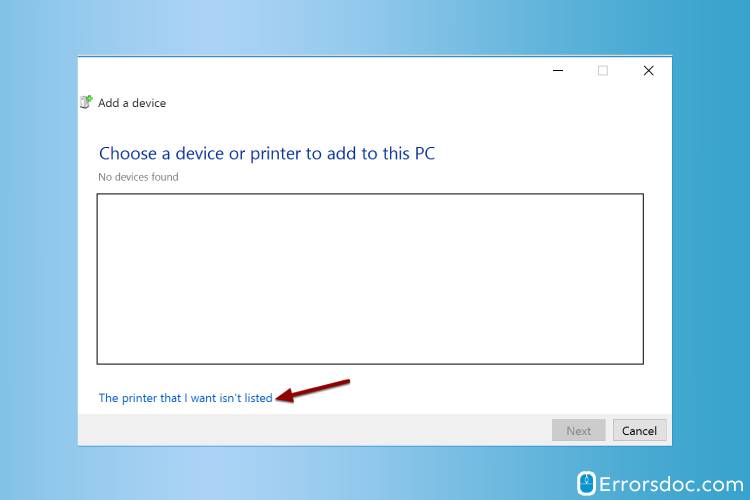
- Select the option ‘Add a printer using a TCP/IP address or hostname’ and enter next.

- Now enter the Ip address and Port name of your Epson printer. Click on Next to reinstall your printer.
- After restarting your computer, you must be able to use your printer. Check whether the Epson Printer says offline issue is resolved or not.
Fix 3: Check that Your Epson Printer can Print without Computer
Certain issues with your computer may be preventing your Epson printer from printing. As a result of that, its status may be perceived as offline. To deal with the issue, you can ensure whether or not your device is able to print without the computer or even a wireless network. For checking the same, a nozzle check pattern can be printed. You can find the option for the same on the Control Panel of your printing device.
In case the nozzle check pattern doesn’t get printed, you can move it to the LCD of the printer. Ensure that no error messages are available on it. In case they are found, clear them. Now, print a nozzle check pattern one more time. We believe that the Epson printer says offline issue will get fixed.
Fix 4: Remove Pending Print Tasks and Clear the Print Queue
At times, when the Epson wifi printer is offline, you can check whether or not there are any pending print jobs. If you find them, then remove all of them. Doing so will clear the print queue as well.
For clearing the print queue, you can go to Run and write services.msc in it. After this, you have to navigate to the Properties of the Spooler service. Hit a click on Stop and then open the Windows File Explorer. Using this, you have to visit the folder named Printer and delete every file present in it. Once this has been done, you can start the Spooler service one more time.
- Start “Run”.
- Write “services.msc” in it.
- Push the “Enter” key.
- Right-tap on “Spooler” and select “Properties”.
- Choose “Stop”.
- Then press “Ok”.
- Go to “Windows File Explorer”.
- In the “Address Bar”, input “%windir%\System32\spool\PRINTERS”.
- Choose every file present in the folder of “Printer”. Then press “Delete”.
- Open the “Properties” of “Spooler” one more time.
- Press “Start”.
- Then select “Ok”.
- Start over your Windows PC.
- Ensure that no print jobs can be found in the print queue.
On the off chance that no success is received, you can consider initializing the router. More details associated with the same can be found in the upcoming section.
Fix 5: Initialize Wifi Router and Start over Your PC
Initializing the wifi router, along with restarting your computer, can settle the problems with your Epson printer’s status. In case the router is generating any conflicts or bugs, your Epson printer will be offline but connected to wifi. To initialize the wifi router, its power cord has to be removed for some time. You can connect it later and then check the status of your printing device. After some time, you can start over your computer as well. Doing so will definitely help in removing the offline status issue.
- Remove the “Power Cord” of your router.
- Wait for some time.
- Now, plug in the “Power Cord” again.
Note: Due to unplugging the power cord of your wifi router, the connection for your other devices may need to be re-established if required.
- Next, try to print using your Epson printer.
Note: If you are able to print now and the error of printer offline is fixed on Epson, then you don’t need to perform the next step. However, if the status says offline even now, then you can continue reading below.
- Turn off and start over your PC.
- Try to print from your Epson printer now.
Fix 6: Check Epson Printer Connections
At times, you may see that your Epson printer is connected to wifi but is offline. This may be due to its connections. When connectivity issues occur, your printer may not be able to communicate with your computer. To fix that, you can check the physical connections of your device. Ensure that the wired connections are properly checked. In case they are loose, your printer’s status may show it to be offline.
While you check the physical connections of your Epson printer, see to it that the USB cable being used is working and in a suitable condition. If not, then you can consider replacing it.
Fix 7: Delete Printer Drivers & Packages
In this section, we will be telling you about removing the Epson printer drivers as well as its packages. You can install them later once the printer offline problem on Epson gets fixed.
For removing the printer drivers and their packages, you will be required to use your system with administrative rights. You can go to All Programs from the Start Menu. Via Accessories, you can run the Command Prompt. You will have to enter a particular command in it for accessing the Print Properties. Here, you can remove the driver along with the package. Later, you can add your Epson printer.
- Sign in to your system as the “Administrator”.
- Move to “Start”.
- Click on “All Programs”.
- Choose “Accessories”.
- Head to “Command Prompt”.
- Input “printui /s /t2” in the “Command Prompt”.
- In the window of “Print Properties”, delete “Driver and Package” for your device.
- Select “Add a Printer” to reinstall your device.
How can I Fix Epson Printer Offline on Windows 7?
The users of Windows 7 have often come across a situation in which the Epson printer says it’s offline. You can opt for the Use Printer Online option to fix the issue. In case this option has not been selected, such an issue may be arising on Windows 7 computers.
As you go through the following sub-section, you will get to know how this option can be selected on your system.
Fix 1: Opt for Use Printer Online Option on Windows 7
Sometimes, the Use Printer Offline option may have been selected on your Windows 7 computer. You can replace this with the Use Printer Online option. Consequently, your Epson printer’s offline status will get resolved. To select this option, you can open the Control Panel and go to Devices and Printers. As you right-click on your device, you can pick the See What’s Printing option. After pressing Cancel, you’ll come across the Use Printer Online option. Select it and then check the status of your device.
- Tap on “Start”.
- Move to “Control Panel”.
- Enter “Devices and Printers”.
- Right-tap on your printer.
- Go to “See What’s Printing”.
- Right-click for choosing “Cancel”.
- Tap on “Use Printer Online”.
- Check whether the Epson printer status offline error has been fixed.
- If the status error is still visible, restart the printing device.
- Also, restart your computer.
How Do I Fix Epson Printer Offline on Windows 10, Windows 8.1, and Windows 8?
On observing a situation in which your Epson printer says offline on Windows 10/8.8/8, you can ensure that the Use Printer Offline option has been chosen. In addition, you can try repairing the spooler service in case it is slow or disabled. In case more help is required, you can choose to either update or reinstall the drivers for your Epson printer. Specifically, on Windows 8 and Windows 8.1, the product software for your device can be reinstalled to fix the status error.
To guide you more about these resolving measures, we have listed the directions in the following subsections.
Fix 1: Deselect Use Printer Offline Option on Windows 10
Usually, when Epson wifi printers are being used on Windows 10 laptops or computers, the Use Printer Offline option may have been preferred. As a consequence of this, you may be unable to use your device for printing and other such tasks. To get rid of the problem, you can open the Device Manager. Here, you can make a selection for Devices and printers. When you witness the offline message for your printer, you can right-click on it. Afterward, you have to deselect the option of Use Printer Offline.
- On your Windows 10 system, click on “Start”.
- Select “Device Manager”.
- Using the screen of “Device Manager”, opt for “Devices and Printers”.
- Right-tap on the message stating that the printer is offline.
- Now, deselect “Use Printer Offline”.
Your Epson printer should be online now. In case this fix has effectively worked, the error of the Epson wifi printer offline on Windows 10 won’t be present.
Fix 2: Enable or Repair Spooler Service on Windows 10
Should you find that your Epson printer is always offline on Windows 10, the spooler service may be a cause of it. This service is essential for normally using your Epson printer. In case the service is slow or disabled, you will have to repair or enable it as per the need.
For enabling or repairing the spooler service for the Epson printer on Windows 10, you can open Run. You can write services.msc in Run. The Service window will provide you with the option of Print Spooler. You can check its status. If it is stopped, you can right-click on the same and pick Start. The service will start working now.
- Launch “Run”.
- Input “services.msc” in it.
- Press “Ok”.
- In the “Service” window, select “Print Spooler”.
- Check that the status of “Print Spooler” says “Running”.
- If the status of the service mentions “Stopped”, right-tap on it. Then press “Start”.
- Now, exit the window and try using your printing device.
Fix 3: Update/Reinstall Epson Printer Driver on Windows 10
Issues with the driver may be the reason why your Epson printer goes offline on Windows 10. Updating or reinstalling the Epson printer driver can be useful. To do so, you can head to the Control Panel. Using the Add or Remove Program option, you can find the program list. After selecting your printer’s driver from this list, you can uninstall or update it. For reinstalling the driver, you can go to Devices and Printers. Here, you will find the Add Printer option. Using this option, the driver can be added again.
The complete steps for doing this fix on Windows 10 can be found as follows:
- Head to the “Start Menu”.
- Launch “Control Panel”.
- Click on “Add or Remove Program”.
- Right-tap on your printer’s driver available in the program list. Choose “Uninstall”.
- Open “Devices and Printers”.
- Select “Add Printer”.
- Opt for “Add a Network, Wireless or Bluetooth Printer”.
- Depending upon the model number of your device, the software for your printer has to be installed.
- Restart your Windows computer when the software’s installation is complete.
Fix 4: Reinstall Product Software for Epson Printer on Windows 8/8.1/10
Reinstalling the product software for your Epson printer can resolve its offline status. This can be done via the Control Panel on Windows 8, Windows 8.1 as well as Windows 10. In the Control Panel, you can find Setup. Using this, you can go to the option of Restore Default Settings. After selecting Network Settings, you can tap on Ok. After this, you can turn off your Epson printer and remove every cable that is connected to it. Then you can disable the Windows Firewall on your computer.
To know the remaining prompts for troubleshooting the issue of your Epson printer showing the offline status, you can read here:
- To reset the Wifi settings, go to the “Control Panel”.
- Select “Setup”.
- Click on “Restore Default Settings”.
- Choose “Network Settings”.
- Press “Yes”.
- Tap “Ok”.
- Turn off the model and detach its cables.
- If your Epson printer says offline for Windows 8, Windows 8.1, or Windows 10, then go to the “Apps” screen.
- Open the “Control Panel”.
- Select “Windows Firewall” and disable it.
- Deactivate the third-party software in case it is enabling the firewall.
- Go to the “Apps” screen again.
- Select “Control Panel”.
- Click on “Programs”.
- Open “Programs and Features”.
- Uninstall the “Epson Product Software” from the list by selecting “Uninstall” or “Change”.
- From the list, try to uninstall all the Epson printer product-related software applications such as “Epson Scan” and “Epson Event Manager”.
- Turn off your WiFi router.
- Detach all the cables connected to the router.
- Wait for some time.
- Now, plug back all the cables and turn on the router.
- Download the Epson printer-related “Drivers and Utilities Combo Package”.
- Save the location of the file.
- Install the file and refer to the instructions for this purpose.
- Select your “Connection Screen” and “Wireless Connection”.
- Then press “Next”.
- From the screen of “Select Setup Option”, choose “Set up Printer for the First Time”.
- Choose the method for “Wireless Network Setup”.
- Follow the remaining instructions to proceed.
- Now, the firewall can be enabled.
What is the Fix for Epson Printer Offline on Mac?
For issues like the Epson printer keeps going offline on Mac or won’t print at times, you can check the print settings. If these are not correct, then you can reset them to fix the offline printer error. Along with that, you can ensure that no additional printer has been added for your Epson device. In case an extra printer has been added on Mac, you should consider removing it. This will enable you to use your Epson printer on your Apple computer.
Let us read further to know how these fixes have to be administered.
Fix 1: Reset Print Settings on Apple Mac
When the internet connectivity is low, the printing system may get affected. Thus, the Epson printer may be displaying the offline status on your Mac. You are required to visit the Apple menu. After selecting System Preference, you can enter the section of Printer & Scanner. When you find your device, right-click on the same. Then choose the Reset Printing System option. Accompanied by this, you will be prompted to provide your Mac credentials. Later, you can add your device one more time when the print settings have been reset.
Through these steps, when your Epson printer is offline, learn how to turn it online on Mac:
- Click on the “Apple” menu.
- Select “System Preference”.
- Navigate to the section of “Printer & Scanner”.
- In the new window, you have to right-tap on your printing device. Now, click on “Reset Printing System”.
- Provide the “User Name” as well as the “Password” for Mac.
- Select “Ok”.
- Wait till you see the printer list.
- Tap the icon of “+” for adding your Epson printer.
- Ensure that your Epson printer is online.
Fix 2: Remove Extra Printer from Your Mac
In case your Epson printer has been added multiple times on your Mac, you may be seeing the offline status while using the device. For removing the additional printer, you can move to the Apple menu. After this, find System and Preference. After finding the same, the option of Printer and Scanners has to be preferred. You will be required to switch to the section of Printer and Scanner for removing the extra printer in case added.
There are more directions that have to be followed after this. These directions can be found here:
- head to the “Apple” menu.
- Go to “System and Preference”.
- Opt for “Printer and Scanners”.
- Find the printer list in the section of “Printer and Scanner”.
- Check for the extra printer that has been added on your Mac.
- Click on the extra printer and press the “-” sign. This sign will be available at the bottom, on the left.
- Ensure that the “Idle Printer” status for your device is set to “Default Printer”.
- Start over your Epson printer.
Models Compatible with Epson Printer Offline Fixes
The fixes presented in this blog can be implemented on the following Epson printer models:
| Epson 410 Printer | Epson 420 Printer | Epson 2540 Printer |
| Epson 3640 Printer | Epson WP 4530 Printer | Epson TM T88V Printer |
For different models of the Epson XP Printer series, if this error is observed, then our fixes can be applied. Some of these models have been shown here:
| Epson XP 200 Printer | Epson XP 310 Printer | Epson XP 400 Printer | Epson XP 410 Printer |
| Epson XP 420 Printer | Epson XP 440 Printer | Epson XP 610 Printer | Epson XP 620 Printer |
| Epson XP 830 Printer |
These models of the Epson NX Printer series are compatible with the resolving measures of this post:
| Epson NX 230 Printer | Epson Stylus NX 420 Printer | Epson Stylus NX 430 Printer | Epson Stylus NX 510 Printer |
Epson WorkForce Printers can also show the offline status error. For the models listed below, you can try using our fixes:
| Epson WF 545 Printer | Epson WF 645 Printer | Epson WF 845 Printer | Epson WF 2530 Printer |
| Epson WF 2540 Printer | Epson WF 2660 Printer | Epson WF 2750 Printer | Epson WF 3520 Printer |
| Epson WF 3540 Printer | Epson WF 3620 Printer | Epson WF 3640 Printer | Epson WF 7620 Printer |
| Epson WF 7720 Printer | Epson Artisan 837 Printer |
Video Tutorial: Why does My Epson Printer Keep Going Offline on Windows 10 and How to Fix it?
In this section, you can glance at a video tutorial to understand why your Epson printer stays offline on Windows 10. Along with understanding the same, you can also learn the best Epson printer offline fix on Windows 10. In the tutorial, we have explained the directions required for fixing the issue within a few minutes.
Frequently Asked Questions (FAQs)
Moving forward, let us now browse through the most commonly asked questions relating to the offline status problem on Epson printers. The answers to these may help you as well.
Your Epson printer may be saying offline if its physical connections are damaged, faulty, or loose. Additionally, its settings may not be correct. You can try to reset these settings along with checking the cables and wires of your Epson printer.
When your Epson XP 310 Printer is offline, you should consider updating or reinstalling its drivers on your computer. If more help is required to fix the error, you can remove the printer drivers and packages.
To fix the offline status issue of your Epson 420 Printer, you can ensure that the Use Printer Offline option hasn’t been selected on your computer. Additionally, you can turn on the spooler service or repair it if needed.
The users of Mac can reset the print settings when their Epson printer says offline. In addition to this, they can check that their printer hasn’t been added multiple times. If so, then the extra printer should be removed. This will bring your Epson printer from offline to online.
In Closing
Windows and Mac users often come across a situation in which their Epson printer goes offline. There can be various causes of this error. Some of these are inclusive of outdated Epson printer drivers and communication problems between the device and the computer. Fixing such a problem can be possible by working on these causes. You can reinstall or update the printer drivers. In addition, you can check that your printer is able to communicate with your system. You can also prefer to reset the settings of your printing device to bring it online from offline. We hope that after reading this post, the issue would have been solved by now.
We have more useful readings for you! Glancing at our fixes for the Epson printer printing blank pages issue will be of much help. Also, you can see the ideal measures to adopt when your Epson printer is not printing.
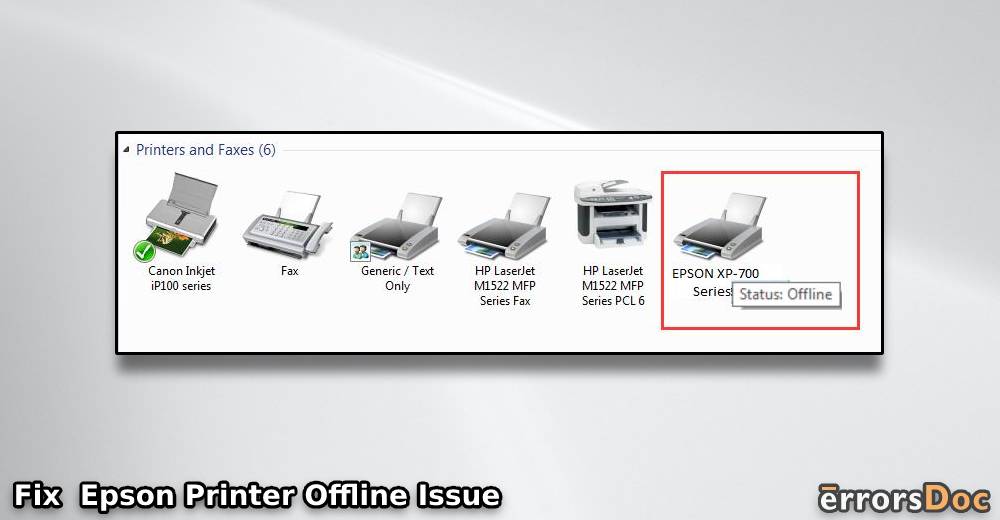
Fantastic Read!
very informative articles or reviews at this time.
My Epson printer remained offline every time I switched on my system. I thought it was a temporary problem and would automatically go away like other such issues do…but I was completely wrong. It didn’t. I was just thinking why is my Epson printer offline when suddenly I stumbled upon this blog and I thank God that I did. My Epson printer is no more offline now. It is doing well.
My Epson printer was offline on Windows 10 for a while. And despite doing all i could under the sky, I couldn’t fix it up. The guide above, however, came to my rescue just in time. Applied the solutions as described above and bingo! My printer is now working better than the gadgets owned by Iron Man. My printer never says offline. Keep shooting more stuff like that, huh!