An HP printer that says it is out of paper basically reflects an issue with the sheets that have been loaded in it. This common problem can be noticed when the paper input tray has been overloaded. Also, the paper feed or paper pick rollers may have been affected by dust or moisture. Thus, the paper may have been inserted in the tray, yet your printing machine may not be recognizing it. Due to this, the error message “HP Printer Says out of Paper” may be seen on the display. To fix this message and the issue, you can check the printing paper’s condition. Also, the paper settings can be corrected or adjusted.
Let us now get to know more fixes for the out of paper problem on HP printers. We’ll help you know in-depth fixes such as checking the Print Spooler service, resetting your HP printer, updating the printer driver, etc. These fixes will also be suitable for HP printers that are being used on Windows 10 computers.
Here is an overview of this reading. You can use it for quick navigation to a particular section.
- What is the Meaning of HP Printer Says out of Paper?
- Why My HP Printer Keeps Saying out of Paper?
- Troubleshooting HP Printer Says Out Of Paper Error
- Fix 1: Check Printing Paper’s Condition Before Loading
- Fix 2: Clean Your HP Printer’s Paper Feed Rollers
- Fix 3: Ensure Print Spooler is Normally Working
- Fix 4: Reset Your HP Printer
- Fix 5: Try Adjusting the Paper Settings in HP Print Driver
- Fix 6: Get Your HP Printer Serviced
- Fix 7: Remove Cached Print Jobs for HP on Windows
- Fix 8: Consider Updating HP Printer Driver on Windows 10
- HP Printer Models to Which You can Apply Our Fixes
- Frequently Asked Questions (FAQs)
What is the Meaning of HP Printer Says out of Paper?
An HP printer can say that it is out of paper to reflect an error. The device’s input tray may really be having no paper loaded in it. There can also be a malfunction in the printing machine. As a consequence of this problem, you may see the message “HP printer says no paper” when there is a set of sheets in the device. For as long as the message is not resolved, printing operations may not be performed.
Why My HP Printer Keeps Saying out of Paper?
For an HP printer saying out of paper, there can be several causes. A few of these causes have been listed in this section. You can look at them below:
- The paper feed roller of your HP printer may be choked with paper debris, dust, etc.
- Your device’s driver may be outdated.
- The usage of low-quality paper can be the reason behind this problem.
- You may be using printing paper with curled edges.
- The paper input tray of your printing machine may be overloaded.
- There may be compatibility issues with your HP printer on Windows.
- Certain printing jobs may be pending. They may have become stuck in your HP printer’s printing queue.
- The print spooler service can often cause your device to run into this problem.
Troubleshooting HP Printer Says Out Of Paper Error
The printing paper that is loaded in your HP printer may not be in a good condition. Checking its condition before loading it in the paper tray can fix the message “HP Printer Says out of Paper” but it’s not. The paper feed rollers of the device should be cleaned for removing this problem. Along with that, you should check that the Print Spooler service is working.
To read more fixes for this HP printer issue, you can browse through the following parts.
Fix 1: Check Printing Paper’s Condition Before Loading
HP printers can display an error message stating that there is no printer. This message can usually be found when the printing paper’s condition is not proper. So, when printing paper, in an unlikely condition, is added to your device’s input tray, such a message may arise.

To help you fix this problematic message on your HP printer, we have gathered 5 tips in this section. You can carefully go through these tips. Soon, the message will stop appearing on your device’s display.
- Ensure that you are using the sheets of the same size and type.
- Consider unloading the paper from the tray. Examine that it is neither curled nor damaged especially around the edges.
- Align the printing sheets. Check that the bundle is uniform.
- Try to include 25 sheets or less in your printer’s input tray.
- See to it that only good quality printing paper is used.
Once these tips have been read and understood by you, printing a test page will be thoughtful. The test page should get correctly printed. Should you find that this page is not getting printed and your HP printer says out of paper even now, you can consider trying the other troubleshooting measures.
Fix 2: Clean Your HP Printer’s Paper Feed Rollers
In a number of situations, the users have shared that their HP printer says it’s out of paper but it’s not. The printing machine may be showing this error due to dirty paper feed rollers. Dust can often accumulate in certain parts of your HP printer. The rollers are one among these parts. Our experts opine that the rollers should be cleaned when such an error is observed.
To clean the paper feed rollers of your HP printer, you can first turn off the device. Remove its power cord and check that the input tray is empty. Then open your device’s access cover to view the paper feed rollers. You can prefer using a cloth that has been slightly made wet using distilled water. When they have been properly cleaned and the rollers are no longer wet, you can put the access cover of the HP printer. As the final step, you are only required to get a test page printed.
- Start with turning off your HP printer.
- Disconnect the device’s power cord.
- Ensure that no sheets are placed in the input tray of the device. Remove the printing sheets if they have been placed.
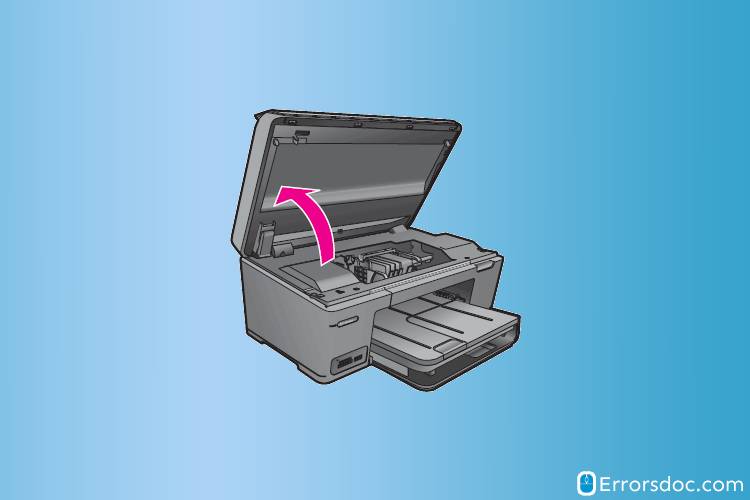
- The access cover of your HP printer has to be opened.
- Look for the paper feed rollers here.
Important: The paper feed rollers are made using a rubber material. Also, they are commonly present in a grey or black color. Checking for this material after removing the access cover of the device will help you in identifying the rollers.
- Get a clean cloth.
- Now, get distilled water in a bowl.
- Slightly dip the cloth in distilled water and start cleaning the paper feed rollers.
- Wait for the roller to get dry completely.
- Do not use compressed air or a hair dryer to expedite the drying process.
- When the cleaning process is complete and the rollers have become dry, you can keep some sheets in the input tray.
- Ensure that the access cover of your HP printer has been closed.
- Wait for the printer to get in an idle and silent mode.
- Try to test a print page now.
Important: Printing a test page will show how effective this fix has been. The error of no printing paper in your HP printer should get fixed. However, as has been reported by certain users, the problem was appearing despite cleaning the paper feed rollers. The same may be observed by you as well. You can prefer replacing the rollers as they may either be damaged or problematic.
Fix 3: Ensure Print Spooler is Normally Working
In Windows OS, the Print Spooler service is responsible for storing the print jobs. The service may have been stopped or may not be properly working. Inevitably, your HP printer may be saying that it is out of paper even when sheets have been added. To ensure that the Print Spooler service is running, as usual, you can open it and check the status.
In brief, you have to start Run on your Windows PC. then write services.msc in it. Select Ok and go through the list in the Services window. You will find Print Spooler here. Select this service and check its status. The status should mention Start. On the off chance that you see Stopped written here, right-tap on the services. Go to its Properties and push the Start button. Any changes made during the process must be saved.
- Let’s open “Run”. You can press these keys at the same time to open it:
“Windows” Key + “Run” Key
- When “Run” appears, type in “services.msc”.
- Push the “Enter” key.

- In “Services”, a list will be seen. Navigate through this list and select the “Print Spooler” service.
- Check that the service’s “Status” mentions “Started”. If the “Status” says “Stopped”, then right tap on “Print Spooler”. Then click on “Properties”.
- Press “Start” to begin the “Print Spooler” service.
- In this step, select “Apply”.

- Now, click on “Ok”.
- When the changes get saved, you have to print a page for testing this fix.
Observe whether your HP printer says out of paper but there is paper. If it doesn’t, then this fix would have worked.
Fix 4: Reset Your HP Printer
In a condition in which your HP printer says load paper when there is paper in the input tray, a problem may have occurred on your device. Supposing that the problem is minor, resetting your HP printer should work in fixing it. The device can be reset by turning it off and removing every cable that has been connected to it. Let 30 seconds pass. Then attach each of the cables and start your HP printer. You should be able to print without facing the problem on your device.
- Turn off your HP printer.
- Detach all the cables attached to it.

- Wait for 30 seconds.
- Then plug in the cables one by one.
- Turn on your device.
- When it is ready to use, print a document or image. The device would no longer say that it is out of paper.
Fix 5: Try Adjusting the Paper Settings in HP Print Driver
The situation is common when your printer says out of paper when it’s not on HP. Since the paper settings of a particular document or file may be at fault, your printing machine may be showing you this issue. You can adjust the paper settings for that file or document. Printing it after adjusting the settings may not result in the same issue.
To adjust the paper settings of your document, you can open it on your system. Tap on File and select Print. Visit the Print properties. In the Features tab, you will see various options such as Size and Type. Make changes to these options. The settings should get corrected or adjusted.
- On your system. access the document which isn’t getting printed.
- Select “File”.
- Choose the “Print” option.
- In the dialog box for “Print”, press the button for “Properties”.
Important: In place of “Properties”, you may see the button with another name. It may mention “Options”, “Preferences”, “Printer”, or “Printer Setup”. Accordingly, you can pick the option.
- Visit the tab named “Features”/”Paper”/”Quality” for checking the paper size settings as well as the paper type.
Important: This option may be mentioned by another similar name, based on the model and computer you are using.
- Press the dropdown for “Size”.
- Ensure that the paper size is correct. Also, check that paper of the same size has been added to the input tray.
- Tap the “Type” dropdown.
- See to it that the paper type matches with the one that is in the tray.
- Select “Ok”.
- Hit “Ok” one more time.
It should be noted that when the changes mentioned in this fix are made, the default settings for printing may remain the same. When the program is closed and opened again, the settings would be at default. This is chiefly because the changes have been made for a particular document that results in the out of paper error on your HP printer.
Fix 6: Get Your HP Printer Serviced
HP printers have shown their efficiency most of the time. However, these machines can get affected by printing errors. Due to one such error, your HP printer says out of paper when it is not. The actual cause of the error can be cleared by getting your printer serviced. Regular servicing of HP printers ensures that they function in the best way. In addition, you may receive improved efficiency after servicing your device.
Printer professionals should be contacted when you wish to service your HP device. Once this has been done, you will notice that the error is not occurring again. Also, the chances of other HP printing errors will be lower.
Fix 7: Remove Cached Print Jobs for HP on Windows
Cached print jobs are the ones that remain in your computer’s print queue. These jobs may be pending for your HP device. When you notice that your HP printer has paper but says out of paper, the cached jobs may be forming this issue’s cause. Therefore, deleting these jobs will be beneficial and clear the issue.
For clearing the cached print jobs, go to Windows Explorer. Use the c:\windows\system32\spool\printers path for viewing the folder of Printers. Ensure that all the files carried by this folder are chosen. To remove them, you will find the Delete button in the Organize tab.
Let us now glance at the complete steps of this fix:
- Run “Windows Explorer” on your computer.
- Click on the “Address” bar.
- Write “c:\windows\system32\spool\printers” here.
- Push “Enter”.
- Open the folder named “Printers”.
- Select the files of this folder.
Important: You can use a combination of the “Ctrl” key and “A” key for selecting all the files at once.
- View the Explorer’s toolbar.
- Visit the tab titled “Organize”.
- Press “Delete”.
Fix 8: Consider Updating HP Printer Driver on Windows 10
An outdated HP printer driver can be the reason for several printing problems. Sometimes, when the driver hasn’t been updated for long on your computer, you may be unable to print at all. Even when your HP printer says no paper but there is a stack of sheets already loaded in the input tray, the driver may be the reason for it.
To update your HP printer driver on Windows 10, you can open the Device Manager via Cortana. In Printers, right-tap on your device. Then choose the Update Driver Software option. Press the link visible afterward for auto-updating your device’s printing driver.
- Open “Cortana”.
- In the “Search” option of “Cortana”, write “Device Manager”.
- From the results, click on “Device Manager”.
- Opt for “Printers” in the Window that opens.
- Right-tap on your HP printer.
- from the contextual menu, select “Update Driver Software”.
- You will see a link to auto-update the driver for HP. Tap on it.
Your Windows 10 computer will start looking for the updated HP driver after the link has been selected. When the driver has been found, download and install it. You will receive the directions on the display for downloading and installing the updated HP printer driver.
Important: Sometimes, your computer may be unable to find the updated driver version for HP. In such a case, it will be suitable to visit the website of your device’s manufacturer. The driver can be manually downloaded and installed from there.
HP Printer Models to Which You can Apply Our Fixes
Certain models of the HP OfficeJet and OfficeJet Pro Printer series can display the out of paper error. The fixes provided here can be suitable for some models of this series. These models can be learnt here:
| HP OfficeJet 4200 Printer | HP OfficeJet 4500 Printer | HP OfficeJet 6500 Printer |
| HP OfficeJet 6600 Printer | HP OfficeJet Pro 8610 Printer | HP OfficeJet Pro 8620 Printer |
Some of you may be using an HP Envy Printer. As you notice that your HP Envy printer says out of paper, you can choose our fixes to get around the issue. Considering the Envy series, these models shall be compatible with our fixes:
| HP Envy 4500 Printer | HP Envy 5540 Printer |
On the following models of the HP Photosmart Printer series, you can try using our fixes when the same issue is observed:
| HP Photosmart C4280 Printer | HP Photosmart C4680 Printer | HP Photosmart C4780 Printer |
The users of HP DeskJet and HP LaserJet Printer often share that their device says it is out of paper. Even when the paper has been loaded in the input tray, the error can be seen. To fix it on the following models of the series, our fixes can be of use:
| HP DeskJet F300 Printer | HP DeskJet F380 Printer | HP LaserJet 1020 Printer |
Frequently Asked Questions (FAQs)
In this section, you can know more about the error of HP printer keeps saying out of paper. We have given certain FAQs below. The answers to these queries will develop a better understanding of this HP printer problem.
You may find your HP printer paper saying that it has no paper when the paper feed rollers are not clean. Your device’s rollers can be accessed by removing its cover. By accessing them, you can clean the rollers. After cleaning the paper feed rollers, you can see your HP printer’s display. The display would no longer say that the printer is out of paper.
HP printer says out of paper but it isn’t when the “Print Spooler” service has been stopped. You can start the service to fix this HP printer error. Write “services.msc” in “Run”. Look for “Print Spooler” in “Services”. If the service’s “Status” is “Stopped”, then press “Start” in its “Properties”. Then save the change. Now, check your printer. It wouldn’t say that it is out of paper.
For fixing the out of paper error on your HP printer, you will need a piece of clean cloth and distilled water. Using these materials, you can clean your device’s paper feed rollers and fix the error. For the other fixes of this error like adjusting the paper settings, resetting the printer, etc., you will not need anything other than the printer and your system.
After All is Said and Done
Your HP printer may prevent you from carrying out printing operations when the out of paper error occurs. Due to problems with the printing paper, this error can result. Sometimes, an outdated printer driver can also be the reason leading to this issue on HP printers. Here, we got to know that using the correct type of paper is very important for preventing such problems. The readers were also told that the HP printer driver should be updated when a new version is available. Making use of the tips shown here will also help in not seeing this error again.
HP printer problems can be of several kinds. If other problems such as the HP printer offline issue and HP printer not responding error are troubling you, then see here how you can fix them.
my printer still not working, please help or i’m getting fired pleseeeeeee